Working with Inbox / List Files Process
Process Purpose
This is a Filebox Service related process.
The Inbox File List process is used to obtain the list of files present in the device's Inbox (which is a specific area included in the device's Filebox).
The process's properties window is displayed automatically after having added the Inbox File List process.
If any subsequent edition is required, double-click the process to open its properties window and enter the necessary modifications.
In this case, the properties window includes two tabs - "General" and "Advanced".
General tab
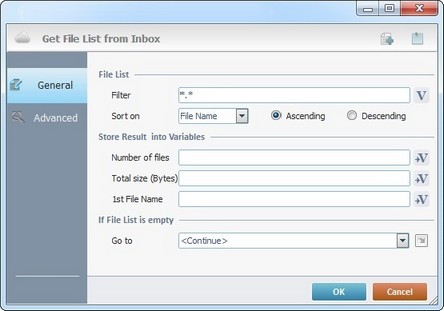
Fill in the following options:
File List |
|
Filter |
Define the filter to apply to the files list or click |
Sort on |
Define the order of the file list to be received. Select an option from the drop-down list ("File Name", "File Date" or "File Size") and check either the ascending or descending option. |
Store Result into Variables |
|
Number of files |
Click |
Total size (Bytes) |
Click |
1st File Name |
Click |
If File List is empty |
|
Go To |
Select a target location from the drop-down or |
Detail of a ![]() window:
window:

"S:Menu" is a screen included in the same program as the process.
"R:Routine_1" is a routine included in the same program as the process.
Proceed to the "Advanced" tab.
Advanced tab
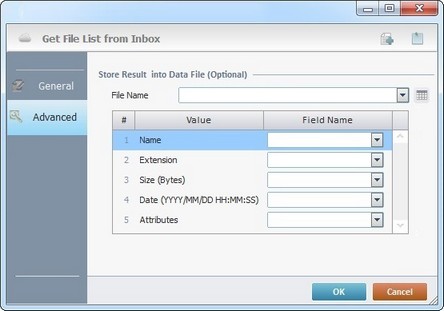
If required, fill in the following options:
Store Result into Data File (Optional) |
|
File Name |
Select an existing data file to store extra information from the received file list. If required, click |
Value Column |
Field Name |
Name |
Select the data file field to receive the file name information from the drop-down list. |
Extension |
Select the data file field to receive the file extension information from the drop-down list. |
Size (Bytes) |
Select the data file field to receive the file size information from the drop-down list. |
Date (YYYY/MM/DD HH:MM:SS |
Select the data file field to receive the file date information from the drop-down list. |
Attributes |
Select the data file field to receive the file attributes information from the drop-down list. |
If required, use the following recurring icons (located on the upper right corner of the properties window):
•To create a new file, click ![]() . See Creating a Data File.
. See Creating a Data File.
•To add pertinent information about this process, click ![]() and enter it in the resulting window. The added information is displayed in the "Notes" field of the "Actions" tab in which the process is inserted in.
and enter it in the resulting window. The added information is displayed in the "Notes" field of the "Actions" tab in which the process is inserted in.
Click ![]() to conclude and apply the choices made in both tabs or
to conclude and apply the choices made in both tabs or ![]() to abort the operation.
to abort the operation.
![]()
When creating a file, we recommend you use the related best practices (ex: do NOT use special characters).
For more detailed information, register/log in to our MCL Support Center and access MCL's Knowledge Base ("File Name Best Practices").
![]()
Use the right-click in MCL-Designer's input boxes to access some related options as well as the general "Cut", "Copy"; "Paste"; "Search" actions (active/inactive according to the current context).
Ex: If you right-click the "Variable" input box (included in a "Conversion's" properties window), you are provided with general editing/search actions and other more specific options such as "Variable Select" (see "Variable Select") ;"Variable Insert" (see "Variable Insert")"Insert Special Character" (see To Insert Special Characters into a Control's Text Input Field) and "Localization Select" (see Localization List).
If you right-click another input box, it nay provide other possibilities.
