Working with Delete Record(s) Process
Process Purpose
The Delete Record(s) process is used to delete records from the tables of a remote database in a specific host.
![]() The remote database profile you create within MCL-Designer V4 is responsible for the direct communication between your MCL-Designer project and a remote database.
The remote database profile you create within MCL-Designer V4 is responsible for the direct communication between your MCL-Designer project and a remote database.
Once the project is loaded into a device, that same profile can be used to allow communication between the device and the remote database/host server, via MCL-Net. Therefore, make sure that the connection string of the selected profile includes an OLE DB provider that is compatible with the intended remote database. Ex: If you intend to use an Oracle database, select a remote database profile with the corresponding Oracle OleDB driver.
When you add a process, you are required to define its settings. This occurs in the process's properties window which is displayed automatically after having added the Delete Record(s) process. This properties window is divided into three tabs - "General", "Query" and "Advanced".
If any subsequent edition is required, double-click the process to open its properties window and enter the necessary modifications.
General tab
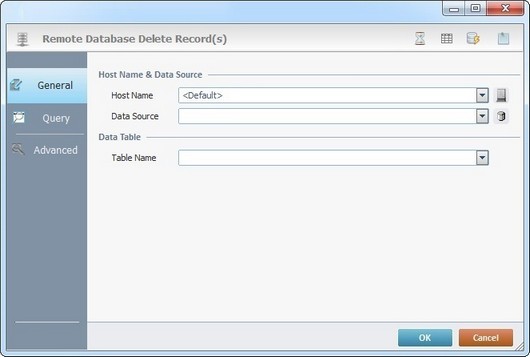
Fill in the following options
Host Name & Data Source |
|
Host Name |
Select a host profile from the drop-down list or click See To Create a Host Profile or To Edit a Host Profile or The <Default> Host Profile.
As an alternative, you can use a variable to define the Host Name (use the "Variable Select" option that is accessed if you right-click this box). |
Data Source |
Select the database that includes the records to delete from the drop-down list or click
As an alternative, you can use a variable to define the Data Source (use the "Variable Select" option that is accessed if you right-click this box). See The Use of a Variable to Define a Data Source.
Before using the “Variable Select” alternative, consider your choices in the “Remote Database” tab (see Remote Database tab in "Project Properties"): •If the “SQL Commands option” is set to “2. Server (Save SQL statement into MQD file for server)", the “Variable Select” option is NOT applicable/supported. |
Data Table |
|
Table Name |
Select the table with the records to delete from the drop-down list. As an alternative, you can use a variable to define the Table Name (use the "Variable Select" option that is accessed if you right-click this box). |
Proceed to the "Query" tab.
Query tab
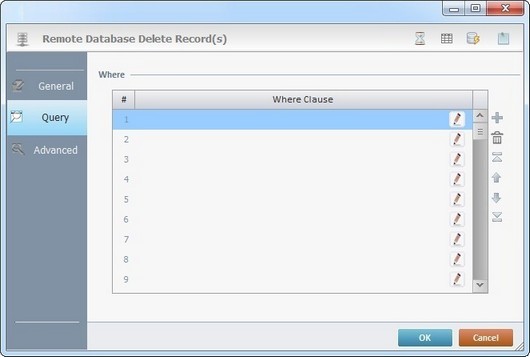
Proceed as follows:
Where |
|
Where Clause |
Click |
Use the editing icons to the right of the table to move the rows up and down and to delete or add more rows.
Go to the "Advanced" tab.
Advanced tab
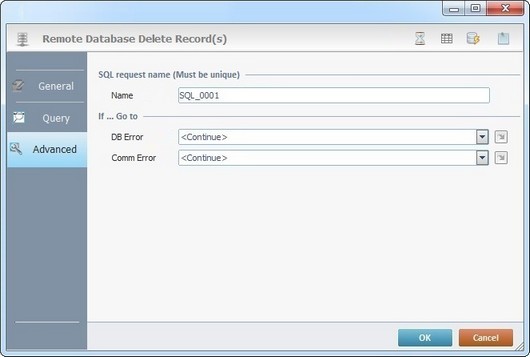
Proceed as follows:
SQL request name (Must be unique) |
|
Name |
Define a unique name for the SQL request. One is always suggested. |
If … Go to |
|
DB Error |
Select a target location from the drop-down list or the |
Comm Error |
Select a target location from the drop-down list or the |
Detail of a ![]() window:
window:

"S:Menu" is a screen included in the same program as the process.
"R:Routine_1" is a routine included in the same program as the process.
If required, use the icons on the upper right corner of the properties window:
![]() Click it to setup a time out. See Time Out.
Click it to setup a time out. See Time Out.
![]() Click it to edit a data file. See Editing a Data File.
Click it to edit a data file. See Editing a Data File.
![]() Use it to test SQL Scripts. See To Test SQL Scripts.
Use it to test SQL Scripts. See To Test SQL Scripts.
![]() Use the icon to attach any relevant notes to this process. Click it and enter your notes in the resulting text box. These notes will be displayed in the corresponding "Actions" tab or "Process" window (in the "Notes" field) and in the "Developer Report".
Use the icon to attach any relevant notes to this process. Click it and enter your notes in the resulting text box. These notes will be displayed in the corresponding "Actions" tab or "Process" window (in the "Notes" field) and in the "Developer Report".
After filling in the required options, click ![]() to conclude or
to conclude or ![]() to abort the operation.
to abort the operation.
The added process is displayed in the corresponding "Actions" tab or "Process" window.
![]()
Use the right-click in MCL-Designer's input boxes to access some related options as well as the general "Cut", "Copy"; "Paste"; "Search" actions (active/inactive according to the current context).
Ex: If you right-click the "Variable" input box (included in a "Conversion's" properties window), you are provided with general editing/search actions and other more specific options such as "Variable Select" (see "Variable Select") ;"Variable Insert" (see "Variable Insert")"Insert Special Character" (see To Insert Special Characters into a Control's Text Input Field) and "Localization Select" (see Localization List).
If you right-click another input box, it nay provide other possibilities.
