Working with Send to Host Process
Process Purpose
The Send to Host process is used to send or append a local or data file (stored inside the device) to a specified host server.
When you add a process, you are required to define its settings. This occurs in the process's properties window which is displayed automatically after having added the Send to Host process.
If any subsequent edition is required, double-click the process to open its properties window and enter the necessary modifications.
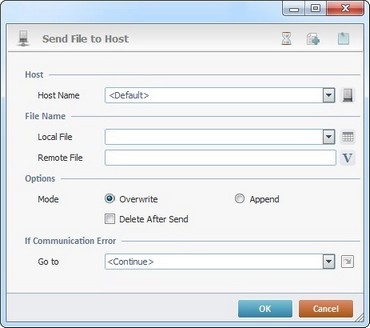
Proceed as follows:
Host |
|
Host Name |
Select a host profile from the drop-down list or click See To Create a Host Profile or To Edit a Host Profile or The <Default> Host Profile. |
File Name |
|
Local File |
Select the local or data file to be sent from the drop-down list. If needed, click |
Remote File |
Enter the remote file's name or click |
Options |
|
Mode |
Select the file mode: Overwrite- Check this option to replace an existing file in the Host. Append - Check this option to append the file that will be sent to an existing file in the Host. |
Delete After Send |
Check this option to ensure that the data/local file is deleted after being sent. |
If Communication Error |
|
Go to |
Select a target location from the drop-down or the |
Detail of a ![]() window:
window:

"S:Menu" is a screen included in the same program as the process.
"R:Routine_1" is a routine included in the same program as the process.
Use the following recurring icons (located on the upper right corner of the properties window) to execute specific operations:
•Click ![]() to define a time out. See Time Out.
to define a time out. See Time Out.
•To create a new data file, click ![]() . See Creating a Data File.
. See Creating a Data File.
•Click ![]() to attach any relevant notes to this process. Click it and enter your notes in the resulting text box. These notes will be displayed in the corresponding "Actions" tab or "Process" window (in the "Notes" field) and in the "Developer Report".
to attach any relevant notes to this process. Click it and enter your notes in the resulting text box. These notes will be displayed in the corresponding "Actions" tab or "Process" window (in the "Notes" field) and in the "Developer Report".
After filling in the required options, click ![]() to conclude or
to conclude or ![]() to abort the operation.
to abort the operation.
The added process is displayed in the corresponding "Actions" tab or "Process" window.
![]()
When creating a file, we recommend you use the related best practices (ex: do NOT use special characters).
For more detailed information, register/log in to our MCL Support Center and access MCL's Knowledge Base ("File Name Best Practices").
![]() You can use relative paths to refer the file(s) you want to use in your project. See Working with Aliases.
You can use relative paths to refer the file(s) you want to use in your project. See Working with Aliases.
![]()
Use the right-click in MCL-Designer's input boxes to access some related options as well as the general "Cut", "Copy"; "Paste"; "Search" actions (active/inactive according to the current context).
Ex: If you right-click the "Variable" input box (included in a "Conversion's" properties window), you are provided with general editing/search actions and other more specific options such as "Variable Select" (see "Variable Select") ;"Variable Insert" (see "Variable Insert")"Insert Special Character" (see To Insert Special Characters into a Control's Text Input Field) and "Localization Select" (see Localization List).
If you right-click another input box, it nay provide other possibilities.
