How to Start MCL-Designer V4
Overview
After having installed MCL-Designer V4, it is time to activate the product's license.
There are two types of licenses:
| • | Subscription: This license type is subscription based. It is active during a specific time period, includes several services and products and is linked to MCL-Mobility Platform. |
MCL-Mobility Platform:Is a cloud-based platform operating on SaaS (Software as a Service) that allows you to manage subscriptions, devices, servers, operators, etc.
| • | License: This license type is a perpetual license, meaning, it only requires a one time activation and does not have a renewal/expiration date. The license is registered and managed in MCL-License Manager. |
MCL-License Manager: Is a cloud-based platform that manages your product's perpetual licenses (MCL-Designer, MCL-Net and MCL-Client). It provides information regarding your registered licenses.
![]() Activating MCL-Designer V4 (with a Subscription or a License) requires performing certain steps in the application itself and in your MCL-Mobility Platform's account (Subscription) or in your MCL-License Manager account (License).
Activating MCL-Designer V4 (with a Subscription or a License) requires performing certain steps in the application itself and in your MCL-Mobility Platform's account (Subscription) or in your MCL-License Manager account (License).
Once the activation is executed, simply double-click the MCL-Designer V4 shortcut on your PC's desktop to open MCL-designer V4 and develop your projects.
![]() Make sure you are connected to the internet before initiating the activation process.
Make sure you are connected to the internet before initiating the activation process.
When starting MCL-Designer V4 for the first time, you get a message regarding license activation:
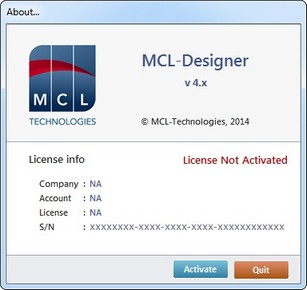
Depending on your product's license type (Subscription or License), check one of the following options:
![]() Once the MCL-Designer V4 product is activated, it will check for updates every time it starts. See MCL-Designer V4 Updates.
Once the MCL-Designer V4 product is activated, it will check for updates every time it starts. See MCL-Designer V4 Updates.
![]() Once the MCL-Designer V4 product is activated, it will automatically install new device plug-ins and add them to the target device list every time it starts.(See Target Device.)
Once the MCL-Designer V4 product is activated, it will automatically install new device plug-ins and add them to the target device list every time it starts.(See Target Device.)
![]() Enable your PC to run the auto updates, by configuring your firewall. Either allow “appinstall4.exe” to download files from the internet or temporarily disable the firewall until the update is complete.
Enable your PC to run the auto updates, by configuring your firewall. Either allow “appinstall4.exe” to download files from the internet or temporarily disable the firewall until the update is complete.
Topics
This chapter covers the following topics:
Topic |
|---|