Overview
The first time you open MCL-Designer V4, you are asked to activate it. If the acquired product includes a Subscription license type, proceed as follows:
To activate an MCL-Designer V4 Subscription License
Step-by-step
When starting MCL-Designer V4 for the first time, you get a message regarding license activation:
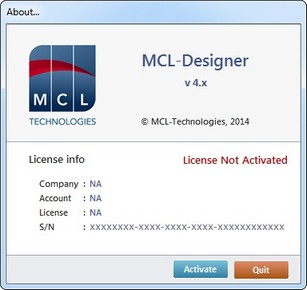
1. Click ![]() to initiate the activation process.
to initiate the activation process.
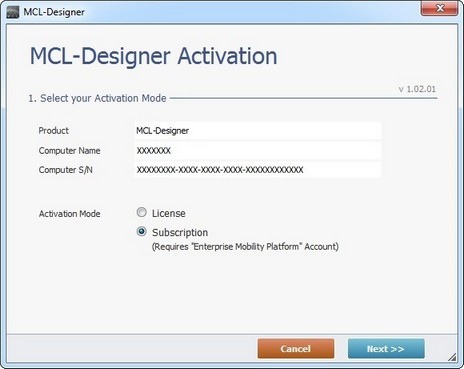
2. Check the "Subscription" option.
3. Click ![]() .
.
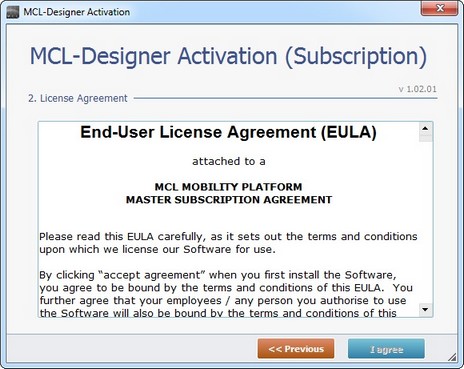
4. Read the License Agreement and, then, click ![]() .
.
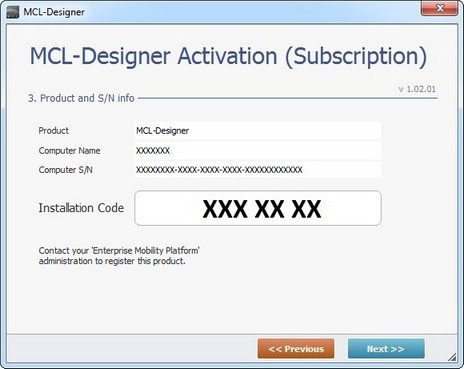
5. Click ![]() and keep the next window open.
and keep the next window open.
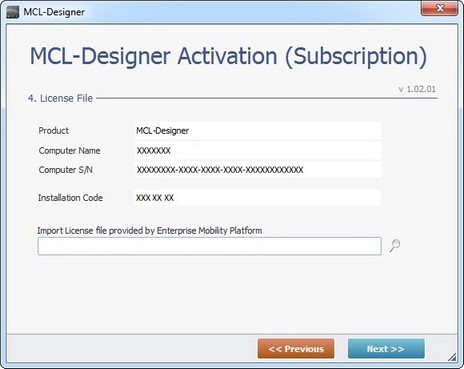
6. Login on the MCL-Mobility Platform to associate your MCL-Designer V4 to a Development Station in your platform account.
7. In the MCL-Mobility Platform's "Control Panel", click  to open a "Development Stations" page which includes the existing development stations.
to open a "Development Stations" page which includes the existing development stations.
8. You can associate your MCL-Designer V4 to a new Development Station (continue to step 9) OR you can connect it to an existing Development Station (as long as it is NOT already connected to an MCL-product). To do this, click the desired Development Station's name (displayed in light blue) to open the corresponding "Development Station Details" page and proceed to Step 10.
9. In the "Development Stations" page, click ![]() to create a development station.
to create a development station.
10. In the resulting "Add Development Station" page, fill in the following fields:
![]() If you are using an existing development station, you have opened that development station's"Development Station Details" page (step 8). The options are identical to the ones displayed in the "Add Development Station" page. Maintain or edit the available fields according to your needs.
If you are using an existing development station, you have opened that development station's"Development Station Details" page (step 8). The options are identical to the ones displayed in the "Add Development Station" page. Maintain or edit the available fields according to your needs.
Subscription * |
Select the subscription (associated to your account) that will include the new Development Station from the drop down-list. Refer to the MCL-Mobility Platform User Guide for more information on subscriptions. |
Product |
Select the desired product (ex: MCL-Designer Std) from the drop-down list. (Refers to the "Product" field in the MCL-License Activation window, open in the MCL-Designer V4 application.) |
Installation Code* |
Enter the "Installation Code" provided by MCL-Designer V4 (in the MCL-License Activation window). |
Name * |
Enter a name for the new Development Station. |
Notes |
As an option, add some notes regarding the newly created Development Station. |
* Mandatory fields
11. Click ![]() to save your new development station/the editing of the existing development station.
to save your new development station/the editing of the existing development station.
12. Click ![]() to download the generated license file (*.lic file).
to download the generated license file (*.lic file).
13.Click ![]() to save the license file in your PC.
to save the license file in your PC.
14. Return to the open window in MCL-Designer V4 and click ![]() to browse for the license file you just saved into your PC.
to browse for the license file you just saved into your PC.
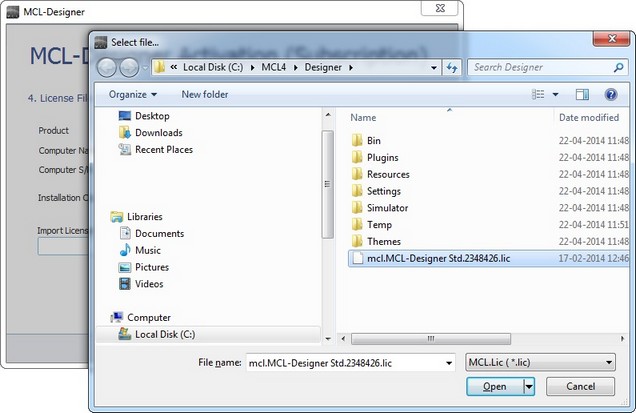
15. Select the license file (*.lic).
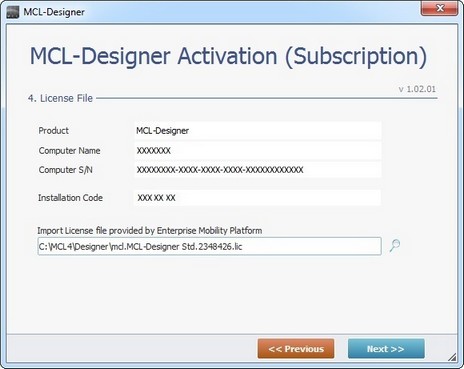
16. Check the displayed information (provided by the selected license file).
If the displayed information is incorrect, click ![]() to return to the previous step.
to return to the previous step.
To continue, click ![]() .
.
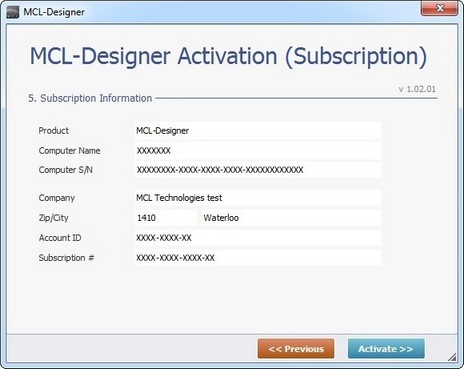
17. Check the displayed information.
If you need to correct it, click ![]() .
.
To continue the activation, click ![]() .
.
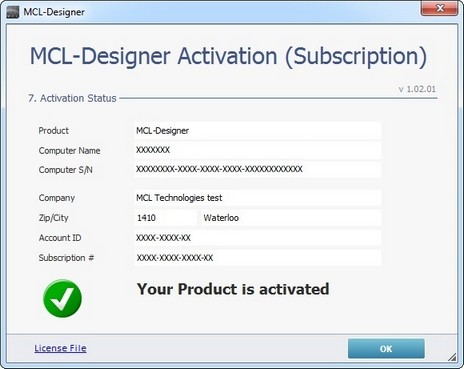
18. Click ![]() to conclude the activation.
to conclude the activation.
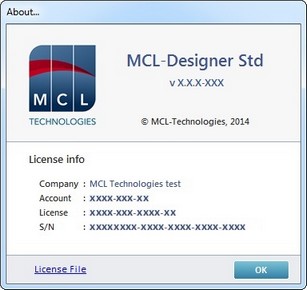
19. Click ![]() to close the "About..." window.
to close the "About..." window.