Overview
If the acquired product license includes a perpetual License, there are some operations to be executed prior to the license activation in MCL-Designer V4:
1. You must have an account in MCL-License Manager. See To Create an Account in MCL-License Manager below.
If you already have an MCL-License Manager account, you can register the MCL-Designer's license in this account. See Register your MCL-Designer License in an Existing MCL-License Manager Account
2. The license must be registered in MCL-License Manager. See To Register your License in your MCL-License Manager Account.
Only then, should you activate your license in MCL-Designer V4.
You will be asked to activate your license when you open MCL-Designer V4 for the first time. See To activate an MCL-Designer V4 License (License Type).
![]() Make sure your PC is connected to the Internet so you can contact MCL-License Manager.
Make sure your PC is connected to the Internet so you can contact MCL-License Manager.
To Create an Account in MCL-License Manager
Step-by-step
1. Once you have acquired an MCL-Designer V4 product license, you will receive an email (subject: License Delivery Notification) with license details and a direct link (Registration Link) to the MCL-License Manager.
Click the link to open the MCL-License Manager's login page.
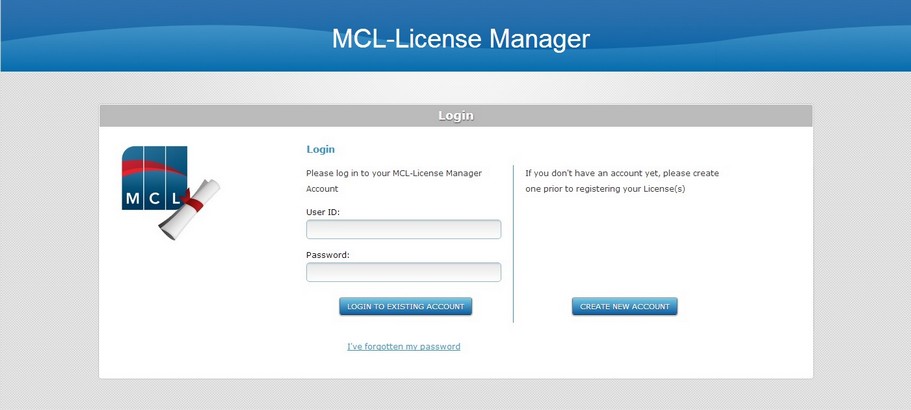
2. Click ![]() .
.
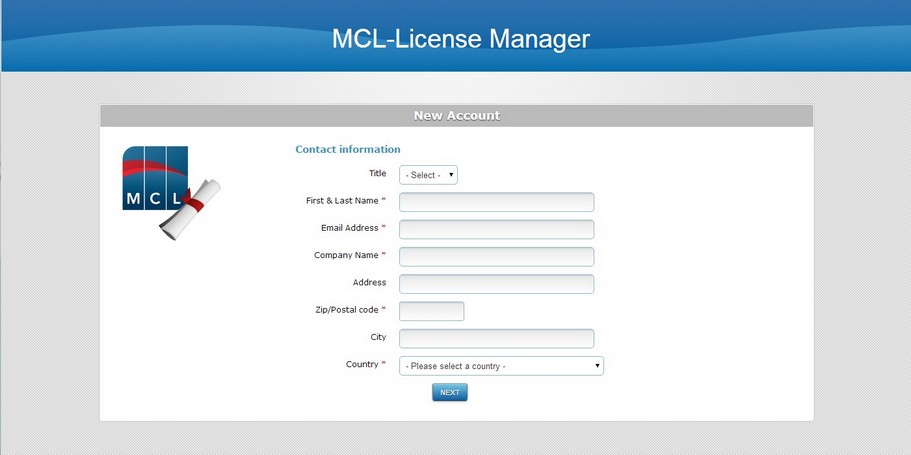
![]()
If you choose to access MCL-License Manager with a direct link (https://license.mcl4e.com/mclls/licensing/login.html), instead of using the link provided by the License Delivery Notification email, you will have another page, previous to this one, to fill in:
a. Enter the direct link in your web browser. This opens the login page.
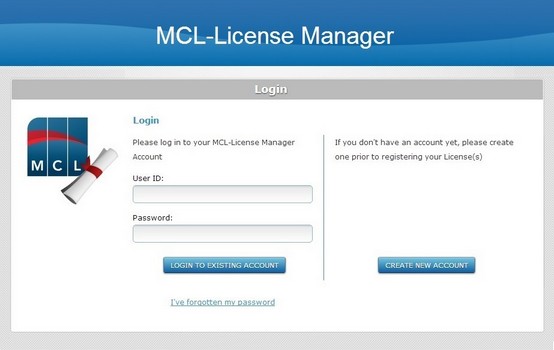
b. Click ![]() .
.
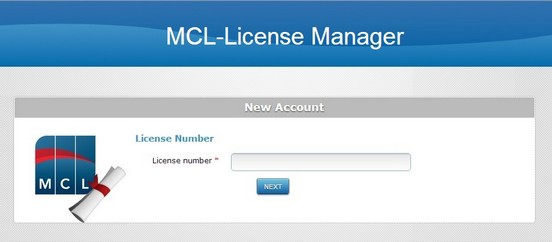
c. Enter the number of your recently purchased license.
d. Click ![]() to access the "Contact information" page.
to access the "Contact information" page.
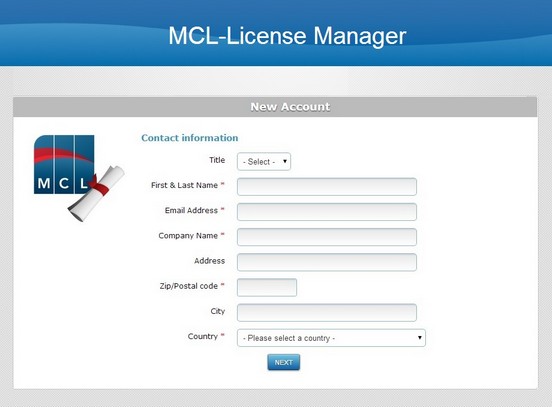
e. Proceed to step 3.
3. Fill in the available fields (options marked with an asterisk are mandatory):
Contact information |
|
Title |
Select the title you wish to be addressed as (Mr.,Ms., Mrs.,Dr. ,Prof.). |
First & Last Name* |
Enter your first and last name. |
Email Address* |
Enter your email address. |
Company Name* |
Enter the company name. |
Address |
Enter the company's address. |
Zip/Postal code* |
Enter the company's zip/postal code. |
City |
Enter the city where the company is located. |
Country* |
Select the company's country from the drop-down list. |
4. Click ![]() .
.
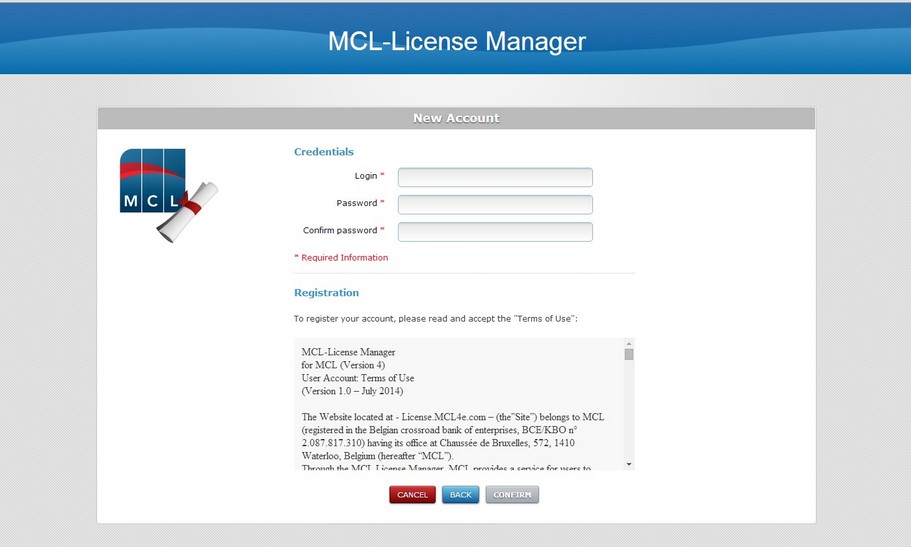
5. Fill in the account's credentials (options marked with an asterisk are mandatory):
Credentials |
|
Login* |
Enter a login for the new account. |
Password* |
Enter a password to access the new account. The password must have a minimum of 6 characters which must be numeric and alphabetical. |
Confirm Password* |
Repeat the previously entered password. |
6. Read the "Terms of Use" regarding the new MCL-License Manager account (scroll down to access the text and activate the ![]() button) and click
button) and click ![]() to continue.
to continue.
You can also use ![]() to abort or click
to abort or click ![]() to return to previous pages.
to return to previous pages.
![]()
At this point, you will receive an email (sent to the email address you entered in step 3 - "subject: MCL License Server") which will validate the new account creation and provide the necessary information so you can log in to your new account (the account's user name and password, and a link to the MCL-License Manager's login page.).
Whenever you want to access MCL-License Manager, use this link or enter https://license.mcl4e.com/mclls/licensing/login.html in your browser and log in.
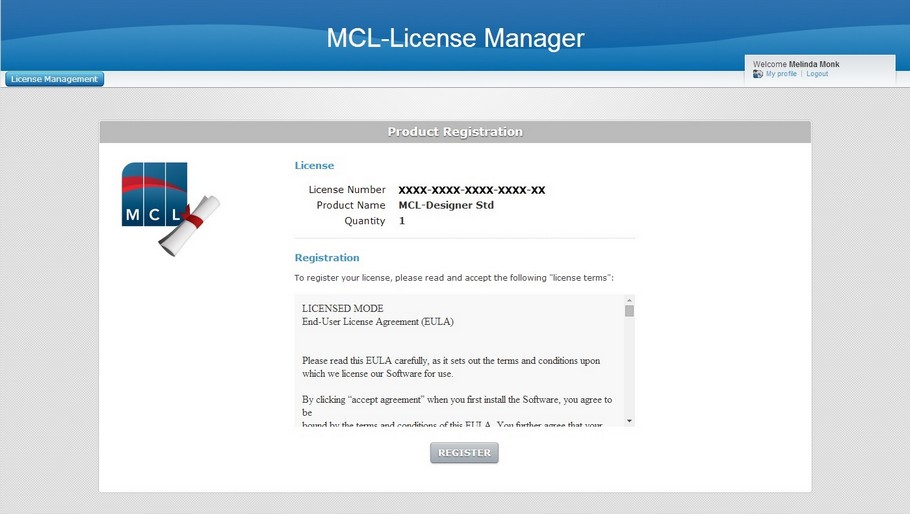
The creation of an account within MCL-License Manager is complete.
This page displays information regarding your MCL-Designer license and the option to proceed with its registration.
You must, now, register your license in your MCL-License Manager account.
To Register your License in your MCL-License Manager Account
Step-by-step
1. Read the license terms (scroll down to access the text and activate the ![]() button).
button).
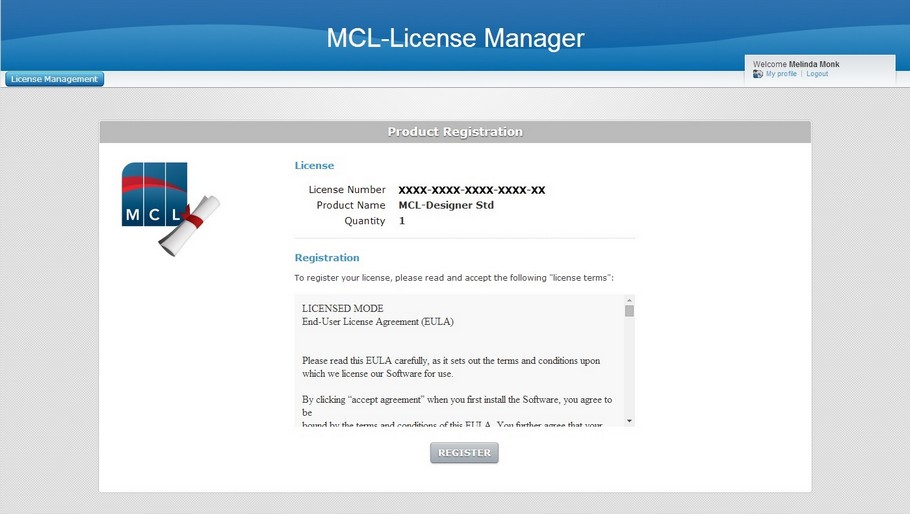
2. Click ![]() .
.
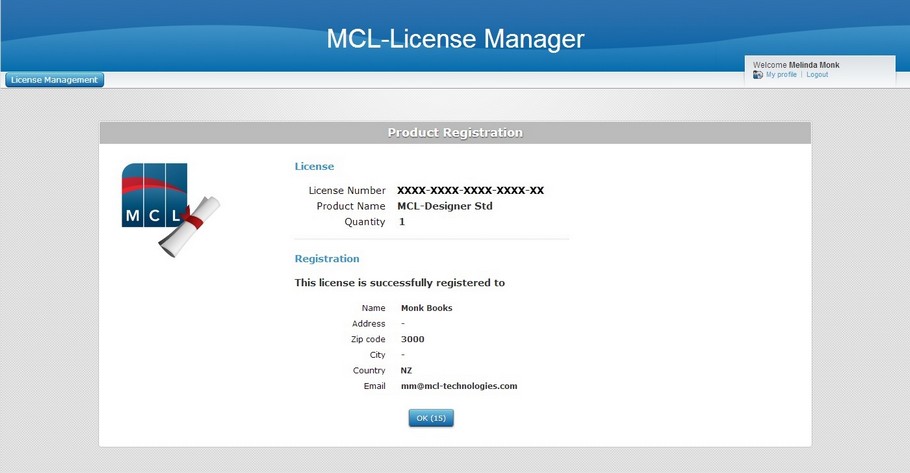
The license registration to your account has been successful.
The resulting page displays information about the license and your new account.
3. Click ![]() to conclude. This opens your MCL-License Manager account, in the "License activations" page.
to conclude. This opens your MCL-License Manager account, in the "License activations" page.
![]() This final page of product registration includes a time out (the OK button contains a countdown). If you do NOT click
This final page of product registration includes a time out (the OK button contains a countdown). If you do NOT click ![]() , the time out will send you to the "Licenses " page.
, the time out will send you to the "Licenses " page.
![]() You will receive an email (sent to the email address you entered in Contact information - "subject: License Activation") validating the recent registration. The email also provides license information (product name, product reference, license number) and a direct link to the MCL-License Manager's login page (License Administration).
You will receive an email (sent to the email address you entered in Contact information - "subject: License Activation") validating the recent registration. The email also provides license information (product name, product reference, license number) and a direct link to the MCL-License Manager's login page (License Administration).
You are, now, ready to activate your product license within MCL-Designer V4. See To activate an MCL-Designer V4 License (License Type).
Register your MCL-Designer License in an Existing MCL-License Manager Account
You can register your MCL-Designer license in an existing MCL-License Manager account.
Step-by-step
1. Click the link provided by the email you receive when purchasing an MCL-Designer license (subject: License Delivery Notification).
2. In the MCL-License Manager's login page, log into your account. The details of your new license are displayed in the "License" section.
3. In the "Registration" section, read the license terms (scroll down to access the text and activate the ![]() button).
button).
4. Click ![]() to conclude the license registration.
to conclude the license registration.
5. The next page displays the license details. Click ![]() to open the "License Activations" page. This page has a time out (countdown in the OK button) redirecting you to the "Licenses" page.
to open the "License Activations" page. This page has a time out (countdown in the OK button) redirecting you to the "Licenses" page.
![]() At the same time, you will receive an email (subject: License Activation) with the product name, product reference and license number as well as a link (License administration) to the MCL-License Manager's login page.
At the same time, you will receive an email (subject: License Activation) with the product name, product reference and license number as well as a link (License administration) to the MCL-License Manager's login page.
To activate an MCL-Designer V4 License (License Type)
Step-by-step
When starting MCL-Designer V4 for the first time, you get a message regarding license activation:
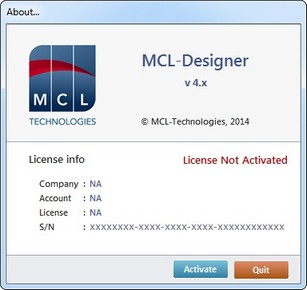
1. Click ![]() to initiate the activation process.
to initiate the activation process.
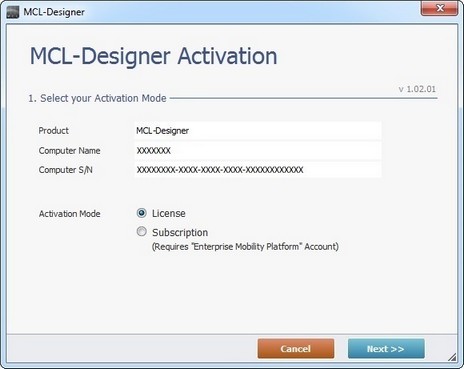
2. Check "License".
3. Click ![]() .
.
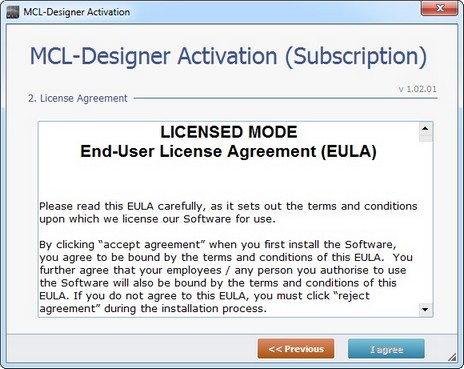
4. Read the License Agreement and, then, click ![]() .
.
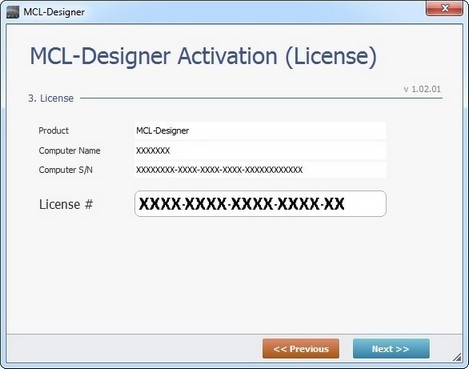
5. Confirm the license number and click ![]() .
.
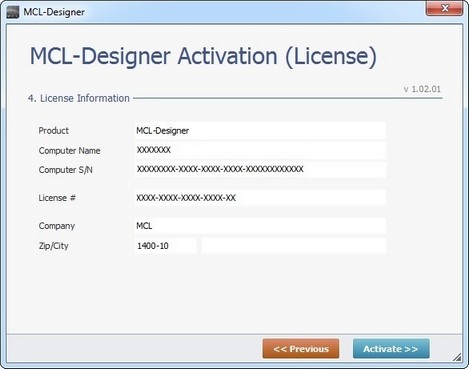
6. Click ![]() .
.
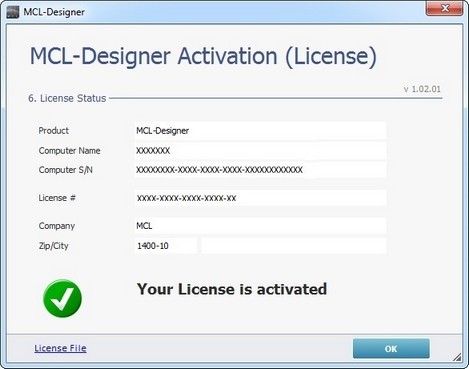
7. Click ![]() to conclude the activation process.
to conclude the activation process.
![]()
If you want to view the license file, click ![]() .
.