Remote Database
Overview
The "Remote Database" tab contains a table with all project settings regarding database connections with MCL-Net V4 Database Bridge. These connection profiles are present in the Remote Database processes group. See Working with the Remote Database Processes Group.
The displayed options can be edited during project development (only unpublished projects can have their settings edited).
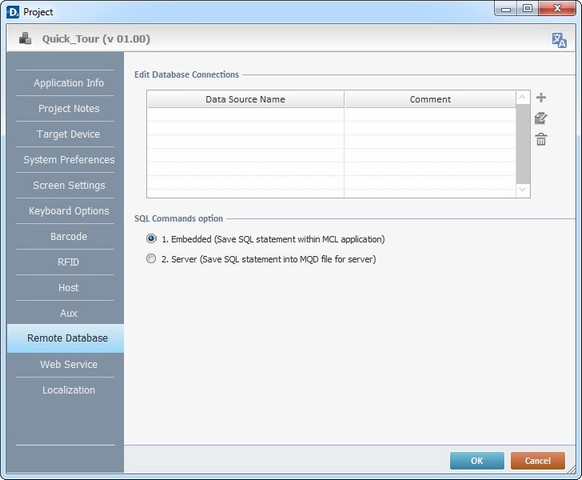
Database connections can be added (![]() ), deleted (
), deleted (![]() ) or edited (
) or edited (![]() ).
).
Define the " SQL Commands":
Embedded
If checked, this option saves all SQL statements within the MCL application. It does not require the existence of an MQD file on the server.
Server
If checked, the SQL statements are saved within an MQD file, which is required on the server.
Click ![]() to apply the modifications OR proceed to another tab.
to apply the modifications OR proceed to another tab.
For more information, see:
To Create a Data Source Profile
To Create a Data Source Profile
Step-by-step
1. Use one of the following to open the window where you can create a data source profile:
a. Click ![]() in the "Remote Database" tab (located to the right of the table).
in the "Remote Database" tab (located to the right of the table).
b. Click ![]() , wherever available (ex: in any "Remote Database" process). In the resulting "Select Data Source" window (which is similar to the table displayed in the "Remote Database" tab), click
, wherever available (ex: in any "Remote Database" process). In the resulting "Select Data Source" window (which is similar to the table displayed in the "Remote Database" tab), click ![]() .
.
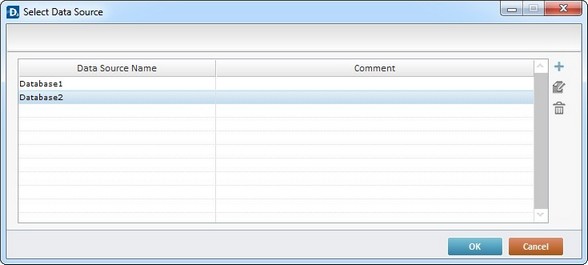
Whatever the selected option, it opens an "Information on Database" window. The "General" tab is open, by default.
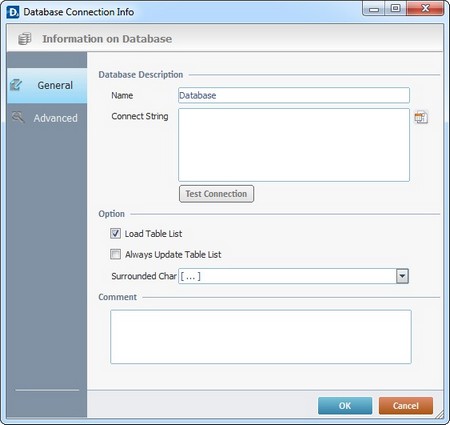
2. In the "Name" box, enter the name for the new database connection (ex: Database2).
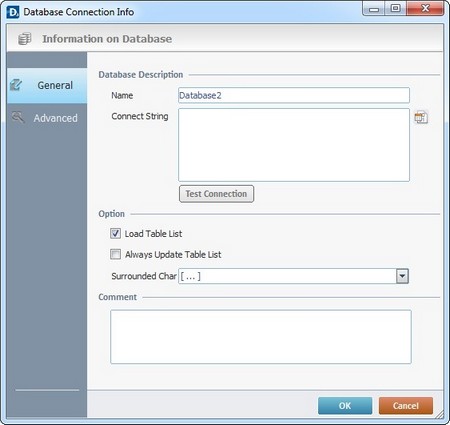
3. Click ![]() to create a connection string. The resulting OS "Data Link Properties" window opens with the "Connection" tab.
to create a connection string. The resulting OS "Data Link Properties" window opens with the "Connection" tab.
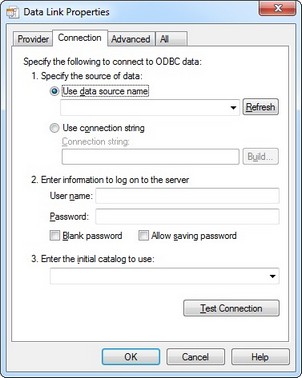
![]()
By default, the selected provider (in the "Provider" tab) is "Microsoft OLE DB Provider ODBC Drivers" but it can be changed. Depending on the selected provider, the configurations in the "Connection", "Advanced" and "All" tabs will be different.
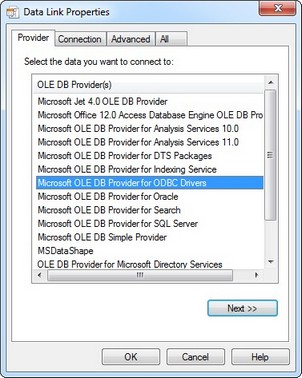
4. In the "Connection" tab (parameter 1), either check the "Use data source name" and select a data source from the drop-down list OR check "Use connection string" and build a connection string.
Use data source name |
Use connection string |
|
|
![]() To create a data source in your PC, see To Create a Data Source in your PC.
To create a data source in your PC, see To Create a Data Source in your PC.
5. If required, enter information to log on to the server, in parameter 2.
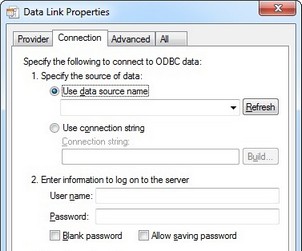
User name |
Enter a user name. |
Password |
Enter a password. |
Blank password |
Check this option to allow a blank password. |
Allow saving password |
Check this option to enable password saving. |
6. As an option, in parameter 3, enter or select the initial catalog to use from the drop-down list.
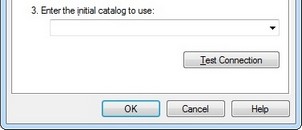
7. Go to the "Advanced" tab and define:
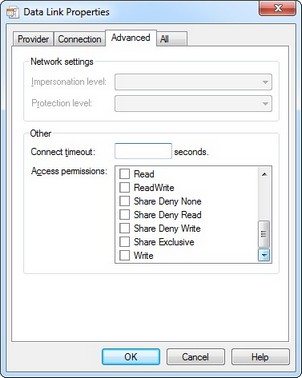
Connect timeout |
Enter a time out (in seconds)for the connection. |
Access permissions |
Check the required permissions from the available options. |
8. Click ![]() to conclude and return to the "General" tab in the "Information on Database" window.
to conclude and return to the "General" tab in the "Information on Database" window.
![]()
Before exiting, you can go to the "Connection" tab and test the defined connection by clicking ![]() .
.
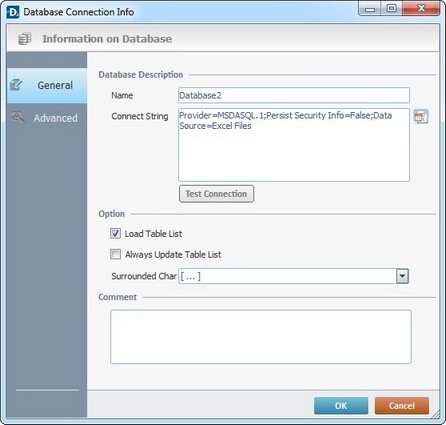
9. All the defined settings are, now, in the "Connect String" box and can be tested by clicking ![]() .
.
10. If required, configure the remaining options in the “General” tab ("Option" and "Comment" sections.
11. Go to the "Advanced" tab.
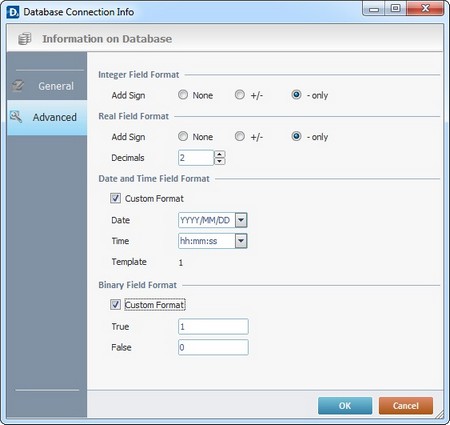
12. If needed, configure the available options.
13. Click ![]() to conclude or
to conclude or ![]() to abort the operation. The newly created database connection is, now, listed in the "Select Data Source" window.
to abort the operation. The newly created database connection is, now, listed in the "Select Data Source" window.
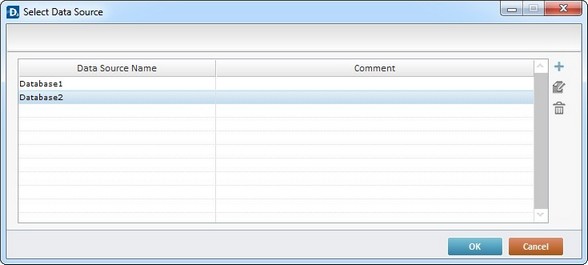
1. Use one of the following to access the data source profile you want to edit:
a. In the "Remote Database" tab, double-click the required "Data Source Name" OR select it and click ![]() .
.
b. Click ![]() , (in any "Remote Database" process)to open a window with the existing database profiles, double-click the required "Data Source Name" OR select it and click
, (in any "Remote Database" process)to open a window with the existing database profiles, double-click the required "Data Source Name" OR select it and click ![]() .
.
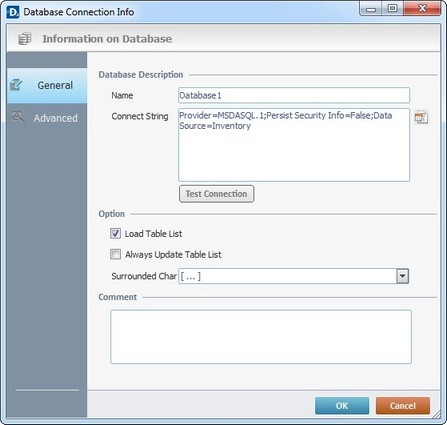
2. Maintain or edit the available options in the "General" and "Advanced" tabs, as required by the project.
3. If the "Connect String" option requires editing, click ![]() and edit its settings. See To Create a Data Source Profile.
and edit its settings. See To Create a Data Source Profile.
4. Click ![]() to conclude or
to conclude or ![]() to abort the operation.
to abort the operation.
To Create a Data Source in your PC (ex: In Windows 7, 32bit)
Step-by-step
1. In your computer, go to Start (![]() ) -> Control Panel -> View By: Large Icons -> Administrative tools (
) -> Control Panel -> View By: Large Icons -> Administrative tools (![]() )-> Data Sources (ODBC) (
)-> Data Sources (ODBC) (![]() ). This opens the "ODBC Data Source Administrator" window.
). This opens the "ODBC Data Source Administrator" window.
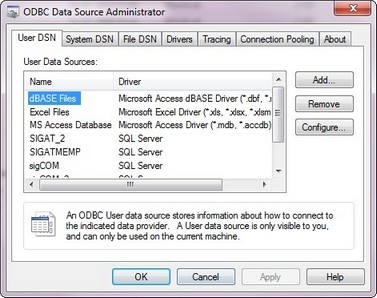
![]()
If you are using a 64 bit Operating System, locate the "odbcad32.exe" file (\Windows\SysWOW64\odbcad32.exe) to open the "ODBC Data Source Administrator" window.
2. Click ![]() and, in the resulting window, select the correct driver for the Data Source (ex: Microsoft Access Driver (*.mdb, *.accdb)).
and, in the resulting window, select the correct driver for the Data Source (ex: Microsoft Access Driver (*.mdb, *.accdb)).
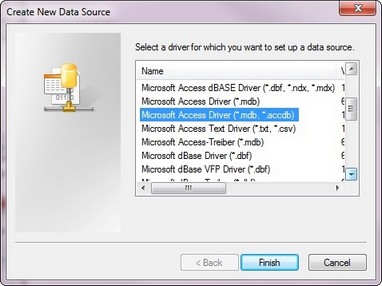
3. Click ![]() to access another window.
to access another window.
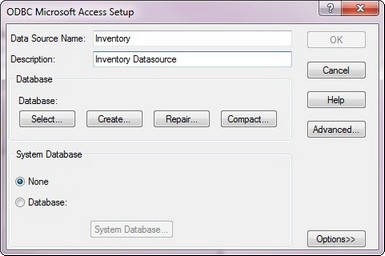
4. Type a name for the data source (ex: Inventory) and a description (ex: Inventory Datasource) in the corresponding options.
5. Click ![]() to browse for the data source file in the "Select Database" window.
to browse for the data source file in the "Select Database" window.
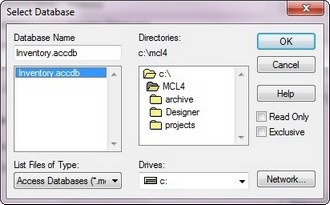
6. After selecting the data source file (ex: Inventory.accdb), click ![]() .
.
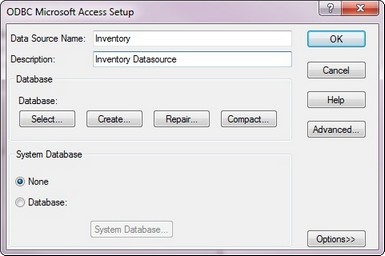
7. Having returned to the "ODBC Microsoft Access Setup" window, click ![]() to access the next window.
to access the next window.
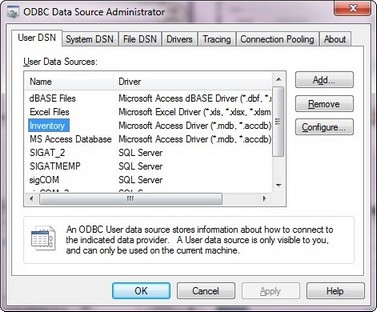
8. Select the created data source from the list (ex: Inventory) and click ![]() to complete the creation of a new Data Source.
to complete the creation of a new Data Source.