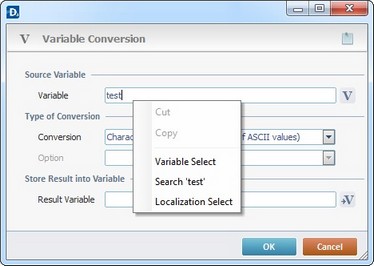Working with HTTP Request Process
Process Purpose
The HTTP Request process is used to execute an HTTP request to a specific URL (call a web service).
When you add a process, you are required to define its settings. This occurs in the process's properties window which is displayed automatically after having added the HTTP request process.
If any subsequent edition is required, double-click the process to open its properties window and enter the necessary modifications.
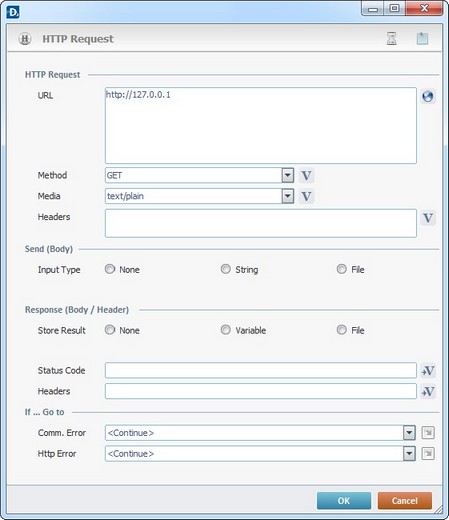
Fill in the following options:
HTTP Request |
|
URL |
Enter the URL or click |
Method |
Define the desired HTTP method from the drop-down list or click |
Media |
Define the desired media from the drop-down list or click |
Headers |
Define the desired headers or click |
Send (Body) |
|
Input Type |
Define the type of input to send via the web service request body. Select one of the available options: None String - If checked, this option enables a field to insert the string to be sent. Enter it or click
File - If checked, this option enables a field to define the data file to be sent. Select the name of the data file from the drop-down list. If required, click
|
Response (Body/Header) |
|
Store Result |
Define what to receive via the web service response body. Select from “None”, “Variable” (enables the “Variable” field) or “File” (enables the “File” field). None Variable - If this option is checked, the "Variable" box is activated. Click
File - Checking this option, activates a "File" box. Enter the name of the data file to receive the result from the drop-down list or click
|
Status Code |
Click |
Headers |
Click |
If … Go to |
|
Comm. Error |
Select a target location from the drop-down or |
HTTP Error |
Select a target location from the drop-down or |
Example
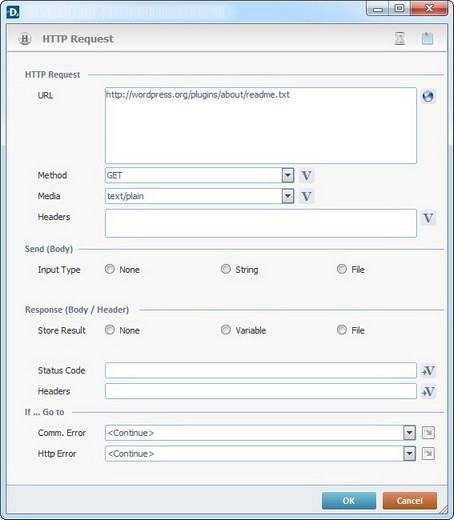
Detail of a ![]() window:
window:

"S:Menu" is a screen included in the same program as the process.
"R:Routine_1" is a routine included in the same program as the process.
If required, use the icons on the upper right corner of the process window:
| • | Click |
| • | Click |
After filling in the required options, click ![]() to conclude or
to conclude or ![]() to abort the operation.
to abort the operation.
The added process is displayed in the corresponding "Actions" tab or "Process" window.
![]()
Use the right click in MCL-Designer's input boxes to access certain features regarding the input box's option as well as general actions such as "Copy"; "Paste"; "Search".
Ex: If you right-click the "Variable" input box (included in a "Conversion's" properties window), you are provided with the "Search..."and "Variable Select" options.
If you right-click another input box, it will provide other possibilities.