Overview
The MCL-Client Pro perpetual license, with a currently enabled MCL Support Service, provides the additional service of license transfer. In other words, if you have activated a unit of an MCL-Client Pro license in a device and it malfunctions, you can transfer that license unit to another device with the same model/type.
An MCL-Client Pro License Unit Transfer operation requires the canceling of the MCL-Client Pro license unit in your MCL-License Manager account (to disassociate the license unit from the device it was installed in) and its reactivation (to associate the license unit to another device).
Once the MCL-Client Pro license is canceled, you have ten days to install/activate it in another device. After this period, the license unit is permanently deactivated.
If you cancel a license unit that was associated to an MC65, and, then, try to install a free MCL-Client license unit into another MC65, the system will retrieve that canceled license unit and associate it to the new MC65. This happens even if there are other license units available.
![]()
License Transfer is NOT a perpetual service. It is ONLY available for MCL-Client Pro licenses with an active MCL Support Service and for a limited number of times. After this limit is reached, you can no longer cancel license units.
![]() License Transfer is NOT included in the MCL Support Service for MCL-Client Std licenses but, if necessary, you can purchase/associate an MCL-Client Std - Instant Service add-on to your MCL-Client Std license and execute one (1) license unit transfer to another device.
License Transfer is NOT included in the MCL Support Service for MCL-Client Std licenses but, if necessary, you can purchase/associate an MCL-Client Std - Instant Service add-on to your MCL-Client Std license and execute one (1) license unit transfer to another device.
![]() You have ten days to activate a canceled MCL-Client license unit in another device. The countdown starts as soon as the license unit is canceled in MCL-License Manager.
You have ten days to activate a canceled MCL-Client license unit in another device. The countdown starts as soon as the license unit is canceled in MCL-License Manager.
After this period, the license unit is permanently deactivated.
![]()
The new device MUST be the same model/type as the one being replaced and have the latest MCL-Client version installed.
Step-by-step
![]()
Make sure your new device is connected to the PC and that the PC is connected to the Internet.
1. Log in to your MCL-License Manager account (= the account that includes the registered license unit you want to transfer to another device).
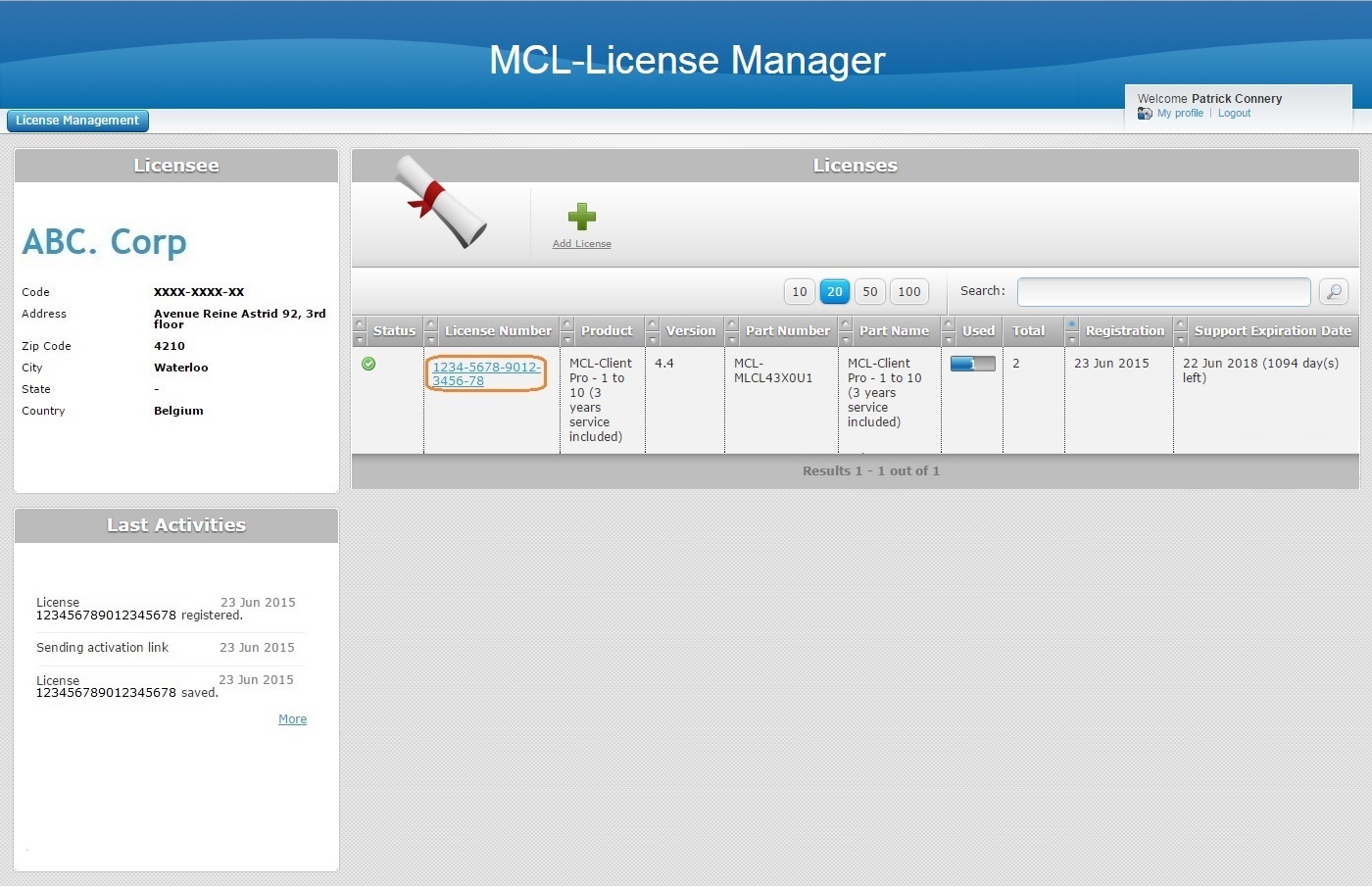
2. In the "Licenses" page, click the license number (displayed in light blue) that includes the license unit to be canceled/transferred.
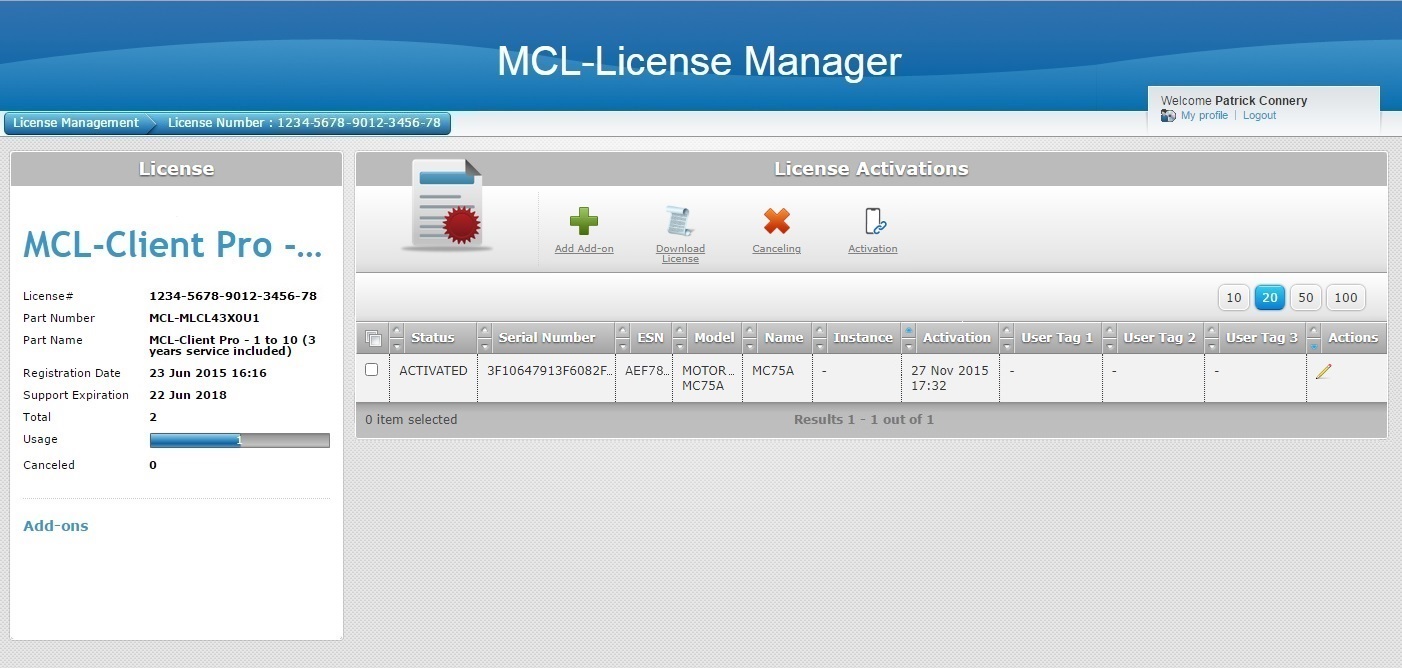 updt
updt
3. Check the ![]() of the device associated to the license unit you want to cancel/transfer and click
of the device associated to the license unit you want to cancel/transfer and click  .
.
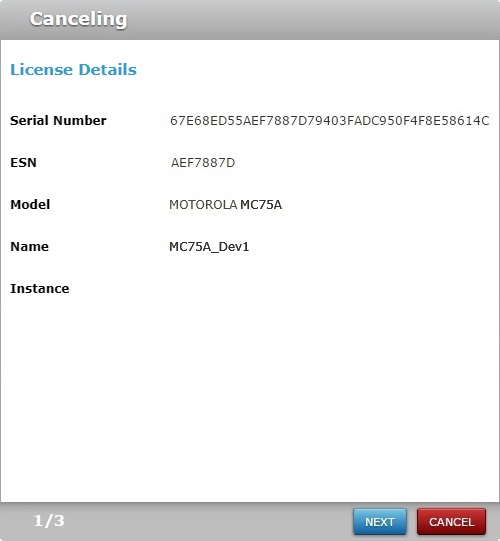
This window displays the following information:
•the serial number of the device where the license is installed/activated.
•the ESN (electronic serial number) of the device where the license is installed/activated.
•the name and model of the device with the installed/activated license.
•the instance field refers to the number of times that the selected license has been canceled/reactivated.
4. Click ![]() to continue.
to continue.
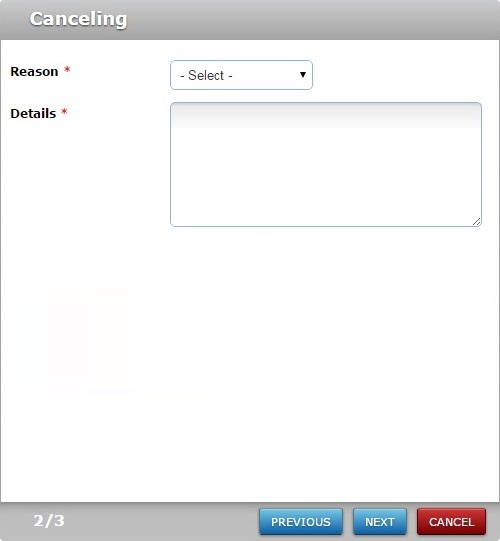
5. Fill in the available options (the fields marked with an asterisk are mandatory):
Reason * |
Select a reason for the license unit cancellation/transfer from the drop-down ("Device broken", "Computer upgrade" or "Other"). |
Details * |
Describe the reason for the cancellation/transfer. |
6. Click ![]() to continue.
to continue.
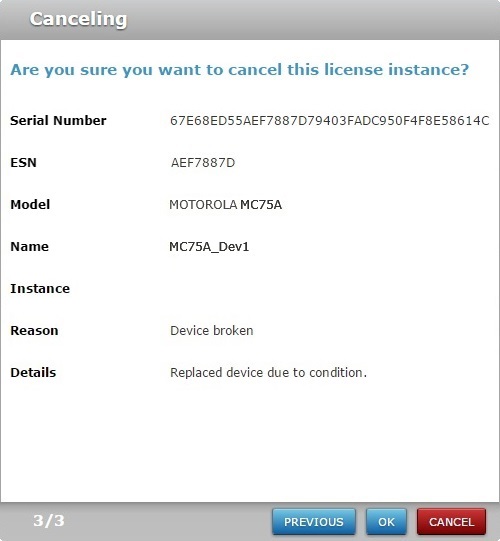
7. Check the displayed information and click ![]() to confirm the cancellation.
to confirm the cancellation.
If required, use the ![]() to return to the previous screen or click
to return to the previous screen or click ![]() to abort the cancellation.
to abort the cancellation.
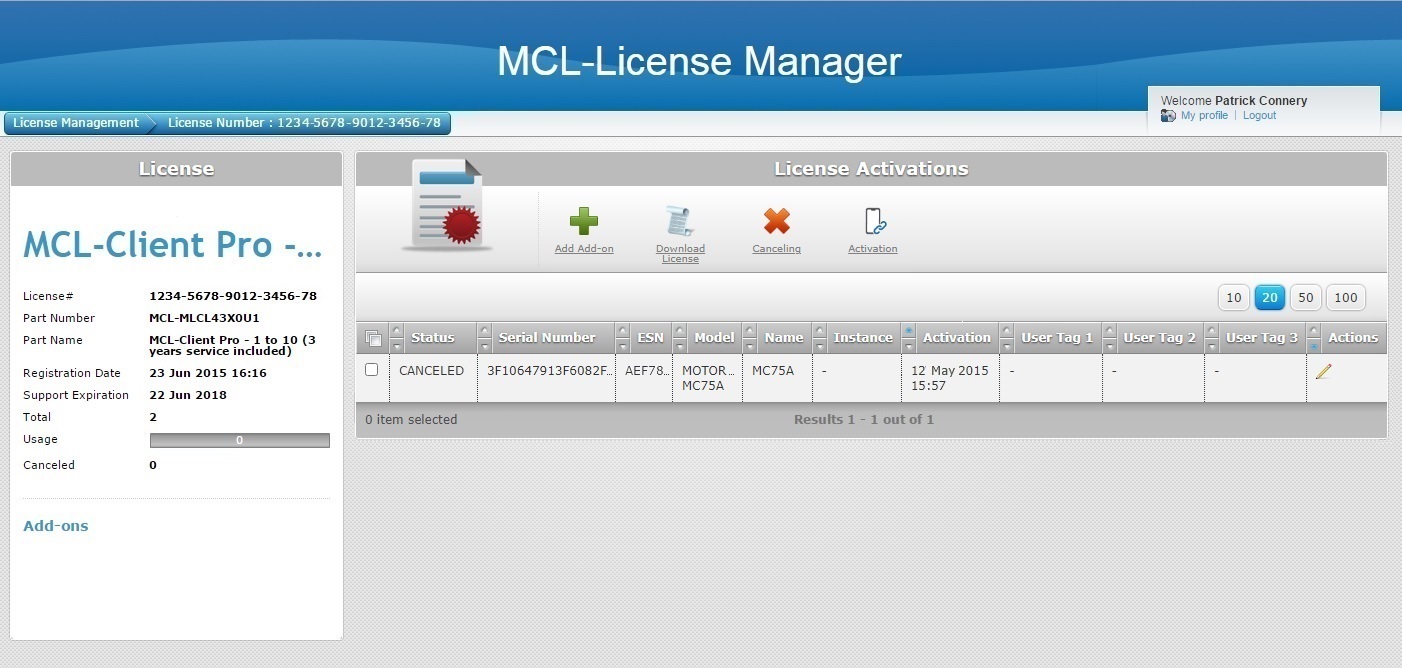 updt
updt
The corresponding "License Activations" page informs us that the device (ex: MC75) is no longer associated to an active license unit.
Now, you must activate the license unit in another device (with the same model/type).
You can do this within MCL-License Manager (via the QR Code or File activation method) OR you can use MCL-Loader (a free MCL tool that allows you, among other things, to activate MCL-Client license units in your devices - you can download it from our website and install it in your PC.) Refer to the MCL-Loader User Guide for more details.
9. If you want to proceed with the license unit activation here, check its ![]() , click
, click  and follow the instructions described in MCL-Client License Activation via QR Code or MCL-Client License Activation via File, depending on the method you decide to use.
and follow the instructions described in MCL-Client License Activation via QR Code or MCL-Client License Activation via File, depending on the method you decide to use.
Once the license unit activation is complete (= the previously canceled license unit is associated to the new device), the "License Activations" page will display the following:
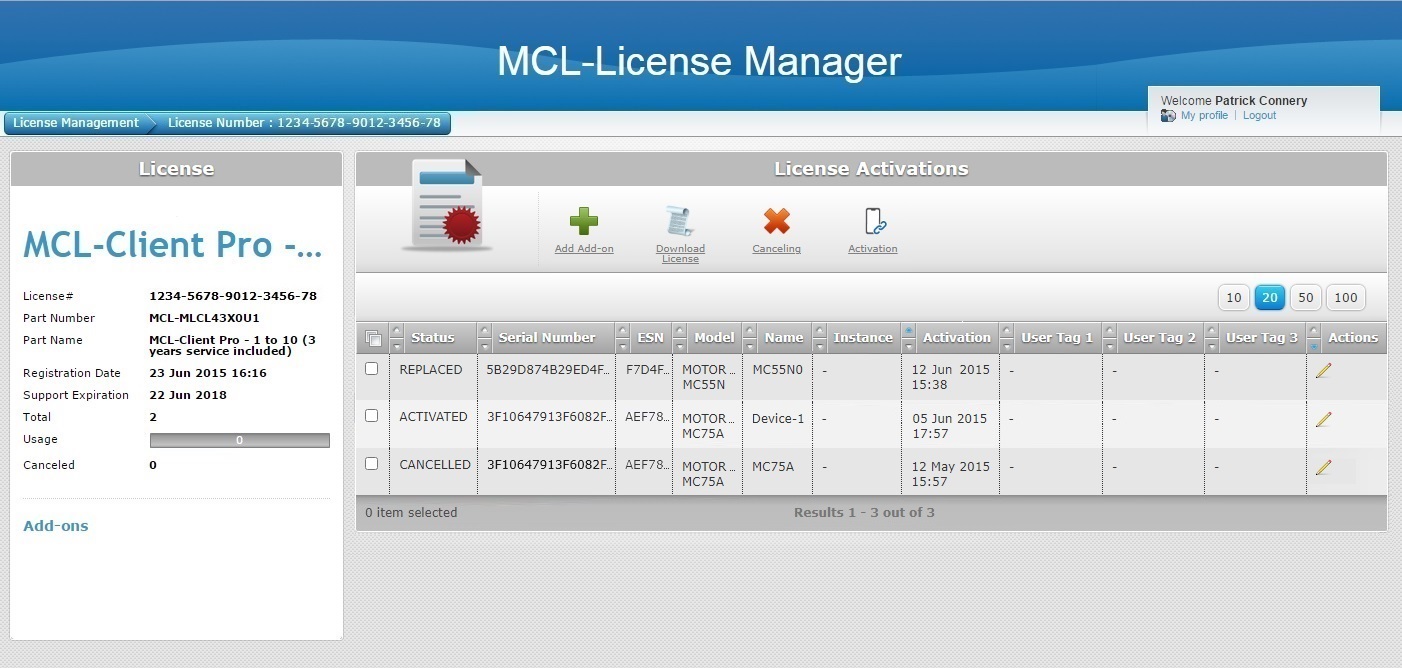 updt
updt
•Information on the device that was previously associated to the MCL-Client license unit ("REPLACED" status).
•Information on the device that is currently using the MCL-Client license unit ("ACTIVATED" status).
•the transfer/activation dates.
•current license unit usage.