System Requirements
Make sure your system meets the following system requirements before MCL-Loader V4 is installed:
Supported Operating Systems
•Windows 11 (x86 and x64)
•Windows 10 (x86 and x64)
•Windows 8 (x86 and x64)
•Windows 7 (x86 and x64)
Hardware Requirements
•1.5 GHz or faster processor
•Minimum 256 MB free RAM memory available
•Minimum 250 MB free hard disk space available
•5400RPM hard disk drive or higher
Software Requirements
•Windows Mobile Device Center
![]() Make sure that the PC is connected to the Internet so you can contact your MCL-License Manager account and are able to install new MCL-Client licenses in Windows Mobile or Windows CE devices.
Make sure that the PC is connected to the Internet so you can contact your MCL-License Manager account and are able to install new MCL-Client licenses in Windows Mobile or Windows CE devices.
To Install MCL-Loader V4
Step-by-step
1. Download the installer file (ex.: MCL_Loader_XXXXPXX.exe) from our website: Download MCL-Loader V4.
2. Run the installer file and follow the instructions in MCL-Loader V4 setup wizard.
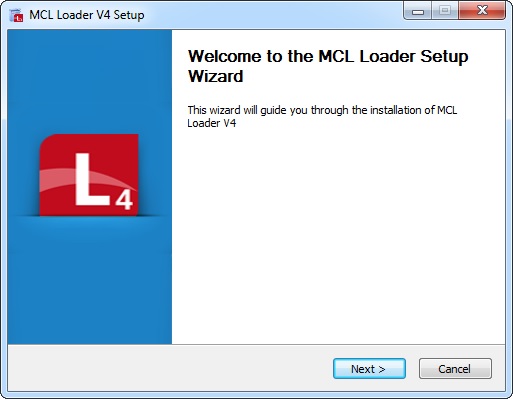
3. Click ![]() .
.
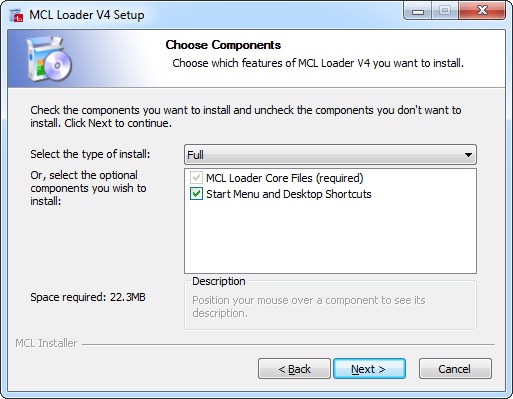
4. Select the type of installation you require ("Full", "Minimal" or "Custom") from the drop-down.
• Each option implies the default checking of all or a specific component.
Ex: Select "Full" and all available components will be checked and, consequently, installed. Select a "Minimal" installation and only the mandatory MCL-Net V4 core files will be checked/installed.
•As an alternative, instead of selecting a type of installation, check the component(s) you want to install.
MCL-Loader V4 Components |
|
MCL-Loader Core Files (required) |
Essential component to the installation. Cannot be removed from the MCL-Loader V4 installation, so the check box is NOT editable. |
Start Menu and Desktop Shortcuts |
Check this option to ensure a direct and simple way to start MCL-Loader V4. |
5. Click ![]() to proceed.
to proceed.
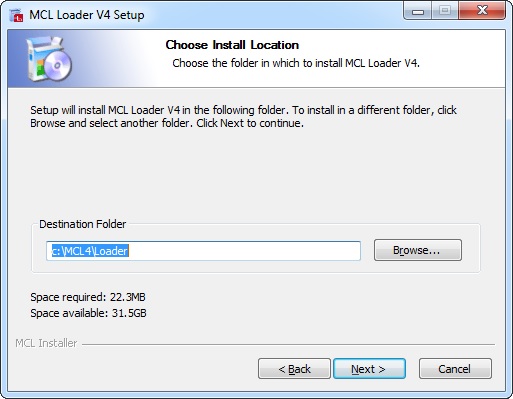
6. Maintain the default location OR select a different "Destination Folder":
a. Enter the path for the new destination folder.
OR
b. Click ![]() and browse for it.
and browse for it.
7. Click ![]() to begin installation.
to begin installation.
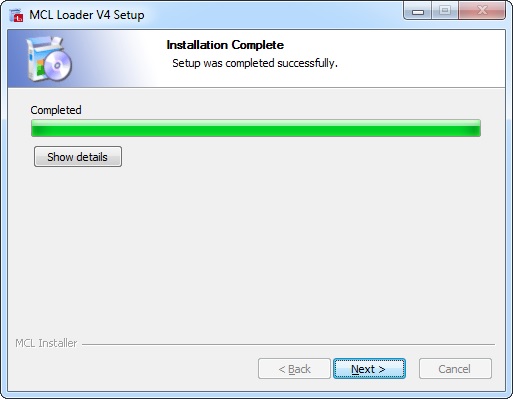
8. Wait until the installation is complete and, then, click ![]() .
.
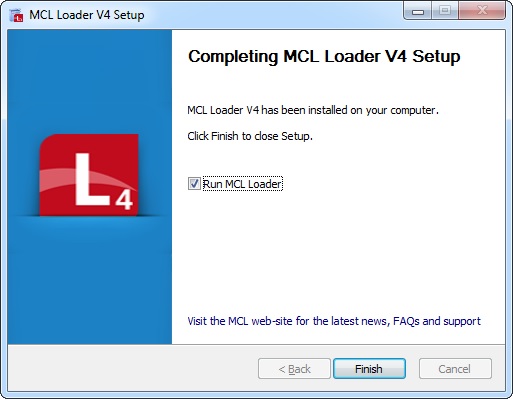
9. If you want MCL-Loader V4 to launch once the installation is complete, check the "Run MCL-Loader" option.
10. Click ![]() to conclude the installation.
to conclude the installation.