Deleting/Canceling a Deployment
Overview
Deployments can be deleted/canceled. Depending on the deployment's status, it will affect the device group differently:
•Deleting a planned deployment (with a "Planned" status)
The planned deployment disappears from the "Deployment Plans" page. The target device group maintains its current configuration.
•Deleting a started deployment (with an "Active" or "Started" status)
You can cancel a deployment with an "Active" status (the deployment has reached the scheduled installation date but has NOT delivered the assigned configuration to any of the devices included in the target device group) and, also, a "Started" deployment. Instead of being removed from the deployment list, the deployment plan is awarded a "Canceled" status and the last archived deployment for that target device group is brought into "Active" status. Meaning, there is an automatic procedure in place, which recovers the previously active deployment from archive, and sets it on "Active" status, to be delivered "As soon as possible" to the target device group.
![]()
The first successful deployment of a target device group CANNOT be deleted.
To Delete a Deployment Plan in the "Deployment Plans" Page
This option allows you to delete more than one deployment at the same time.
Step-by-step
1. To access the Deployments sub-module, click ![]() (in the Control Panel) and, in the resulting row below, click
(in the Control Panel) and, in the resulting row below, click ![]() .
.
This opens the "Deployment Plans" page.
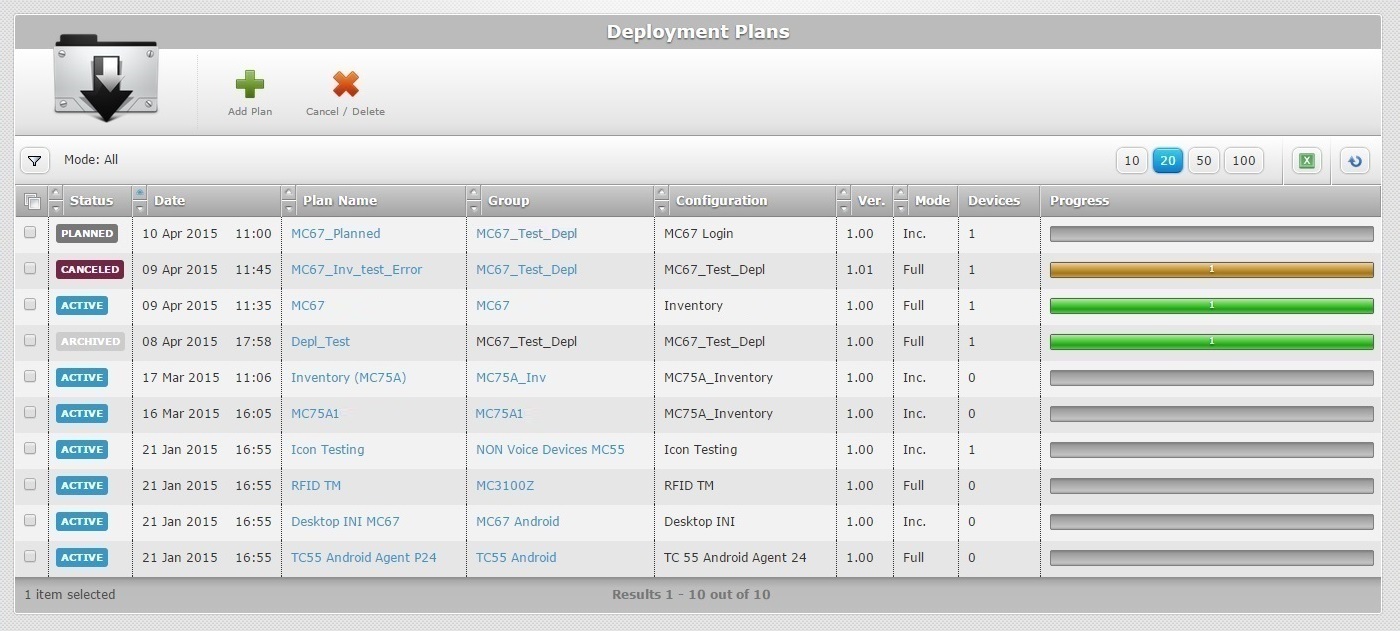
2. Select the desired deployment(s) to delete by clicking the corresponding ![]() .
.
3. Click ![]() .
.
If unable to continue, check Possible Error Message(s) to know how to proceed.
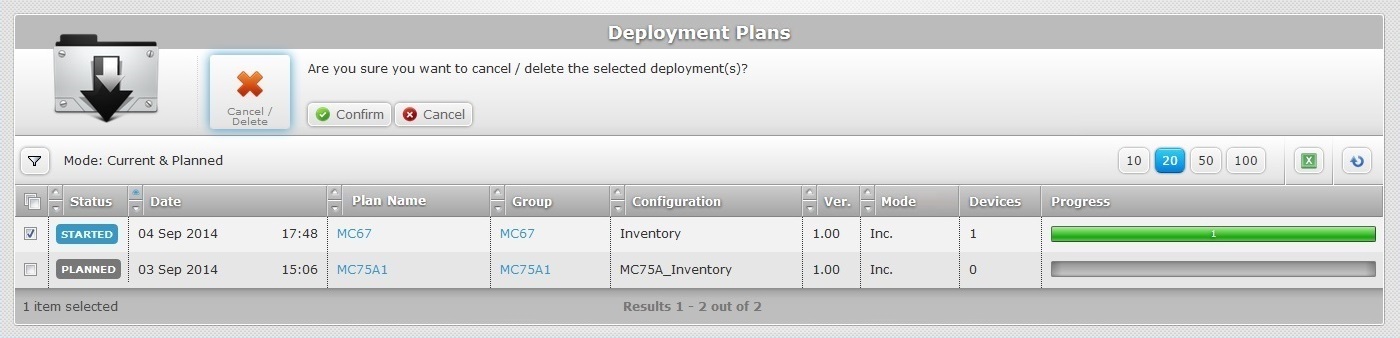
4. Click ![]() to conclude the operation.
to conclude the operation.
Depending on the removed deployment's status, it will simply disappear from the "Deployment Plans" page (a "Planned" deployment) OR be awarded a "Canceled" status (an "Active" or "Started" deployment) and the target device group will be uploaded with the configuration of the latest deployment. This deployment, recovered from archive, will execute as soon as possible, meaning, whenever the devices, included in the device group, meet the deployment criteria and contact the account.
To Delete a Deployment Plan in a "Deployment Plan Details" Page
Step-by-step
1. Click ![]() (in the Control Panel) and, in the resulting row below, click
(in the Control Panel) and, in the resulting row below, click ![]() .
.
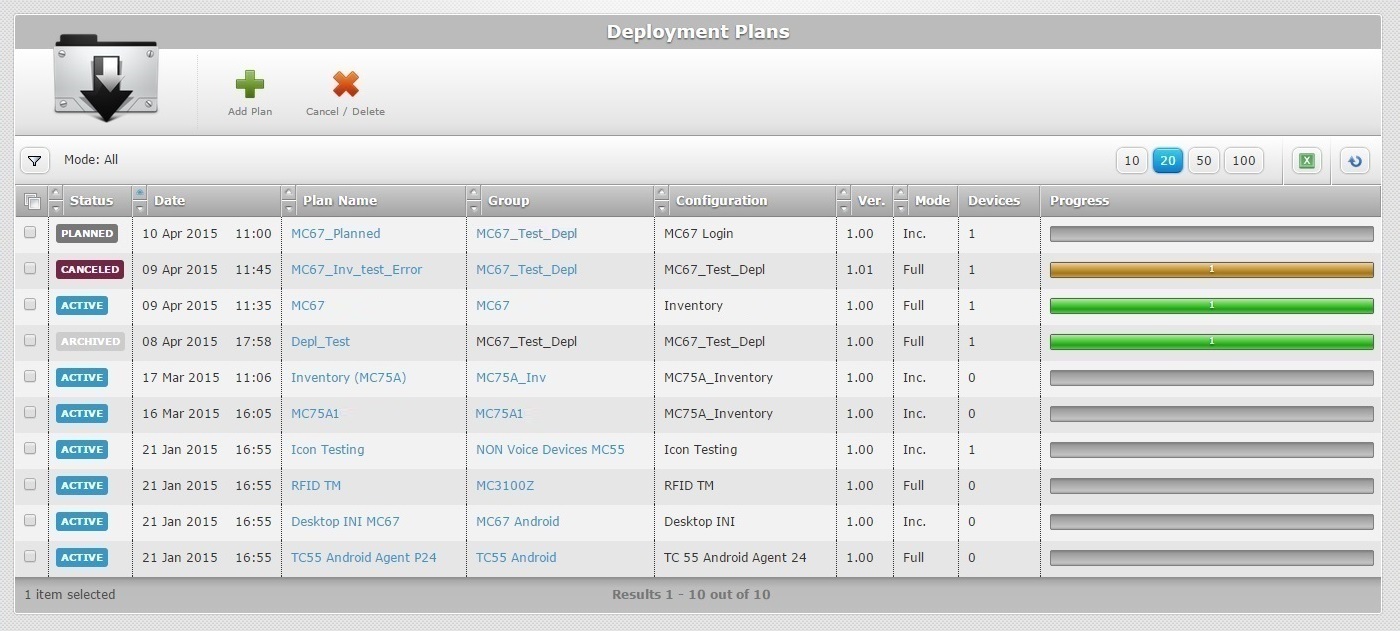
2. Click the name of the deployment plan you want to delete. This opens the corresponding "Deployment Plan Details" page.
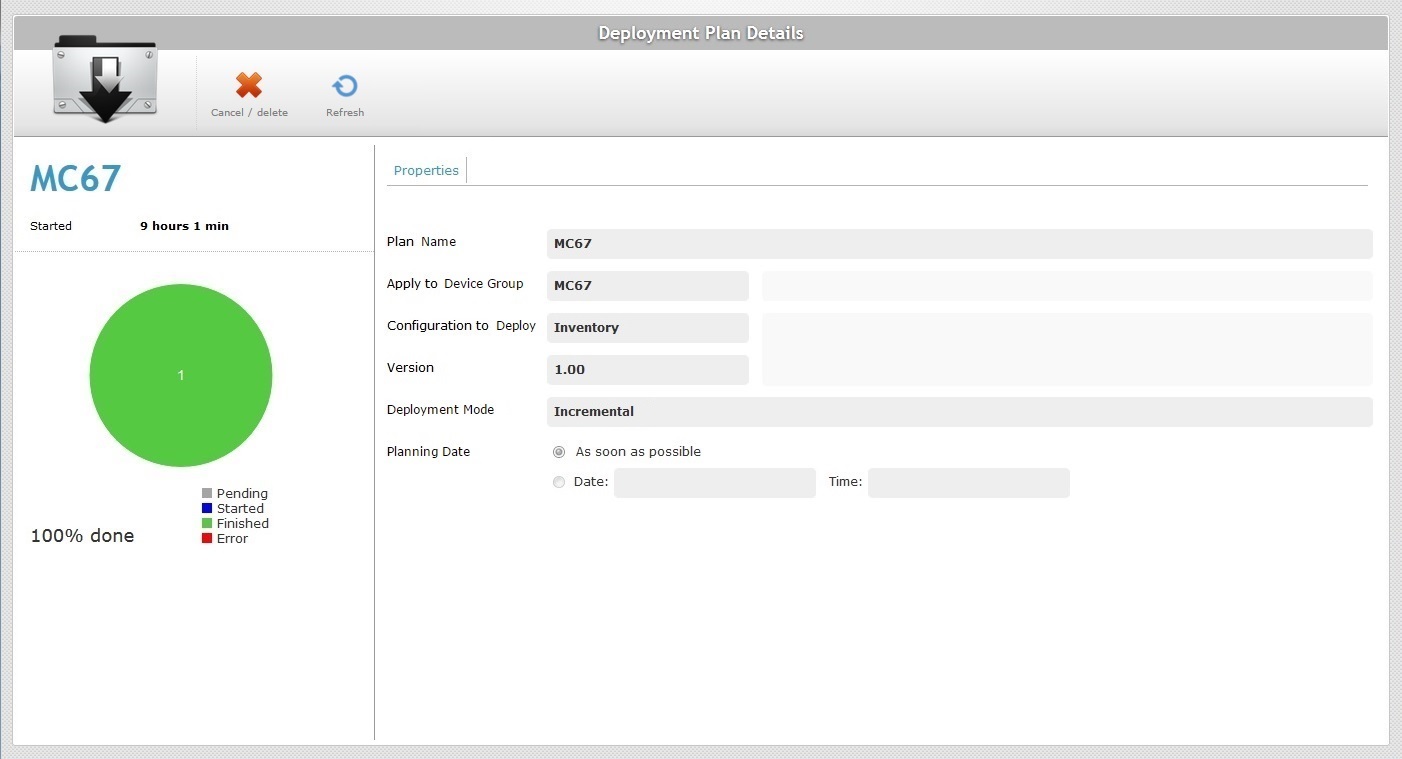
3. Click ![]() .
.
If unable to continue, check Possible Error Message(s) to know how to proceed.
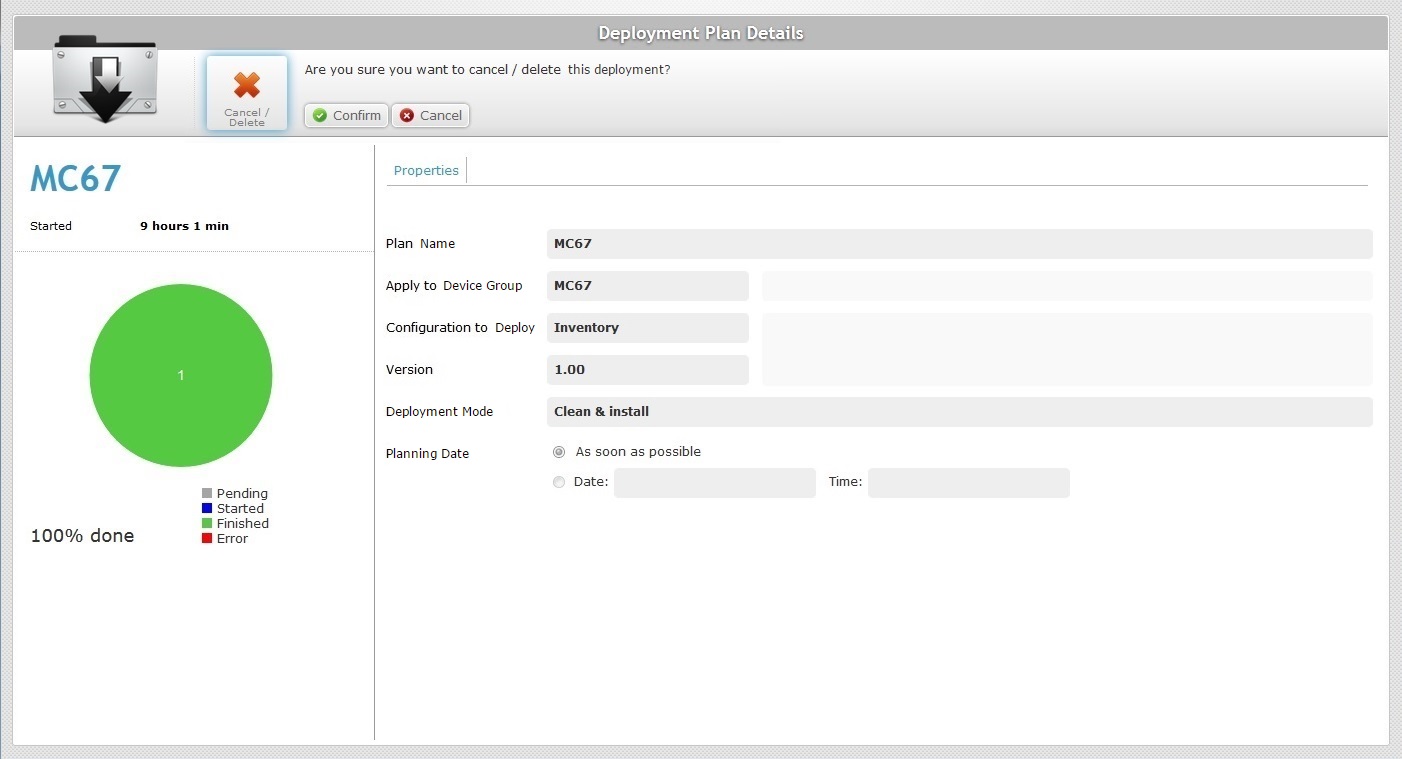
4. Click ![]() to conclude the operation.
to conclude the operation.
Depending on the removed deployment's status, it will simply disappear from the "Deployment Plans" page (a "Planned" deployment) OR be awarded a "Canceled" status (an "Active" or "Started" deployment) and the target device group will be uploaded with the configuration of the latest deployment. This deployment, recovered from archive, will execute as soon as possible, meaning, whenever the devices, included in the device group, meet the deployment criteria and contact the account.
![]()
Occurrence: When clicking ![]() .
.
Cause: No deployment(s) selected.
Action: Check the ![]() of the deployment(s) to cancel and, then, click
of the deployment(s) to cancel and, then, click ![]() .
.
![]()
Occurrence: When clicking ![]() .
.
Cause: It is not possible to delete the first deployment created for a device group.
Action: It is a system rule. No action is possible.