Editing a Folder
Overview
The only aspects of a folder/sub-folder that can be edited are the name and how to manage a folder/sub-folder's content (ex: the automatic deletion of archived files - see To Delete Archived Files of a Specific Folder).
The editing/renaming of a folder or a sub-folder is executed one at a time.
Files are NOT editable.
Step-by-Step
1. In the Site Dashboard's "Control Panel", click ![]() to access
to access ![]() . Click it and open the "Filebox" page.
. Click it and open the "Filebox" page.
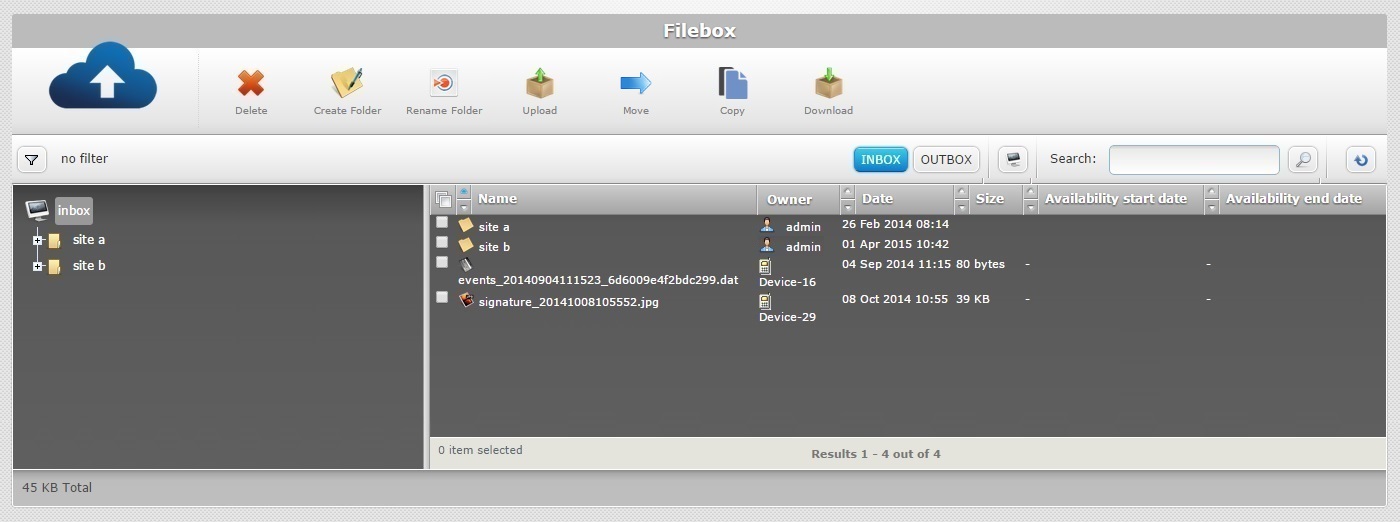
![]()
Remember that Inbox is the default open Filebox area. If you want to edit a folder in Outbox, you must click ![]() to open it.
to open it.
2. In the left section, click ![]() OR
OR ![]() (depending on the area you have opened), to view the folder you want to rename (on the right section).
(depending on the area you have opened), to view the folder you want to rename (on the right section).
If you want to rename a sub-folder, select the folder, in the tree view, that includes the intended sub-folder. The sub-folder will be displayed on the right section.
Use the ![]() and
and ![]() buttons to navigate, if necessary.
buttons to navigate, if necessary.
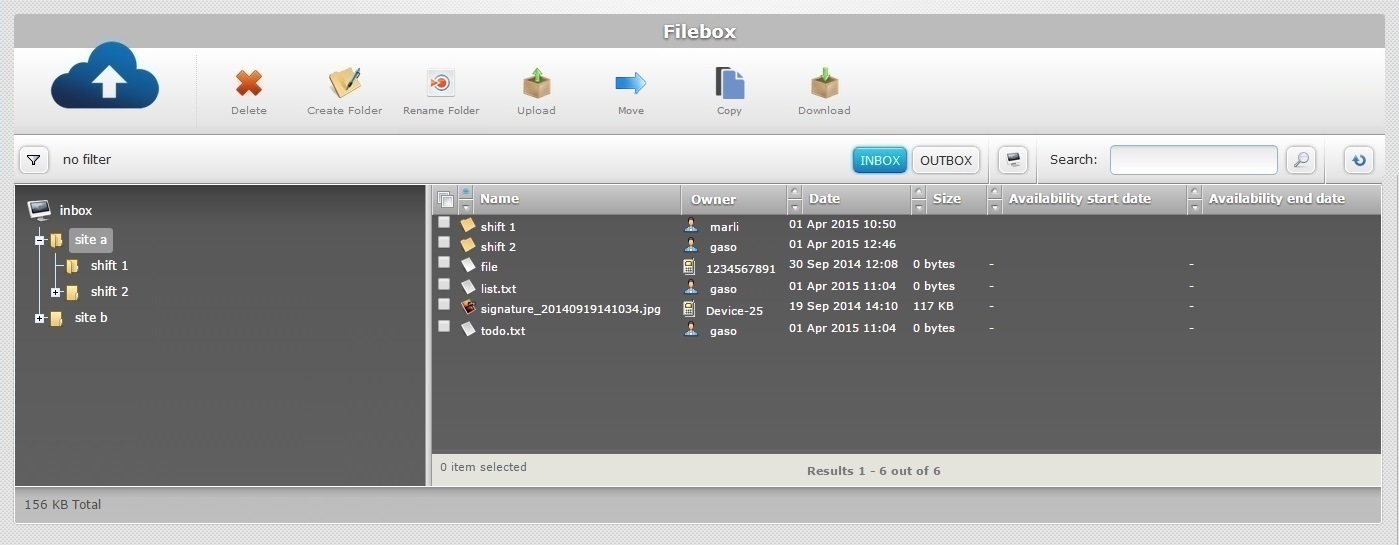
3. On the right section, select the folder/sub-folder to be edited by checking the corresponding ![]() .
.
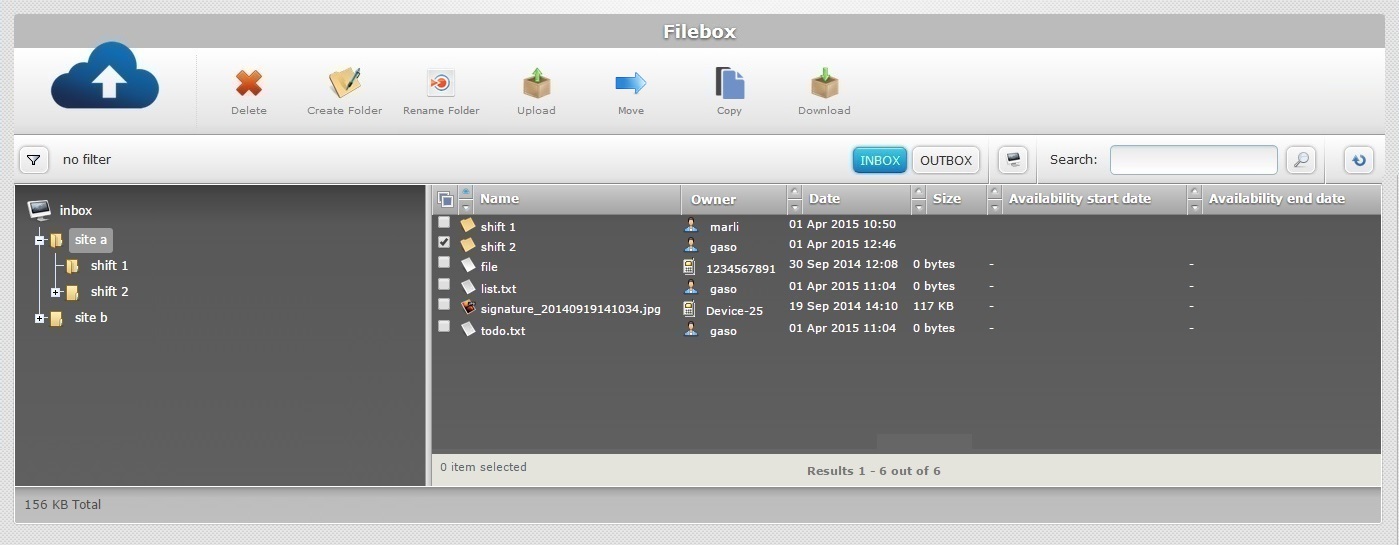
4. Click ![]() to set the selected folder/sub folder's name to "edit mode".
to set the selected folder/sub folder's name to "edit mode".
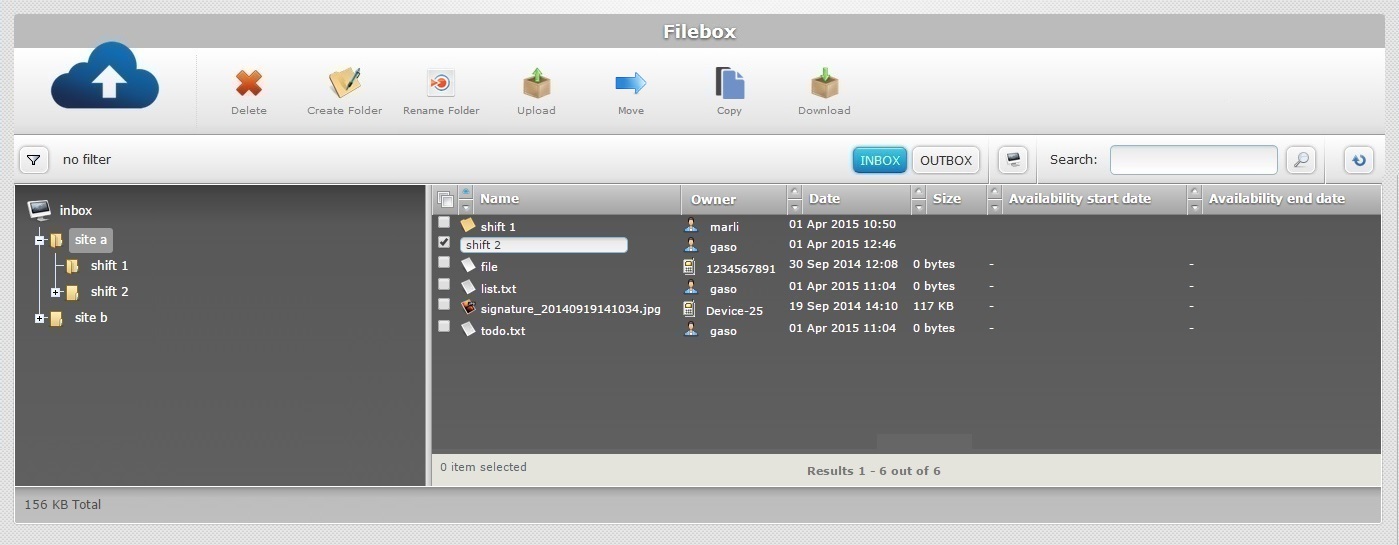
5. Enter the new folder name.
![]() Use lowercase letters.
Use lowercase letters.
Do NOT use special characters.
Start with an alphabetic character.
6. Press the "Enter" key in your PC keyboard to accept the name and conclude the operation.
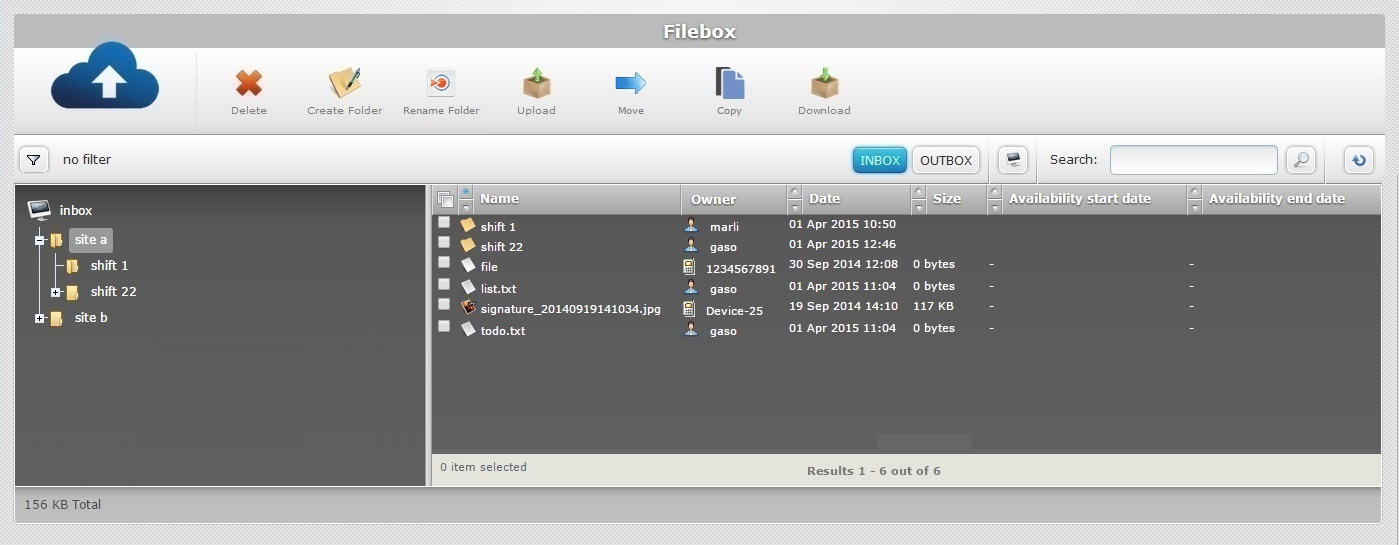
![]()
If you edit an Outbox folder (a folder associated to a specific target element such as a device or operator group), you must check the target element's "...Details" page to ensure a proper synchronization:
1. Open the corresponding "... Details" page.
2. In the "Filebox Name"/"Filebox Sync Folder" option, select the folder you edited in Outbox.
3. Click ![]() to apply.
to apply.
If an error message appears, check Possible Error Message(s) below.
Possible Error Message(s)
![]()
Occurrence: When clicking ![]() .
.
Cause: Multiple folders have been selected but you can only edit one folder/sub-folder at a time.
Action: Select only one folder and, then, repeat the operation.