Editing a User's Profile
Overview
The details of a user profile (account manager, site manager or device installer) are editable. You can also modify the user's status, meaning, to enable or disable (depending on current status) the user's profile.
Step-by-step
1. Click  to access the "User Management" page.
to access the "User Management" page.
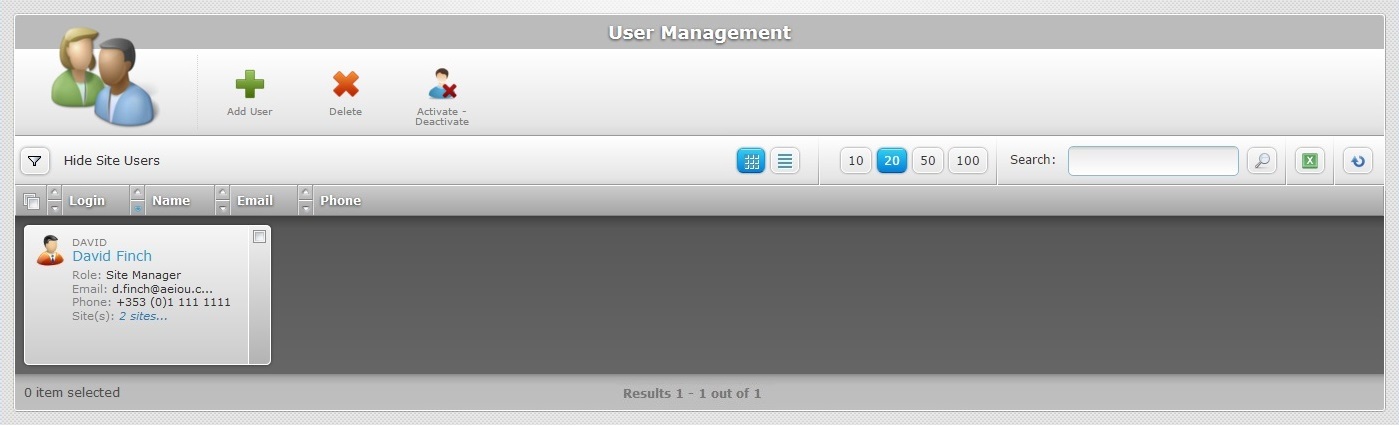
2. To access the details of a particular user profile, click the name of that user (it is displayed in light blue).
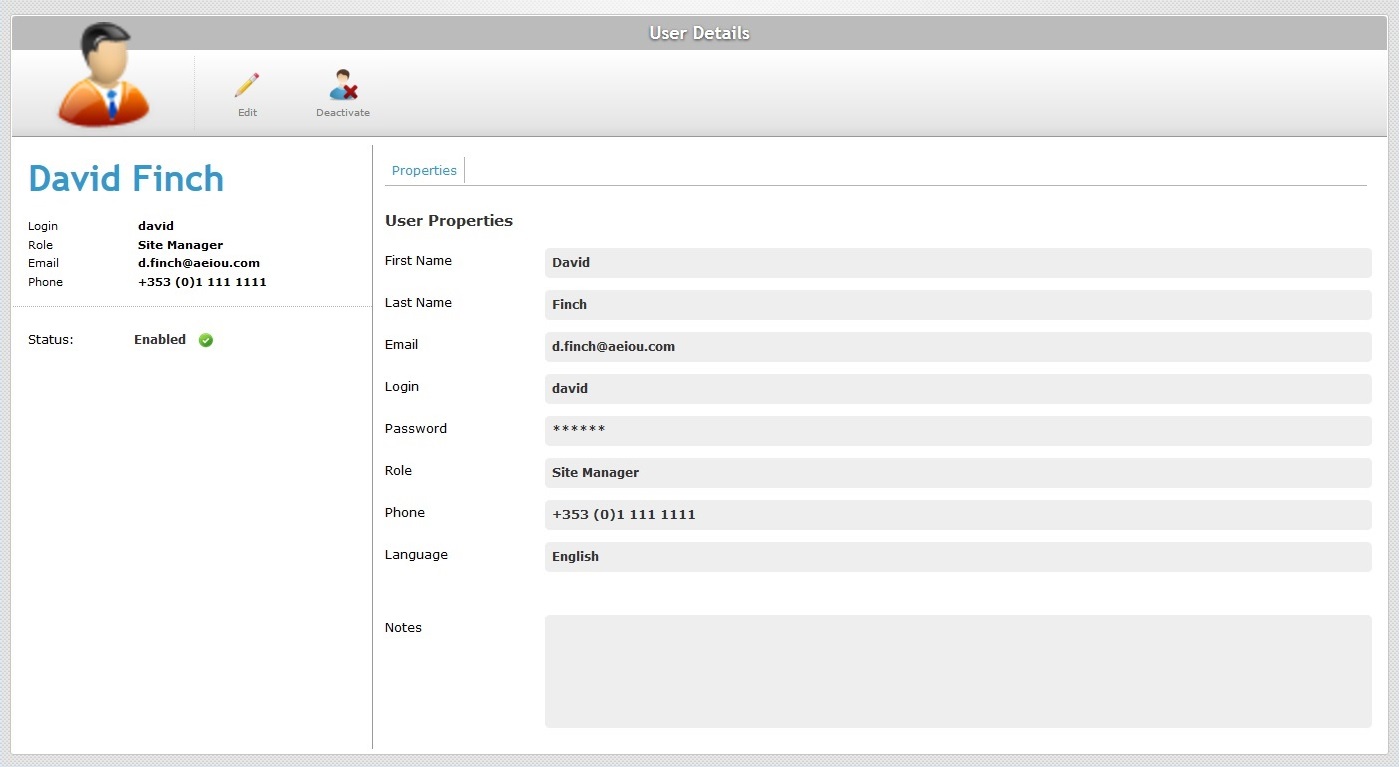
3. This opens the corresponding "User Details "page, in "view mode". To go into "edit mode", click ![]() .
.
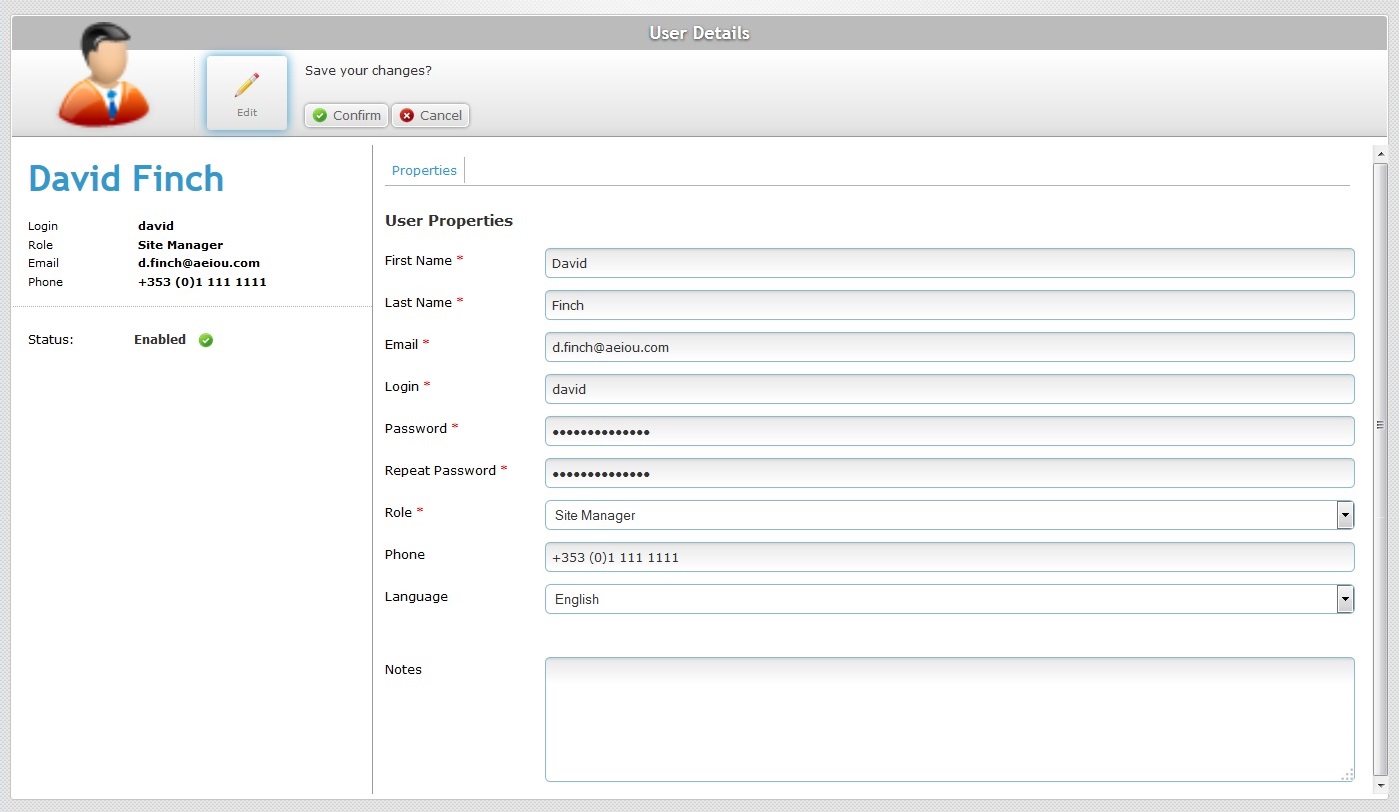
4. Edit the information in the fields, as necessary. The fields marked with an asterisk are mandatory, meaning, they must always contain information.
![]() If you edit the password, consider the following:
If you edit the password, consider the following:
The password must have a minimum of 5 characters and can have up to 40 characters.
The password CANNOT be the same as the login.
5. Once you have edited the required fields, click ![]() to apply the modifications.
to apply the modifications.
Step-by-step
1. Access the "User Details" page (in the "User Management" page, click the user whose details you want to access).
2. Check the user's status by verifying the information on the left panel, on the "Status" field.
![]()
OR
![]()
3. Depending on the user's current status, you will have one of these buttons available:
![]() The "Deactivate" button (located next to the "edit" button) is displayed if the user's current status is enabled.
The "Deactivate" button (located next to the "edit" button) is displayed if the user's current status is enabled.
Click it and conclude the operation by clicking ![]() .
.
The status changes immediately to "Disabled" and this button is replaced by the "Activate" button.
![]() The "Activate" button (located next to the "edit" button) is displayed if the user's current status is disabled.
The "Activate" button (located next to the "edit" button) is displayed if the user's current status is disabled.
Click it and conclude the operation by clicking ![]() .
.
The status changes immediately to "Enabled" and this button is replaced by the "Deactivate" button.