Adding a User
Overview
Administrative profiles such as Account Administrator (at account level) or Site Manager (at site level) can only be created in the "Users" module.
1. To create a new user, go to the Admin Dashboard's "Control Panel" and click  to access the "User Management" page.
to access the "User Management" page.
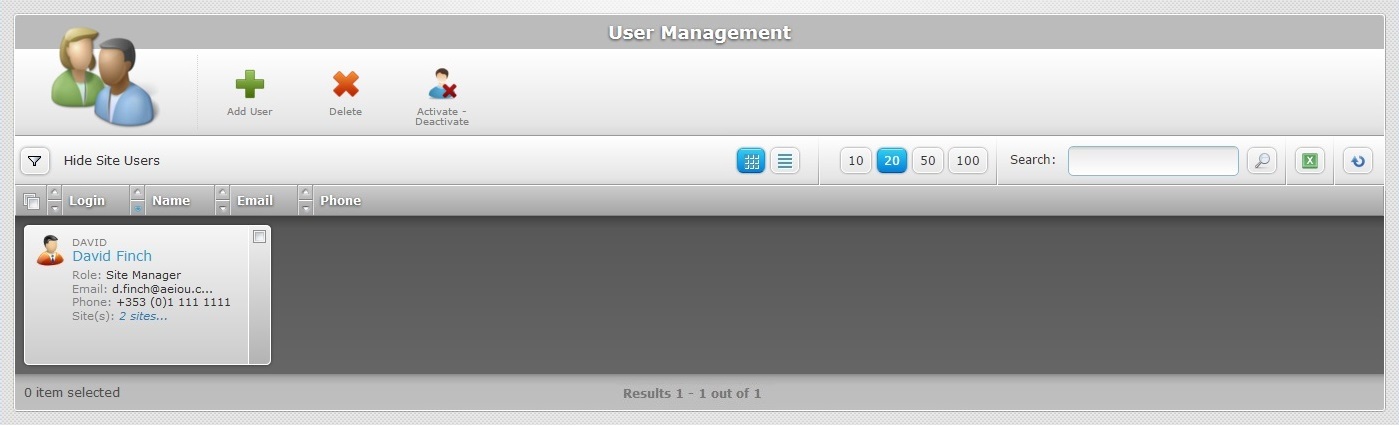
2. Click ![]() to access the "New User" page.
to access the "New User" page.
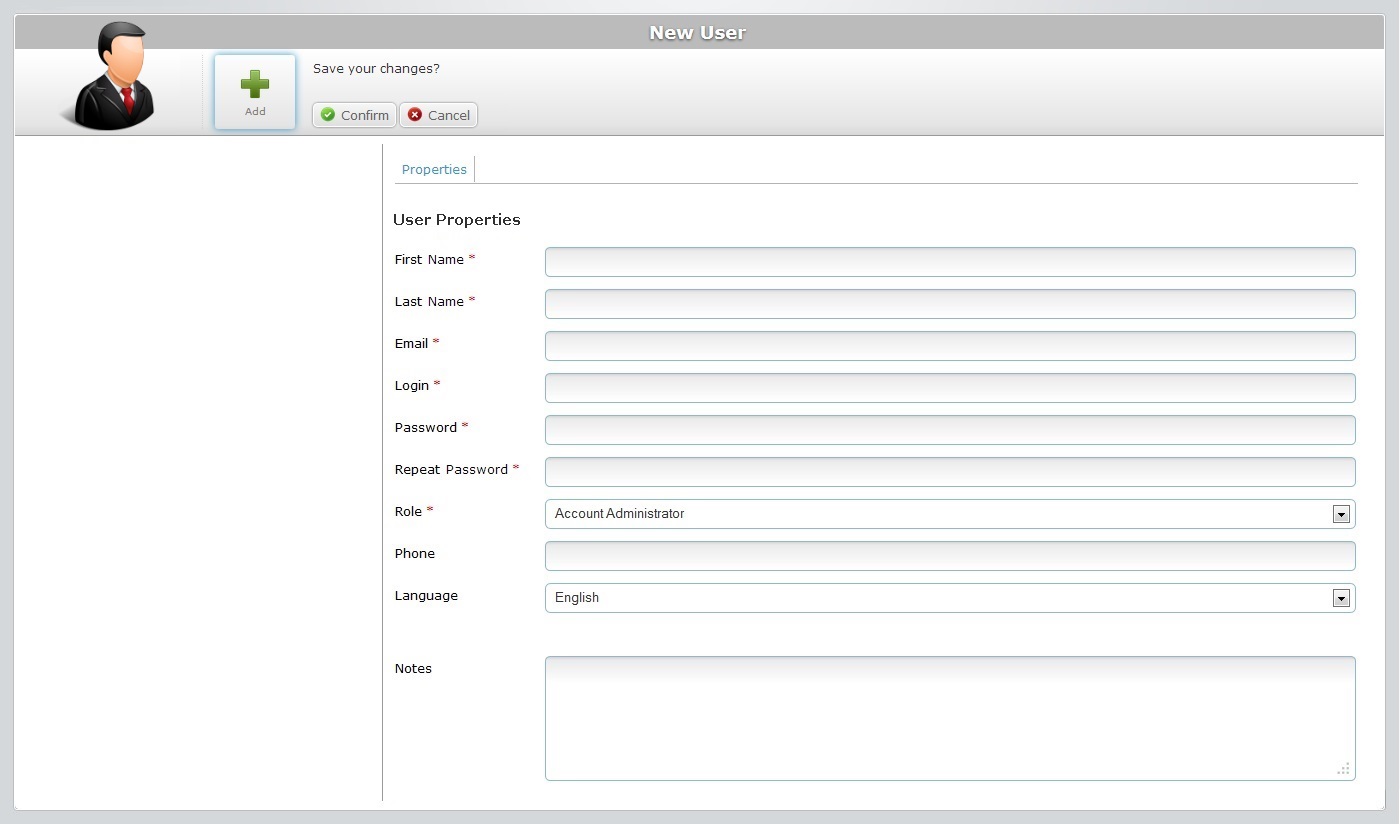
3. The following page is already in "edit mode". Fill in the options available in the "Properties" tab. The fields marked with an asterisk are mandatory.
First Name * |
Enter the user's first name. |
Last Name * |
Enter the user's last name. |
Email * |
Enter the user's email. |
Login * |
Define the user's login for the account. |
Password * |
Create a password for the user's login into the account.
The password must have a minimum of 5 characters and can have up to 40 characters. The password CANNOT be the same as the login. |
Repeat Password * |
Enter the password again, for security reasons. |
Role * |
Select the role of the new user (Account Administrator, Site Manager or Device installer). |
Phone |
Enter the user's phone number. |
Language |
Select the language to be used by the new user from the drop-down list. |
Notes |
If relevant, add notes regarding the new user. |
4. Click ![]() to save the new profile.
to save the new profile.
The page is, now, in "view mode".