User Details
Overview
The "User Details" page displays information about the user (ex: identification, contacts, status, etc.). The user's details are editable.
To access a specific user's "User Details" page, open the "User Management" page by clicking  on the "Control Panel".
on the "Control Panel".
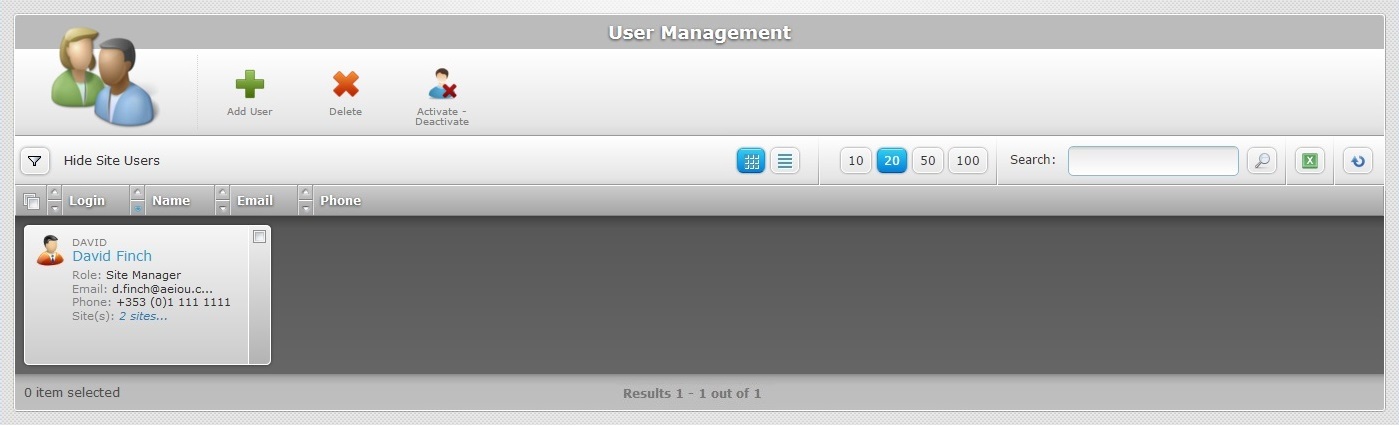
Click the name of the user (displayed in light blue) to view the corresponding details in the "User Details" page.
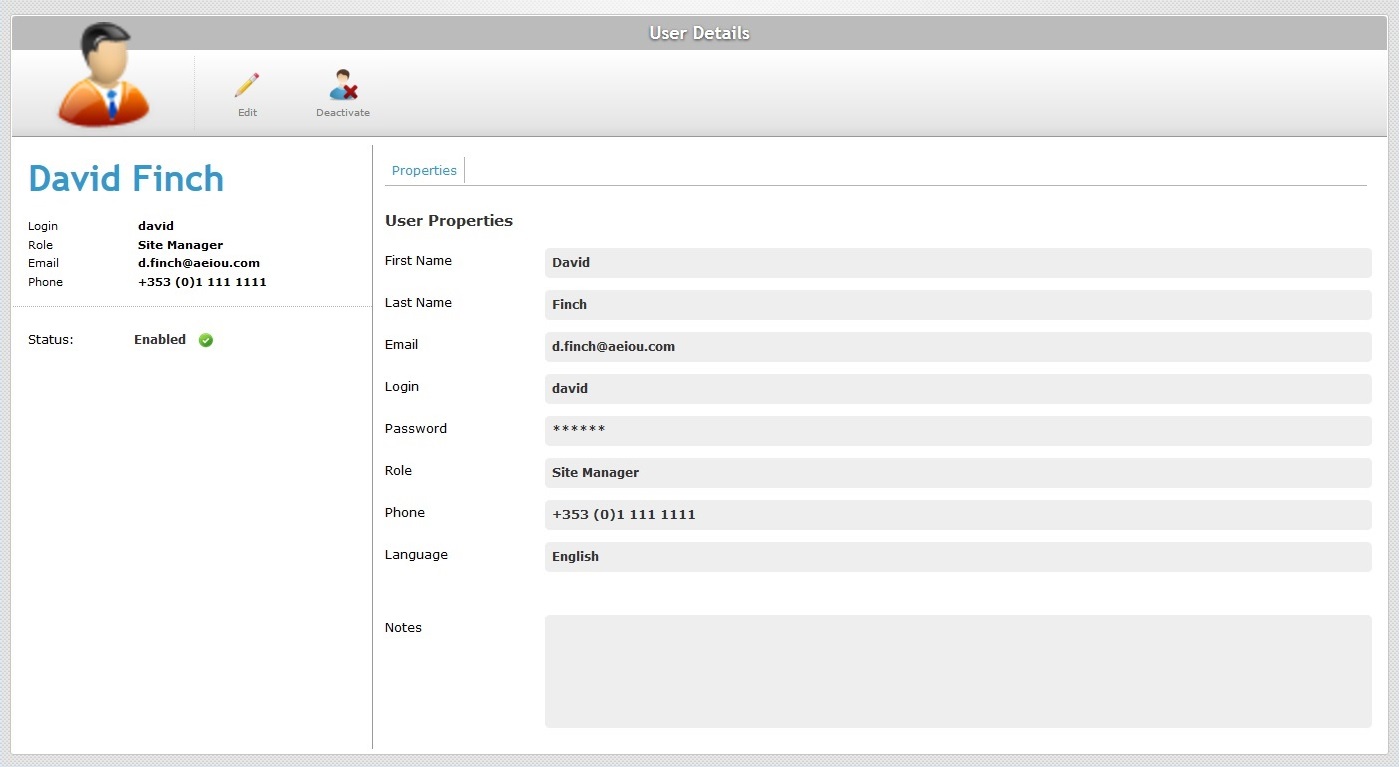
This page includes a "Properties" tab and a "left panel".
Properties tab
This tab displays information concerning the selected user:
First Name |
The user's first name. |
Last Name |
The user's last name. |
The user's email. |
|
Login |
The user's login for the Admin or Site Dashboard (depending on access rights). |
Password |
The user's password for the Admin or Site Dashboard (depending on access rights). |
Role |
The user's role within the account (Account Administrator; Site Manager or Device Installer). |
Phone |
The user's phone number. |
Language |
The language to be used by the user within the account when logging in. |
Notes |
Any relevant notes about the user. |
"Left Panel"
The left side of the "User Details" page displays the following information:
|
(User Icon) |
|
(In blue) |
The user's name. |
|
Login |
The user's login to the account. |
|
Role |
The user's role within the account. |
|
The user's email. |
||
Phone |
The user's phone number. |
|
Status |
The user's status (enabled or disabled). If the user has a "disabled" status, he will NOT be able to log in. To change the user's status, see To Alter the User's Status. |
If you want to edit a user's details, click ![]() to set the corresponding "User Details" page to "edit mode". For more detailed information, see Editing a User's Profile.
to set the corresponding "User Details" page to "edit mode". For more detailed information, see Editing a User's Profile.
Available Operations
The "User Details" page also provides direct access to a specific operation:
To change the user's current status, use ![]() OR
OR ![]() . For more information, see To Alter the User's Status.
. For more information, see To Alter the User's Status.