Importing Operators
Overview
Importation is another way to add operators to a site. You can import two types of operators: speech operators and non-speech operators. Each type is organized into compatible operator groups (ex: speech operators can only be included in speech operator groups/non-speech operators can only be included in non-speech operator groups). To avoid import issues, do not import speech and non-speech operators at the same time.
Step-by-step
1. Click ![]() (in the Control Panel section) and, in the resulting row below, select
(in the Control Panel section) and, in the resulting row below, select ![]() to open the "Operators" page.
to open the "Operators" page.
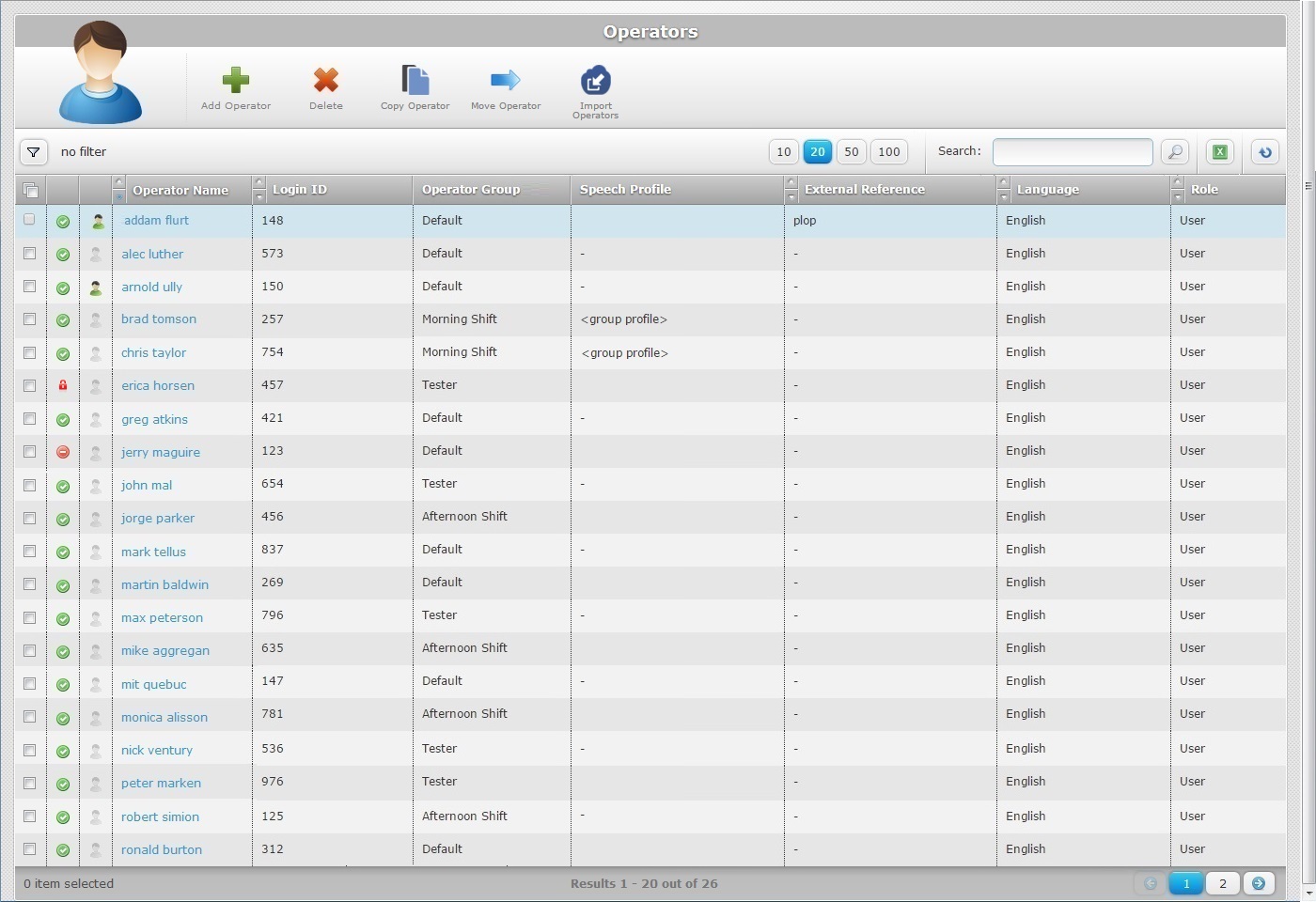
2. Click ![]() to open the "Import New Operators step 1 (Properties tab)" wizard page.
to open the "Import New Operators step 1 (Properties tab)" wizard page.
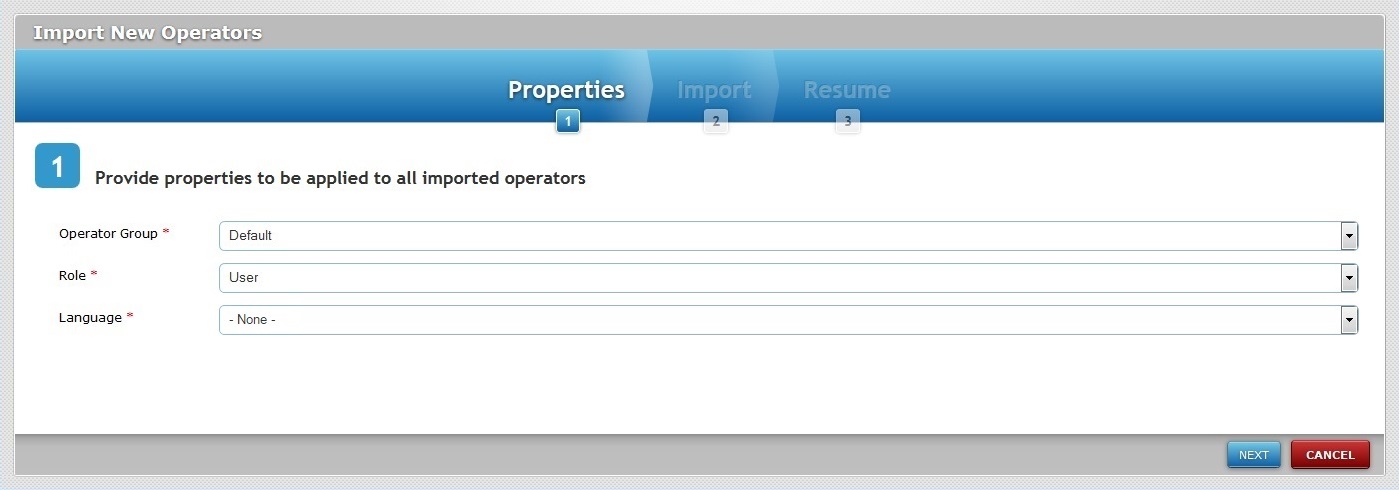
3. Define the properties to be applied to the imported operators by filling in the available options:
Operator Group * |
Select the compatible operator group that will include the imported operators from the drop-down list (ex: speech operators must be included in speech operator groups). The selected operator group's values will be included in some of the options of the new operator's profile. You can, however, replace them with other parameters more suitable to this operator. |
Role * |
Select the role in the application for all imported operators from the drop-down list. |
Language * |
Select the language to be used by the imported operators from the drop-down list. |
4. Click ![]() to proceed to the step 2 (Import tab) wizard page.
to proceed to the step 2 (Import tab) wizard page.
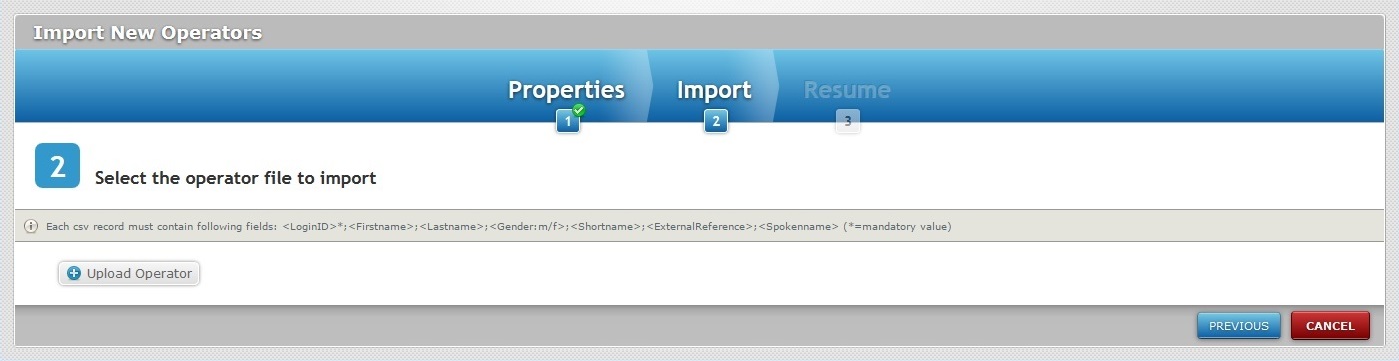
To return to the step 1 (Properties tab)wizard page, click ![]() .
.
5. Click ![]() and open an OS File Explorer window.
and open an OS File Explorer window.
![]() If, for some reason, you close the OS File Explorer window, you can reopen it with the use of the "Upload Operator CSV file" window (it opens at the same time as the OS File Explorer window, in the background):
If, for some reason, you close the OS File Explorer window, you can reopen it with the use of the "Upload Operator CSV file" window (it opens at the same time as the OS File Explorer window, in the background):
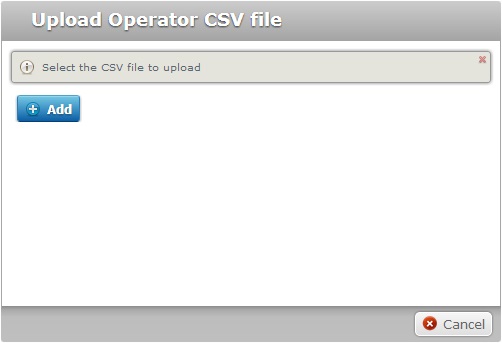
a. Click ![]() to open the OS File Explorer again.
to open the OS File Explorer again.
b. Proceed to step 6.
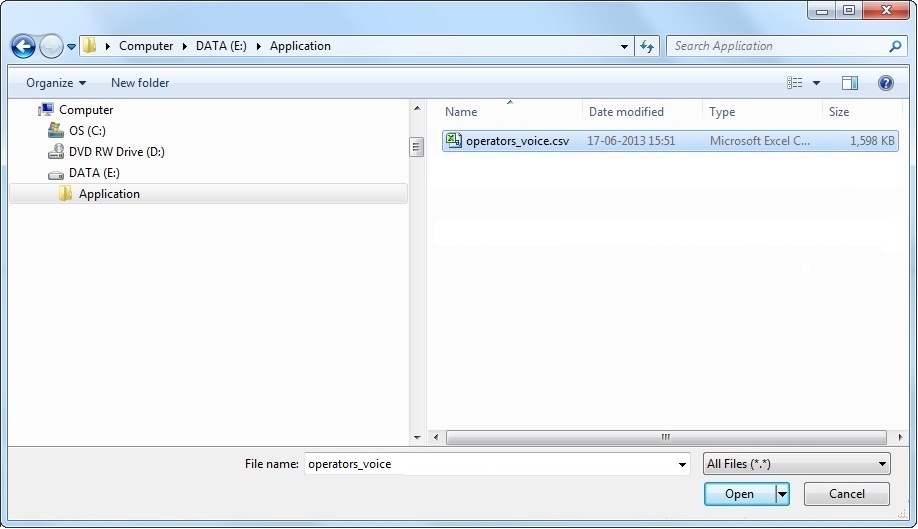
6. Select the appropriate file and click ![]() .
.
![]()
Consider the information that was provided in the step 2 (Import tab) wizard page regarding the structure of the file to be selected:
Depending on the type of operator you intend to import, the file's records must contain the following fields:
For a speech operator file - The <loginID> (mandatory value), the <Firstname>, the <Lastname>, the <Gender:m/f>, the <Shortname>, the <ExternalReference>, and <Spokenname> fields.
For a non-speech operator file - The <loginID> (mandatory value), the <Firstname>, the <Lastname>, the <Gender:m/f>, the <Shortname> and the <ExternalReference> fields.
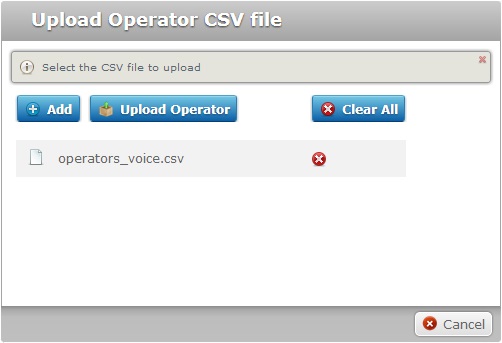
Files have to be added one by one. If you want to add more files, click ![]() and repeat step 6.
and repeat step 6.
The added file(s) can be deleted at any time. To do so, click the corresponding ![]() OR If you want to delete all files at once, click
OR If you want to delete all files at once, click ![]() .
.
![]()
The operators contained in the selected file/files per import operation cannot exceed the 10 000 limit.
7. Once you have all the required files displayed in the "Upload Operator CSV file" window, click ![]() to upload the selected file(s).
to upload the selected file(s).
If there are no errors in the operator import operation, the step 3 (Resume tab) wizard page will display a confirmation message.

If some or all the operators are not successfully imported into the site, the "Resume" tab will display a list with the operators that were NOT imported, as well as the reason for the failed import.
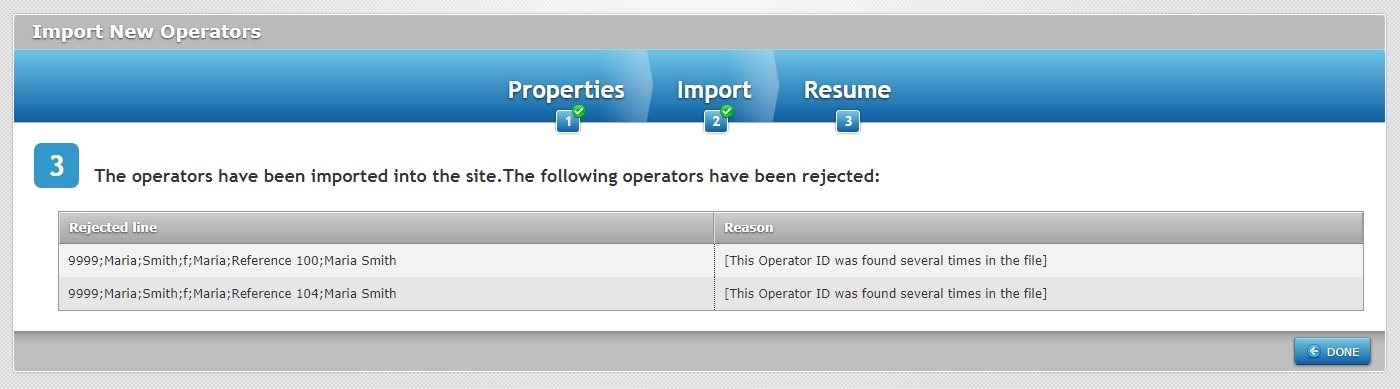
8. If you had failed operator imports, consider the information provided in the "Reason" column and execute the necessary changes before trying a new import.
9. Click ![]() to conclude the import operation and return to the "Operators" page.
to conclude the import operation and return to the "Operators" page.
The newly imported operators are displayed and available in the "Operators" page.
Operator Import Rules
•There is a limit of 10 000 operators per import operation.
•The <loginID> mandatory field of the .csv file for import MUST contain a numeric value with less than 6 numeric characters.
•The .csv file CANNOT include "loginID" duplicates, for instance, include a "login ID" that has already been attributed to an operator contained in the current site - the duplicate operators will NOT be imported.
•If, for some reason, the <Spokenname> field (mandatory for the import of speech operators) is empty, the values of the <Firstname> and <Lastname> fields are used to fill in the empty <Spokenname> field.
•If, for some reason, the <Gender:m/f> field is empty, the value "f" will be attributed to that empty field.