MCL Operator Login Application
Overview
Typically, a mobile application that is used within a professional environment, requires some kind of user/operator identification (ex: for tracking and tracing purposes).
User/operator identification can be handled using an application approach (identification is incorporated into an application by the developer - the user/operator opens the application and performs a "login" operation) or it can be managed at a broader level (identification occurs via a user/operator profile and it applies to all the applications available to the logged in profile).
MCL-Technologies considered the broader approach and developed an integrated operator management solution for user identification in the form of a login application. This login application enables a connection between device/logged in operator and the MCL-Mobility Platform account for information exchange. This way, a simple login operation in the device's APP Desktop environment connects the user/operator to his profile that was created in the MCL-Mobility Platform's account. This leads to a more customized work experience (ex: App Desktop only displays the applications allowed for that user/operator; if running a speech application, the settings of the speech profile of the logged in operator are used; etc.).
This user identification application, which is provided via MCL-Mobility Platform, is available as a non speech application ("MCL Operator Login") and as a speech application ("MCL Voice Operator Login").
Once installed in the device, App Desktop will include a shortcut icon to launch it:
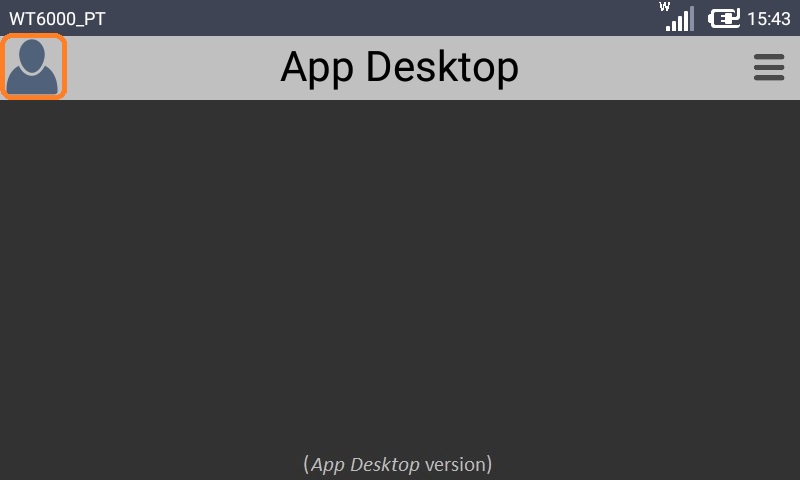
Ex: App Desktop image of a Zebra WT 6000 device
To Install the Login Application
The login application ("MCL-Operator Login"/"MCL-Voice Operator Login") is provided within the MCL-Mobility Platform through a configuration and resulting deployment.
The login application is considered a firmware option for the target device type (model and OS), so you must create a configuration that includes it.
This is handled in the "Firmwares" tab ("step 2") of the "New Configuration" wizard:
a. Once you have selected the appropriate product, the corresponding firmware options are made available. The options are grouped in tabs.
b. Open the "Login Application" tab.
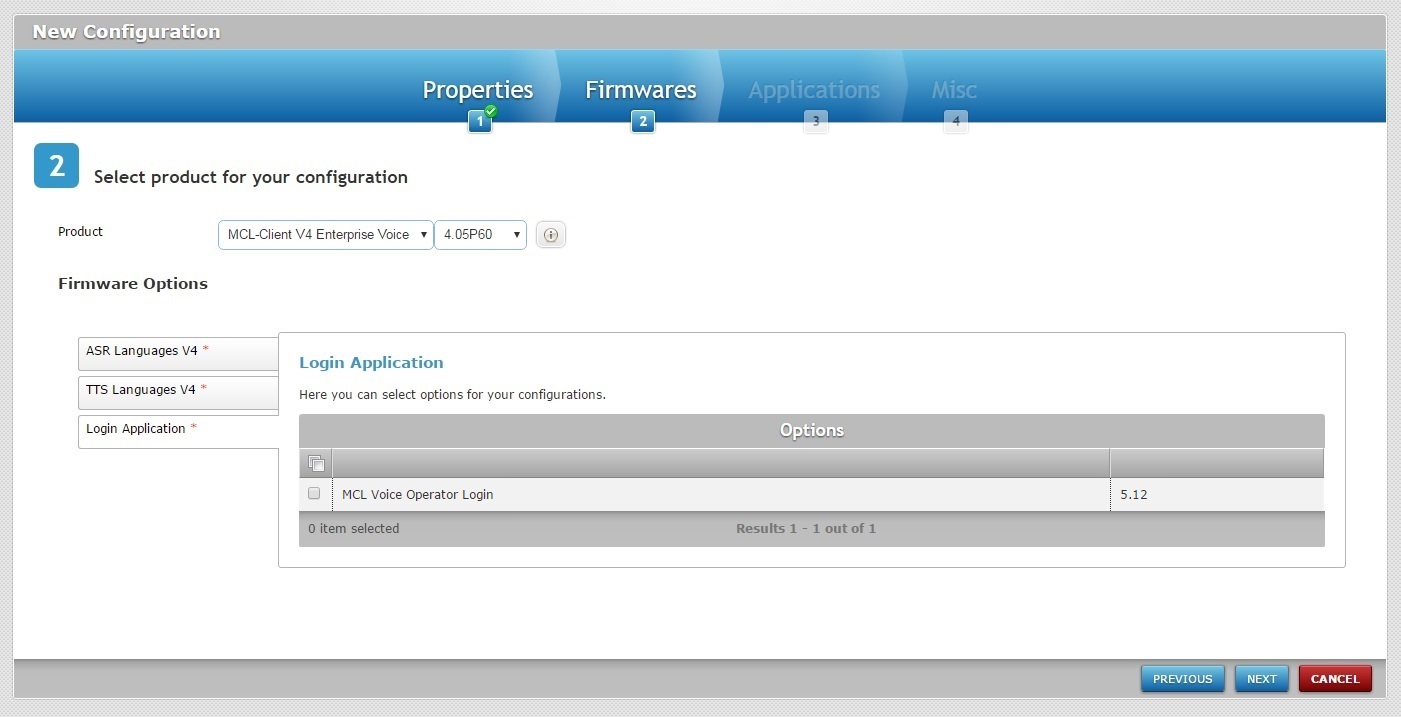
Depending on the previously selected product, you will have the choice of the "MCL Operator Login" or the "MCL Voice Operator Login" application.
Ex: The selected product is "MCL-Client V4 Enterprise Voice" so the corresponding firmware option is "MCL Voice Operator Login".
c. Check the available login application option.
d. Click ![]() and proceed with the creation of the configuration.
and proceed with the creation of the configuration.
Afterward you must plan a deployment for this configuration (see Creating a Deployment).
Once this configuration is successfully deployed into the target device(s), the login application is installed in the device and becomes available in the App Desktop (the ![]() shortcut icon is displayed in the App Desktop's upper left corner).
shortcut icon is displayed in the App Desktop's upper left corner).
App Desktop View
The appearance of a new icon in App Desktop is not the only difference in this interface. The applications are not displayed in App Desktop until the operator logs in.
If the logged in operator has no application restrictions defined in his profile, App Desktop will display all MCL applications installed in the device. If there are restrictions, the operator will only view the shortcut icons referring to the applications he is allowed to work with.
The operator login icon has two states:
![]() logged out
logged out
![]() logged in
logged in
When an operator is logged in, his name (specifically, the "short name" defined in the operator profile) is displayed in the upper left corner. If no operator is logged in, that same area displays the device's name.
![]()
The viewing of the applications in App Desktop is managed via the logged in operator's operator group. In other words, you can define which applications should be available for the operators of a specific operator group (in the "Operator Group Details" page - "Access Rights" tab). If no restriction is defined, all applications are available.
![]()
Installing/using a speech operator login application does NOT imply you can launch an application via speech. There are only two ways to launch an application in the App Desktop environment:
•Manual Launch - The operator presses the intended application's shortcut icon.
•Automatic App Desktop Launch - (only applicable if the operator is supposed to access one application only)
App Desktop is configured to automatically launch the intended application with a specific setting: "application code = mcl" (this setting is defined in MCL-Designer V4, during project development, in the project's properties - Project menu>Properties option > Application Info tab > App. Code option).
![]() In the case of a speech operator login application, the defined speech profile and/or adaptation data of the logged in operator is retrieved from MCL-Mobility Platform and applied whenever the operator uses speech input.
In the case of a speech operator login application, the defined speech profile and/or adaptation data of the logged in operator is retrieved from MCL-Mobility Platform and applied whenever the operator uses speech input.
Logging Out
The log out of the login application can be manual or automatic:
Manual Log Out - The logged in operator can perform a manual log out via the login app's GUI whenever he chooses to do so.
Auto-Logout - this feature ensures an automatic log out from the login app after a period of no activity. In other words, if a logged in operator is idle for more than a few minutes in the App Desktop environment, there is an automatic log out. App Desktop will remain open but the operator will have to log in again.
The Auto-Logout is only triggered within the App Desktop environment. Once the operator launches an application, the Auto-Logout time out does NOT execute regardless of any idle periods.
In the case of an Android device, if the operator uses the Home button to suspend an opened application, App Desktop will close that application and execute an immediate auto log out from the Login App. The operator will have to log in again.
The use of "MCL Voice Operator Login" (for speech applications) and "MCL Operator Login" (for non speech applications) is different. See the links below for more detailed information:
MCL Voice Operator Login Application |
MCL Operator Login Application |