Site User Details
Overview
The Site User Details page focuses on the site user's identification and corresponding access rights.
Click ![]() (in the Control Panel section) and, in the resulting row below, select
(in the Control Panel section) and, in the resulting row below, select ![]() to open the "Site Users" page.
to open the "Site Users" page.
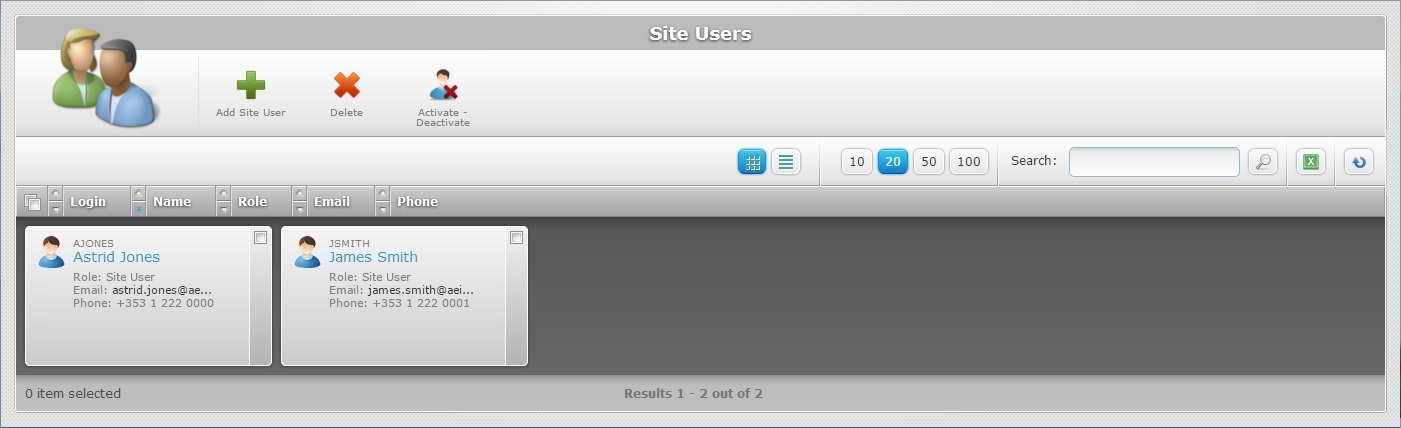
Select the site user you want to view by clicking the site user's name (displayed in light blue). This opens the corresponding "Site User Details" page which includes two tabs (Properties and Access Rights) and a "left panel".
By default, the "Site User Details" page opens in the "Properties" tab.
Properties tab

This tab displays the following information:
User Properties |
|
Role |
The site users' role in the site: Site User - has limited access to the Site Dashboard to perform operational tasks. Filebox User: does NOT have access to the Site Dashboard. This role exists to enable external systems to access the private Filebox space via web services. |
Login |
The site user's login. Depending on the site user's selected role, this login provides access to different contexts: A site user with a "site user" role accesses the Site Dashboard. A site user with a "filebox user" role accesses the private filebox space. |
First Name |
The site user's first name. |
Last Name |
The site user's last name. |
The site user's email. |
|
Phone |
The site user's phone number. |
Password |
The site user's password to access the Site Dashboard. |
Language |
The language used by the site user in the Site Dashboard. |
Notes |
Free text field that can include information on the site user. |
Access Rights tab
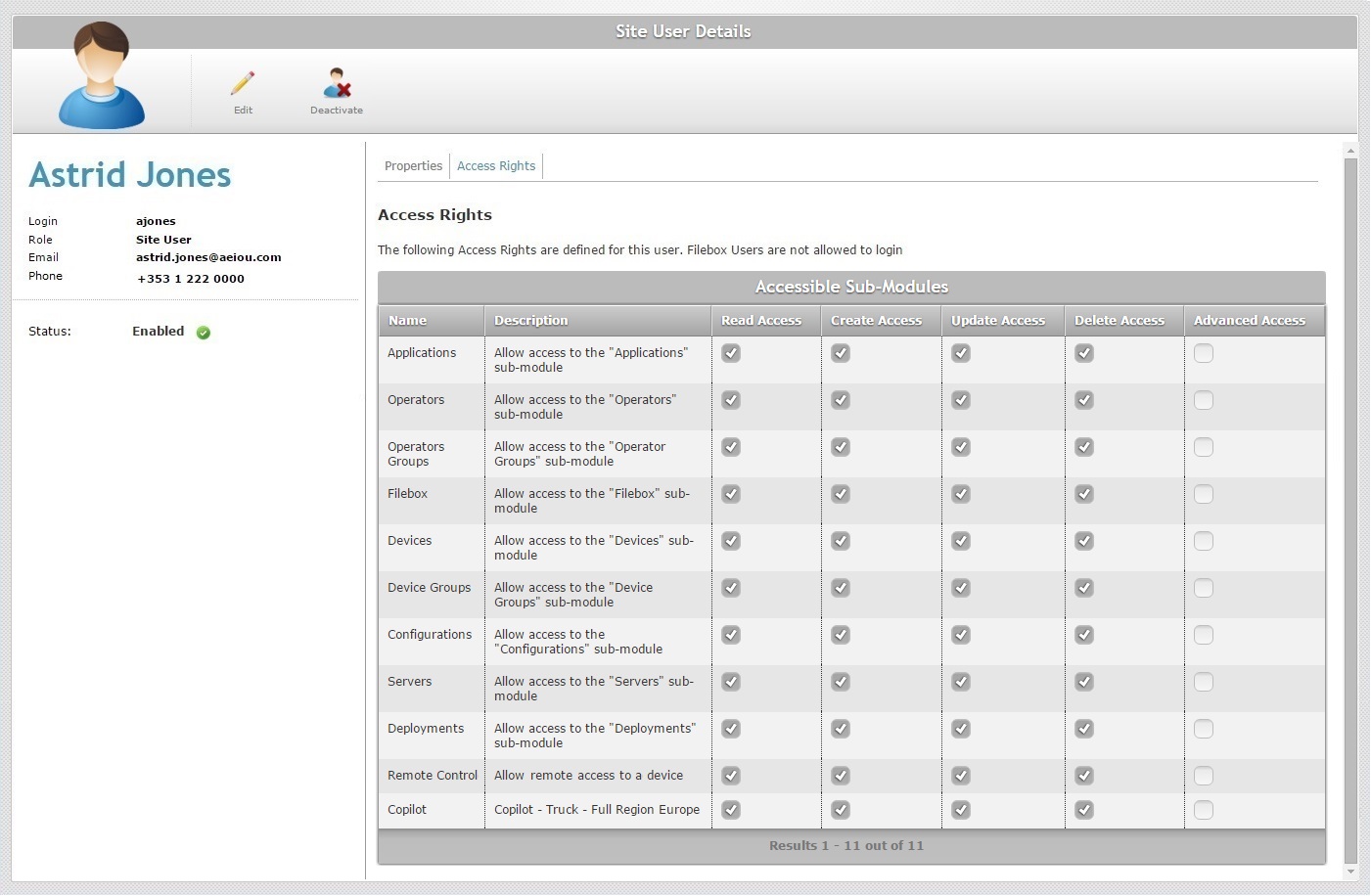
This tab provides information regarding the selected site user's access rights. The "Accessible Sub-Modules" table displays the sub-modules the site user has access to (read access) and the type of intervention within these sub-modules (creation, update or deletion of the corresponding elements. The "Advanced Access" depends on the related sub-module).
Accessible Sub-Modules table |
|
Name column |
Displays the name of the sub-module(s) available to the site user. |
Description column |
Displays a description of the available sub-module's operational range. |
Read Access column |
Default option for all available sub-modules, meaning, a selected sub-module can always be read. NOT editable. |
Create Access column |
If checked, the site user can create the elements/entities contained within the corresponding sub-module. (ex: If the option is checked for the Applications sub-module, the site user will be able to create applications.) If the option is NOT checked, the site user will NOT be able to create any of the elements/entities included in the corresponding module. |
Update Access column |
If checked, the site user can update the elements/entities contained within the corresponding sub-module. (ex: If the option is checked for the Operators sub-module, the site user will be able to update an operator's profile.) If the option is NOT checked, the site user will NOT be able to update any of the elements/entities included in the corresponding sub-module. |
Delete Access column |
If checked, the site user can delete the elements/entities contained within the corresponding sub-module. (ex: If the option is checked for the Devices module, the site user will be able to delete device entries from the device list.) If the option is NOT checked, the site user will NOT be able to delete any of the elements/entities included in the corresponding sub-module. |
Advanced Access column |
At the moment, this access type only refers to the "Operators" module (concerning speech profiles), it does NOT apply to any other sub-modules. If checked, the site user can create a "custom" speech profile for an operator and/or reset an operator's adaptation (adaptation reset is only available for operators running MCL Voice V3 applications). See Adaptation. If the option is NOT checked, the site user will NOT be able to customize a speech profile for an operator. |
Check the following table to understand the operational effects of your access rights choices in each sub-module. It displays the tasks that the site user can perform within the site, if the corresponding option is checked:
Access Rights and Corresponding Available Tasks
Sub-module |
Available options/fields |
Read Access |
Create Access |
Update Access |
Delete Access |
Advanced Access |
Applications |
This sub-module becomes available in the Applications module of the Site Dashboard's "Control Panel". |
The Site User views the available sub-module.
Default/Non editable option. |
The Site User can add applications. The "Add Applications" button is available in the "Applications" sub-module. |
The Site User can edit application details. The "Edit" button is displayed in the "Applications" sub-module. |
The Site User can delete existing applications. The "Delete" button becomes available in the "Applications" sub-module. |
N/A |
Operators |
This sub-module becomes available in the Operators module of the Site Dashboard's "Control Panel". |
The Site User views the available module.
Default/Non editable option. |
The Site User can create operators. The "Add Operators" button is available in the "Operators" sub-module. |
The Site User can edit operator details. Several buttons become available in the "Operators" sub-module: The "Edit" button The "Move Operator" button The "Copy Operator" button The "Change Status" button |
The Site User can delete existing operators. The "Delete" button becomes available in the "Operators" sub-module. |
The Site User can create a "custom speech profile" for an operator and reset the adaptation performed by the operator - adaptation reset is only available for operators running MCL Voice V3 applications.
|
Operator Groups |
This sub-module becomes available in the Operators module of the Site Dashboard's "Control Panel". |
The Site User views the available module.
Default/Non editable option. |
The Site User can create operator groups. The "Add Operator Group" button is available in the "Operator Groups" sub-module. |
The Site User can edit operator group details. The "Edit" button is displayed in the "Operator Groups" sub-module. |
The Site User can delete existing operator groups. The "Delete" button becomes available in the "Operator Groups" sub-module. |
N/A |
Speech Profiles |
This sub-module becomes available in the Operators module of the Site Dashboard's "Control Panel". |
The Site User views the available module.
Default/Non editable option. |
The Site User can create speech profiles. The "Add" button is available in the "Speech Profiles" sub-module. |
The Site User can edit speech profile details. Several buttons become available in the "Speech Profiles" sub-module: The "Edit" button The "Set as Default" button The "Apply Profile" button |
The Site User can delete existing speech profiles. The "Delete" button becomes available in the "Speech Profiles" sub-module. |
N/A |
Filebox |
This sub-module becomes available in the System module of the Site Dashboard's "Control Panel". There will be an additional "Filebox" related field in the "Device Group Details" and "Operator Group Details" pages. |
The Site User views the available module.
Default/Non editable option. |
The Site User can create folders. The "Create Folders" button is available in the "Filebox" sub-module. |
The Site User can edit filebox details. Several buttons become available in the "Filebox" sub-module: The "Edit Properties" button The "Move" button |
The Site User can delete existing filebox folders/files. The "Delete" button becomes available in the "Filebox" sub-module. |
N/A |
Devices |
This sub-module becomes available in the Devices module of the Site Dashboard's "Control Panel". |
The Site User views the available module.
Default/Non editable option. |
The Site User can add devices. The "Add Devices" button is available in the "Devices" sub-module. |
The Site User can edit device details. Several buttons become available in the "Devices" sub-module: The "Edit" button The "Move" button The "Change Status" button The "Repair" button The "Wipe" button |
The Site User can delete device entries. The "Delete" button becomes available in the "Device" sub-module. |
N/A |
Device Groups |
This sub-module becomes available in the Devices module of the Site Dashboard's "Control Panel". |
The Site User views the available module.
Default/Non editable option. |
The Site User can add device groups. The "Add Device Group" button is available in the "Device Groups" sub-module. |
The Site User can edit device group details. The "Edit" button is displayed in the "Device Groups" sub-module. |
The Site User can delete device groups. The "Delete" button becomes available in the "Device Groups" sub-module. |
N/A |
Configurations |
This sub-module becomes available in the Applications module of the Site Dashboard's "Control Panel". |
The Site User views the available module.
Default/Non editable option. |
The Site User can create configurations. The "Add Configuration" button is available in the "Applications" sub-module. |
The Site User can edit configuration details. The "Edit" button is displayed in the "Configurations" sub-module. |
The Site User can delete configurations. The "Delete" button becomes available in the "Configurations" sub-module. |
N/A |
Servers |
This sub-module becomes available in the Operators module of the Site Dashboard's "Control Panel". |
The Site User views the available module.
Default/Non editable option. |
The Site User can add servers. The "Add Servers" button is available in the "Devices" sub-module. |
The Site User can edit server details. Several buttons become available in the "Servers" sub-module: The "Edit" button The "Change Status" button The "Download License" button
|
The Site User can delete existing servers. The "Delete" button becomes available in the "Servers" sub-module. |
N/A |
Deployments |
This sub-module becomes available in the Applications module of the Site Dashboard's "Control Panel". There will be additional deployment related buttons in the "Configurations" page ("Assign to Group" button) and in the "Device Groups" page ("Change Config" button. |
The Site User views the available module.
Default/Non editable option. |
The Site User can create deployments. The "Add Plan" button is available in the "Deployments" sub-module. |
N/A Deployments are not editable. |
The Site User can delete deployment plans. The "Delete" button becomes available in the "Deployments" sub-module. |
N/A |
Remote Control |
This tool becomes available as a button in the Device Details page. |
The Site User views the tool button in the Device Details page. Default/Non editable option. |
N/A |
N/A |
N/A |
N/A |
Copilot |
N/A |
N/A |
N/A |
N/A |
N/A |
N/A |
"Left Panel"
This panel provides the following information:
|
(in blue) |
The site user's name (first and last). |
Login |
The site user's login to the Site Dashboard ("Site User" role) or the private filebox ("Filebox User" role). |
|
Role |
The site user's role in the site. |
|
The site user's email. |
||
Phone |
The site user's phone. |
|
Status |
The site user's status ("Enabled |
If you want to edit the details of a site user, click ![]() to set the corresponding "Site User Details" page to "edit mode". For more detailed information, see Editing a Site User Profile.
to set the corresponding "Site User Details" page to "edit mode". For more detailed information, see Editing a Site User Profile.
Available Operations
The "Site User Details" page also provides access to a specific operation regarding the site user:
To change the site user's current status, use ![]() OR
OR ![]() . For more information, see Activating/Deactivating a Site User's Status.
. For more information, see Activating/Deactivating a Site User's Status.