The MCL-Mobility Platform Account
Overview
To use MCL-Mobility Platform, you must have an account and register the purchased subscription. Once you have registered your subscription, that account will include the subscribed services and products and allow you to manage all your assets (software, devices, operators, etc.).
You can register your subscription in an existing account (see To Register your Subscription in an Existing Account) or create one. The creation of an account is performed with the use of MCL-Subscription Manager. See To Create an MCL-Mobility Platform Account and Register your Subscription below.
It is also possible to add an Add-on to a subscription (for instance, use an add-on If you want to increase the number of subscribed devices or operators to your existing subscription).
See Adding an Add-on to a Subscription.
After the purchase of an MCL-Mobility Platform subscription, you receive an email with the following information:
•Subscription code
•Subscription password
•Product name
•A direct link to the MCL Subscription Manager
If you need to create an account, see To Create an MCL-Mobility Platform Account and Register your Subscription below. In this case, the creation of an account and the registering of your subscription are combined into a single process.
If you want to register your newly acquired Subscription in an existing MCL-Mobility Platform account, see To Register your Subscription in an Existing Account.
To Create an MCL-Mobility Platform Account and Register your Subscription
1. Click the link included in the email you receive after the subscription purchase.
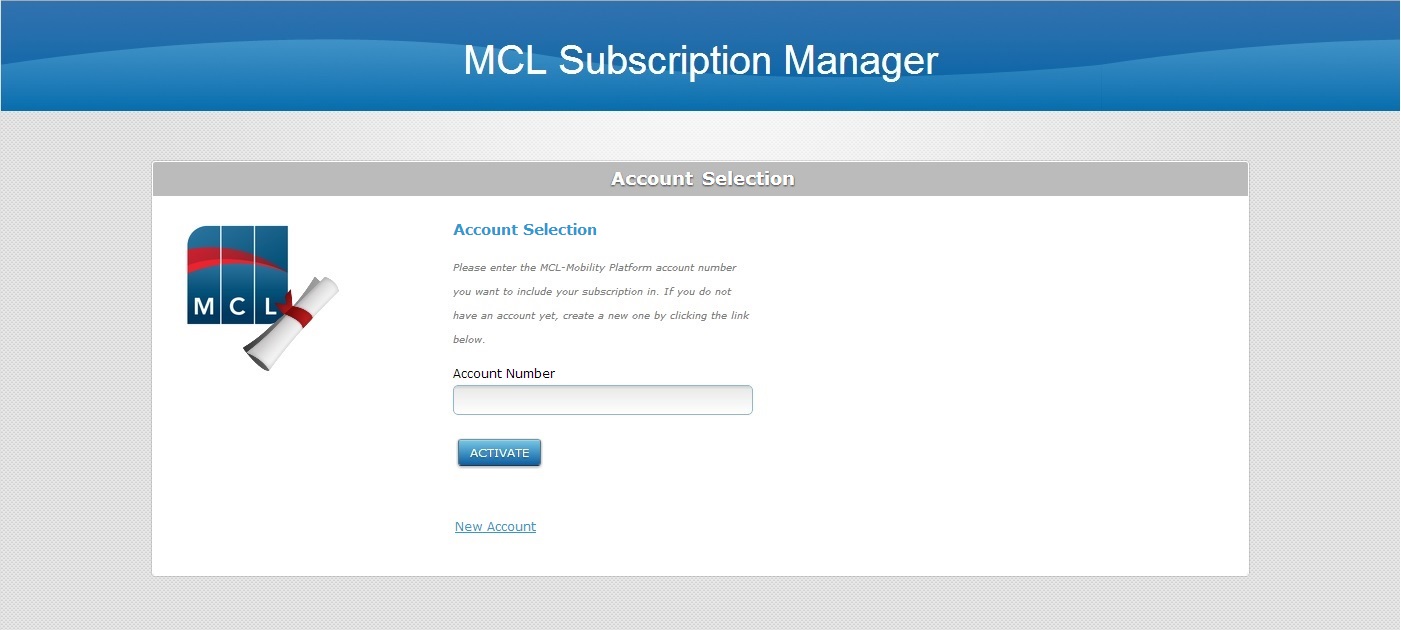
2. Click ![]() .
.
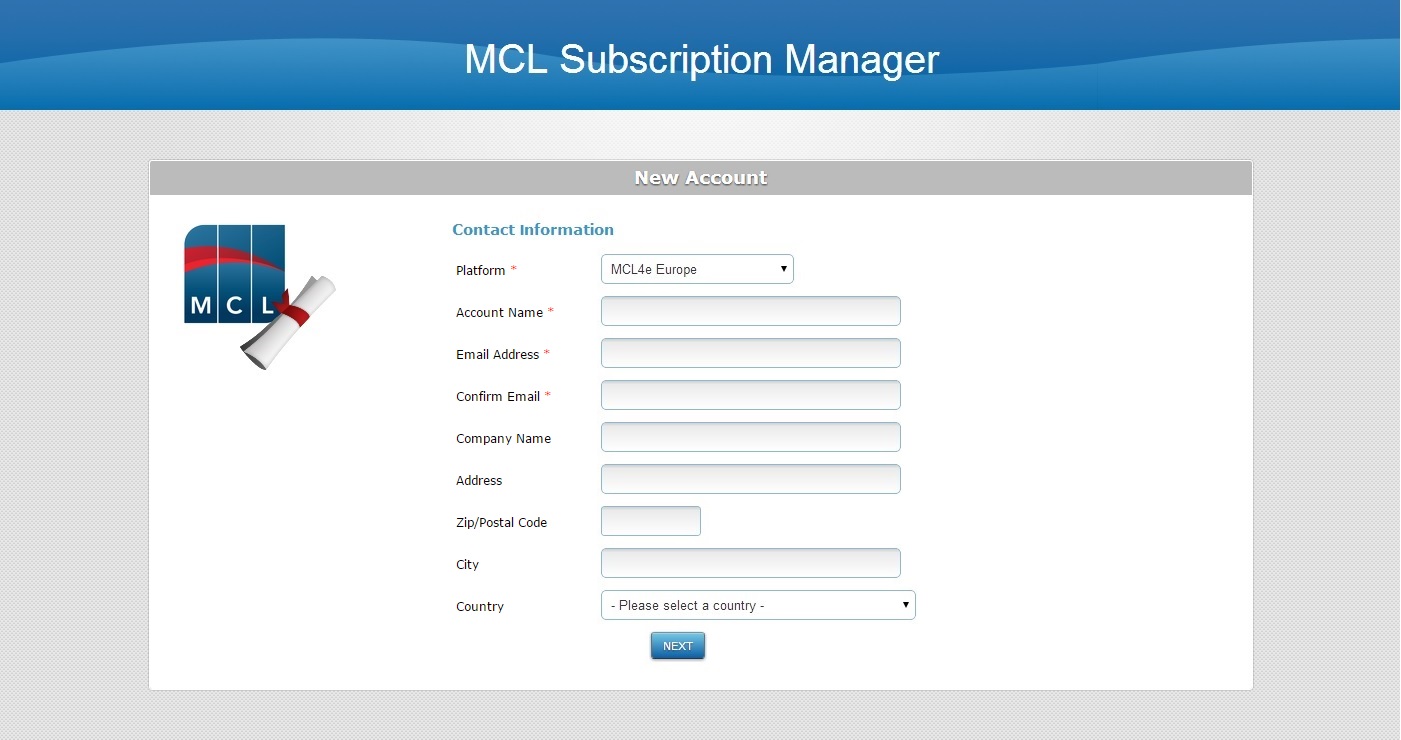
3. Fill in the available fields (fields marked with an asterisk are mandatory):
Platform* |
Select the platform from the drop-down list. |
Account Name* |
Enter a name for your MCL-Mobility Platform account. It will be displayed in your account's Admin Dashboard. See Admin Dashboard. |
Email Address* |
Enter your email address. |
Confirm Email* |
Repeat your email address. |
Company Name |
Enter your company's name. It will be displayed in your account's Admin Dashboard. See Admin Dashboard. |
Address |
Enter your company's address. |
Zip/Postal Code |
Enter your company's zip/postal code. |
City |
Enter your company's city |
Country |
Select your company's country from the drop-down list. |
4. Click ![]() .
.
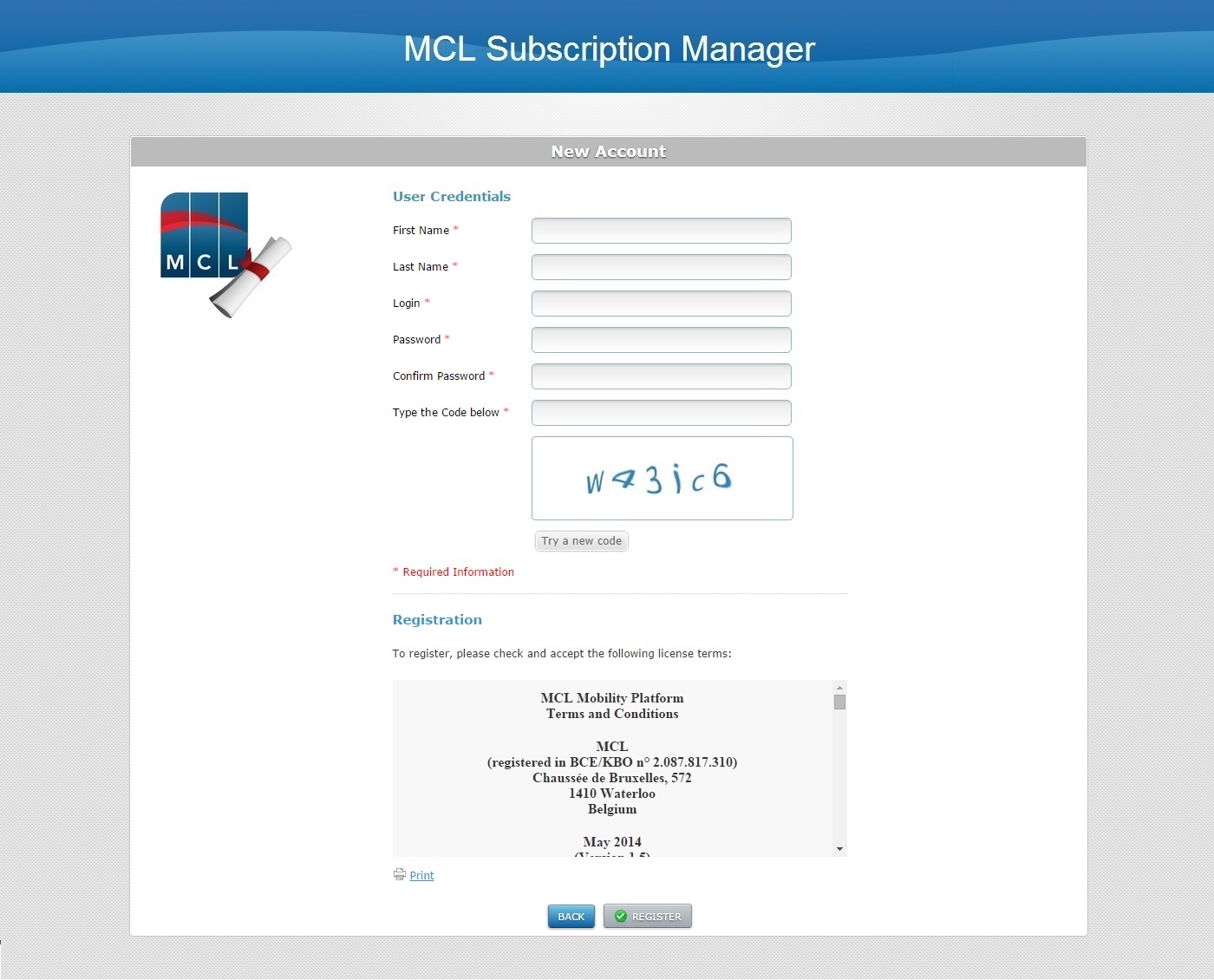
5. Fill in the "User Credentials" information for your account administrator profile (fields marked with an asterisk are mandatory):
First Name* |
Enter your first name. |
Last Name* |
Enter your last name. |
Login* |
Enter the account's login.
|
Password* |
Enter the accounts' password.
The password must have a minimum of 6 characters and can have up to 40 characters. The password CANNOT be the same as the login. The password must contain alphabetical AND numerical characters. |
Confirm Password* |
Repeat the password. |
6. Enter the CAPTCHA code displayed in the box below. If you want to get another CAPTCHA code, click ![]() .
.
7. Read the "Terms and Conditions" regarding the new MCL-Mobility Platform account.
If necessary, click ![]() to return to the previous page and correct something.
to return to the previous page and correct something.
8. If required, click ![]() to print the "Terms and Conditions" document regarding the new MCL-Mobility Platform account.
to print the "Terms and Conditions" document regarding the new MCL-Mobility Platform account.
9. Click ![]() . This step initiates your account's activation and the following window/screen sequence:
. This step initiates your account's activation and the following window/screen sequence:
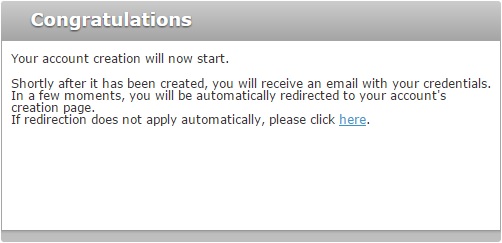
a. This window is displayed for a few minutes before you are redirected to the next screen. If you do NOT continue to the next screen (image below), click the available link to perform the account activation.
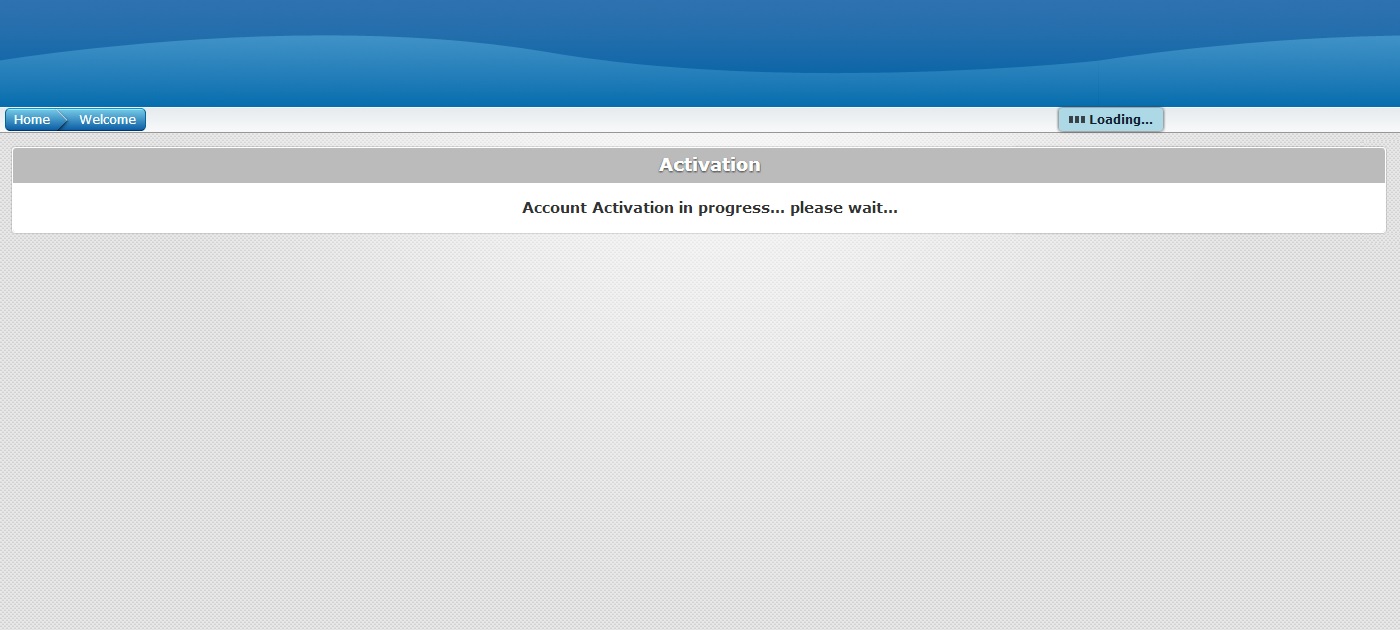
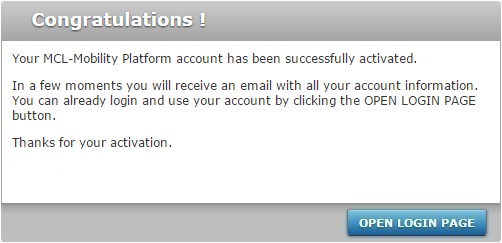
10. Click ![]() to open the Login page for your account.
to open the Login page for your account.
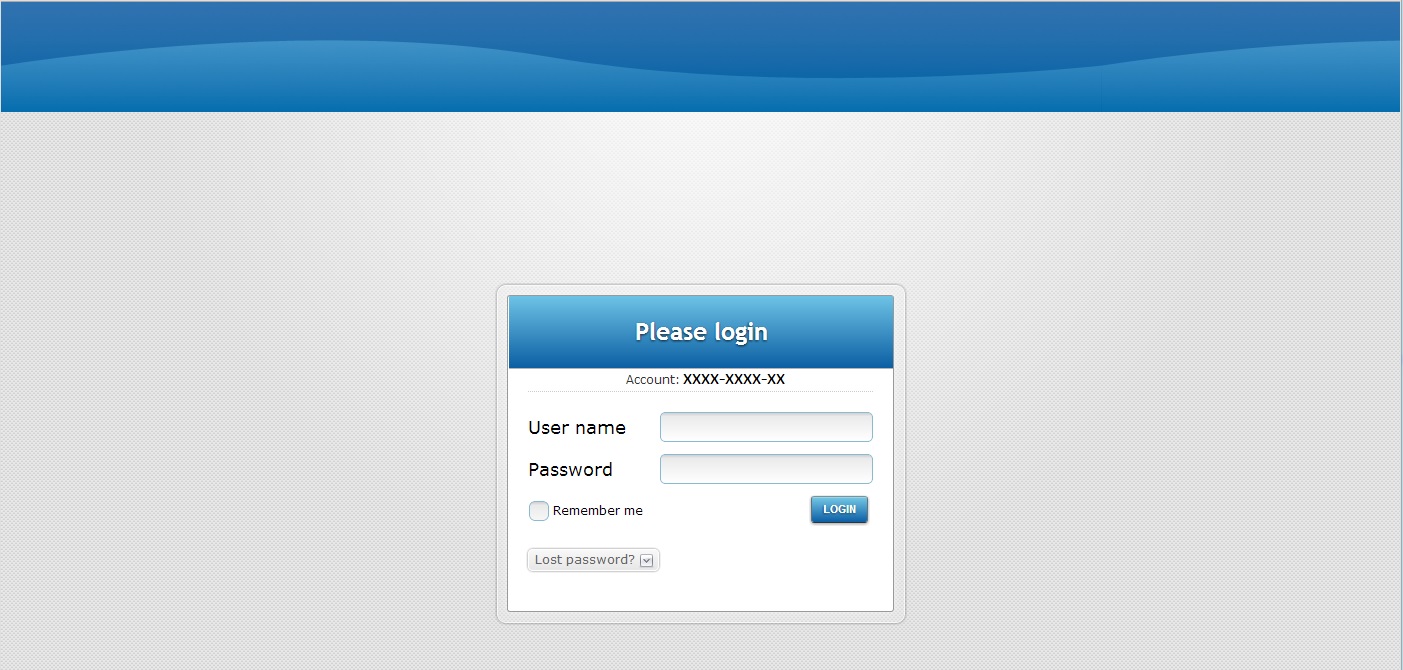
During the "account activation" sequence, you will receive two emails.
The first one informs you that the account was successfully created and that you will receive a second email with your account credentials. It also provides a link to be used in case there are any issues.
The second email provides the following information:
•The account's Login
•The account's Password
•A direct link to open your MCL-Mobility Platform account's main page.
Use the information for future access to your MCL-Mobility Platform account, specifically, the account's Admin Dashboard.
Being the account's creator, your account profile will be that of an account administrator. This profile has the highest level of access, meaning you will have access to all sections within the account (the Admin Dashboard, and every site's Site Dashboard). See Account Administrator Access.
To Register your Subscription in an Existing Account
1. Click the link included in the email you receive after the subscription purchase.
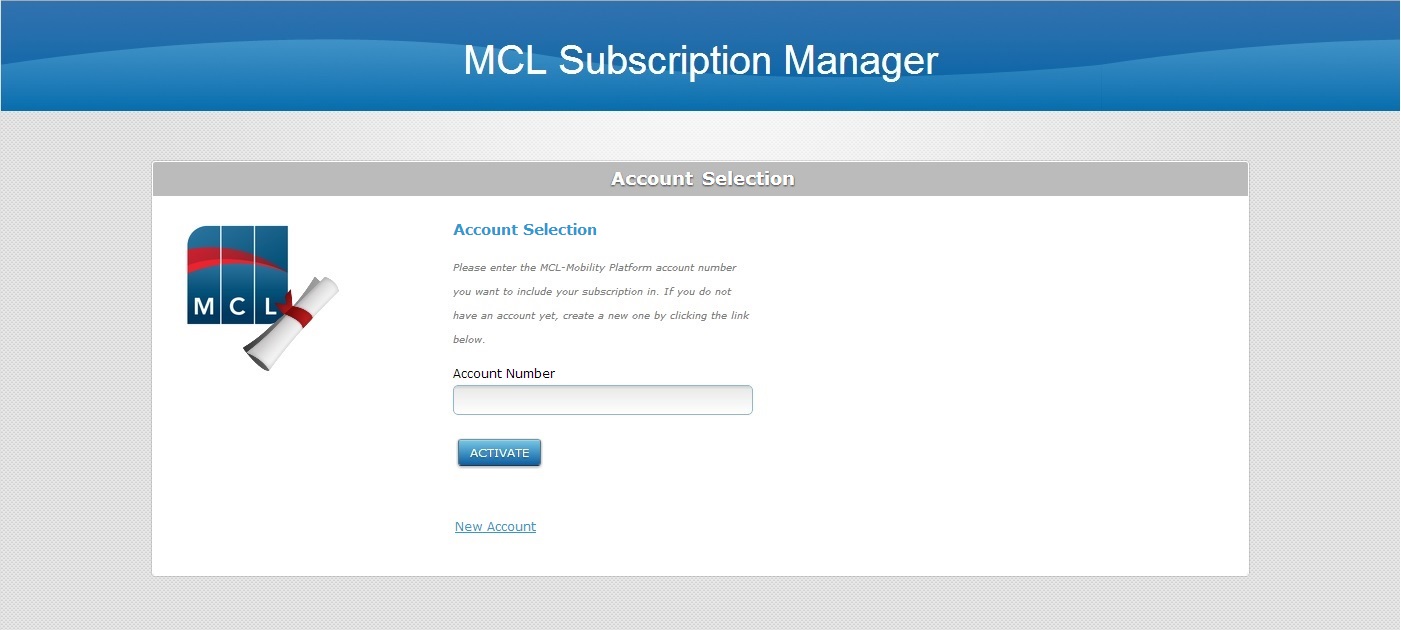
2. Enter your account number in the corresponding box.
3. Click ![]() to open the "Subscriptions" page.
to open the "Subscriptions" page.
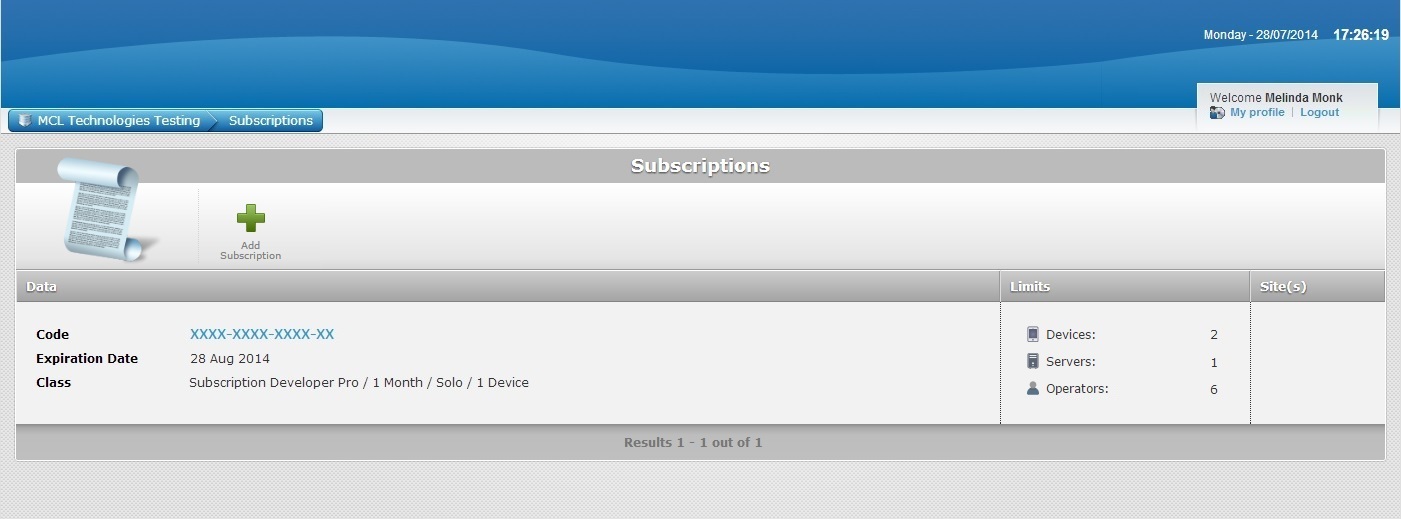
![]() If, instead, you are redirected to the Login page, proceed as follows:
If, instead, you are redirected to the Login page, proceed as follows:
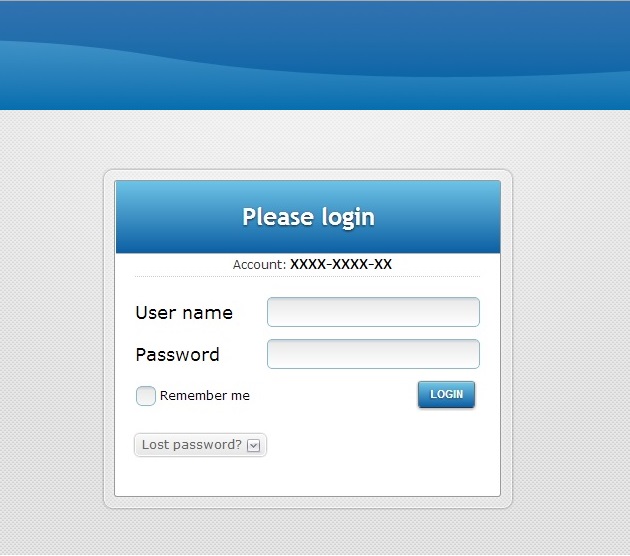
a. Perform the login (enter your login and password and click ![]() . Refer to the email you received with the credentials).
. Refer to the email you received with the credentials).
b. In the "Control Panel", click ![]() which will open the "Subscriptions" page.
which will open the "Subscriptions" page.
4. Click ![]() .
.
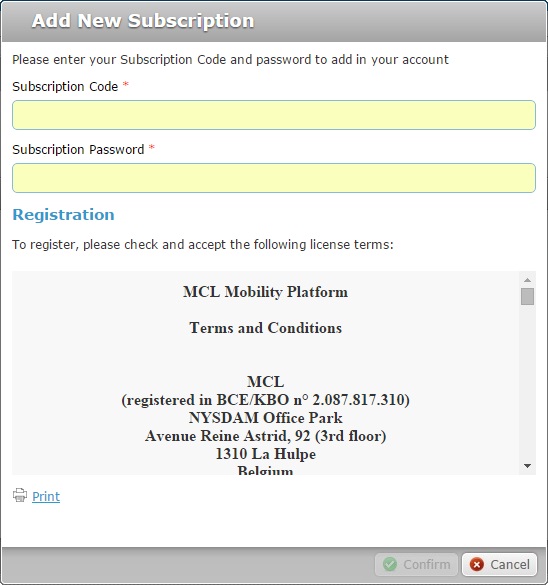
4. Fill in the "Subscription Code *" box. The information is contained in the email you were sent after your subscription purchase.
5. Fill in the "Subscription Password *" box. The information is contained in the email you were sent after your subscription purchase.
6. Read the terms and conditions associated to the new subscription. (The scroll-down of the "Terms and Conditions" document enables the ![]() button.)
button.)
7. If required, click ![]() to print the new subscription's "Terms and Conditions" document.
to print the new subscription's "Terms and Conditions" document.
8. Click ![]() to conclude the operation or
to conclude the operation or ![]() to abort he operation. (The
to abort he operation. (The ![]() button only activates after you have scrolled down the "Terms and Conditions" document.)
button only activates after you have scrolled down the "Terms and Conditions" document.)
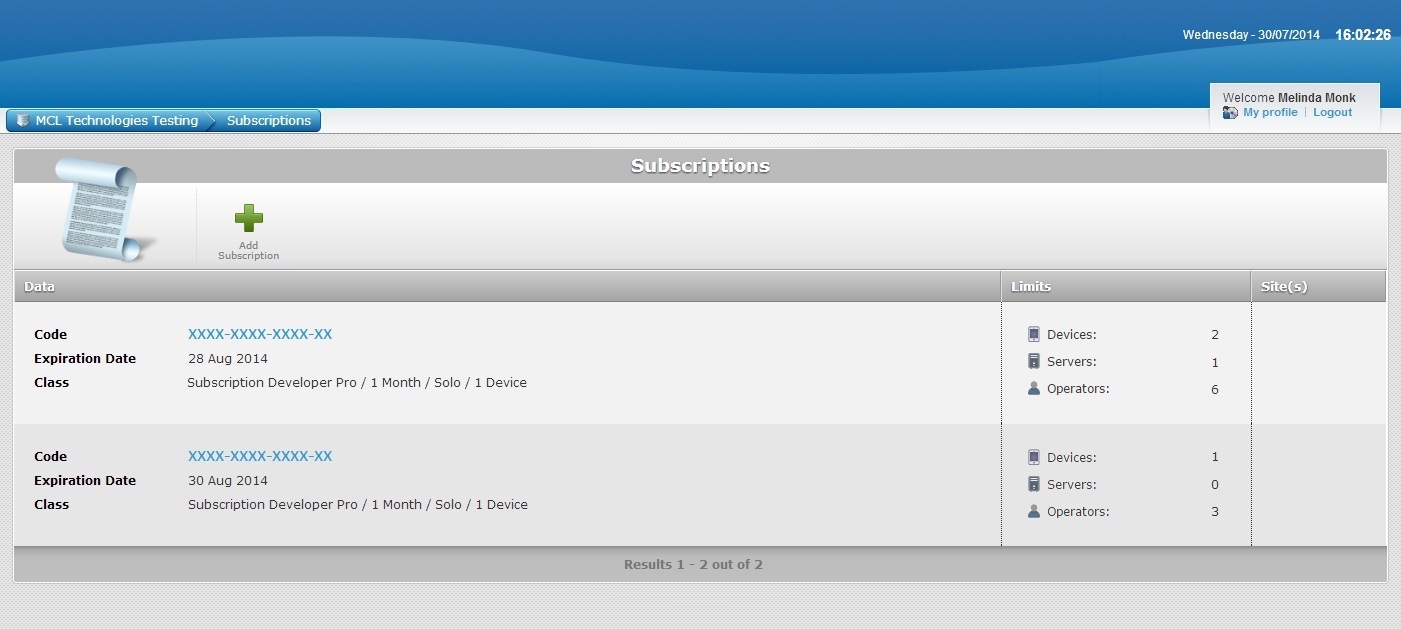
The new subscription has been successfully added to your account and can be viewed in the "Subscriptions" page