Deleting a Counter
Overview
The deleting of a counter is a task available in the "Counter Management" page or in a counter's details page.
If you delete a counter and that counter is being used as data source for a dashboard, the dashboard will not display its data.
To Delete a Counter in the "Counter Management" Page
The "Counter Management" page allows you to delete one or more counters, at the same time.
Step-by-step
1. Click  , in the "Control Panel" section, and, in the resulting row, select
, in the "Control Panel" section, and, in the resulting row, select ![]() to open the "Counter Management" page.
to open the "Counter Management" page.
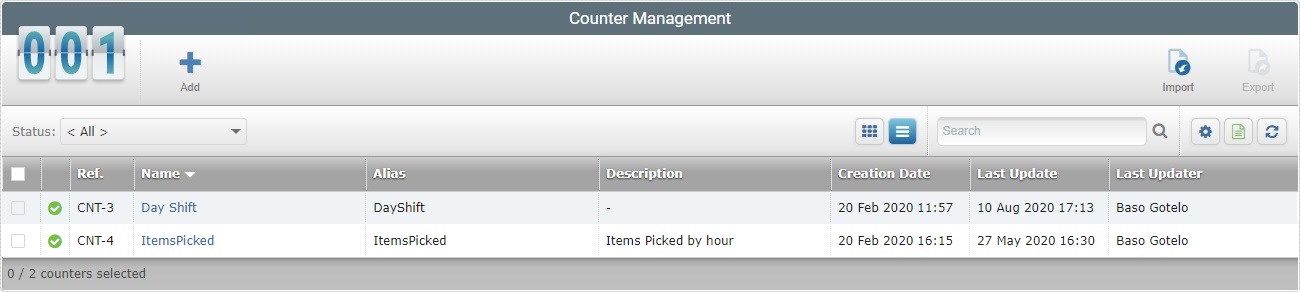
![]() To ensure the viewing of all counters, select "<All>" in the "Status" drop-down.
To ensure the viewing of all counters, select "<All>" in the "Status" drop-down.
2. Select the counter(s) you want to delete by checking the corresponding ![]() . If required, click the
. If required, click the ![]() of the title row to select all the displayed counters, at the same time.
of the title row to select all the displayed counters, at the same time.
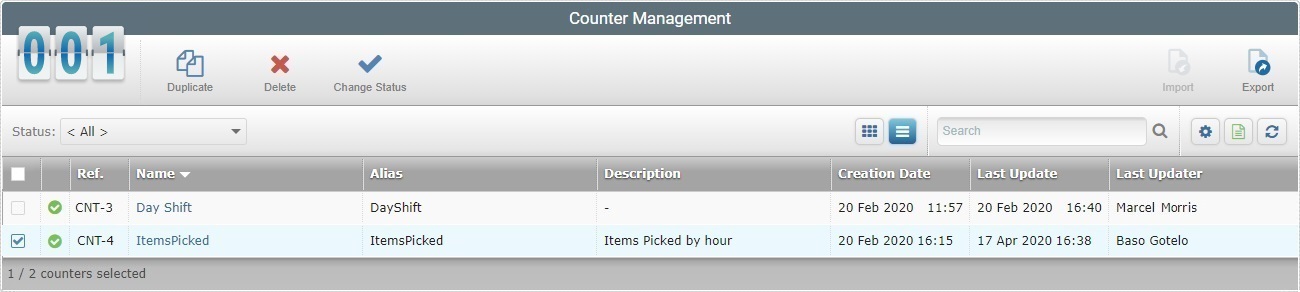
3. Click ![]() .
.
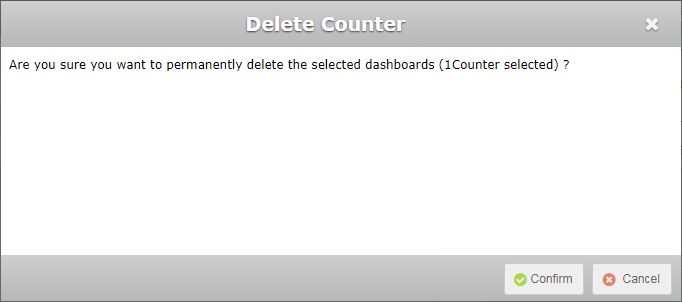
4. Click ![]() to confirm the operation.
to confirm the operation.
To Delete a Counter in its "Counter Details" Page
Step-by-step
1. Click  , in the "Control Panel" section, and, in the resulting row, select
, in the "Control Panel" section, and, in the resulting row, select ![]() to open the "Counter Management" page.
to open the "Counter Management" page.
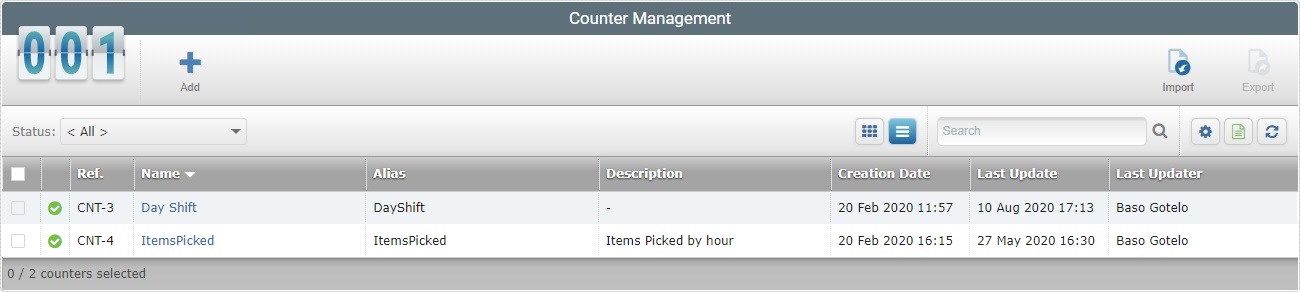
![]() To ensure the viewing of all counters, select "<All>" in the "Status" drop-down.
To ensure the viewing of all counters, select "<All>" in the "Status" drop-down.
2. Select the counter you want to delete by clicking its name (displayed in light blue). This opens the corresponding "Counter Details" page.
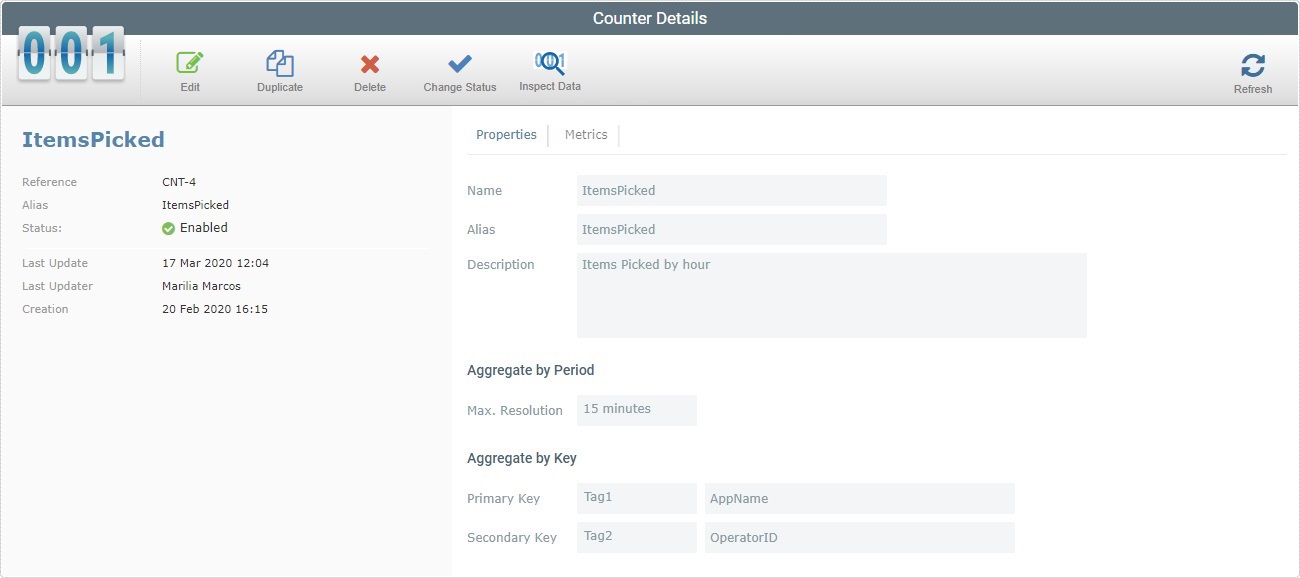
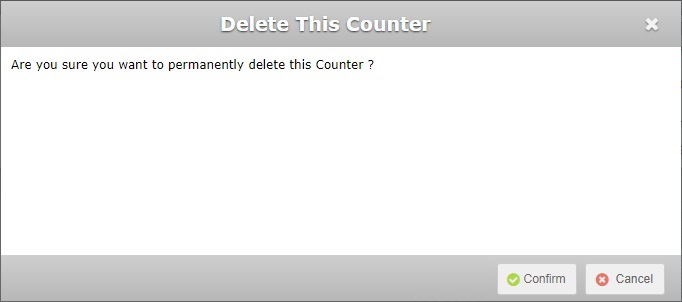
4. Click ![]() to confirm the operation.
to confirm the operation.