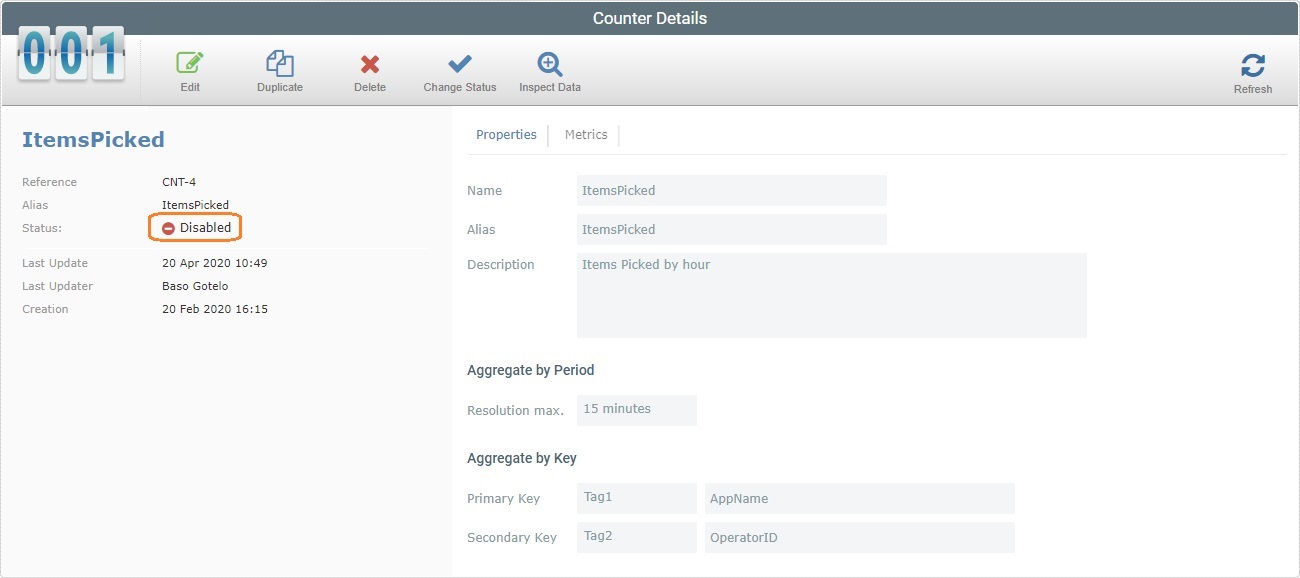Changing a Counter's Status
Overview
A counter either has an "Enabled" or a "Disabled" status.
If you disable a counter and that counter is being used as data source for a dashboard, the dashboard will not refresh its displayed data.
To Alter a Counter's Status in the "Counter Management" Page
The "Counter Management" page allows you to change the status of one or more counters.
Step-by-step
1. Click  , in the "Control Panel" section, and, in the resulting row, select
, in the "Control Panel" section, and, in the resulting row, select ![]() to open the "Counter Management" page.
to open the "Counter Management" page.
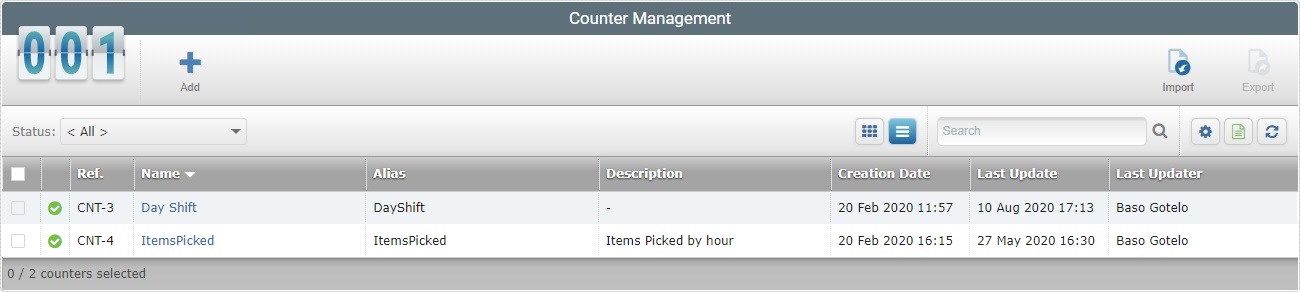
![]() To ensure the viewing of all counters, select "<All>" in the "Status" filter.
To ensure the viewing of all counters, select "<All>" in the "Status" filter.
2. Select the counter to have its status changed by checking the corresponding ![]() . If required, click the
. If required, click the ![]() of the title row to select all the displayed counters, at the same time.
of the title row to select all the displayed counters, at the same time.
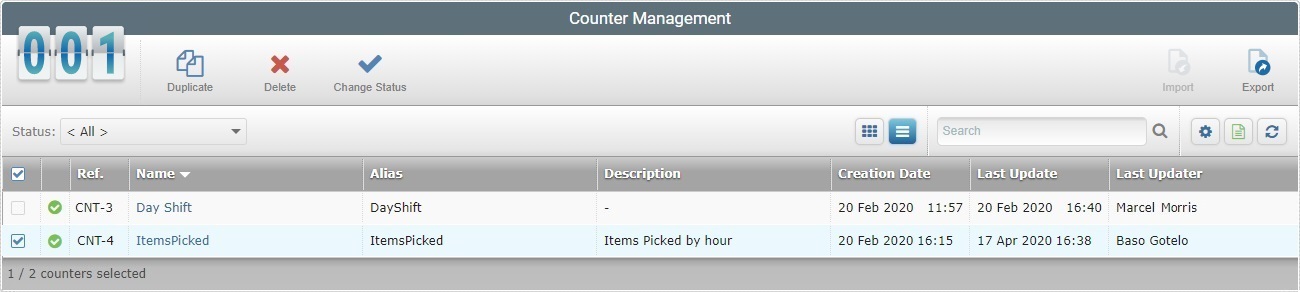
3. Click ![]() .
.
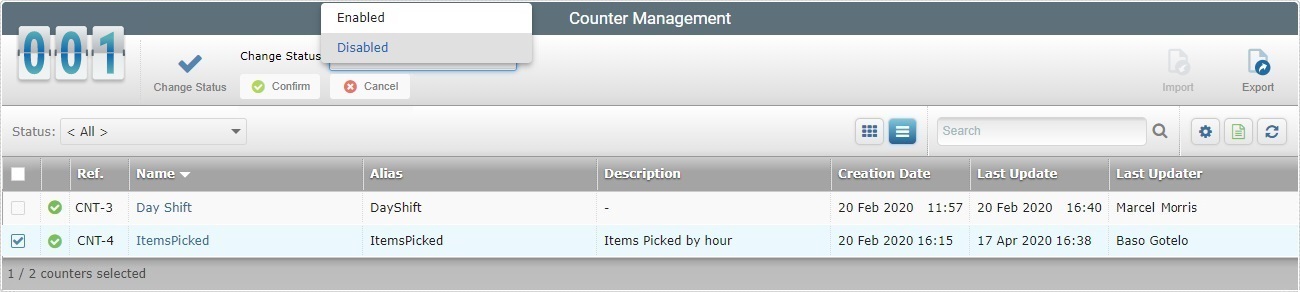
4. Select the appropriate status from the "Change Status" drop-down.
5. Click ![]() to apply the status change.
to apply the status change.
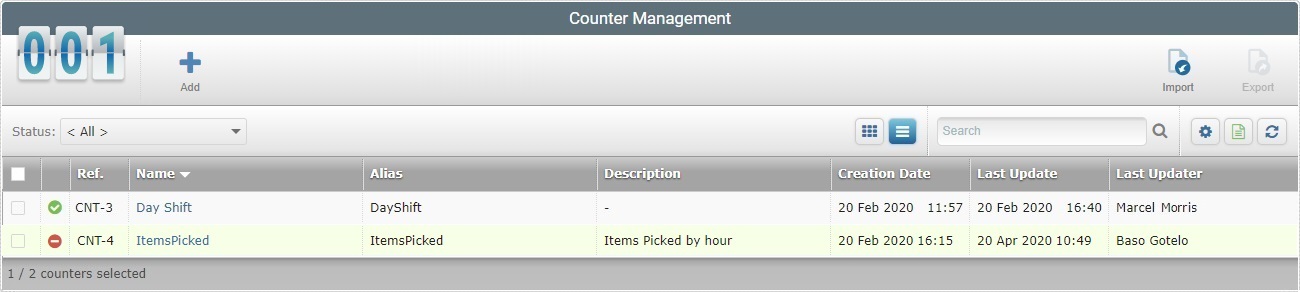
To Alter a Counter's Status in its "Counter Details" Page
Step-by-step
1. Click  , in the Control Panel section, and, in the resulting row, select
, in the Control Panel section, and, in the resulting row, select ![]() to open the "Counter Management" page.
to open the "Counter Management" page.
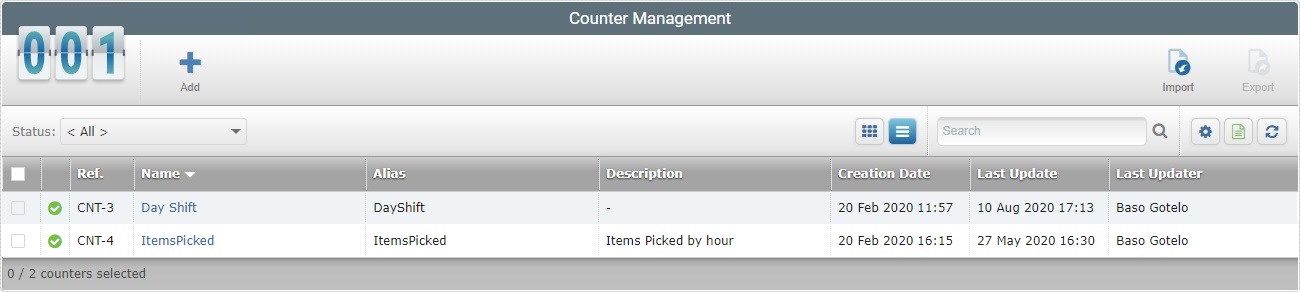
![]() To ensure the viewing of all counters, select "<All>" in the "Status" drop-down filter.
To ensure the viewing of all counters, select "<All>" in the "Status" drop-down filter.
2. Select the counter to have its status changed. Click the counter's name (displayed in light blue).
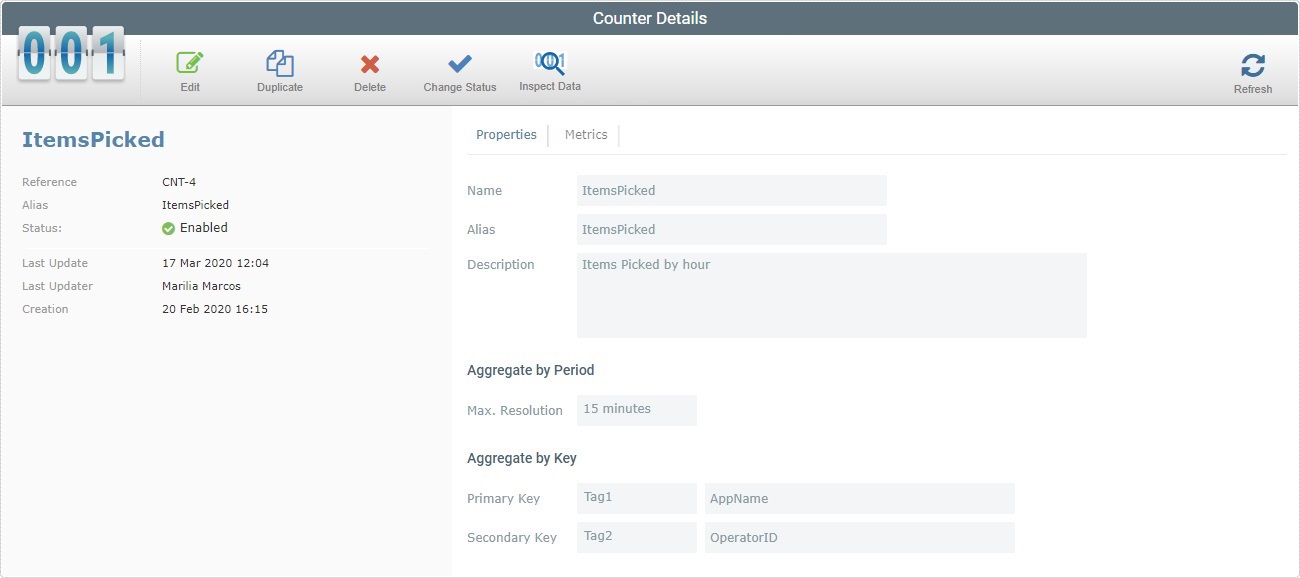
3. With the page in view mode, click ![]() .
.
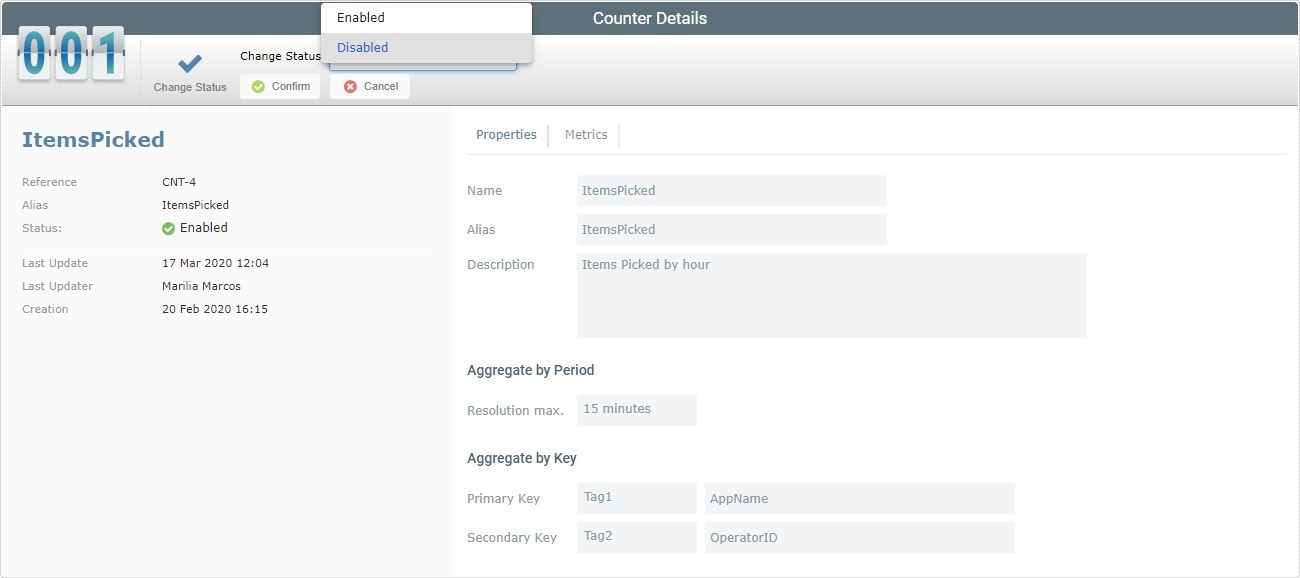
4. Select the appropriate status from the "Change Status"drop-down.
5. Click ![]() to conclude the operation. The counter is, now, disabled.
to conclude the operation. The counter is, now, disabled.