Editing a Counter
Overview
Some of the counter's details are editable.
Step-by-step
1. Click  , in the Control Panel section, and, in the resulting row, select
, in the Control Panel section, and, in the resulting row, select ![]() to open the "Counter Management" page.
to open the "Counter Management" page.
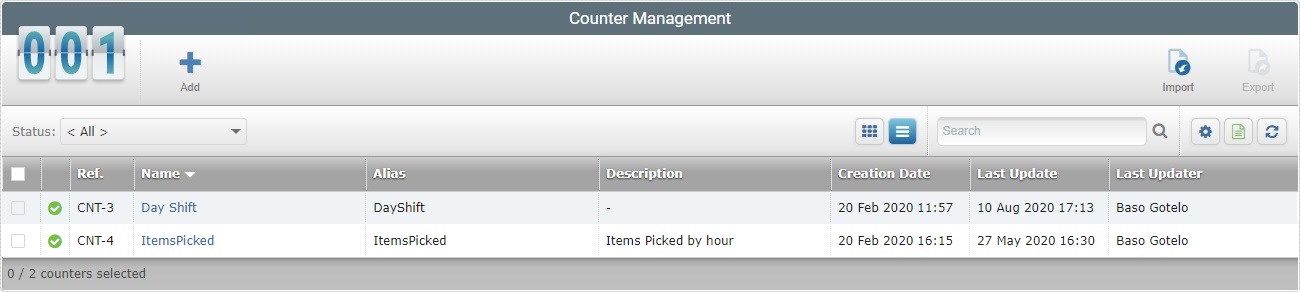
![]() To ensure the viewing of all counter, select "<All>" in the Site filter.
To ensure the viewing of all counter, select "<All>" in the Site filter.
2. Click the name of the counter you want to edit (displayed in light blue).
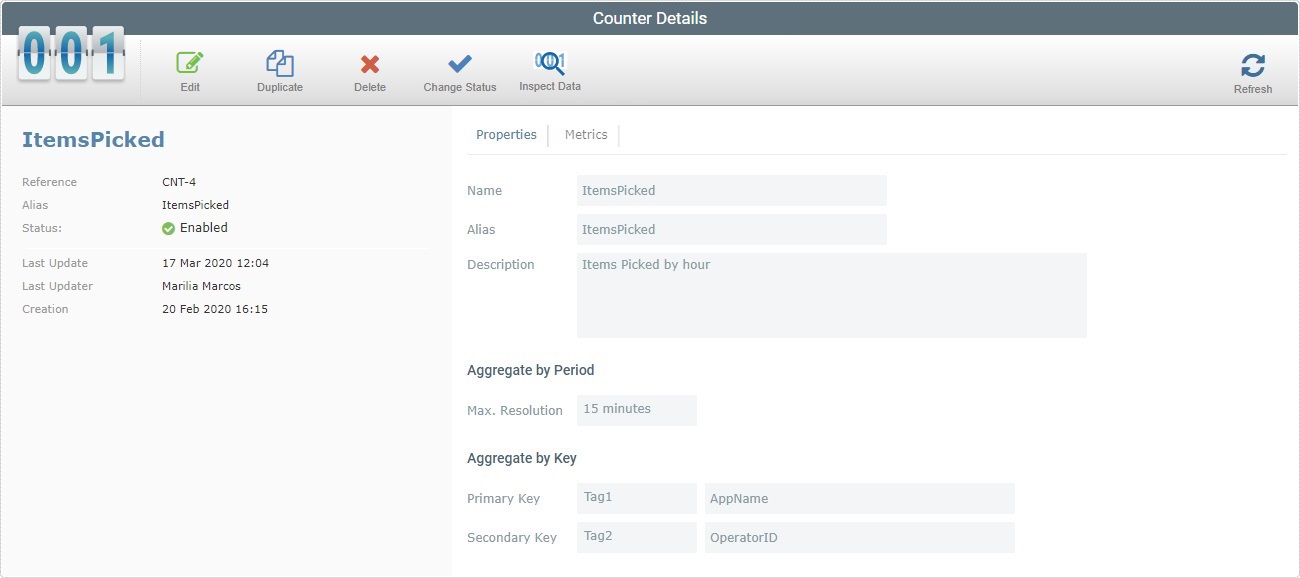
3. The page is in view mode. Click ![]() to set the page to edit mode.
to set the page to edit mode.
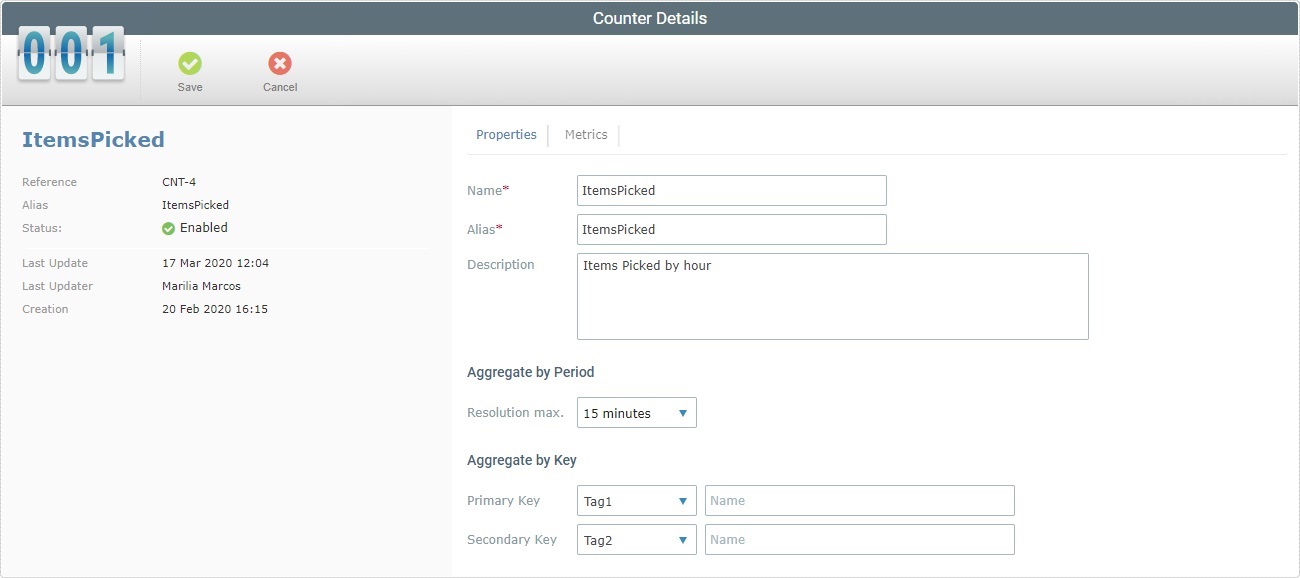
4. In the "Properties" tab, edit the information in the fields as necessary. The fields marked with an asterisk are mandatory, meaning, they must always contain information.
![]()
If you intend to edit the counter's name, remember to avoid special characters and simply use alphabetic/numeric characters (a-z; A-Z; 0-9).
The underscore and/or dash characters are allowed.
Start with an alphabetic character.
![]() This counter's alias MUST match the corresponding counter alias in the MCL application (a counter defined during development in MCL-Designer) so the MCL application can identify the target counter in the MCL-Mobility Platform.
This counter's alias MUST match the corresponding counter alias in the MCL application (a counter defined during development in MCL-Designer) so the MCL application can identify the target counter in the MCL-Mobility Platform.
Refer to the MCL-Designer User Guide for more detailed information.
![]()
If you intend to edit the counter's primary/secondary keys, consider the following:
•The counter profile defined for the MCL application during development with MCL-Designer can contain keys (they are defined with the "Metric/Post Message Background" process as "Key 1" and "Key 2"). If so, you MUST match the name of those keys with the keys you define here.
•You do NOT need to define a primary key to define a secondary key unless the MCL application providing the metric data has a defined primary key.
Refer to the MCL-Designer User Guide for more detailed information.
5. Go to the "Metrics" tab.
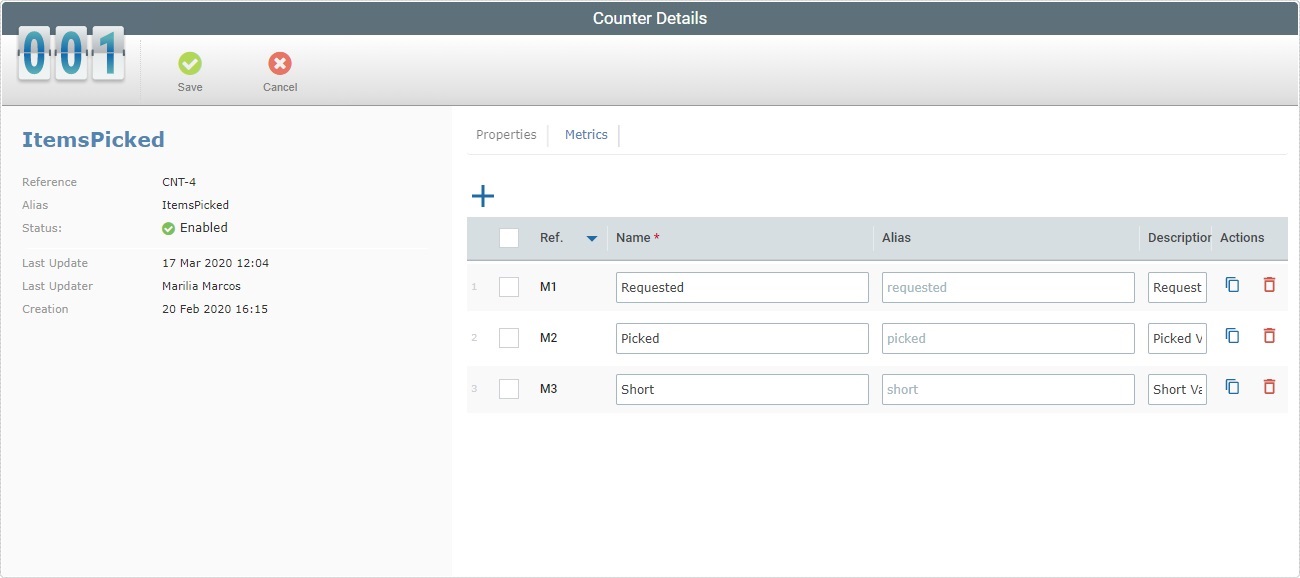
6. If required, edit the information in the "Metrics" tab. The fields marked with an asterisk are mandatory, meaning, they must always contain information.
•Check the selection box in the title row to select all the metric entries, at once, and perform a bulk copy or bulk delete operation using the ![]() (Duplicate) or
(Duplicate) or ![]() (Delete) buttons (ONLY available when that box is checked).
(Delete) buttons (ONLY available when that box is checked).
•Use these actions buttons i order to add/delete/duplicate the metrics.
![]() This button duplicates the currently selected metric. The duplicate will have the same name plus "_copy".
This button duplicates the currently selected metric. The duplicate will have the same name plus "_copy".
![]() This is the "Delete" button. Since the counter must have, at least, one metric, this button is only active after you define 2 or more metrics for the current counter.
This is the "Delete" button. Since the counter must have, at least, one metric, this button is only active after you define 2 or more metrics for the current counter.
•If you edit the metrics name/alias, make sure the metric's alias matches the metric alias of the corresponding counter in the MCL application (a counter defined during development in MCL-Designer with metrics) so the MCL application can identify the target counter/metrics in the MCL-Mobility Platform.
Refer to the MCL-Designer User Guide for more detailed information.
7. Once you have edited the required fields, click ![]() to apply the modifications.
to apply the modifications.
The page goes back to view mode displaying your changes.