Exporting/Importing Counters
Overview
A Counter can be exported from an MCL-Mobility Platform account and imported into another one. When exporting/importing a counter, ONLY its structure is exported/imported.
To Export a Counter
Step-by-step
1. Access the "Counter Management" page by clicking  in the Admin Dashboard's "Control Panel", and, in the resulting row, click
in the Admin Dashboard's "Control Panel", and, in the resulting row, click 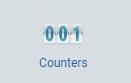 .
.
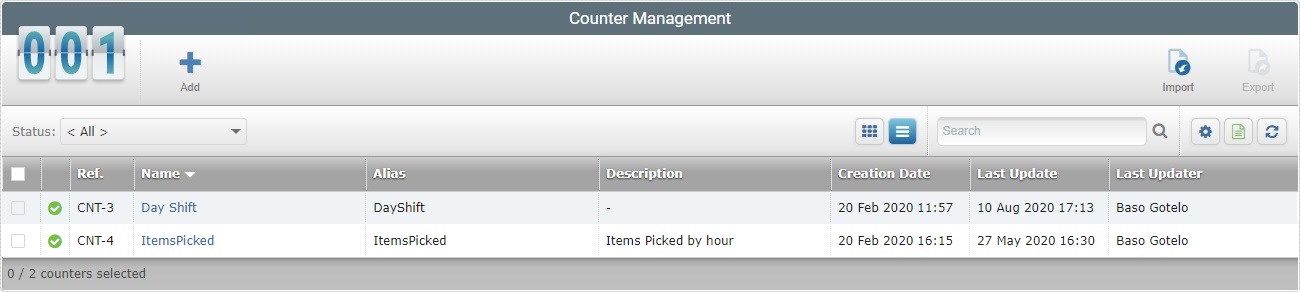
2. Select the counter to be exported by clicking the corresponding ![]() . The
. The ![]() is, now, enabled.
is, now, enabled.
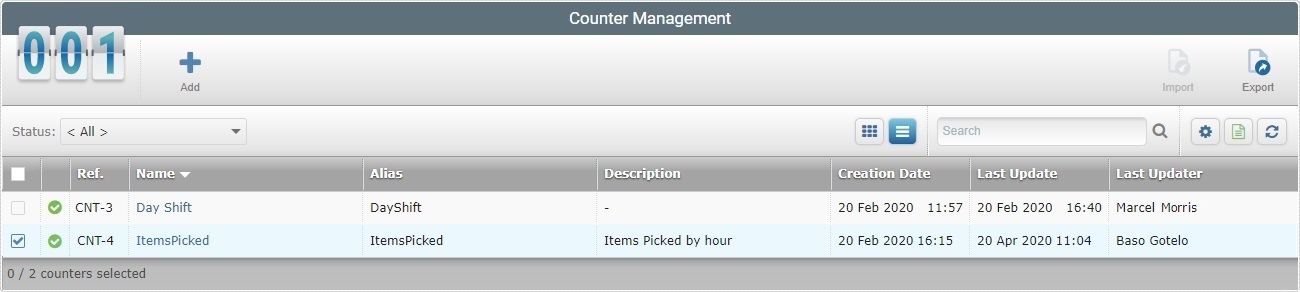
3. Click ![]() . The "Export Counter" window opens.
. The "Export Counter" window opens.
4. Click ![]() . An "MP_<counter name>.counter" file is, automatically, generated (ex. "MP_ItemsPicked.counter").
. An "MP_<counter name>.counter" file is, automatically, generated (ex. "MP_ItemsPicked.counter").
This, also, opens a Windows explorer window to allow you to save the file in your PC.
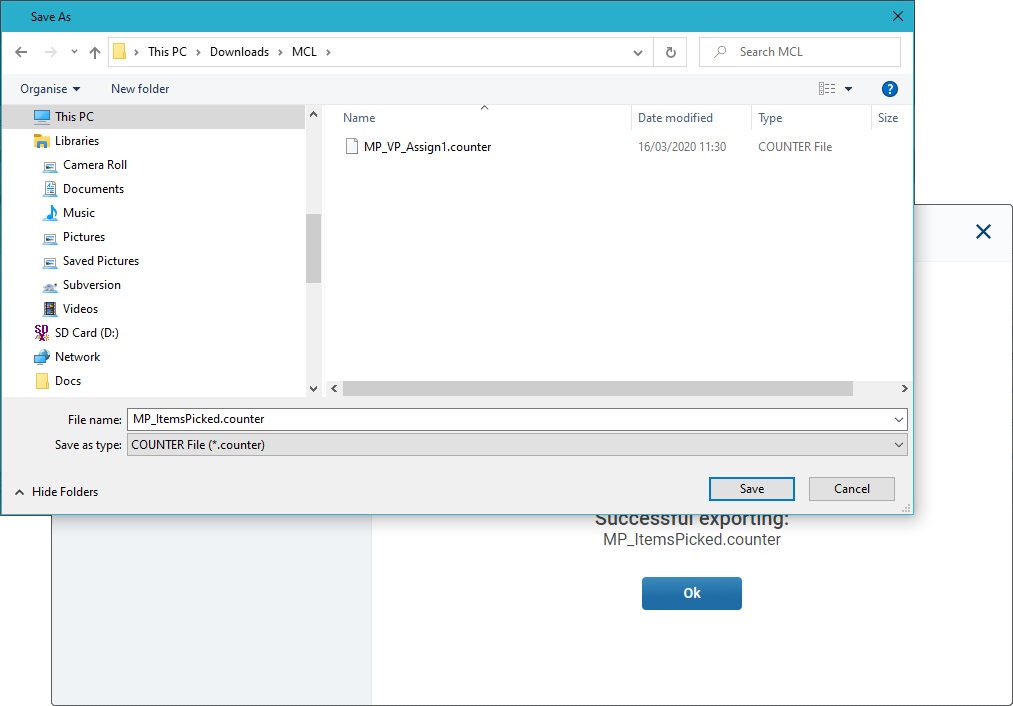
5. Click ![]() to save the counter file.
to save the counter file.
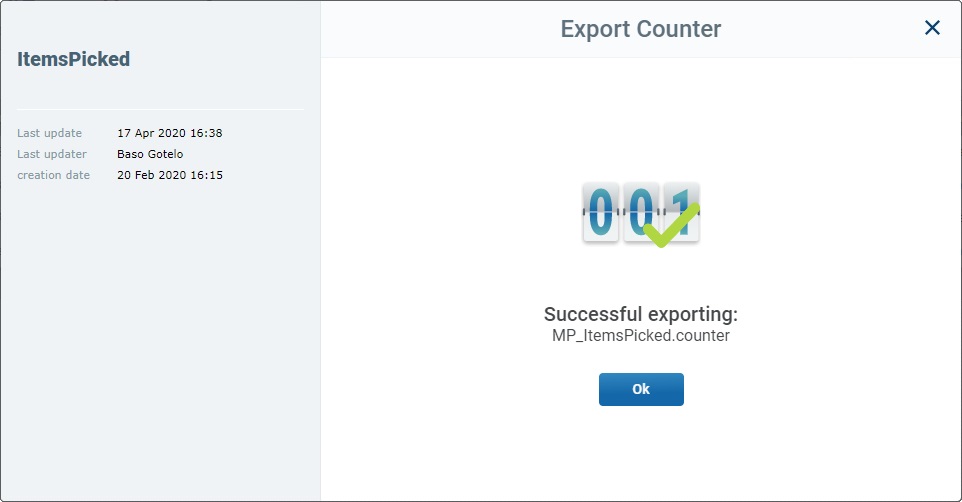
6. Click ![]() to complete the export process and return to the "Counter Management" page.
to complete the export process and return to the "Counter Management" page.
To Import a Counter
When importing a counter (internal or from another account), all the counter links must be edited and created.
Step-by-step
1. Access the "Counter Management" page by clicking  in the Admin Dashboard's "Control Panel", and, in the resulting row, click
in the Admin Dashboard's "Control Panel", and, in the resulting row, click 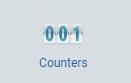 .
.
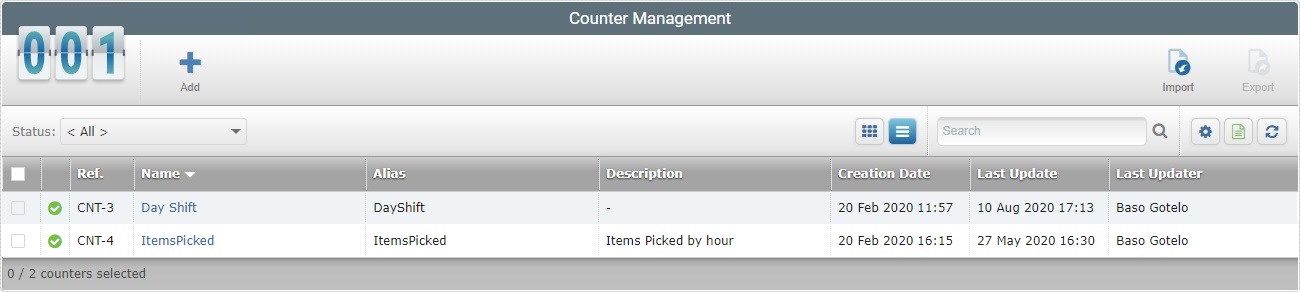
2. Click ![]() (this option is ONLY available if there are no counters selected). The "Import Counter" window opens.
(this option is ONLY available if there are no counters selected). The "Import Counter" window opens.
3. Click ![]() to open the Windows explorer window so you can browse for it and select it.
to open the Windows explorer window so you can browse for it and select it.
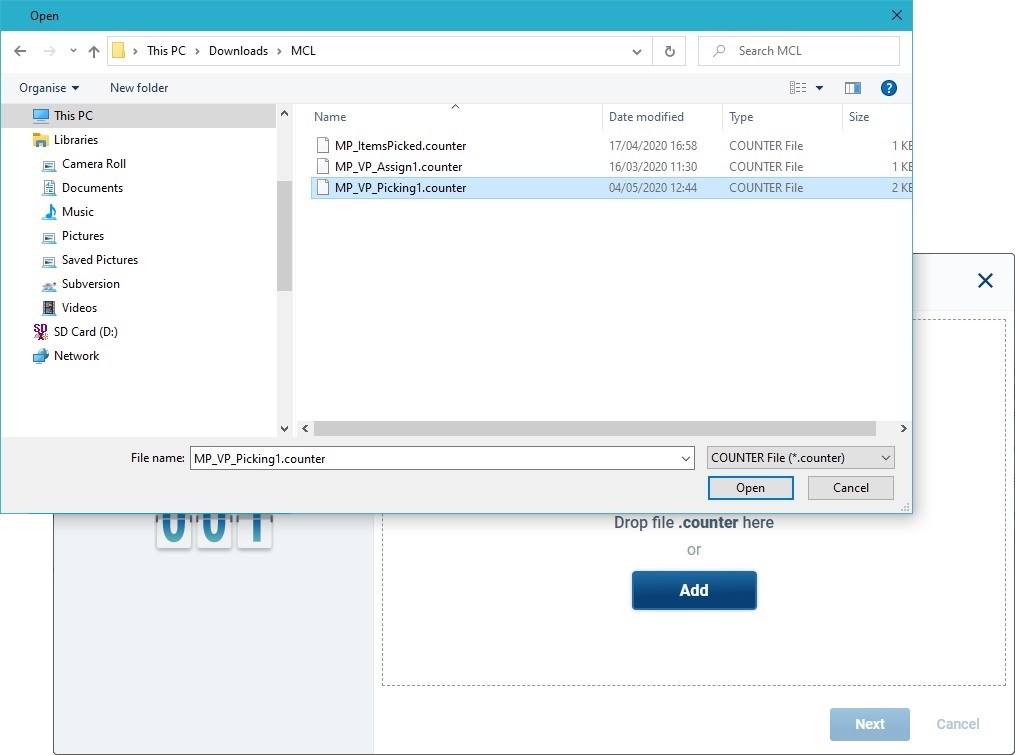
4. As an alternative, drag the desired counter file (ex. "MP_VP_Picking1.counter") from your Windows explorer window to the defined area in the "Import Counter" window.
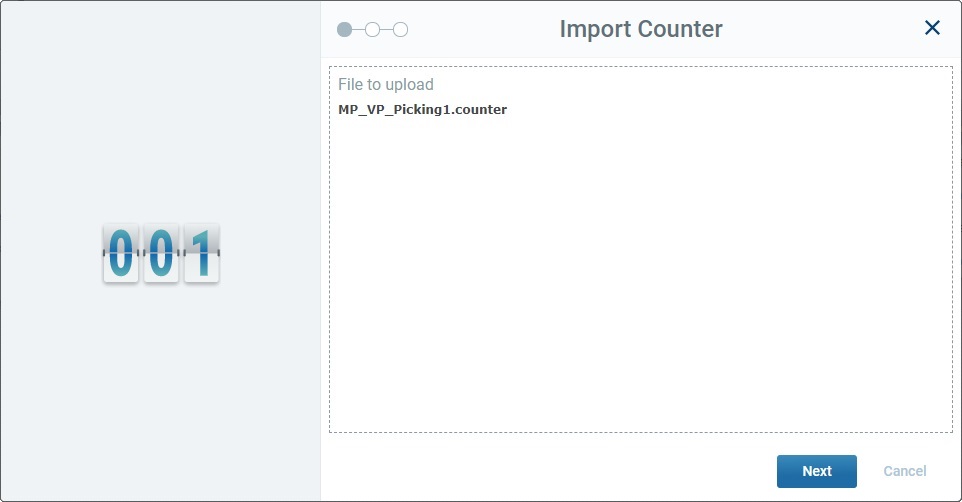
5. Once the file is uploaded, click ![]() .
.
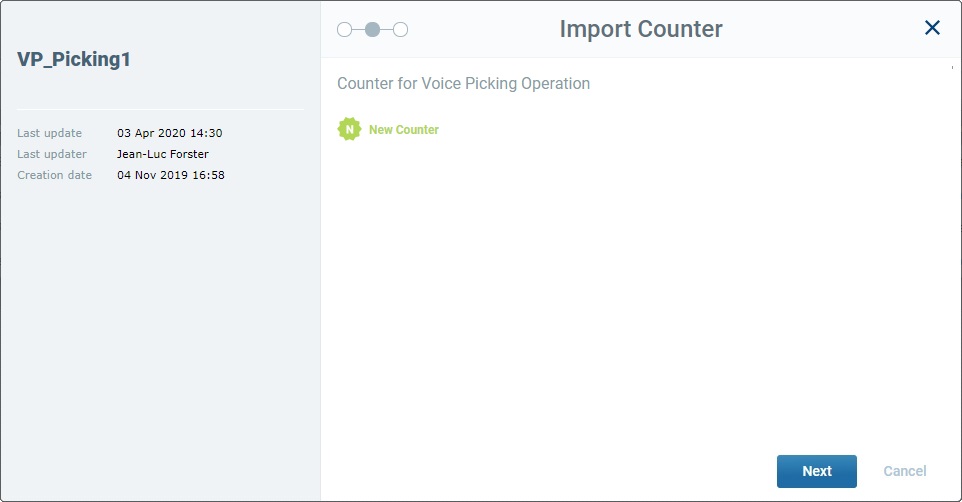
6. Click ![]() to continue.
to continue.
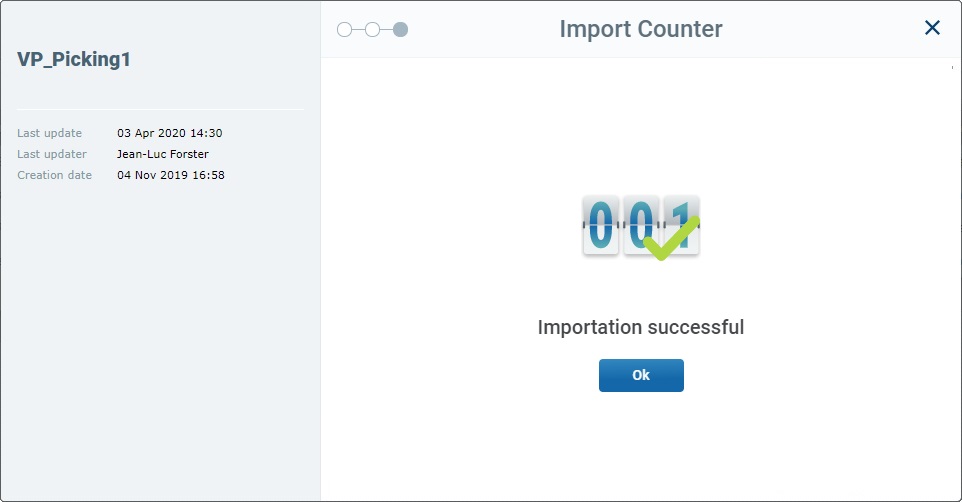
7. Click ![]() to complete the import process and return to the "Counter Management" page.
to complete the import process and return to the "Counter Management" page.