Duplicating a Counter
Overview
A Counter can be copied. Operationally speaking, it is another method to create a new counter with all the settings filled in.
This action can be performed in the "Counter Management" page and in the "Counter Details" page.
When duplicating a counter, the aggregated data is not copied.
To Duplicate a Counter in the "Counter Management" Page
Step-by-step
1. Click  , in the "Control Panel" section, and, in the resulting row, select
, in the "Control Panel" section, and, in the resulting row, select ![]() to open the "Counter Management" page.
to open the "Counter Management" page.
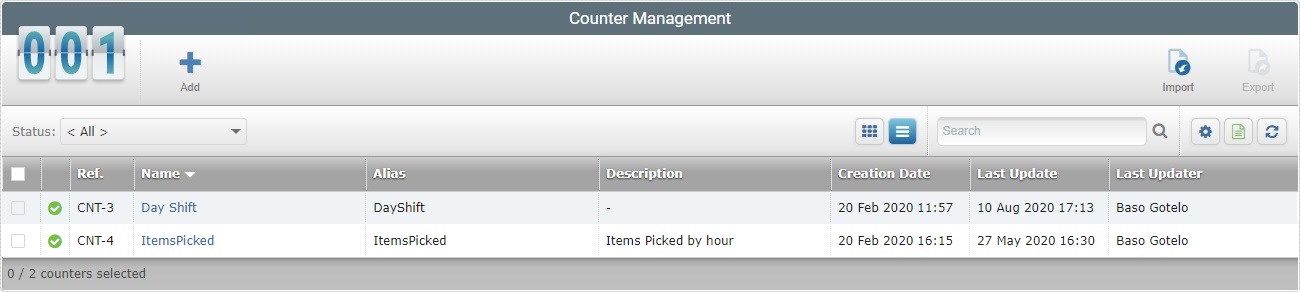
![]() To ensure the viewing of all counters, select "<All>" in the "Status" drop-down.
To ensure the viewing of all counters, select "<All>" in the "Status" drop-down.
2. Select the counter to duplicate by checking the corresponding ![]() .
.
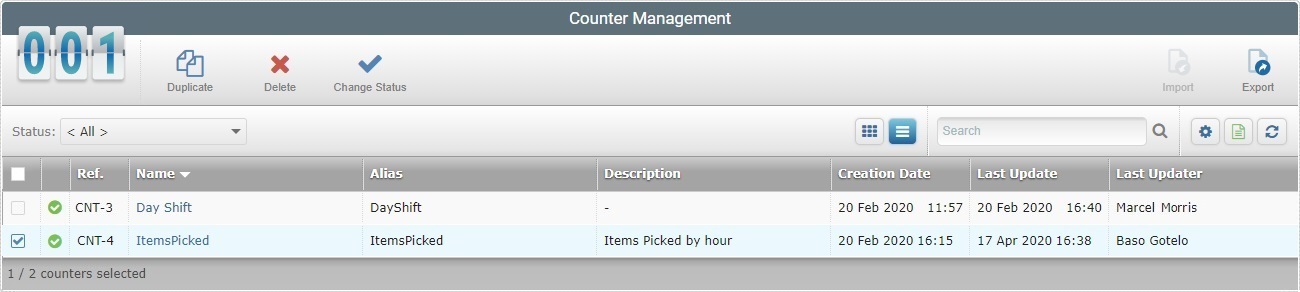
3. Click ![]() . The duplicate's details page opens in edit mode.
. The duplicate's details page opens in edit mode.
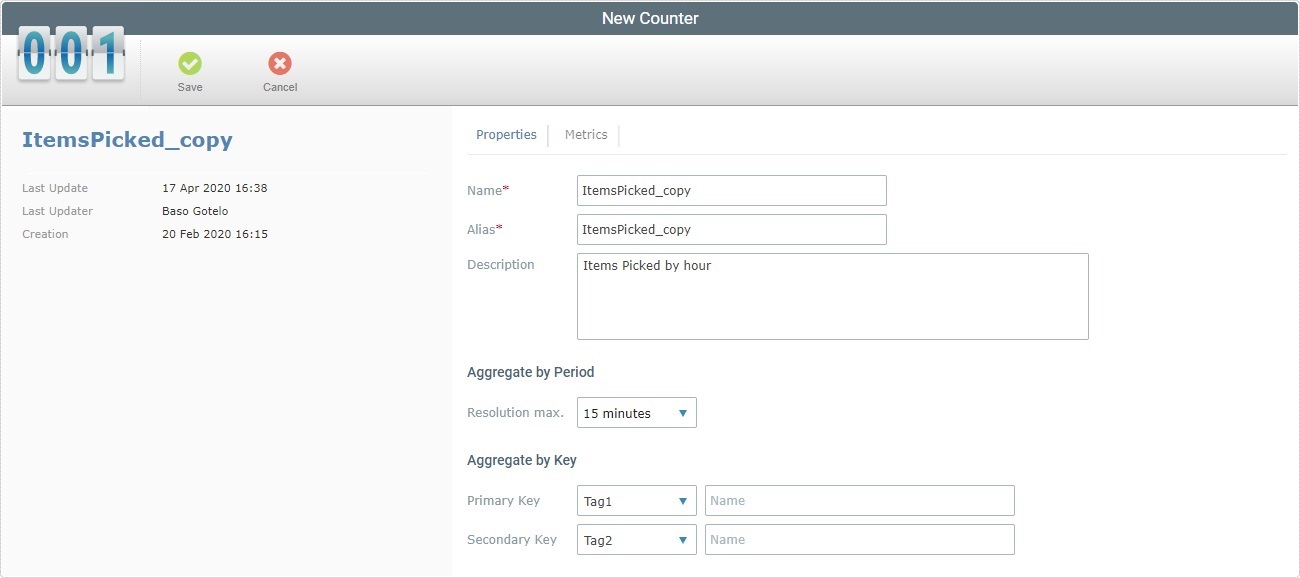
The name and alias of this copy is the same as the copied counter plus "_copy".
4. Edit the fields according to your requirements (fields marked with an asterisk must always contain information):
Name * |
Edit the counter's name.
|
Alias * |
Enter the counter's alias. Match this alias to the corresponding counter alias defined in the MCL application during development (in MCL-Designer). Refer to the MCL-Designer User Guide for more detailed information. The alias can ONLY contain alphanumeric/underscore characters ( = no spaces). |
Description |
If required, enter information on the new counter. |
Aggregate by Period |
|
Resolution max |
The time frame that works as a filter for the metrics you want the counter to aggregate. Maintain or select another time frame from the drop-down. |
Aggregate by Key |
|
The metric data that is collected/sent by the MCL application can be further aggregated according to a counter’s primary and/or a secondary key. These keys can be used by a dashboard’s widgets to filter the displayed counter data. For instance, in a Data Table widget that uses a counter as a data source, if that counter has a defined primary and/or a secondary key, you can assign a specific value to the key so that the information displayed by that Data Table is filtered accordingly.
|
|
Primary Key |
If required, enter a primary key for the counter to aggregate the received data in the corresponding box. |
Secondary Key |
If required, enter a secondary key for the counter to aggregate the received data in the corresponding box. It is NOT necessary to have a primary key to define a secondary key UNLESS the MCL application has a defined primary key. |
5. If required, go to the "Metrics" tab. If you are done with the editing, proceed to step 7.
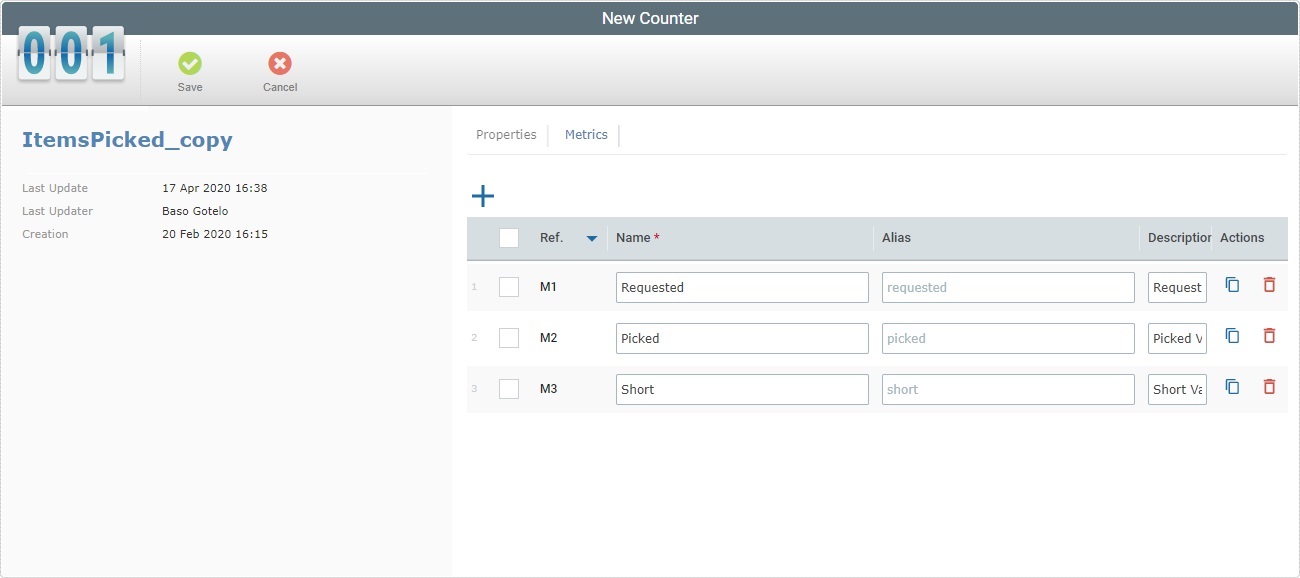
6. Fill in the editable fields (fields marked with an asterisk are mandatory):
Selection Box |
There is a selection box for each metric entry. If required, check the box to select the corresponding entry. To select all the metrics, at once, check the box in the title row. Unchecking it, deselects all the currently checked metrics, at once. You can bulk copy or delete metric entries by checking the selection box in the title row - this activates the
•Clicking
Make sure the metric's alias matches one of the selected counter's metrics defined for the corresponding counter in the MCL application during development (in MCL-Designer). Refer to the MCL-Designer User Guide for more detailed information.
•If you use |
Ref. |
NOT editable. The internal reference for each metric is attributed automatically by the system. |
Name * |
Maintain or edit the name of the metric. |
Alias |
Maintain or edit the alias for the metric. The system suggests an alias based on the defined metric name.
|
Description |
Maintain or edit the description of the metric you defined. |
Actions |
These "Actions" buttons are only visible/available if the page is set to "edit" mode.
|
7. Once you have edited the required fields, click ![]() to apply the modifications or
to apply the modifications or ![]() to abort.
to abort.
To Duplicate a Counter in its "Counter Details" Page
Step-by-step
1. Click  , in the "Control Panel" section, and, in the resulting row, select
, in the "Control Panel" section, and, in the resulting row, select ![]() to open the "Counter Management" page.
to open the "Counter Management" page.
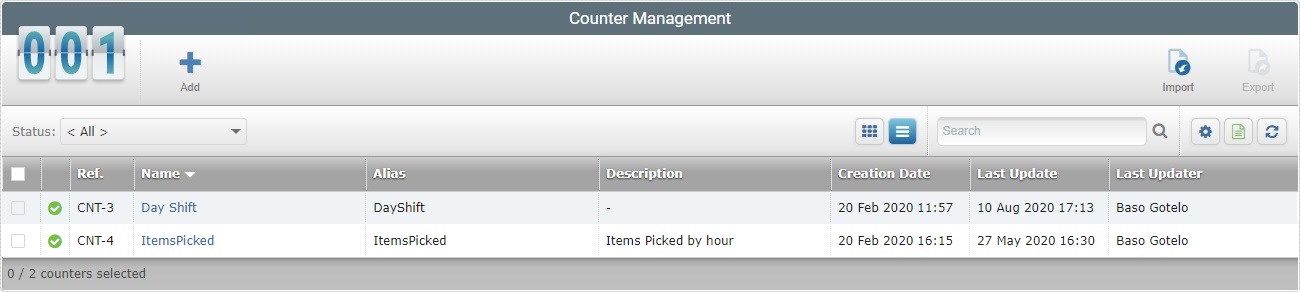
![]() To ensure the viewing of all the counters, select "<All>" in the "Status" drop-down.
To ensure the viewing of all the counters, select "<All>" in the "Status" drop-down.
2. Select the counter you want to duplicate by clicking its name (displayed in light blue). This opens the corresponding "Counter Details" page.
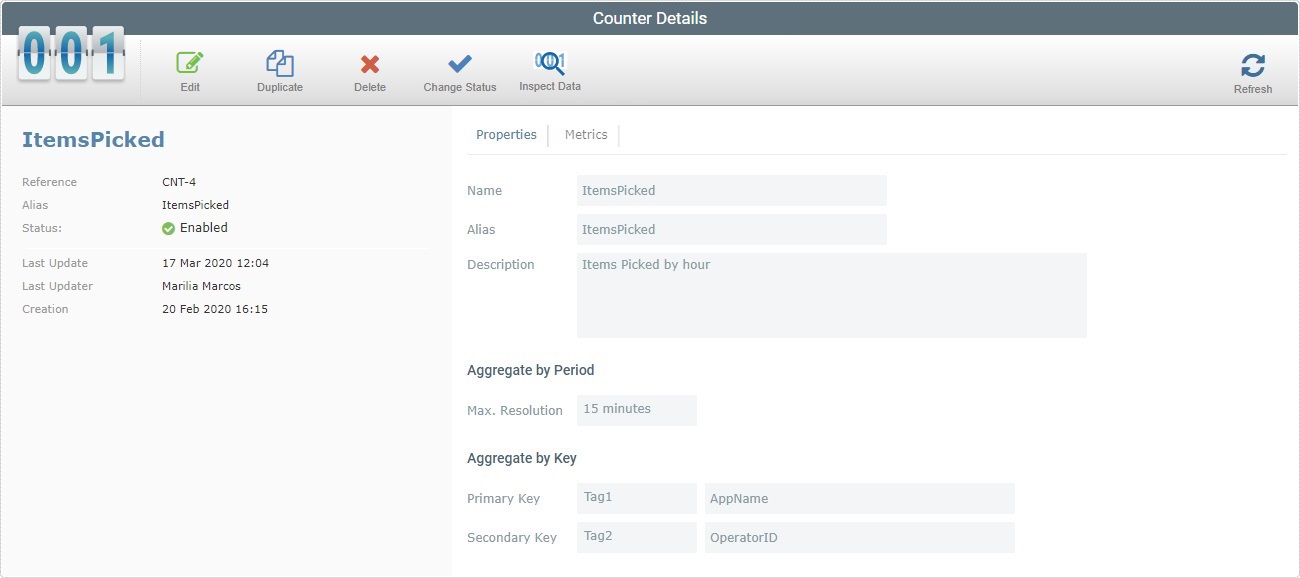
3. Click ![]() . The page is set to edit mode.
. The page is set to edit mode.
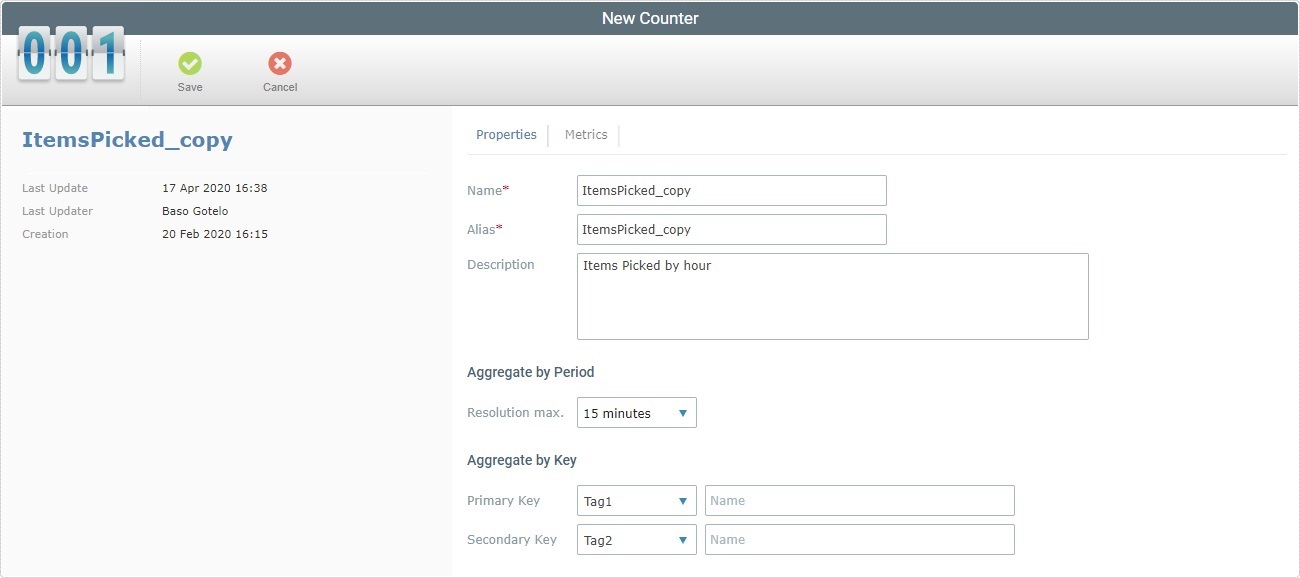
The name and alias of this copy is the same as the copied counter plus "_copy".
4. Edit the fields according to your requirements (fields marked with an asterisk must always contain information):
Name * |
Edit the counter's name.
|
Alias * |
Enter the counter's alias. Match this alias to the corresponding counter alias defined in the MCL application during development (in MCL-Designer). Refer to the MCL-Designer User Guide for more detailed information. The alias can ONLY contain alphanumeric/underscore characters ( = no spaces). |
Description |
If required, enter information on the new counter. |
Aggregate by Period |
|
If required, you can define a specific time frame to work as a filter for the metrics you want the counter to aggregate. |
|
Resolution max |
Maintain or edit the time frames available in the drop-down. |
Aggregate by Key |
|
The metric data that is collected/sent by the MCL application can be further aggregated according to a counter’s primary and/or a secondary key. These keys can be used by a dashboard’s widgets to filter the displayed counter data. For instance, in a Data Table widget that uses a counter as a data source, if that counter has a defined primary and/or a secondary key, you can assign a specific value to the key so that the information displayed by that Data Table is filtered accordingly.
|
|
Primary Key |
If required, enter a primary key for the counter to aggregate the received data in the corresponding box. |
Secondary Key |
If required, enter a secondary key for the counter to aggregate the received data in the corresponding box. It is NOT necessary to have a primary key to define a secondary key UNLESS the MCL application has a defined primary key. |
5. If required, go to the "Metrics" tab. If you are done with the editing, proceed to step 7.
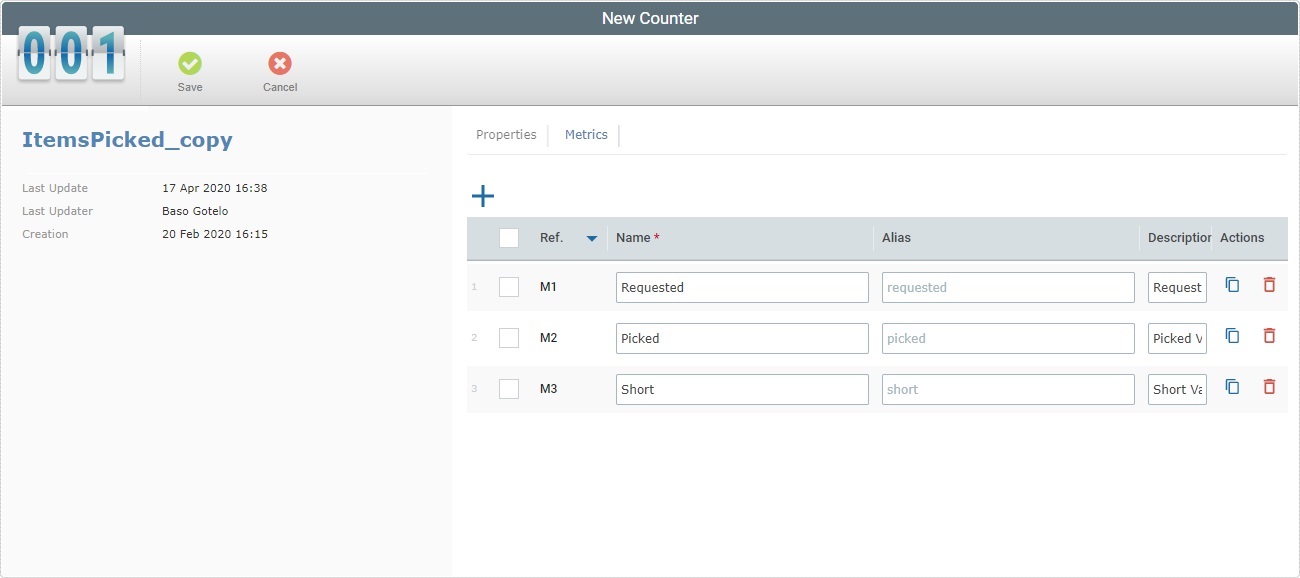
6. Fill in the editable fields (fields marked with an asterisk are mandatory):
Selection Box |
There is a selection box for each metric entry. If required, check the box to select the corresponding entry. To select all the metrics, at once, check the box in the title row. Unchecking it, deselects all the currently checked metrics, at once. You can bulk copy or delete metric entries by checking the selection box in the title row - this activates the
•Clicking
Make sure the metric's alias matches one of the selected counter's metrics defined for the corresponding counter in the MCL application during development (in MCL-Designer). Refer to the MCL-Designer User Guide for more detailed information.
•If you use |
Ref. |
NOT editable. The internal reference for each metric is attributed automatically by the system. |
Name * |
Maintain or edit the name of the metric. |
Alias |
Maintain or edit the alias for the metric. The system suggests an alias based on the defined metric name.
|
Description |
Maintain or edit the description of the metric you defined. |
Actions |
These "Actions" buttons are only visible/available if the page is set to "edit" mode.
|
7. Once you have edited the required fields, click ![]() to apply the modifications or
to apply the modifications or ![]() to abort.
to abort.