Adding a Counter
Overview
Counters can ONLY be added (and edited) at account level. However, they can be viewed and used by the account's sites.
When adding a counter to the account, consider the counter aliases (and the names of the included metrics) created in the MCL application(s) - they MUST match in terms of counter and metric name to ensure that the messages with metric values are fed to the MCL-Mobility Platform and available to the account's intended counter.
For instance, if the MCL application includes the counter alias "ItemsPicked" with the metrics "Requested", "Picked" and "Short", you must create a counter named "ItemsPicked" to have access to its metrics. You can choose to retrieve all the associated metrics (ex: "Requested", "Picked" and "Short") or just the ones you need, as long as you use the same metric name in the account's counter. Furthermore, you can also filter the selected metrics by time period or key (primary and/or secondary key).
Step-by-step
1. To access the "Metrics" page, click the module  and select the
and select the 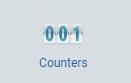 sub-module in the resulting row.
sub-module in the resulting row.
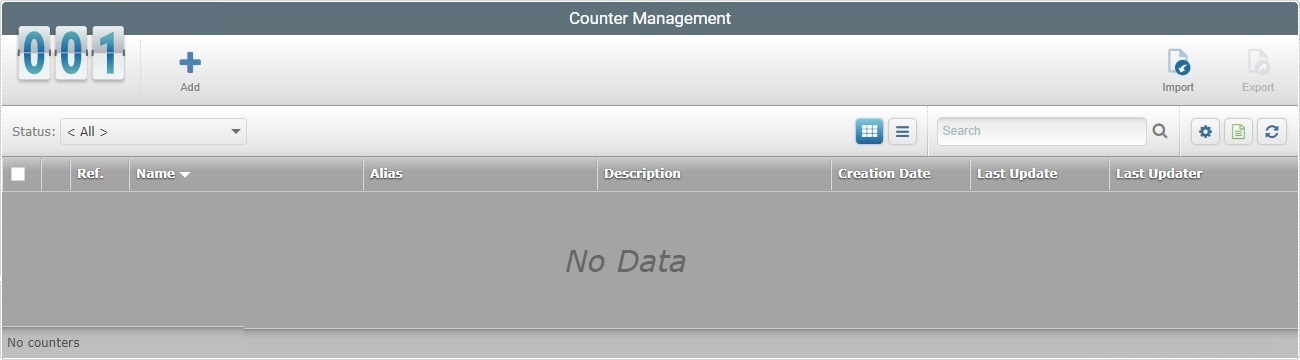
2. Click  to open the"New Counter" page. The page opens in the "Properties" tab and it is, already, set to edit mode.
to open the"New Counter" page. The page opens in the "Properties" tab and it is, already, set to edit mode.
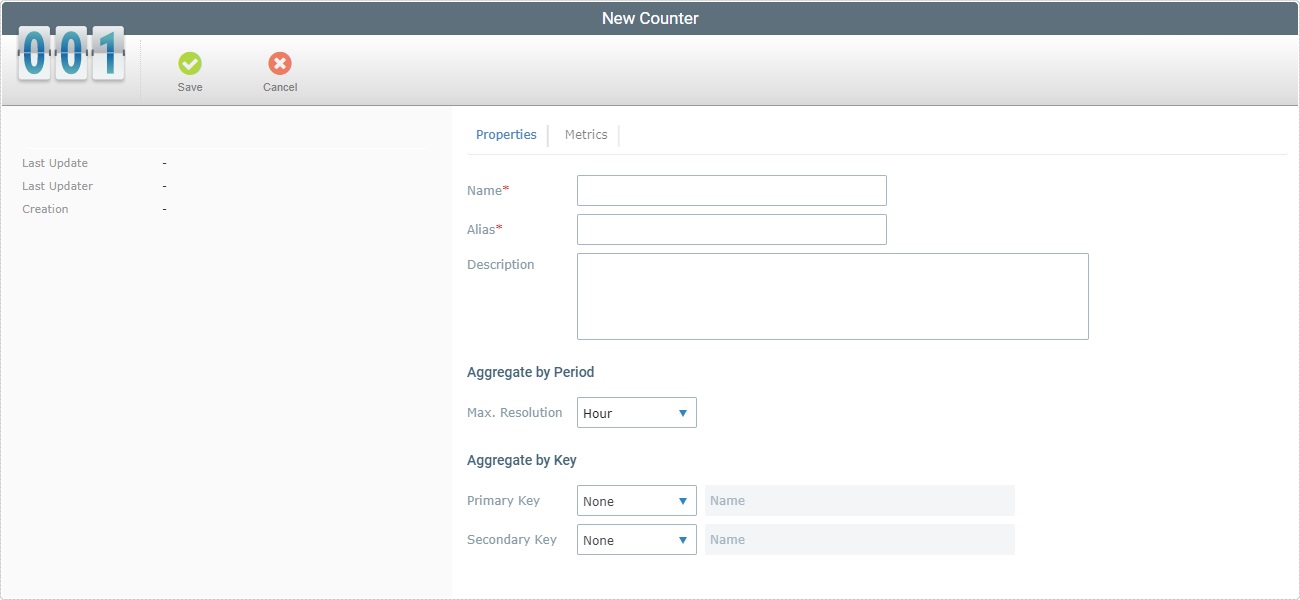
3. Define the new counter's properties by filling in the available fields (fields marked with an asterisk are mandatory):
Name * |
Enter a name for the new counter.
Be sure of the name you define - although you can edit a counter's name, you risk losing the aggregated data. |
Alias * |
Enter the counter's alias. Match this alias to the corresponding counter alias defined in the MCL application during development (in MCL-Designer). Refer to the MCL-Designer User Guide for more detailed information. The alias can ONLY contain alphanumeric/underscore characters ( = no spaces). |
Description |
If required, enter information on the new counter. |
Aggregate by Period |
|
If required, define a specific time frame to work as a filter for the metrics you want the counter to aggregate. |
|
Max Resolution |
Select one of the time frames available in the drop-down. |
Aggregate by Key |
|
The metric data that is collected/sent by the MCL application can be further aggregated according to a counter’s primary and/or a secondary key. These keys can be used by a dashboard’s widgets to filter the displayed counter data. For instance, in a Data Table widget that uses a counter as a data source, if that counter has a defined primary and/or a secondary key, you can assign a specific value to the key so that the information displayed by that Data Table is filtered accordingly.
|
|
Primary Key |
If required, enter a primary key for the counter to aggregate the received data. |
Secondary Key |
If required, enter a secondary key for the counter to aggregate the received data. It is NOT necessary to have a primary key to define a secondary key UNLESS the MCL application has a defined primary key. |
4. Open the "Metrics" tab. There is a metric entry ready to be filled in. If you want to add more metrics, click ![]() to add another entry (this option adds one metric entry, at a time).
to add another entry (this option adds one metric entry, at a time).
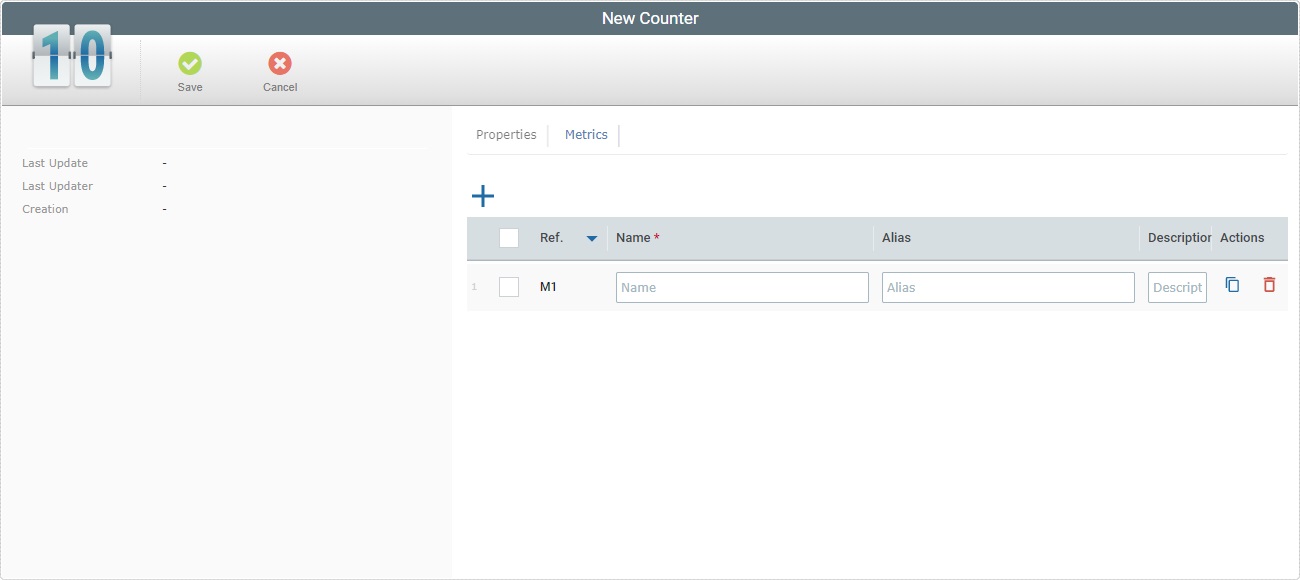
5. Fill in each metric entry's editable fields (fields marked with an asterisk are mandatory):
Selection Box |
There is a selection box for each metric entry. If required, check the box to select the corresponding entry. To select all the metrics, at once, check the box in the title row. Unchecking it, deselects all the currently checked metrics, at once. You can bulk copy or delete metric entries by checking the selection box in the title row - this activates the
•Clicking
Make sure the metric's alias matches one of the selected counter's metrics defined for the corresponding counter in the MCL application during development (in MCL-Designer). Refer to the MCL-Designer User Guide for more detailed information.
•If you use |
Ref. |
NOT editable. The internal reference for each metric is attributed automatically by the system. |
Name * |
Enter the name of the metric you want to add. |
Alias |
Enter an alias for the metric. The system suggests an alias based on the defined metric name.
|
Description |
Enter a description of the metric you defined. |
Actions |
These "Actions" buttons are only visible/available if the page is set to "edit" mode.
|
6. Click ![]() to conclude.
to conclude.
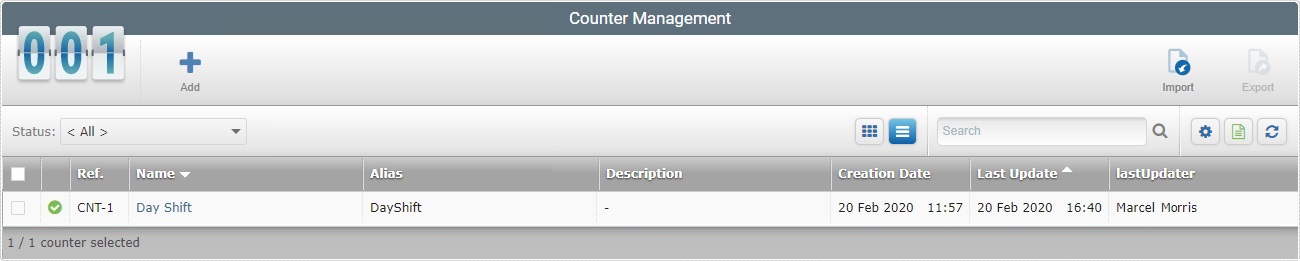
The newly added counter is listed in the "Counter Management" page.