Counter Details
Overview
Counters are entities that aggregate metric information provided by MCL applications/devices paired with your MCL-Mobility Platform account.
Each counter can contain up to 20 metric values (= statistic results) which can be filtered/aggregated by time period and by key(s) - a primary and/or secondary key.
Counters can have an "Enabled" (default) or "Disabled" status. See Changing a Counter's Status.
Use the  button (in the Admin Dashboard's "Control Panel") to access the "Counters" sub-module.
button (in the Admin Dashboard's "Control Panel") to access the "Counters" sub-module.
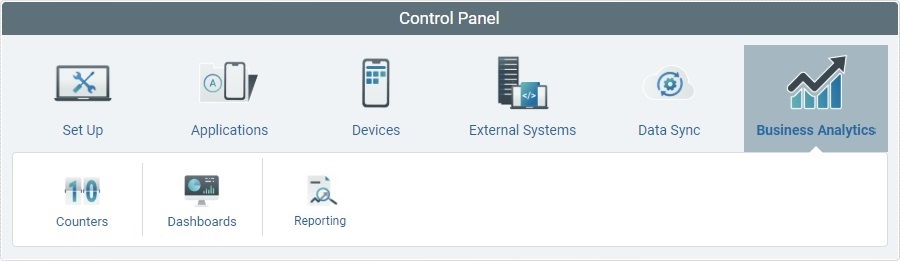
Click ![]() .
.
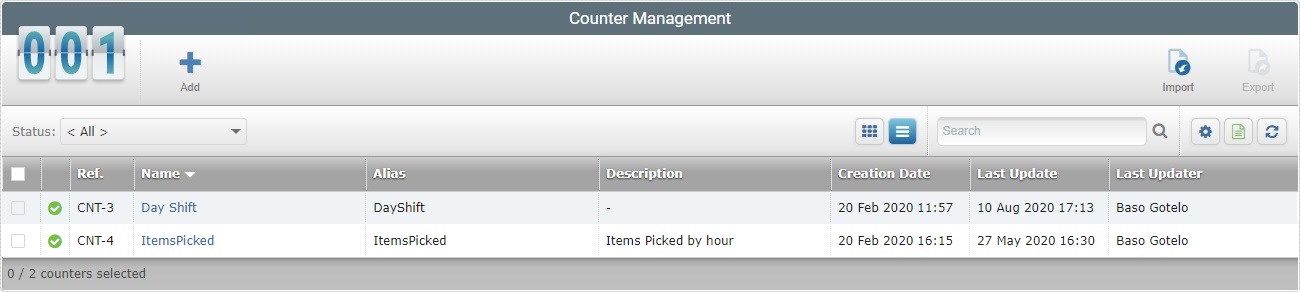
In the resulting "Counter Management" page, click the name of the intended counter (displayed in light blue) to view the corresponding details page.
This page includes 2 tabs and a left panel. By default, the "Counter Details" page is open in the "Properties" tab.
This tab displays the following information:
Name |
The name of the counter. |
Alias |
The counter's alias. This alias must match to the corresponding counter alias defined in the MCL application during development (in MCL-Designer) in the "Metric/Post Message Background" process. Refer to the MCL-Designer User Guide for more detailed information. |
Description |
Relevant information that was entered by the user about the counter. |
Aggregate by Period |
|
Max. Resolution |
The maximum time frame for the metric data you want the counter to aggregate, meaning, it refers the time resolution that was defined for the counter to group the data it receives. |
Aggregate by Key |
|
The metric data that is collected/sent by the MCL application can be further aggregated according to a counter’s primary and/or a secondary key. These keys can be used by a dashboard’s widgets to filter the displayed counter data. For instance, in a Data Table widget that uses a counter as a data source, if that counter has a defined primary and/or a secondary key, you can assign a specific value to the key so that the information displayed by that Data Table is filtered accordingly.
|
|
Primary Key |
The counter's primary key for data aggregation/filtering. |
Secondary Key |
The counter's secondary key for data aggregation/filtering. You are not required to have a primary key to use a secondary key unless the MCL application sending the metric data includes a primary key. |
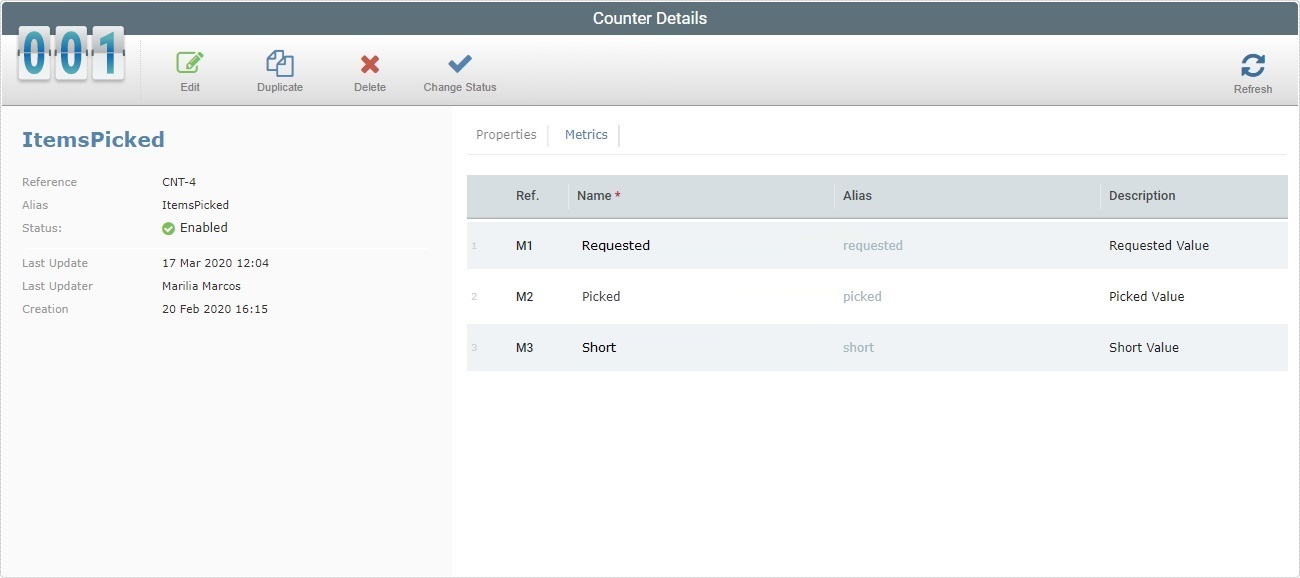
The "Metrics" tab displays the metrics that are defined for the selected counter. It provides the following information on the defined metrics:
Ref. column |
The internal reference for a metric. This reference is, automatically, attributed by the system and cannot be edited. |
Name * column |
The name of the metric. This metric must match the corresponding metric defined in the MCL application during development (in MCL-Designer, in the "Metric / Post Message Background" process). Refer to the MCL-Designer User Guide for more detailed information. |
Alias column |
The metric's alias. |
Description column |
Information on the corresponding metric. |
The left side of the page also displays information:
|
(displayed in blue) |
The counter's name. |
Reference |
The MCL-Mobility Platform's internal reference for the counter. |
|
Alias |
The counter's alias. |
|
Status |
Displays the counter's current status ("Enabled or "Disabled"). |
|
Last Update Date |
When the counter was updated last. |
|
Last Updater |
The name of the user that updated the counter last. |
|
Creation |
When the counter was created. |
The "Counter Details" page provides direct access to specific operations concerning counters:
To edit the details of a counter, click ![]() to set the "Counter Details" page to edit mode. For more detailed information, see Editing a Counter.
to set the "Counter Details" page to edit mode. For more detailed information, see Editing a Counter.
To duplicate a counter, click ![]() . For more detailed information, see Duplicating a Counter.
. For more detailed information, see Duplicating a Counter.
To delete a counter, use the ![]() button. For more information, see Deleting a Counter.
button. For more information, see Deleting a Counter.
To change the counter's status, use the  button. For more information, see Changing a Counter's Status.
button. For more information, see Changing a Counter's Status.
To check the aggregated metric data received by the current counter, click the ![]() button access the corresponding pop-up window.
button access the corresponding pop-up window.
•The "Inspect Data - <counter name>" pop-up window is accessed by clicking
•The data's display can be filtered according to source site (the site that provides the required metrics) and time frame (when the required metrics were received). Use the following options to filter the displayed information:
Select the site that provides the metric data you want to check from the drop-down.
Select the type of time frame from the drop-down, meaning, define if you want to view the metric information aggregated into "15 minutes", "Hour", "Day", "Week", "Month", "Year" or "Unlimited"(selecting this last period removes the "Date" filter)
This filter adapts itself to the previously selected period type. See the examples below:
Use the horizontal side arrows to increase/decrease the displayed period. If the selected period is in minutes, the side arrows will ONLY increment/decrement the time, NOT the date.
Use the
The
•If required, use a primary/secondary key to aggregate the displayed metric data further. For instance, if the counter is meant to receive a metric with operator information (ex: "Key 1: Operator ID"), you can enter an operator's ID code in one of the keys and the site/period filtered data will also be aggregated by operator.
•If required, you can use the
•Click
•Close the "Inspect Data - <counter name>" pop-up window by clicking
|
To refresh the page's view, use the ![]() button.
button.