Counters
Overview
Metrics are values/data that always refer to the operator's interaction with the MCL application/device. A metric example is the number of sales executed by a vendor (in a Sales environment) or the number of shipped orders (in a Logistics environment).
They are fed to MCL-Mobility Platform through messages posted by the MCL application(s)/device(s).
The received metrics are processed and statistics such as Sum, Average, Min, etc, are calculated for each metric.
Counters are used to aggregate specific metrics, meaning, the results of the statistic operations of the defined metrics. These are updated/calculated, in real time, whenever the MCL application/device feeds those metrics
The "Counters" sub-module (included in the "Business Analytics" module of the "Control Panel") houses your MCL-Mobility Platform account's counters.
Counters can ONLY be added at account level. The account's sites can view and use the existing counters (ex: as a basis for a dashboard) but they CANNOT edit them.
The added counters MUST match the predefined counter aliases included in the MCL application that will provide the metric data to ensure the flow of metric information between the MCL application and the counters of your MCL-Mobility Platform account. Refer to the MCL-Designer User Guide for more information on the development of this type of interaction between an MCL application and the MCL-Mobility Platform account.
In the Admin Dashboard's "Control Panel", click  and, in the resulting row, click
and, in the resulting row, click 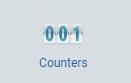 to access the "Counter Management" page.
to access the "Counter Management" page.
The "Counter Management" page displays all the counters available within the account. It also allows you to add counters. See Adding a Counter.
Display Options
Use the following options to filter the display of counter information:
•![]() This drop-down allows you to filter the listed counters by status:
This drop-down allows you to filter the listed counters by status:
<All> - every created counter is viewed.
Enabled - ONLY displays active counters.
Disabled - ONLY displays inactive counters.
•![]() These buttons represent the available views for the counters:
These buttons represent the available views for the counters:
![]() List view (default "Counter Management" page view).
List view (default "Counter Management" page view).
![]() Grid view
Grid view
Proceed as follows to define the intended view:
▪For a List View:
Click ![]() to have the counters organized into a list:
to have the counters organized into a list:
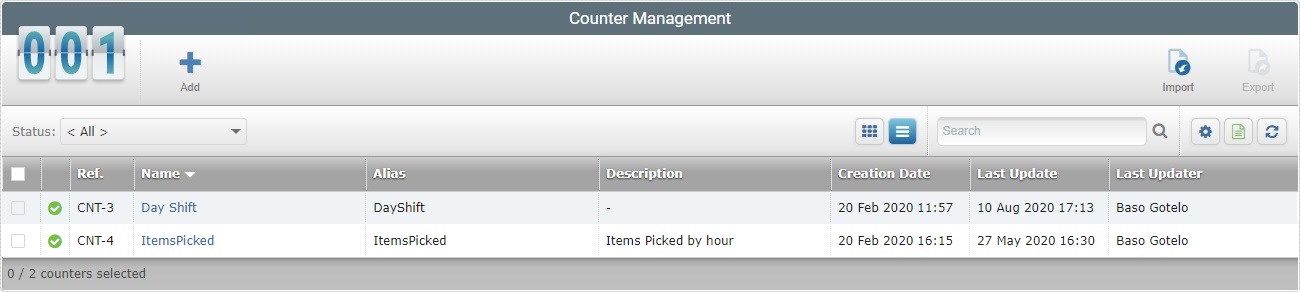
This view displays the following information:
Status column |
The following icons represent a counter's current status:
|
Ref. |
The counter's internal reference (it is attributed, automatically, by the system). |
Name (in light blue) |
The counter's name (ex: Day Shift). If you click it, you have access to the corresponding counter's details page. See Counter Details. |
Alias |
The counter's alias (ex: DayShift). |
Description |
Information you added about the counter in its "Counter Details" page (in the "Description" field). |
Creation Date |
When the counter was created. |
Last Update |
The date of the counter's last update. |
Last Updater |
The name of the user that last updated the counter's info. |
You can use the navigation bar to sort the listed information:
![]()
▪![]() Click this box to select all the displayed counters, at once.
Click this box to select all the displayed counters, at once.
▪If you mouse over the desired column header, you activate the sorting arrow to organize/select the listed items of the corresponding column:
![]() by ascending order.
by ascending order.
![]() by descending order. by descending order.
by descending order. by descending order.
▪For a Grid View:
Click ![]() to have the counters displayed as a grid:
to have the counters displayed as a grid:
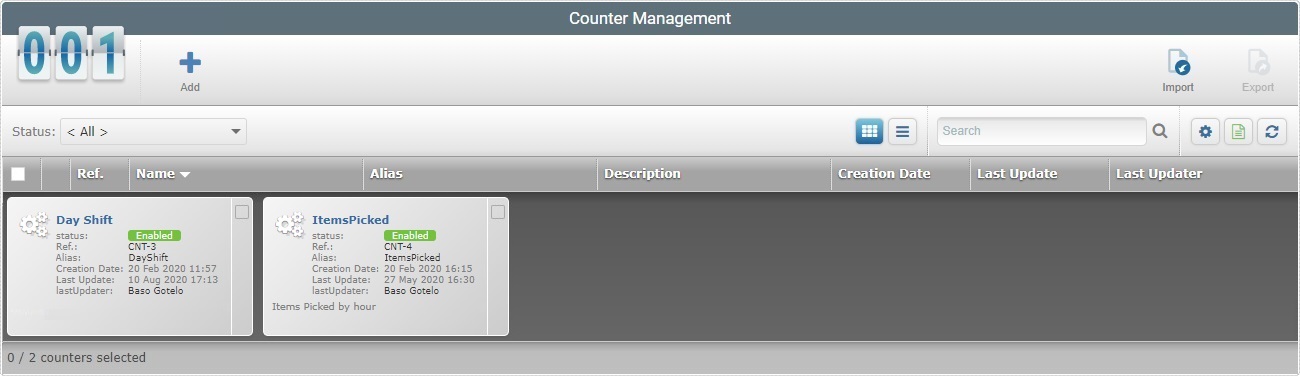
This view provides the following information inside each box:
Counter Name (in light blue) |
The counter's name (ex: Day Shift). If you click it, you have access to the corresponding counter's details page. See Counter Details. |
Status: |
"Enabled" - the counter is active, available for use. "Disabled" - the counter is inactive. |
Ref.: |
The counter's internal reference (it is attributed, automatically, by the system). |
Alias: |
The counter's alias (ex: DayShift). |
Creation Date: |
When the counter was created. |
Last Update: |
The date of the counter's last update. |
Last Updater: |
The name of the user that last updated the counter's info. |
If you have added information about the counter in its details page (in the "Description" field), it will appear below the "Last Updater" field (ex: "Items Picked by hour"). |
|
•![]() Use the search box to look for a specific counter.
Use the search box to look for a specific counter.
I. Enter what you want to search for. You can search by name or description.
II. Click ![]() or press <ENTER> in your PC keyboard to initiate the search.
or press <ENTER> in your PC keyboard to initiate the search.
III. To conclude the search operation, empty the search box and click ![]() OR press <ENTER> in your PC keyboard OR use the
OR press <ENTER> in your PC keyboard OR use the ![]() button to clear the entered search data and return to a full view.
button to clear the entered search data and return to a full view.
Further Options/Information
The "Counter Management" page also provides the following options:
•![]() Use this button to show/hide columns in the list view's navigation bar/grid view's boxes. Proceed as follows:
Use this button to show/hide columns in the list view's navigation bar/grid view's boxes. Proceed as follows:
I. Click ![]() to access the list of available columns/fields.
to access the list of available columns/fields.
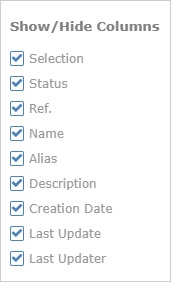
II. Select the column(s)/field(s) to be shown/hidden by clicking the corresponding ![]() . The changes are applied, immediately.
. The changes are applied, immediately.
III. Click ![]() to hide the list again.
to hide the list again.
•![]() Use this button to export a list with the counters in view.
Use this button to export a list with the counters in view.
The counters list is exported with an Excel file format.
![]() Since the export ONLY includes the currently displayed information, make sure the page contains the intended counters before you begin the export. If required, use the search tool and/or the available drop-downs ("Status") to filter the display.
Since the export ONLY includes the currently displayed information, make sure the page contains the intended counters before you begin the export. If required, use the search tool and/or the available drop-downs ("Status") to filter the display.
•![]() Click this button to refresh the page's information.
Click this button to refresh the page's information.
Available Operations
The selecting of a counter or counters affects operation availability:
To add a new counter, use ![]() . This button is ONLY available if there are NO counters selected. For more detailed information, see Adding a Counter.
. This button is ONLY available if there are NO counters selected. For more detailed information, see Adding a Counter.
To duplicate a counter, use the ![]() button. This option is ONLY available if you select one (1) counter. For more detailed information, see Duplicating a Counter.
button. This option is ONLY available if you select one (1) counter. For more detailed information, see Duplicating a Counter.
To delete a counter, use ![]() . This option is ONLY available after you have selected one (1) or more counters. For more detailed information, see Deleting a Counter.
. This option is ONLY available after you have selected one (1) or more counters. For more detailed information, see Deleting a Counter.
To change the status of a counter, click  . This option is ONLY available after you have selected one (1) or more counters. For more information, see Changing a Counter's Status.
. This option is ONLY available after you have selected one (1) or more counters. For more information, see Changing a Counter's Status.
To import a counter, click ![]() . This button is ONLY available if there are NO counters selected. For more detailed information, see Exporting/Importing Counters.
. This button is ONLY available if there are NO counters selected. For more detailed information, see Exporting/Importing Counters.
To export a counter, use the ![]() . This option is ONLY available after you have selected one (1) counter. For more information, see Exporting/Importing Counters.
. This option is ONLY available after you have selected one (1) counter. For more information, see Exporting/Importing Counters.
This chapter includes the following topics:
Topic |
|---|