Deleting a User
Overview
Users can be deleted from MCL-Mobility Platform at any time. It can be done in the "User Management " page (ideal for bulk User Deleting) or within a user's details page.
See To Delete User(s) in the "User Management" Page below and/or To Delete User in the "User Details" Page.
To Delete User(s) in the "User Management" Page
The "User Management" page allows you to delete one or more users at the same time.
Step-by-step
1. To access the "User Management" page, go to the "Control Panel", in the Admin Dashboard, click![]() and, then, select
and, then, select 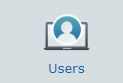 .
.
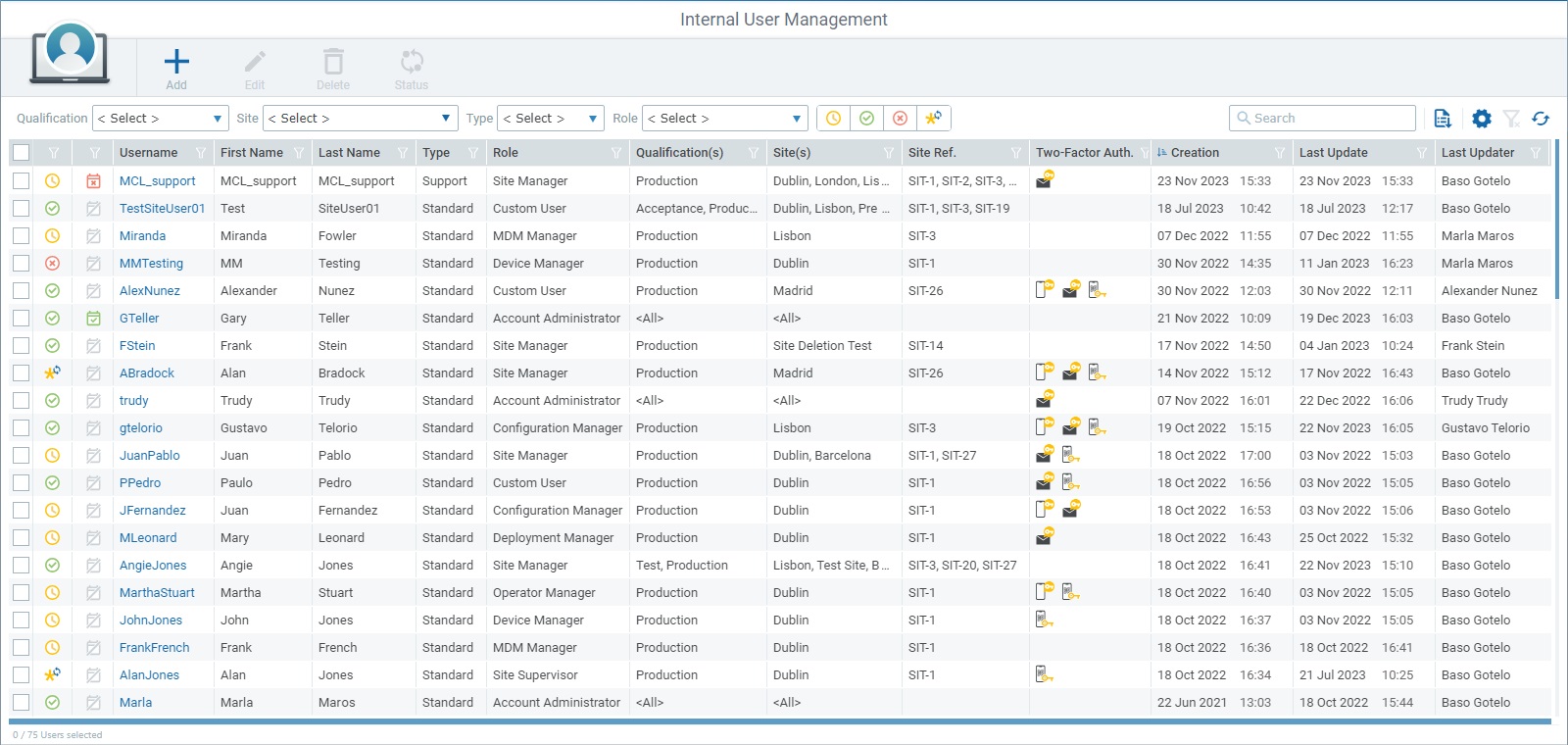
2. Select the user(s) you want to delete by checking the corresponding ![]() .
.
You can click the check box in the table header (to the left), to select all the users at once.
3. Click ![]() to delete the selected user(s).
to delete the selected user(s).
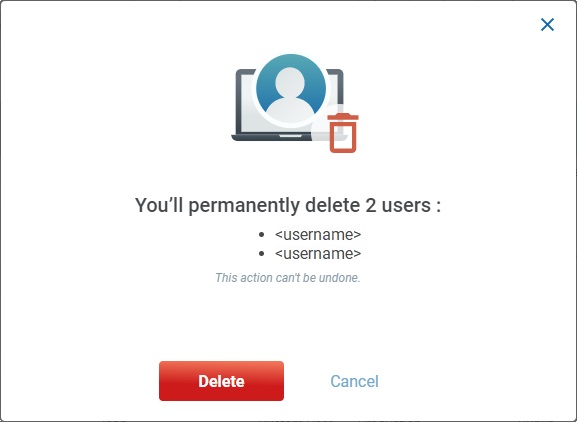
4. Confirm the operation by clicking ![]() .
.
To Delete a User in the "User Details" Page
Step-by-step
1. Open the "User Details" page of the user you intend to delete (click the user's username in the "User Management" page).
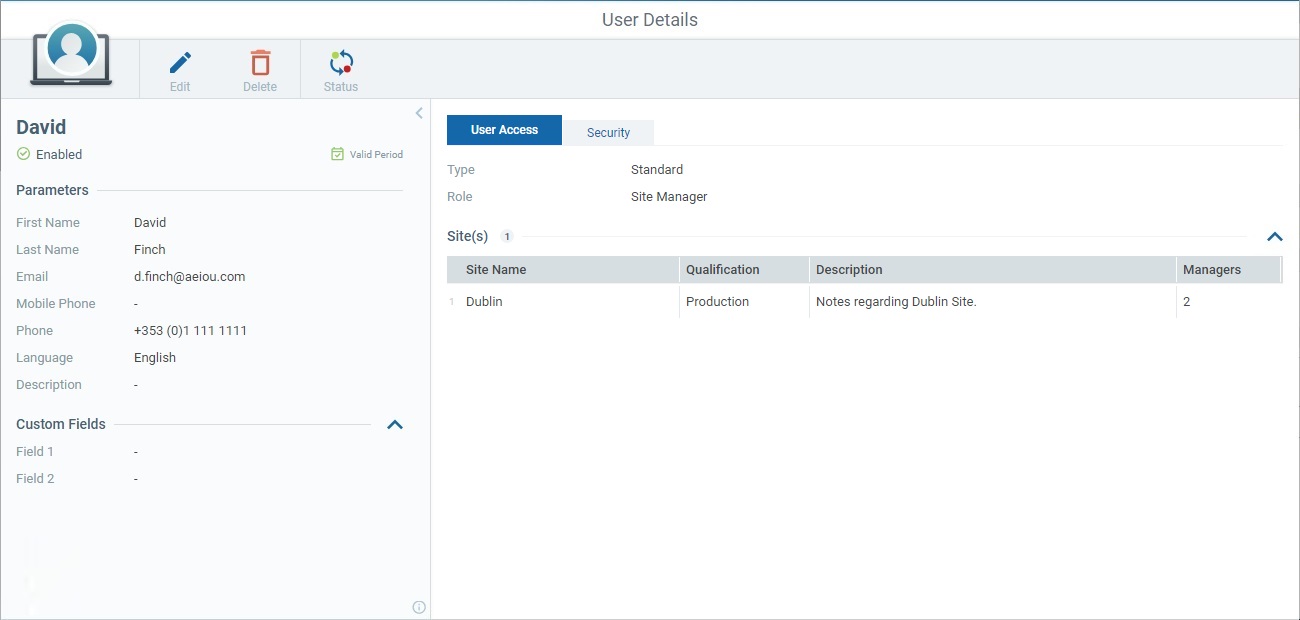
2. Click ![]() to delete the user.
to delete the user.
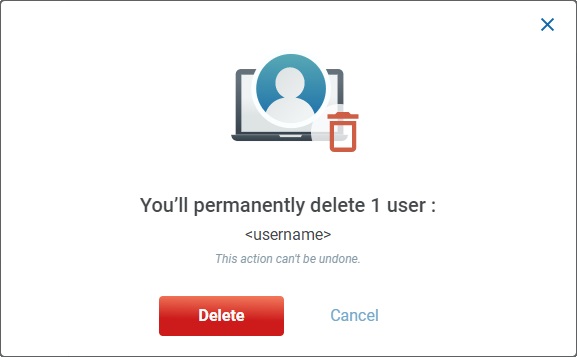
3. Conclude the operation by clicking ![]() .
.