Users / Internal Users
Overview
The "Users" sub-module of the "Control Panel" provides access to a list of users and their details. This is where standard and support type users are added to the account and their details can be edited.
Standard users are a part of the organization with a regular access to the MCL-Mobility Platform account.
Support users represent users from outside the organization that require access to the account to provide support.
Each user, regardless of type, has a specific role with specific access rights attributed to him (ex: account administrator, site manager, custom user, device manager, etc.).
![]()
If you opt for an external user authentication/management (via an OpenID Connect authentication provider which is defined in the account's "Account Details" sub-module), this sub-module will be renamed "Internal Users" and a different sub-module named "User Profiles" will become available. Since user management will be managed externally, you will no longer create/manage users in your MCL-Mobility Platform account, you will create/manage user profiles (in the "User Profiles" sub-module) that will be connected/mapped to the user profiles/roles managed by the external authentication provider. See External System User Authentication Method.
This sub-module is still available and the existing users can still access MCL-Mobility Platform via the internal account URL (https://< your Account Number>.mcl4e.com/login) OR a site's internal site URL (https://< your Account Number>.mcl4e.com/login?site=<site reference number>) , using the credentials defined within MCL-Mobility Platform.
If the account's user authentication method is changed to an external provider, the users created in the "Users" (= "Internal Users") sub-module can be disabled but, at least, 1 active user with an account administrator role MUST remain active. This way, access to your MCL-Mobility Platform account is always ensured.
The "User Management" Page
To access the "User Management" page, click ![]() (located in the "Control Panel"), and, in the resulting row, select
(located in the "Control Panel"), and, in the resulting row, select 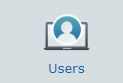 .
.
Default Info/View
The user information is presented in a list view (by default, ordered according to creation date):
Status column |
The initial column displays an icon that represents the user's current status regarding access to MCL-Mobility Platform. Available User Status Icons:
|
Access Period column |
This column displays an icon that represents the status of the user's current access period (Access Period = time frame defined for a user to access MCL-Mobility Platform. See User Details - "Security" tab). Possible icons:
|
Username (in light blue) |
The user's username for logging in. Clicking it opens the corresponding "User Details" page. See User Details. |
First Name |
The user's first name. |
Last Name |
The user's last name. |
Type |
The type of user within the MCL-Mobility Platform account/site(s). There are 2 possible user types:
Standard - Regular MCL-Mobility Platform user. Support - External user created for support purposes. |
Role |
The user's role within the account and/or site(s):
Account Administrator - Full access to the account and its sites. Site Manager - Full access to the site or sites he has been assigned to as Site Manager. Site Supervisor - Access to all the operational sub-modules of the site(s) he is assigned to. MDM Manager - Access to the sub-modules related to Mobile Device Management within the site(s) he is included in - "Applications", Configurations", "Deployments", "Device Groups" and "Devices". Device Manager - Access to the "Devices" module of the site(s) he is included in (= "Device Groups" and "Devices" sub-modules). Operator Manager - Access to the "Operators" module of the site(s) he is associated to (= "Operator Groups", "Operators" and "Speech Profiles" sub-modules). Deployment Manager - Access to the "Device Groups", "Deployments" and "Configurations" sub-modules of the site(s) he is assigned to. Configuration Manager - Access to the "Applications" and "Configurations" sub-modules of the site(s) he is associated to. Custom User - Custom access to the selected sub-modules of the site(s) he is assigned to.
It is possible to check which modules/sub-modules can be accessed by a user in the corresponding details page ("User Access" tab). This is particularly useful in the case of a Custom User and you want to check what he has access to within the site he is associated to.
|
Qualification(s) |
The qualification of the site (s) that the user is assigned to.
If the user has an account administrator role, the "Qualification(s)" field will be empty because this role implies full access to all the account's sites and not to a specific site.
If the user has been assigned to multiple sites with different qualifications, the "Qualification(s)" field will include the different qualifications. Ex: Site Supervisor assigned to Site A ("Production" qualification), Site B ("Production" qualification) and Site C ("Development" qualification) = "Qualification(s)" field displays "Production, Development". |
Site(s) |
The site or sites that the user is associated to. |
Site Ref. |
The identification reference for the site(s). |
Two-Factor Authentication |
The icons that represent the Two-Factor Authentication methods (SMS, Email and/or Authenticator Application) that are available to the corresponding user. The user will have to choose one of the methods and use it along with the password to log in to MCL-Mobility Platform. See Two-Factor Authentication Login.
If the column is empty, it means that Two-Factor Authentication has not been implemented for the corresponding user and he will only require his username & password to log in. |
Creation |
When the user was created. |
Last Update Date |
The user's last update date. |
Last Updater |
The name of the user that last updated the user's info. |
Available Display/Navigation Options

![]() Filters the information according to site qualification ("Production"; "Acceptance"; "Test" or "Development") - only users that are assigned to sites with the selected qualification are displayed.
Filters the information according to site qualification ("Production"; "Acceptance"; "Test" or "Development") - only users that are assigned to sites with the selected qualification are displayed.
![]() Limits the info display to users belonging to the selected site.
Limits the info display to users belonging to the selected site.
![]() Filters the listed users according to the selected type (Standard or Support).
Filters the listed users according to the selected type (Standard or Support).
![]() Filters the display to users with the selected role (account administrator, site manager, site supervisor, MDM manager, device manager, operator manager, deployment manager, configuration manager or custom user.
Filters the display to users with the selected role (account administrator, site manager, site supervisor, MDM manager, device manager, operator manager, deployment manager, configuration manager or custom user.
For a full view, make sure all drop-downs show the "<Select>" option.
Click the![]() button (to the right of the search box) to clear all the filters you have defined for this page, at the same time.
button (to the right of the search box) to clear all the filters you have defined for this page, at the same time.
If filters are not cleared before leaving the "User Management" page, the next time this page is opened they will still apply to the display.
Click the intended button to activate the corresponding filter.
![]() Shows users with a "Pending" status.
Shows users with a "Pending" status.
![]() Displays the users that have an "Enabled" status.
Displays the users that have an "Enabled" status.
![]() Displays "Disabled" users.
Displays "Disabled" users.
![]() Shows users that have a "Pending Password Request" status.
Shows users that have a "Pending Password Request" status.
Once the intended button is clicked (= filter is activated), the button changes color: ![]()
![]()
![]()
![]()
You can have one or more filters active at the same time.
To clear a button filter, click it again - it will return to its original color and the display will change accordingly.
To clear all the page's defined filters, at the same time, click the![]() button located to the right of the search box.
button located to the right of the search box.
If filters are not cleared before leaving the "User Management" page, the next time this page is opened they will still be in place.
![]()
a. Enter the value you want to search.
The display will change automatically to show a list of users related to the searched value.
b. End the search operation/filtered display by emptying the search box OR by clicking ![]() (button to the right).
(button to the right).
If filters are not cleared before leaving the "User Management" page, the next time this page is accessed they will still apply to the display.
Use this button to export a "*.csv" file with a users list.
![]()
The file will ONLY include the users displayed at the moment of export. If you want to export all the users included in the account, make sure no filters are applied - you can click the ![]()
button to clear all filters at once.
a. Check the displayed user list - you can use filters, if necessary.
b. Click ![]() .
.
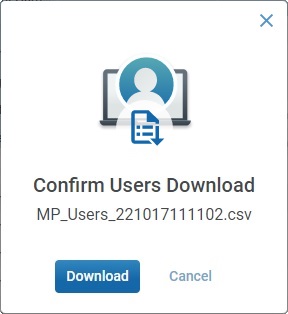
c. Click ![]() to confirm the operation.
to confirm the operation.
d. The conclusion of the export operation depends on the web browser used. You should be able to save the "*.csv" file in your PC or open it directly after the download.
Use this button to show or hide columns with user information:
a. Click ![]() to access a drop-down with the available columns.
to access a drop-down with the available columns.
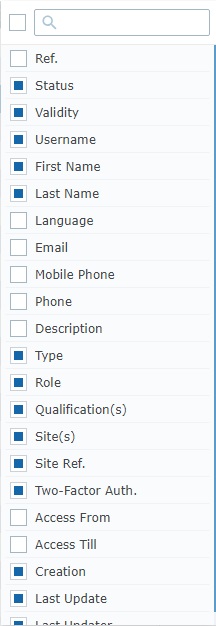
b. Select the column(s) to be shown by checking the corresponding ![]() . Checking the
. Checking the ![]() to the left of the search box, selects all the columns at once.
to the left of the search box, selects all the columns at once.
You can use the search box to look for specific columns. Enter a partial or complete column name into the search box and the list will be limited to that value.
Ex:
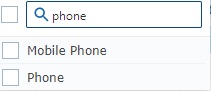
Any column checking/unchecking is immediately applied to the "User Management" page.
Click it to clear all active filters and search value in the active search box of the "User Management" page. It returns the page to its default full view.
![]() If you do not clear the active filters before leaving the "User Management" page, the next time you return to the page, the filters will still be active - the visible information in the page will be defined by those active filters which could be misleading.
If you do not clear the active filters before leaving the "User Management" page, the next time you return to the page, the filters will still be active - the visible information in the page will be defined by those active filters which could be misleading.
Use this button to refresh the page's information.
This bar provides the following options:
![]() Check this box (to the left of the column names) to select all the displayed users, at the same time.
Check this box (to the left of the column names) to select all the displayed users, at the same time.
Each cell with the column name includes buttons to help you organize the listed items in the corresponding column. Mouse over the cell with the intended column name to access them.
Ex:
![]()
![]() Click this button to organize the listed items by ascending/descending order (ex: A to Z/Z to A).
Click this button to organize the listed items by ascending/descending order (ex: A to Z/Z to A).
![]() Use this button to filter the column info based on specific rules/conditions. The available conditions are adapted to the info the column is meant to provide.
Use this button to filter the column info based on specific rules/conditions. The available conditions are adapted to the info the column is meant to provide.
The example below allows you to define rules for the filtering of the "Last Name" column:
a. Click ![]() to access the Rules window.
to access the Rules window.
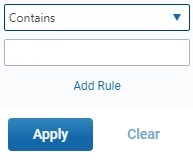
b. Select the desired condition from the drop-down (ex: "Starts with") and fill in the field with the string to be searched (ex: "John").
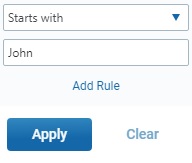
c. Click ![]() to apply and get a filtered view OR select
to apply and get a filtered view OR select ![]() to add a second rule (= condition + string to search).
to add a second rule (= condition + string to search).
d. Select a condition in the second drop-down, fill in another search string and, then, click ![]() .
.
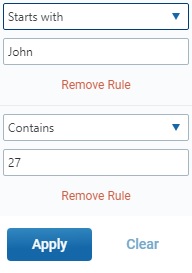
![]() Make sure the defined rules do NOT conflict with each other because it could lead to an empty view.
Make sure the defined rules do NOT conflict with each other because it could lead to an empty view.
If required, click ![]() to clear the corresponding rule from the Rules window (this button is only active once you click
to clear the corresponding rule from the Rules window (this button is only active once you click ![]() )
)
You can use the ![]() button to clear the defined rules OR the
button to clear the defined rules OR the ![]() button (to the right of the search box) which will remove all the filters defined for the page.
button (to the right of the search box) which will remove all the filters defined for the page.
If the defined rules are not cleared before leaving the "User Management" page, the next time this page is accessed, they will still apply to the display.
Available Operations
The "User Management" page also provides direct access to specific operations concerning users. There are shortcut icons in the page's header that become available according to the current context, meaning, depending on user selection.
To add a new user, use the ![]() button. It is always available. For more detailed information, see Adding a User.
button. It is always available. For more detailed information, see Adding a User.
To edit a user, click ![]() . This option is ONLY available after one user is selected. See Editing a User.
. This option is ONLY available after one user is selected. See Editing a User.
To delete selected users, click ![]() . This option is ONLY available after one or more users are selected. See Deleting a User.
. This option is ONLY available after one or more users are selected. See Deleting a User.
To enable/disable the selected user's current status, click ![]() and proceed as described in To Enable/Disable a User in the "User Management" Page. This option is ONLY available after one or more users with the same status ("Enabled" or "Disabled") are selected.
and proceed as described in To Enable/Disable a User in the "User Management" Page. This option is ONLY available after one or more users with the same status ("Enabled" or "Disabled") are selected.
This chapter describes the operations available regarding users:
Topic/Operation |
Description |
|---|---|
View the user's details. |
|
Create the necessary users (account administrators, site managers, site supervisors, operator managers, device managers, etc.) to access the account and/or site(s). |
|
Modify a user's details as well as the current status. |
|
Delete a user. |