Duplicating a Development Station
Overview
Development Station can be copied. Operationally speaking, it is another method to create a new development station having all settings filled in.
This action can be performed in the "Development Station Management" page and in the specific "Development Station Details" page.
To Duplicate a Development Station in the "Development Station Management" Page
Step-by-step
1. Click 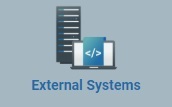 , in the Control Panel section, and, in the resulting row, select
, in the Control Panel section, and, in the resulting row, select 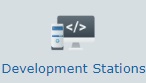 to open the "Development Station Management" page.
to open the "Development Station Management" page.
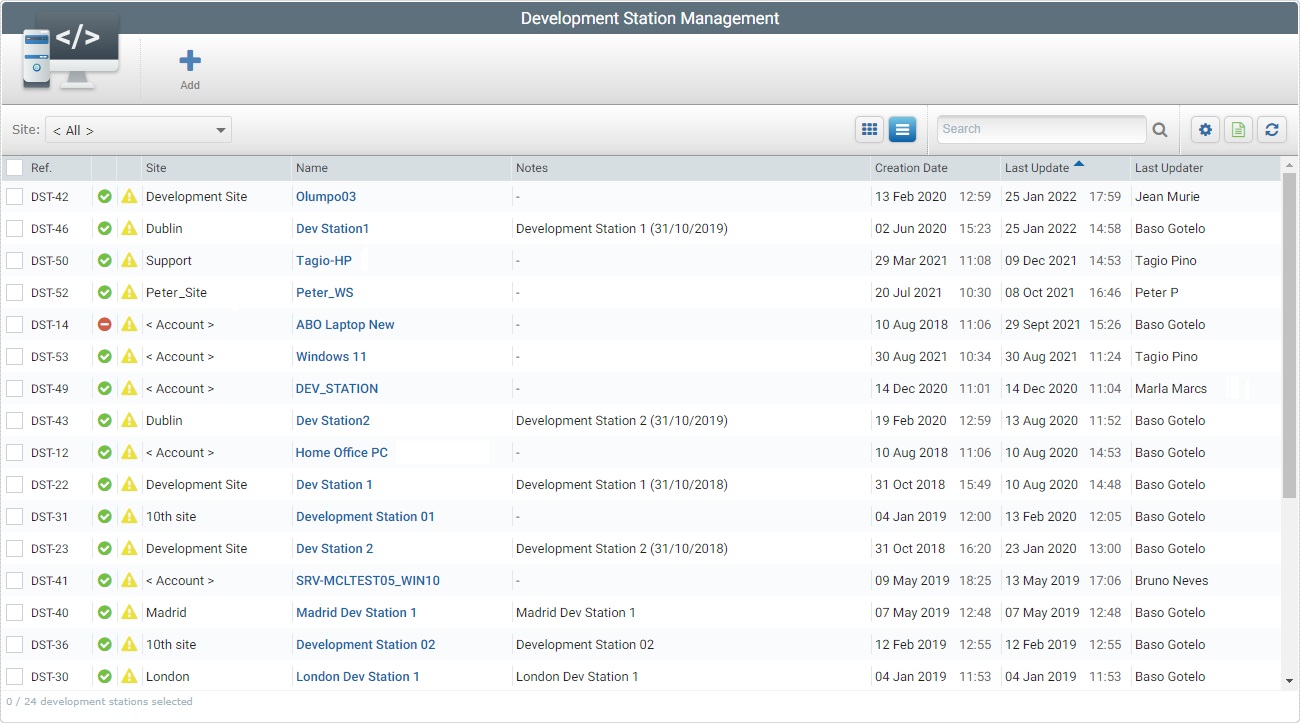
![]() To ensure the viewing of all development stations, select <All> in the Site filter.
To ensure the viewing of all development stations, select <All> in the Site filter.
2. Select the development station to duplicate by checking the corresponding ![]() .
.
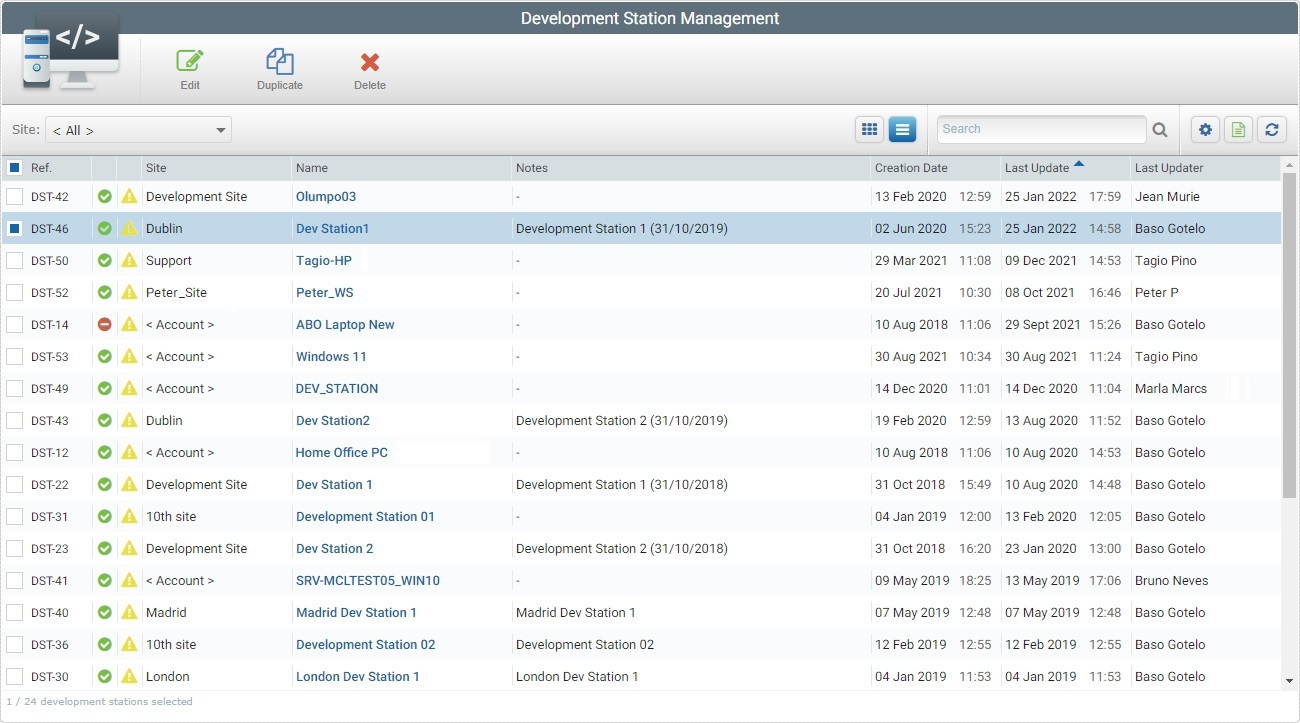
3. Click ![]() . The duplicate's details page opens in edit mode.
. The duplicate's details page opens in edit mode.
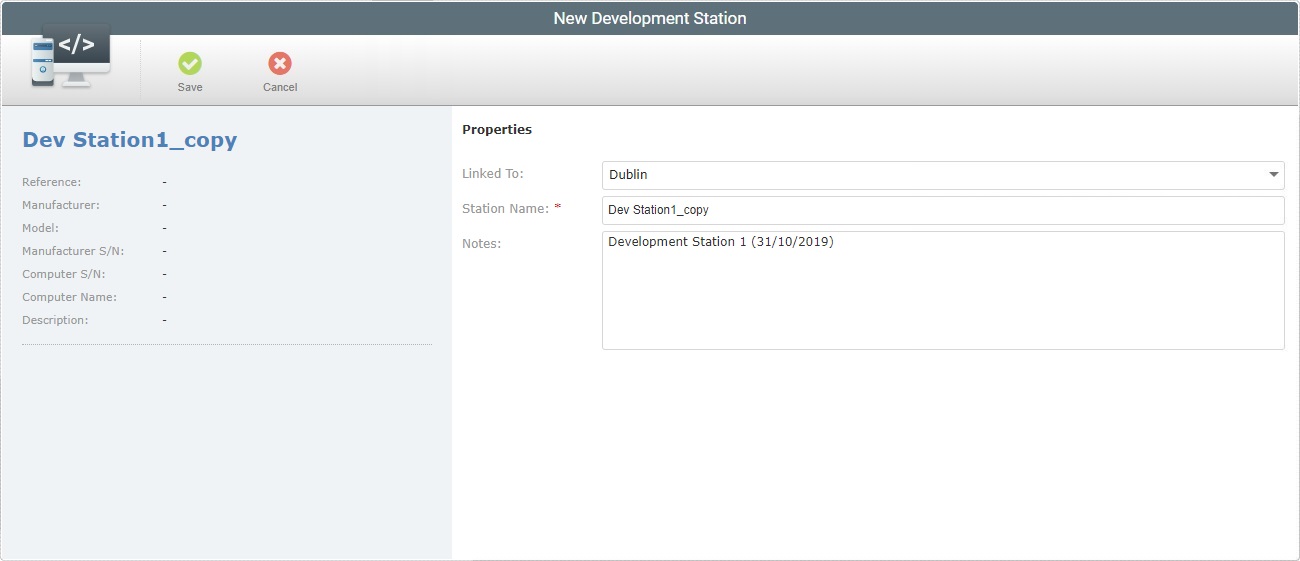
4. The name of this copy is the same as the copied profile plus the word "_copy". It is editable.
Change any required fields of the copied server.
5. Once you have edited the required fields, click ![]() to apply the modifications or
to apply the modifications or ![]() to abort.
to abort.
To Duplicate a Development Station in its "Development Station Details" Page
Step-by-step
1. Click 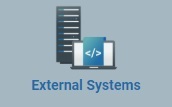 , in the Control Panel section, and, in the resulting row, select
, in the Control Panel section, and, in the resulting row, select 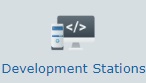 to open the "Development Station Management" page.
to open the "Development Station Management" page.
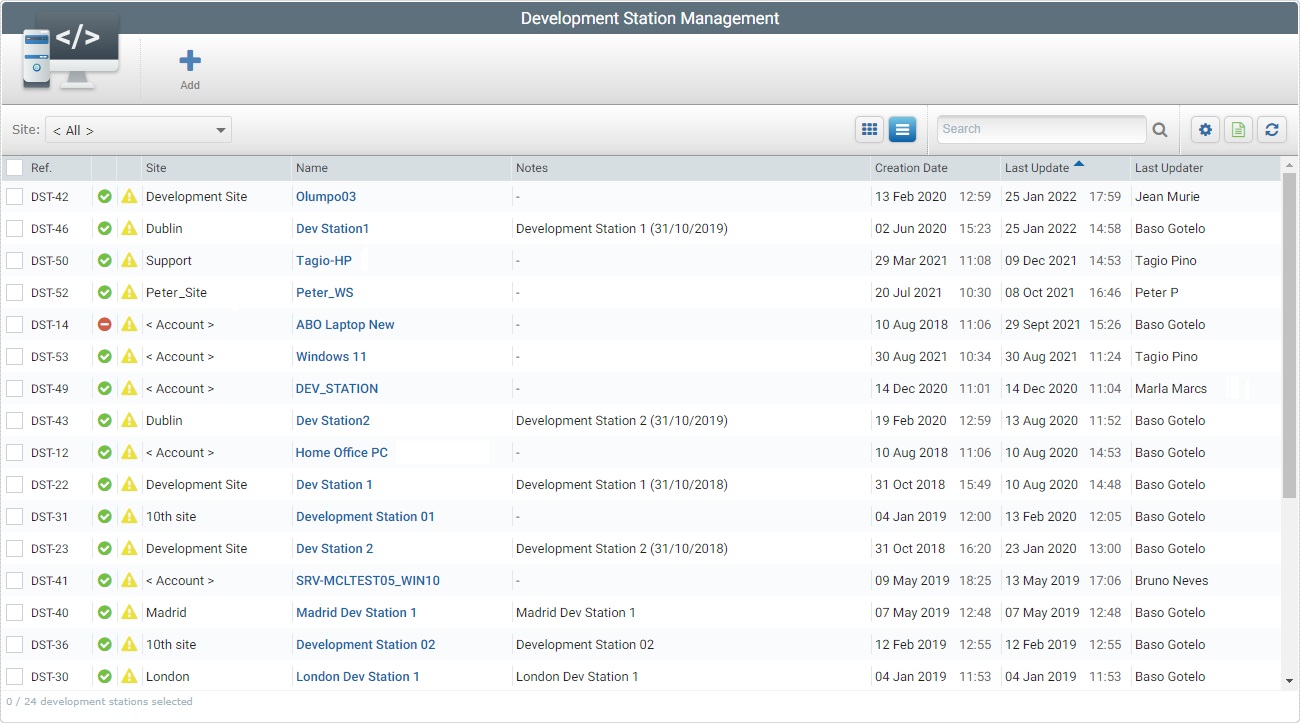
![]() To ensure the viewing of all development stations, select <All> in the Site filter.
To ensure the viewing of all development stations, select <All> in the Site filter.
2. Select the development station you want to duplicate by clicking its alias (displayed in light blue). This opens the corresponding "Development Station Details" page.
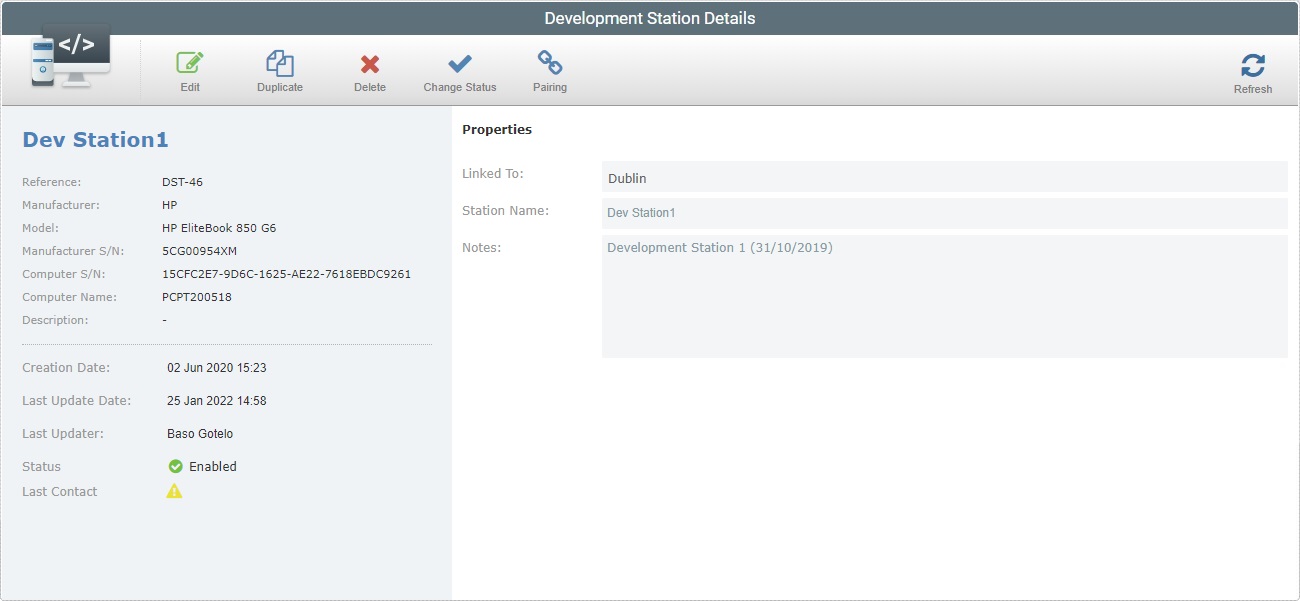
3. Click ![]() .The duplicate's details page is in edit mode.
.The duplicate's details page is in edit mode.
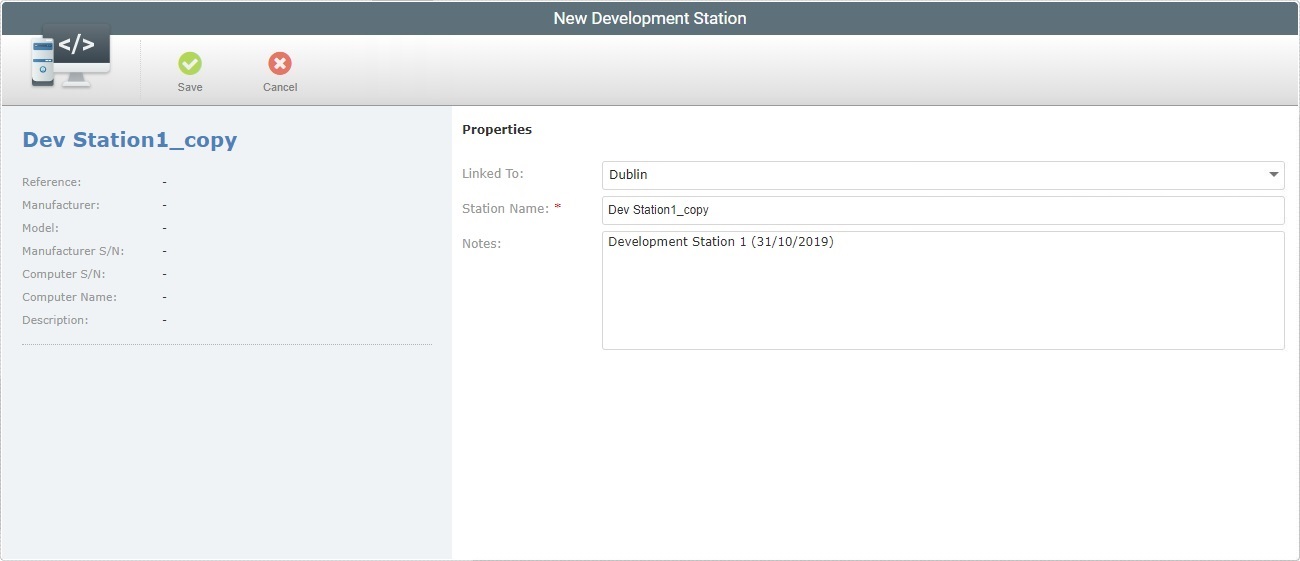
4. The name of this copy is the same as the copied profile plus the word "_copy". It is editable.
Change any required fields of the copied server.
5. Once you have edited the required fields, click ![]() to apply the modifications or
to apply the modifications or ![]() to abort.
to abort.