Development Stations
Overview
The "Development Stations" sub-module of the "Control Panel" is used, specifically, to manage MCL-Designer V4 subscriptions (a license type). This module allows you to add, edit and/or delete your MCL-Designer V4 licenses.
MCL-Designer V4 is a software development tool that allows you to create applications to be used on devices. MCL-Designer V4 can be integrated into MCL-Mobility Platform, via a subscription (a license that is active during a specific time period) that is associated to a specific MCL-Designer product. For more information, see Adding a Development Station.
To access the "Development Stations" page, click 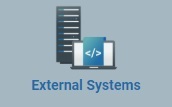 (in the Admin Dashboard's "Control Panel") and, then, select
(in the Admin Dashboard's "Control Panel") and, then, select 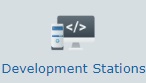 .
.
The ![]() drop-down allows you to filter the listed servers:
drop-down allows you to filter the listed servers:
<Account> - displays the development stations created at Account level.
<Site Name> only displays the development stations from the selected site.
<All> every development station created at account and site level is viewed.
The information can be displayed in a grid or a list view. By default, the development stations are displayed in a list view but the view can be changed.
Click ![]() or
or ![]() to select the most appropriate view:
to select the most appropriate view:
•Click ![]() for a grid view:
for a grid view:
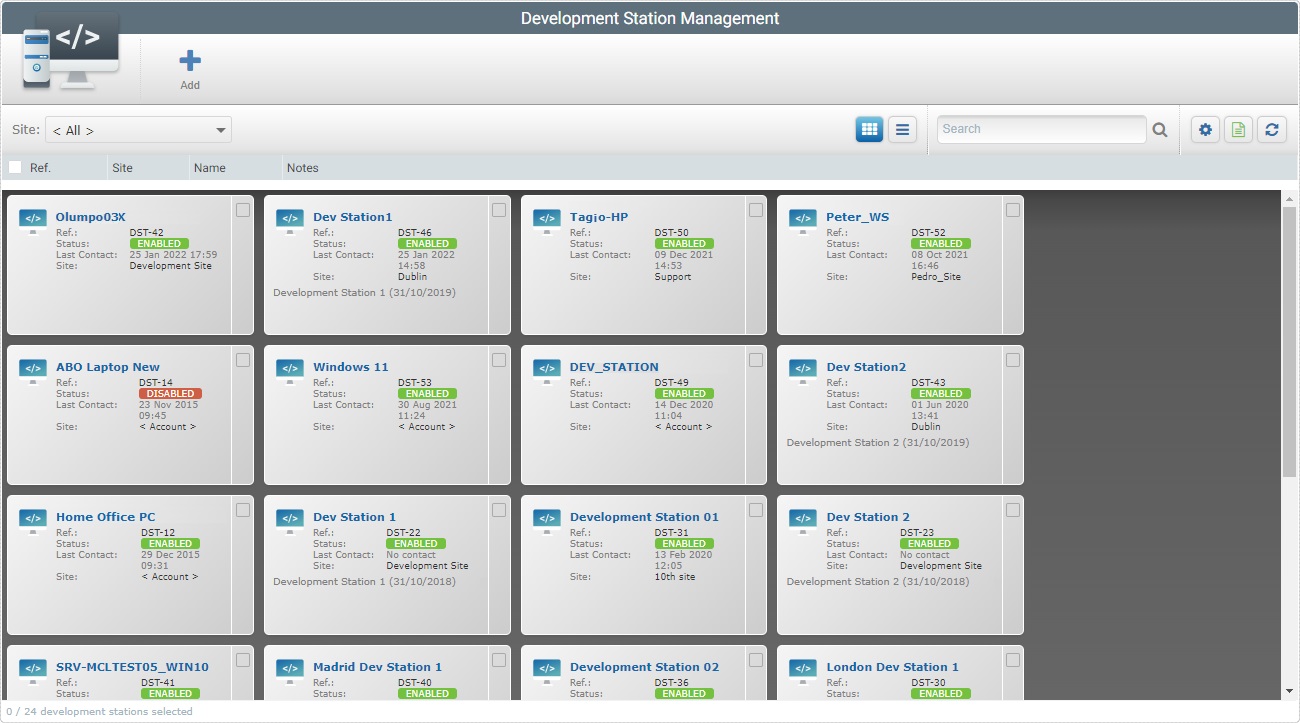
This view displays the following information:
(in light blue) |
The development station's name. If you click it, you have access to the corresponding "Development Station Details" page. See Development Station Details. |
Status |
The development station's current status. See Detail of Status Icon List below. |
Last Contact |
The development station's last contact date. |
Site |
The development station's site. |
Notes |
Information you added in the corresponding "Development Station Details" page (in the "Notes" field). |
OR
•Click ![]() for a list view:
for a list view:
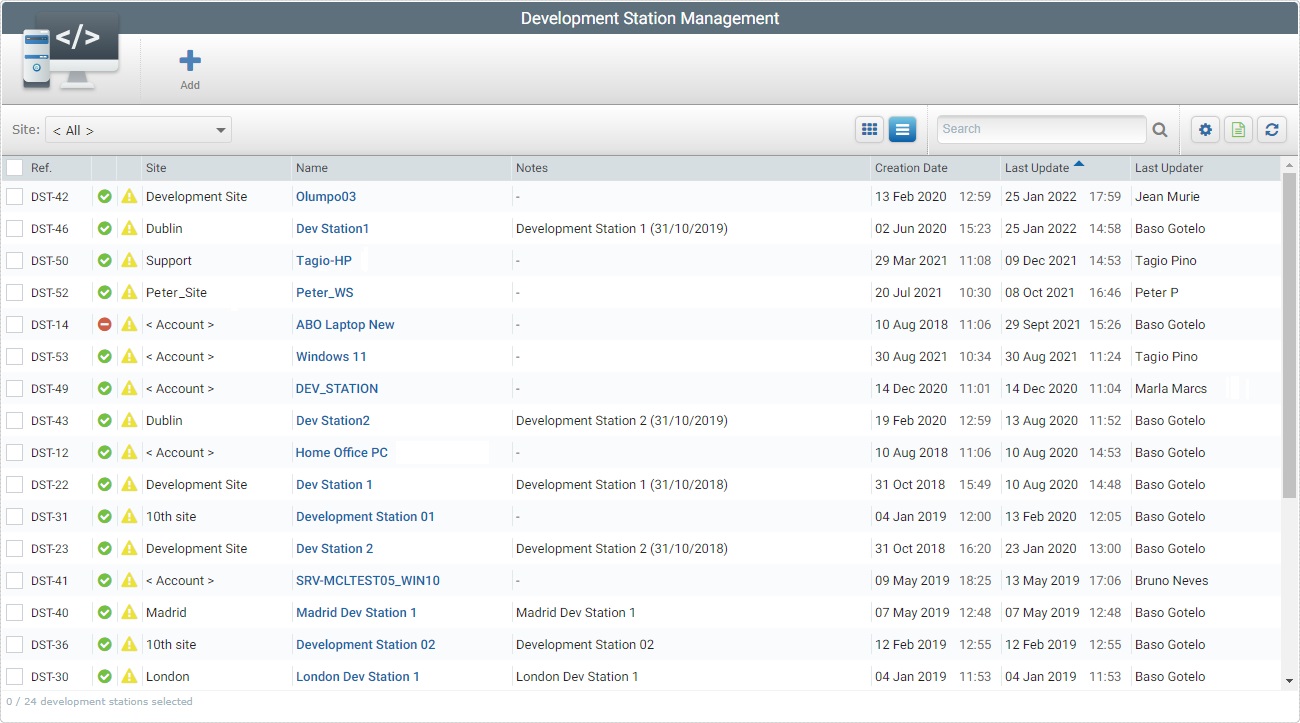
This view provides the following information:
Status columns |
The icons represent the development station's current status. See Detail of Status Icon List below. |
Site |
The development station's site. |
Name (in light blue) |
The MCL-Designer V4 application's name (ex: MCL-Designer V4). If you click it, you have access to the corresponding "Development Station Details" page. |
Notes |
Information you added in the corresponding "Development Station Details" page (in the "Notes" field). |
Creation Date |
When the development station was created. |
Last Update |
The development station's last update date. |
Last Updater |
The name of the user that last updated the development station's info. |
Icon |
Description |
|---|---|
Development Station Statuses |
|
|
Development station status “Enabled” - the Development station is active. |
|
Development station status “Disabled” - the Development station is inactive but it will still communicate with the account to check for status changes. It simply will not perform any tasks. |
Last Contact Statuses |
|
|
The last time the Development station sent information. Mouse over the icon to see last contact date and time. |
|
No Development station contact or no contact in the previous hour. |
The "Development Station" page also displays the following options:

•Use the ![]() search box to look for a specific item.
search box to look for a specific item.
I. Enter what you want to search for.
II. Click ![]() or press <ENTER> in your PC keyboard to initiate the search.
or press <ENTER> in your PC keyboard to initiate the search.
III. To conclude the search operation, empty the search box and click ![]() OR press <ENTER> in your PC keyboard OR use the
OR press <ENTER> in your PC keyboard OR use the ![]() button to clear the entered search data.
button to clear the entered search data.
•![]() Use this button to export a list with the development stations in view.
Use this button to export a list with the development stations in view.
![]() Since the export only includes the information on current display, make sure the page is displaying the intended development stations before you begin the export. Use the
Since the export only includes the information on current display, make sure the page is displaying the intended development stations before you begin the export. Use the ![]() option to filter the displayed information.
option to filter the displayed information.
a. Click ![]() .
.
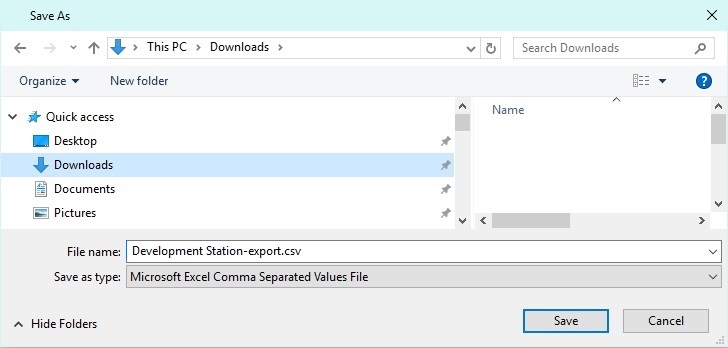
b. Browse for the desired folder to save the exported file.
c. Click ![]() .
.
The development stations list is exported with an Excel file format.
The conclusion of the export operation depends on the web browser used. You should be able to save the Excel file in your PC or open it directly after the download.
•![]() Click this button to refresh the page's information
Click this button to refresh the page's information
•![]() Use this button to Show/Hide columns in the navigation bar. Proceed as follows:
Use this button to Show/Hide columns in the navigation bar. Proceed as follows:
a. Click ![]() to access the Show/Hide Columns drop-down list.
to access the Show/Hide Columns drop-down list.
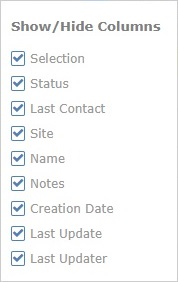
b. Select the column(s) to be shown/hidden clicking the corresponding ![]() .
.
c. The changes are immediately refreshed in the view.
•![]() Position the mouse on the desired column header to access the sort arrow to organize/select the listed items of the corresponding column:
Position the mouse on the desired column header to access the sort arrow to organize/select the listed items of the corresponding column:
![]() by ascending order. by ascending order.
by ascending order. by ascending order.
![]() by descending order. by descending order.
by descending order. by descending order.
![]() Click this button to select all the displayed items. In this case, all the servers.
Click this button to select all the displayed items. In this case, all the servers.
The "Development Stations Management" page also provides direct access to specific operations:
To add a new development station, use  . For more detailed information, see Adding a Development Station.
. For more detailed information, see Adding a Development Station.
To duplicate a development station, use the ![]() button. This option is ONLY available if you select 1 development station. For more detailed information, see Duplicating a Development Station.
button. This option is ONLY available if you select 1 development station. For more detailed information, see Duplicating a Development Station.
To delete a development station, use ![]() . This option is ONLY available if you select 1 or more development stations. For more detailed information, see Deleting a Development Station.
. This option is ONLY available if you select 1 or more development stations. For more detailed information, see Deleting a Development Station.
This chapter describes the operations available regarding development stations:
Topic/Operation |
Description |
|---|---|
View the selected development station's details. |
|
Add a new development station. |
|
Edit an existing development station and/or alter its status. |
|
Duplicate an existing development station. |
|
Delete an existing development station. |
|
Change the status of the selected development station. |