Deleting a Server
Overview
The deleting of a server is a task available in the "Server Management" page or in the server's details page.
When a server is deleted its license is immediately freed.
To Delete a Server in the "Server Management" Page
The "Server Management" page allows you to delete one or more servers.
Step-by-step
1. In the Admin Dashboard's "Control Panel", click 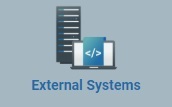 , and, in the resulting row, click
, and, in the resulting row, click 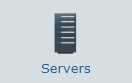 .
.
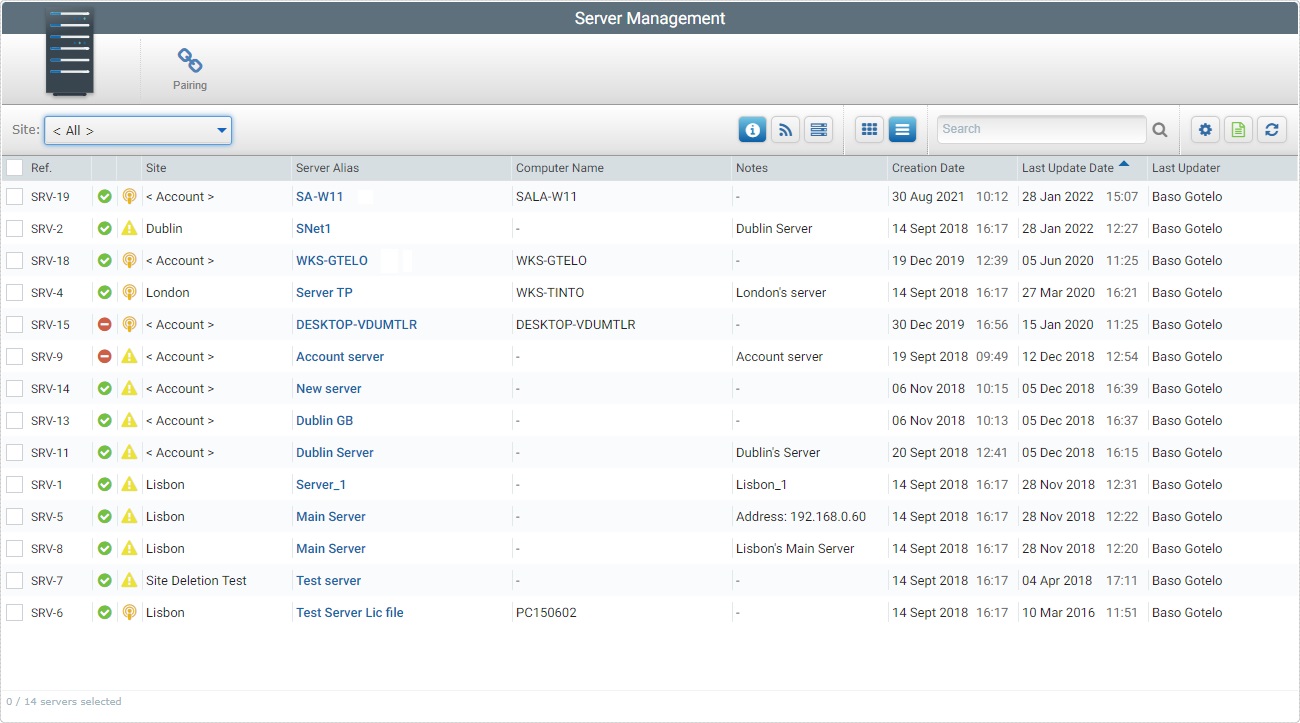
2. Select the server(s) to delete by checking the corresponding ![]() .
.
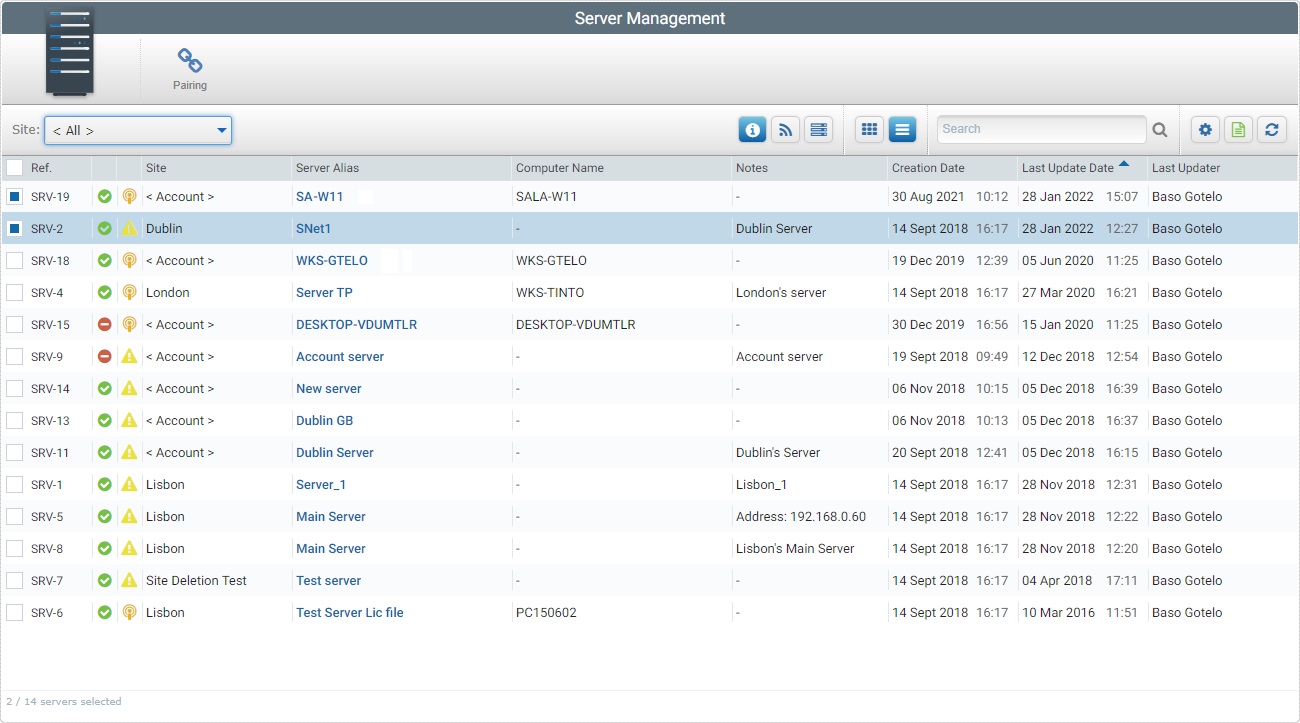
3. Click ![]() . This opens a "Delete Server" window.
. This opens a "Delete Server" window.
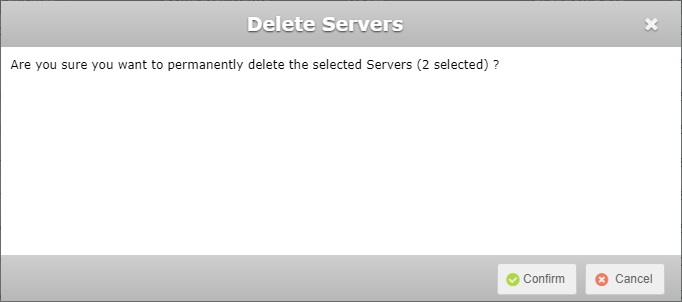
4. Click ![]() to conclude the operation or
to conclude the operation or ![]() to abort.
to abort.
To Delete a Server in its "Server Details" Page
Step-by-step
1. In the Admin Dashboard's "Control Panel", click 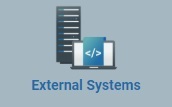 and, in the resulting row, click
and, in the resulting row, click 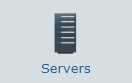 . This opens a "Server Management" page with the existing servers in the account.
. This opens a "Server Management" page with the existing servers in the account.
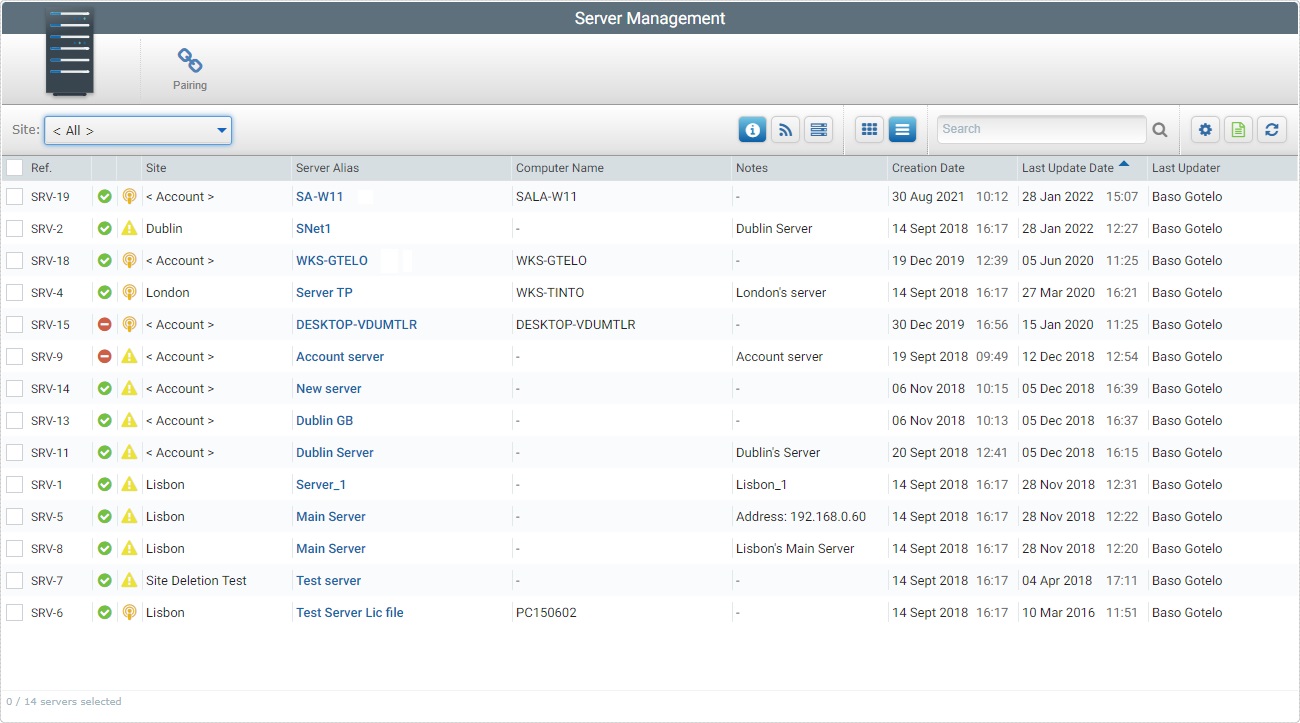
2. Select the server you want to delete by clicking its alias (displayed in light blue). This opens the corresponding "Server Details" page.
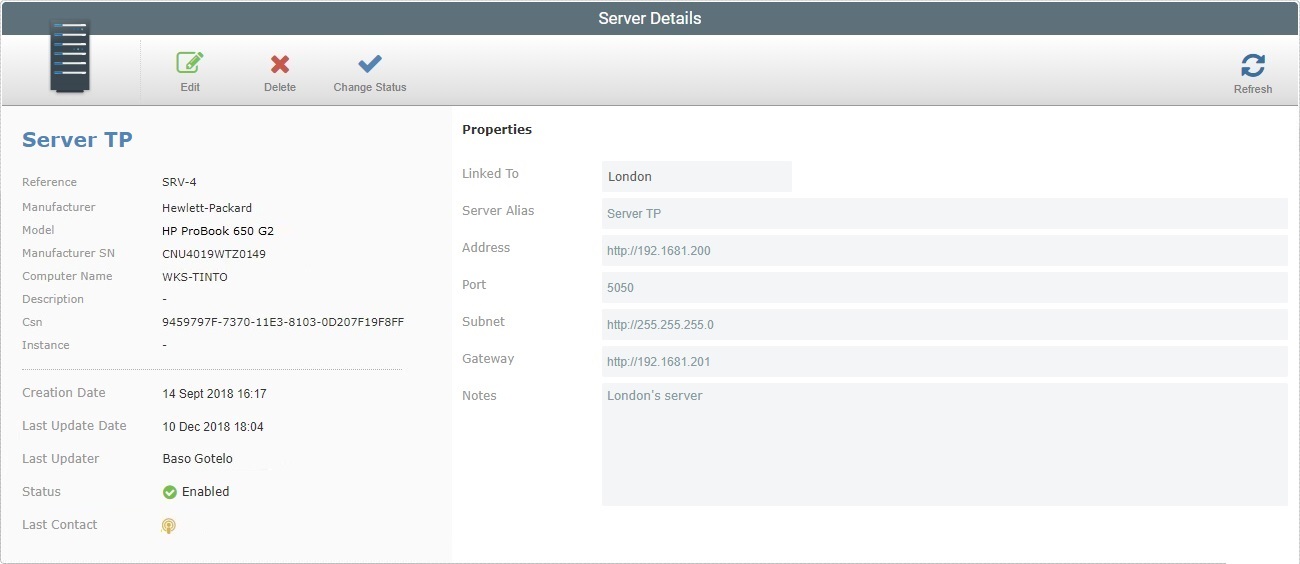
3. Click ![]() . The "Delete Server" window opens.
. The "Delete Server" window opens.
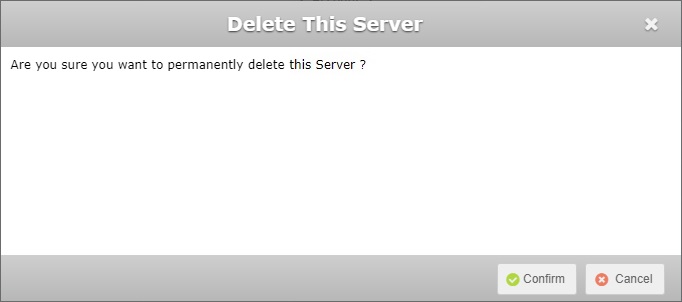
4. Click ![]() to conclude the operation or
to conclude the operation or ![]() to abort.
to abort.