Servers
Overview
A server is an entity that represents the application installed on a back end host server (to which the device will send and receive business data).
They are managed in the "Servers" sub-module.
In the Admin Dashboard's "Control Panel", click 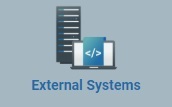 , and, in the resulting row, click
, and, in the resulting row, click 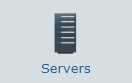 to access the "Server Management" page.
to access the "Server Management" page.
The "Servers" page displays all the servers available within the account (Account and Sites).
This information can be displayed in a grid or a list view. By default, servers are displayed in a list view but the view can be changed. Sometimes, depending on the selected view, you may have access to different information.
Icon |
Description |
|---|---|
Server Statuses |
|
|
Server status “Enabled” - the server is active. |
|
Server status “Disabled” - the server is inactive but it will still communicate with the account to check for status changes. It simply will not perform any tasks. |
Last Contact Statuses |
|
|
The last time the server sent information. Mouse over the icon to see last contact date and time. |
|
No server contact or no contact in the previous hour. |
Use the "Site" drop-down (located below the Server icon) and the ![]() buttons (available when in list view) to filter the display:
buttons (available when in list view) to filter the display:
•The ![]() drop-down allows you to filter the listed servers:
drop-down allows you to filter the listed servers:
<Account> - displays the servers created at Account level.
<Site Name> only displays the servers from the selected site.
<All> every server created at account and site level is viewed.
•The ![]() provide different views, each one with specific information on the servers.
provide different views, each one with specific information on the servers.
Click ![]() or
or ![]() to select the most appropriate view:
to select the most appropriate view:
•Click ![]() for a grid view:
for a grid view:
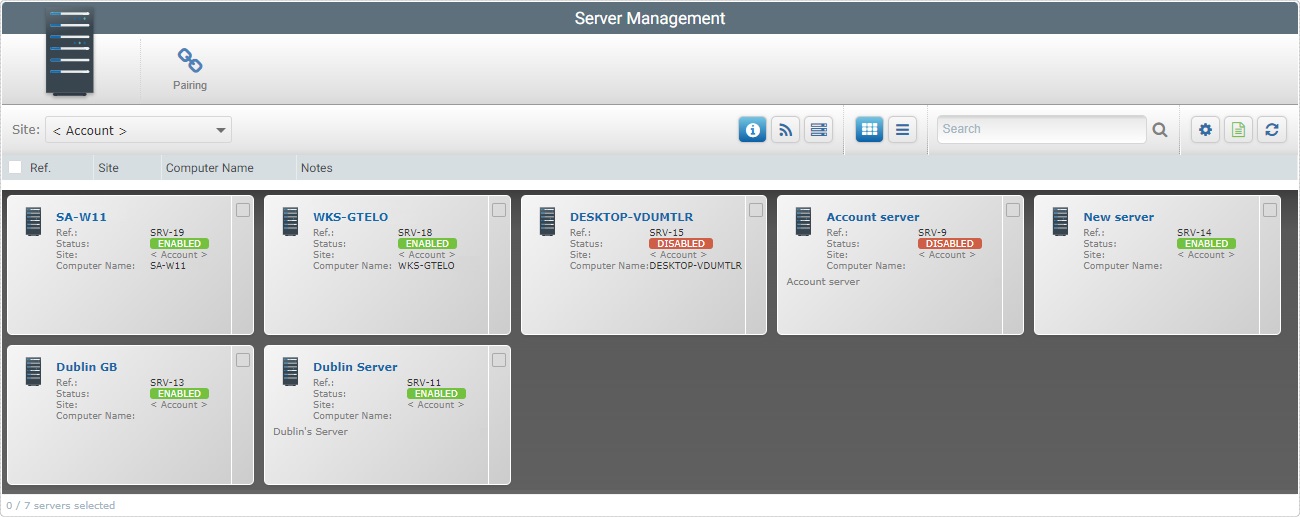
This view displays the following information:
(In light blue) |
The server's alias or name. Click it to access the "Server Details" page. See Server Details. |
Ref. |
The server's MCL-Mobility Platform's internal reference. |
Status |
The server's status ("Enabled" or "Disabled"). |
Site |
The server's site. |
Computer Name |
The back end host server 's name. |
Notes |
Information you added in the corresponding "Server Details" page (in the "Notes" field). |
•Click ![]() for a list view:
for a list view:
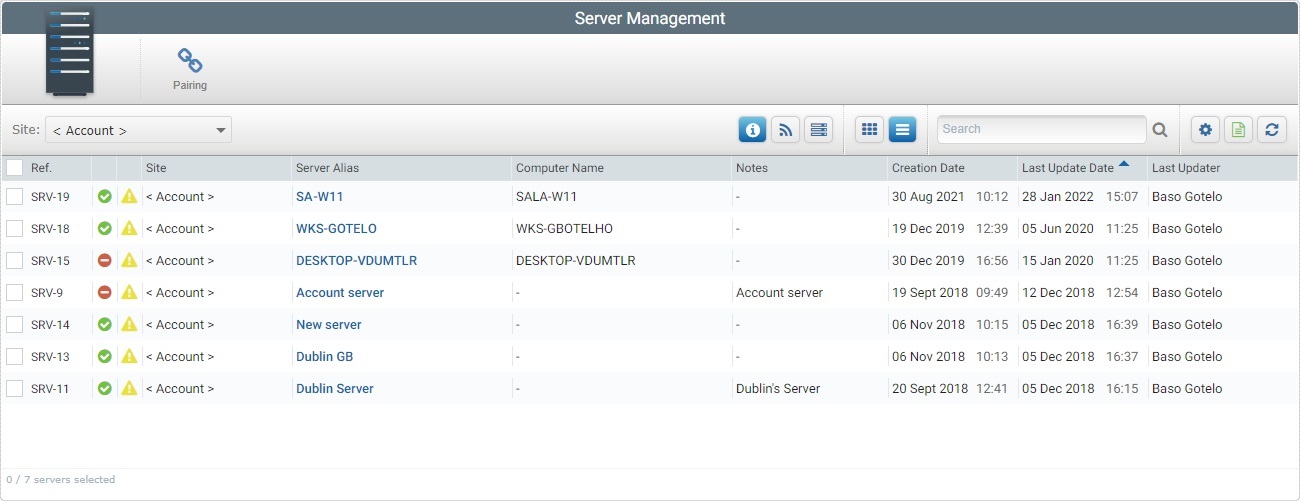
This view displays the following information:
Ref. |
The server's MCL-Mobility Platform's internal reference. |
Status columns |
The initial columns display status icons regarding the server's current status. |
Site |
The server's site (displayed in light blue). |
Server Alias |
The server's alias or name. Click it to access the "Server Details" page. See Server Details. |
Computer Name |
The back end host server 's name. |
Notes |
Information you added in the corresponding "Server Details" page (in the "Notes" field). |
Creation Date |
When the server was created. |
Last Update Date |
The server's last update date. |
Last Updater |
The name of the user that last updated the server's info. |
There are several views available, each one with its own specific information - "Properties", "Network", and "Server Details". Click the intended icon to have the corresponding view displayed.
Below is a description of each view/presented information:
|
|
|
|
This view displays the following information:
Ref. |
The server's MCL-Mobility Platform's internal reference. |
(In light blue) |
The server's alias or name. Click it to access the "Server Details" page. See Server Details. |
Status columns |
The initial columns display status icons regarding the server's current status. |
Ref. |
The server's MCL-Mobility Platform's internal reference. |
Site |
The server's site (displayed in light blue). |
Status |
The server's status ("Enabled" or "Disabled"). |
Server Alias |
The server's alias or name. Click it to access the "Server Details" page. See Server Details. |
Site |
The server's site. |
Computer Name |
The back end host server 's name. |
Computer Name |
The back end host server 's name. |
Notes |
Information you added in the corresponding "Server Details" page (in the "Notes" field). |
Notes |
Information you added in the corresponding "Server Details" page (in the "Notes" field). |
Creation Date |
When the server was created. |
|
|
Last Update Date |
The server's last update date. |
|
|
Last Updater |
The name of the user that last updated the server's info. |
|
|
|
|
|
|
This view displays the following information:
Ref. |
The server's MCL-Mobility Platform's internal reference. |
Server Alias |
The server's alias or name. Click it to access the "Server Details" page. See Server Details. |
Status columns |
The initial columns display status icons regarding the server's current status. |
Ref. |
The server's MCL-Mobility Platform's internal reference. |
Server Alias |
The server's alias or name. Click it to access the "Server Details" page. See Server Details. |
Status |
The server's status ("Enabled" or "Disabled"). |
Address |
The server's address (if it is an MCL-Net server, enter "http:// + IP number"). |
Port |
The server's port. |
Port |
The server's port. |
Subnet |
The server's subnet mask. |
Subnet |
The server's subnet mask. |
Gateway |
The server's gateway. |
Gateway |
The server's gateway. |
Notes |
Information you added in the corresponding "Server Details" page (in the "Notes" field). |
Notes |
Information you added in the corresponding "Server Details" page (in the "Notes" field). |
|
|
|
|
|
|
This view displays the following information:
Ref. |
The server's MCL-Mobility Platform's internal reference. |
Server Alias |
The server's alias or name. Click it to access the "Server Details" page. See Server Details. |
Status columns |
The initial columns display status icons regarding the server's current status. |
Ref. |
The server's MCL-Mobility Platform's internal reference. |
Server Alias |
The server's alias or name. Click it to access the "Server Details" page. See Server Details. |
Status |
The server's status ("Enabled" or "Disabled"). |
Manufacturer SN |
The manufacturer serial number of the back end host server. |
Manufacturer SN |
The manufacturer serial number of the back end host server. |
Manufacturer |
The back end host server 's manufacturer. |
Manufacturer |
The back end host server 's manufacturer. |
Model |
The back end host server 's model. |
Model |
The back end host server 's model. |
Computer Name |
The back end host server 's name. |
Computer Name |
The back end host server 's name. |
Description |
The description of the Host provided by the host's operating system. |
Description |
The description of the Host provided by the host's operating system. |
The "Server Management" page also offers the following options:

•Use the ![]() box to look for specific list items.
box to look for specific list items.
a. Enter what you want to search for.
b. Click ![]() or press <ENTER> in your PC keyboard to initiate the search.
or press <ENTER> in your PC keyboard to initiate the search.
c. To conclude the search operation, empty the search box and click ![]() or press <ENTER> in your PC keyboard or click
or press <ENTER> in your PC keyboard or click ![]() .
.
•![]() Use this button to export a list with the servers in view. Proceed as follows:
Use this button to export a list with the servers in view. Proceed as follows:
![]() Since the export only includes the information on current display, make sure the page is displaying the intended servers before you begin the export. To select the most appropriate view, use the
Since the export only includes the information on current display, make sure the page is displaying the intended servers before you begin the export. To select the most appropriate view, use the ![]() and
and ![]() filters, as necessary.
filters, as necessary.
a. Click ![]() .
.
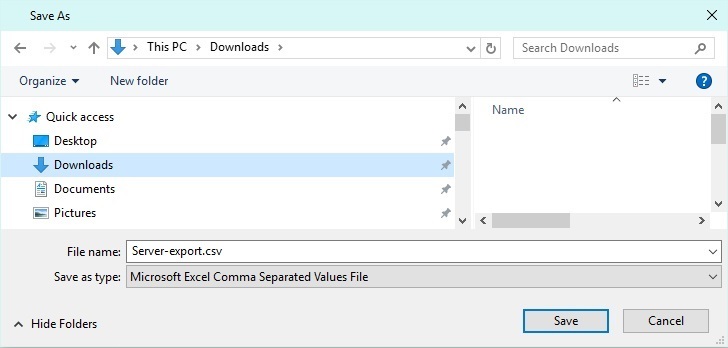
b. Browse for the desired folder to save the exported file.
c. Click ![]() .
.
The servers list is exported with an Excel file format.
The conclusion of the export operation depends on the web browser used. You should be able to save the Excel file in your PC or open it directly after the download.
•![]() Click this button to refresh the page's information
Click this button to refresh the page's information
•![]() Use this button to Show/Hide columns in the navigation bar. Proceed as follows:
Use this button to Show/Hide columns in the navigation bar. Proceed as follows:
a. Click ![]() to access the Show/Hide Columns drop-down list.
to access the Show/Hide Columns drop-down list.
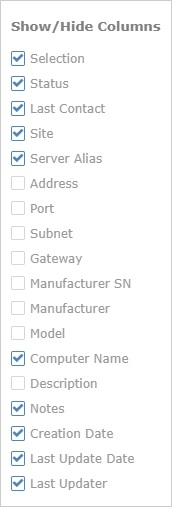
b. Select the column(s) to be shown/hidden clicking the corresponding ![]() .
.
c. The changes are immediately refreshed in the view.
•![]() Use the buttons, included in this bar, to organize/select the listed items of the corresponding column:
Use the buttons, included in this bar, to organize/select the listed items of the corresponding column:
•![]() by ascending order. by ascending order.
by ascending order. by ascending order.
•![]() by descending order. by descending order.
by descending order. by descending order.
•![]() Click this button to select all the displayed items. In this case, all the servers.
Click this button to select all the displayed items. In this case, all the servers.
•Click the server's alias (displayed in light blue) to access a page with the details of a particular server. See Server Details.
Depending on the number of servers selected the available operations are different:
To pair a server, use the  button. For more information, see Pairing a Server.
button. For more information, see Pairing a Server.
To delete a server, use the ![]() button. This option is ONLY available after one or more servers are selected. For more information, see Deleting a Server.
button. This option is ONLY available after one or more servers are selected. For more information, see Deleting a Server.
This chapter includes all the aspects associated to servers (server details, the adding and deleting of a server, etc.).
Topic/Operation |
Description |
|---|---|
View the server's details. |
|
Pair a server to handle MCL-Net servers. |
|
Edit the details of a server. |
|
Change the status of the server. |
|
Revoke the given server pairing key or generate a new one. |
|
Delete an unnecessary server. |