Pairing a Server
Overview
Servers are, simultaneously, data storage and a source of data to be sent to devices.
The maximum number of servers to be added/paired is defined in the account's subscription.
The pairing of a server requires a pairing key. When the MCL-Mobility Platform account is created, a pairing key is also automatically generated and is ready to be used for server pairing.
![]() Before pairing a server, make sure you have downloaded and installed MCL-Net in a PC. You can download the MCL-Net installer from here.
Before pairing a server, make sure you have downloaded and installed MCL-Net in a PC. You can download the MCL-Net installer from here.
Step-by-step
1. In the Admin Dashboard's "Control Panel", click 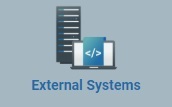 , and, in the resulting row, click
, and, in the resulting row, click 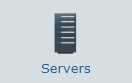 . This opens a "Server Management" page with the existing servers in the account.
. This opens a "Server Management" page with the existing servers in the account.
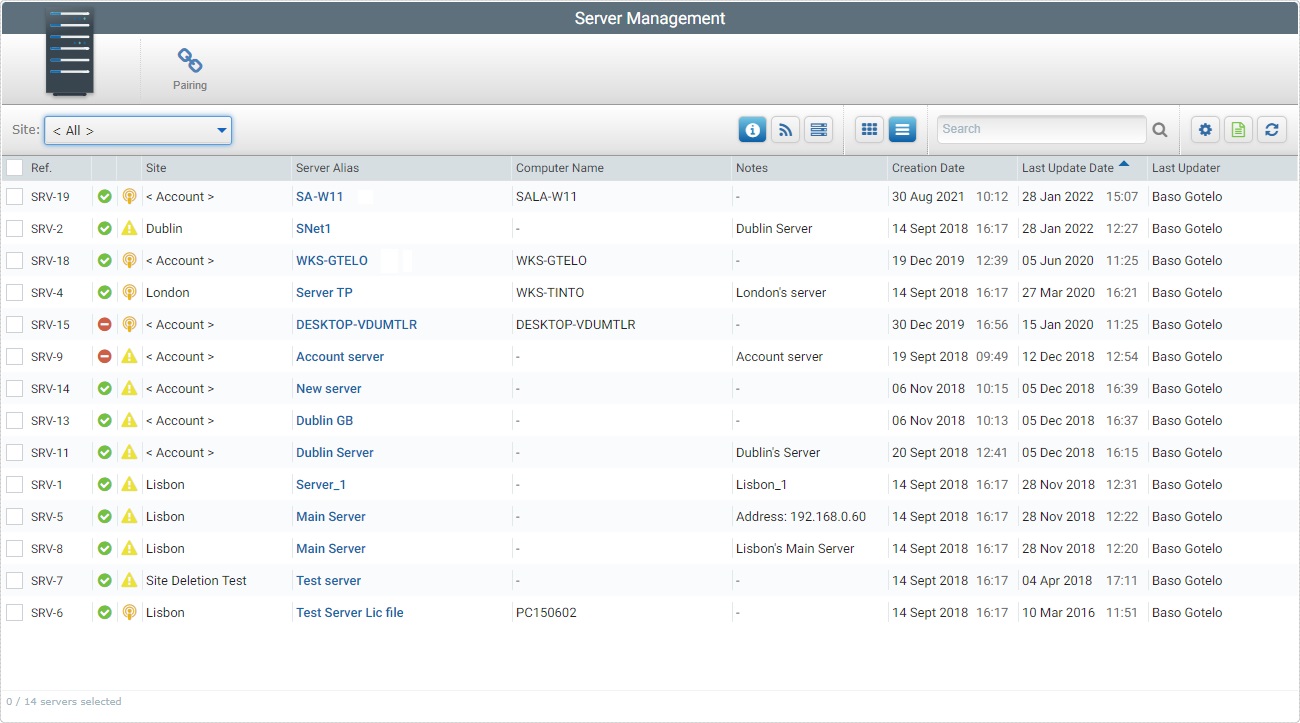
2. Click ![]() .
.
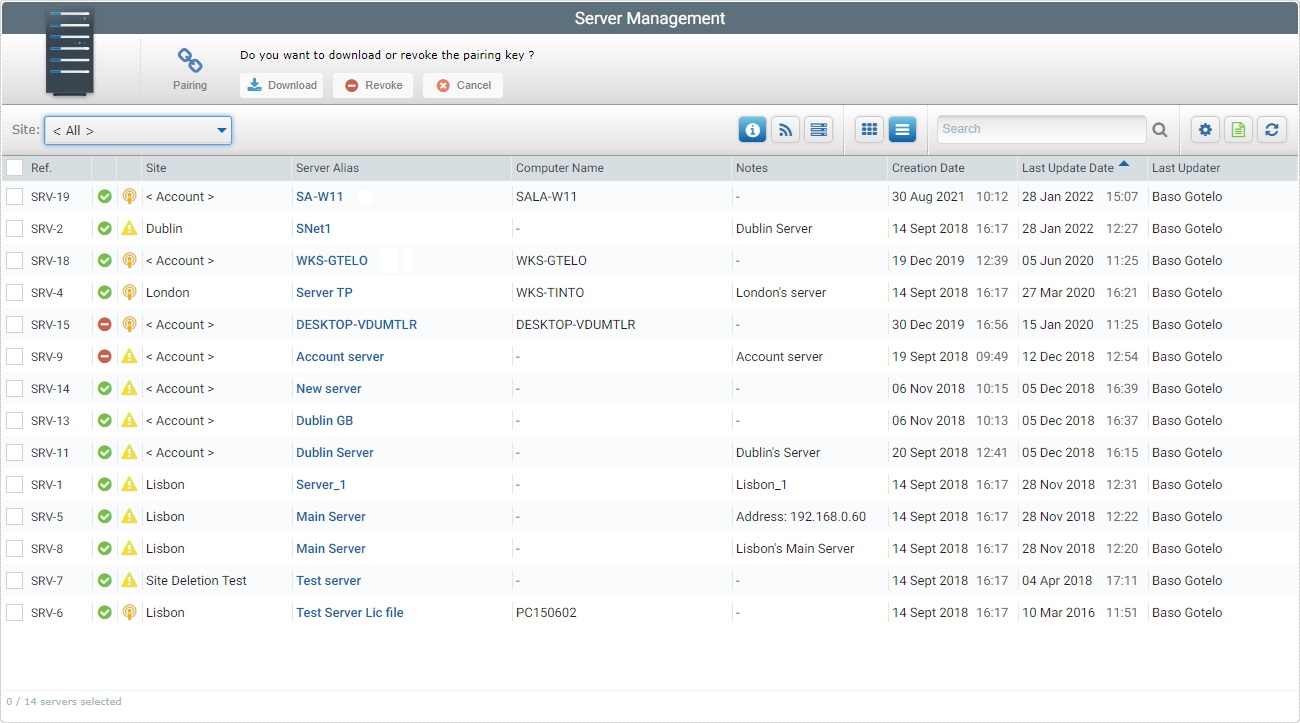
3. Click ![]() . The "Save As" OS window opens.
. The "Save As" OS window opens.
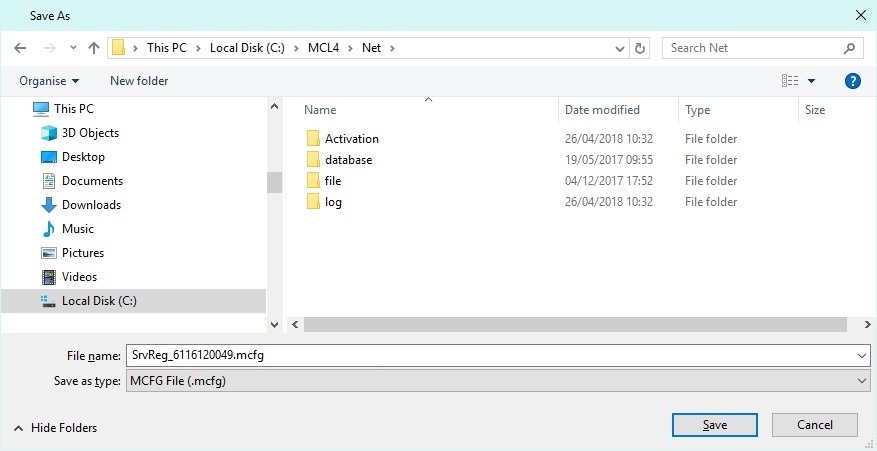
4. Browse for the MCL-Net installation folder (default is "Local Disk (C:)\MCL4\Net\" and click ![]() to save the "SrvReg_<account number>.mcfg" file (ex: SrvReg_6116120049.mcfg).
to save the "SrvReg_<account number>.mcfg" file (ex: SrvReg_6116120049.mcfg).
![]()
Make sure MCL-Net is running and after a few seconds the server is created in the MCL-Mobility Platform Server Management page. Refresh the page, if needed.