Exporting/Importing Dashboards
Overview
Dashboards can be reused in other accounts, meaning, you can export a dashboard and its widgets and import it into another account.
When performing a dashboard import, review the data sources to avoid any broken links. For instance, if the imported dashboard includes widgets with counters as data sources, those counters are no longer available and there will be no data to display - you will have to import the used counters from the source account. See Exporting/Exporting Counters.
You can only export/import one dashboard at a time.
Depending on what you intend to execute (dashboard export or import), check the corresponding step-by-step:
To Export a Dashboard below
1. In the Admin Dashboard's "Control Panel", click ![]() , and, in the resulting row, click the
, and, in the resulting row, click the ![]() sub-module.
sub-module.
This opens the "Dashboard Management" page.
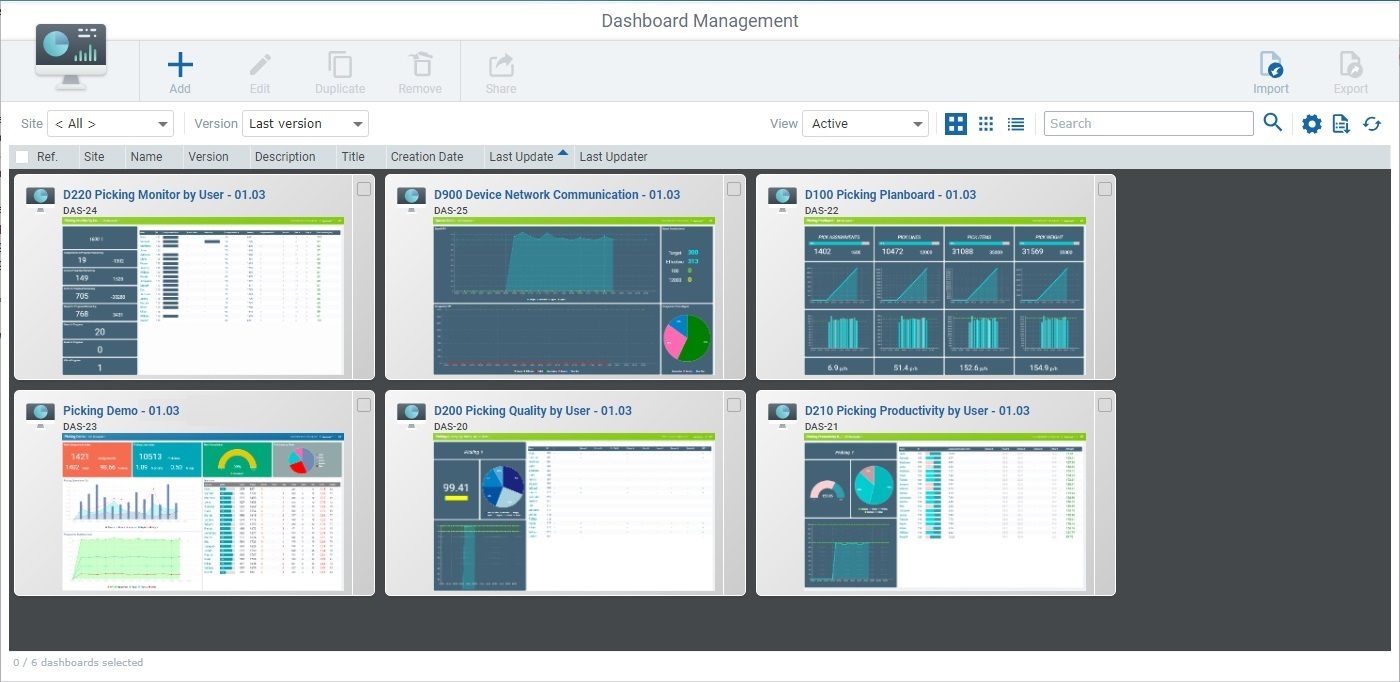
2. Select the dashboard you want to export by checking its ![]() . This activates the
. This activates the ![]() option.
option.
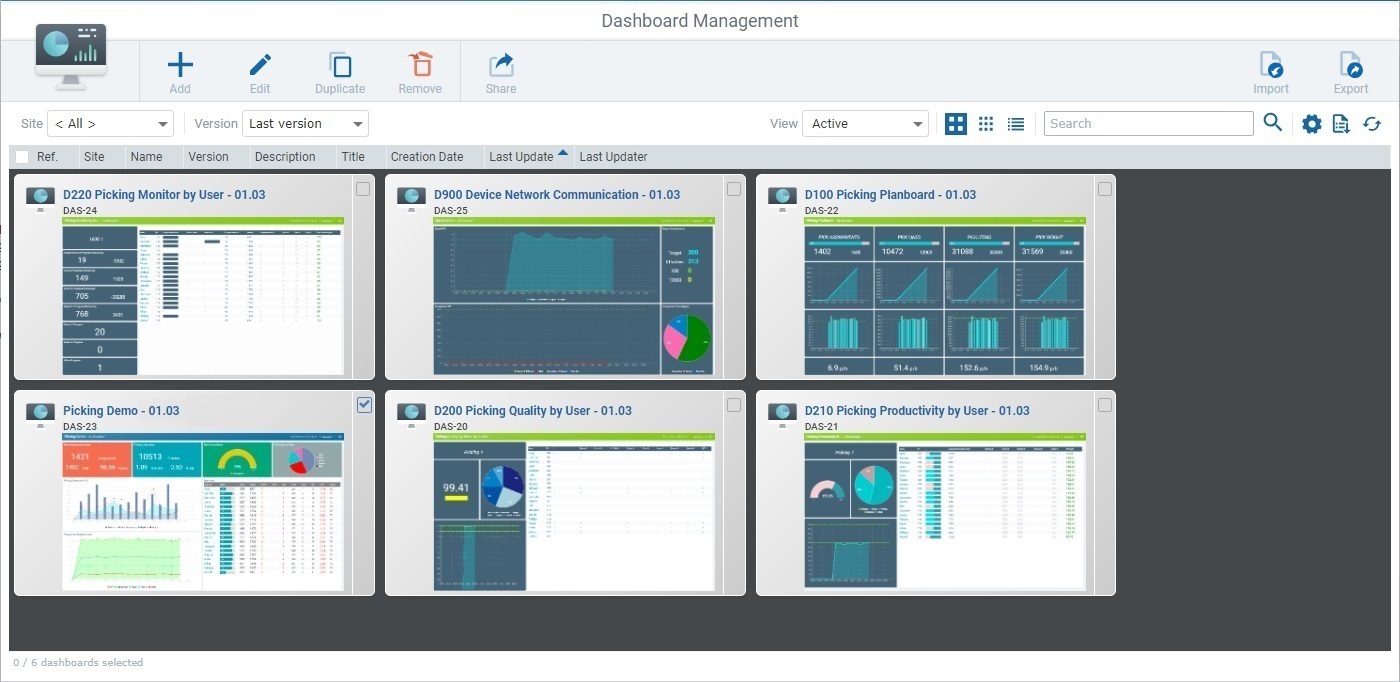
3. Click ![]() .
.
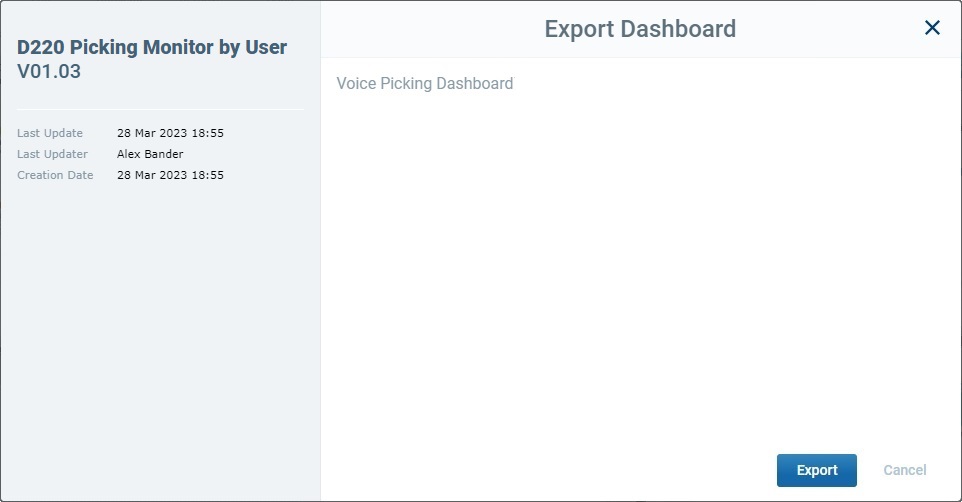
This window provides some information on the dashboard being exported. To the left you have:
Name + version of the Dashboard being exported |
|
Last Update |
The date and time of the last saved dashboard update. |
Last Updater |
The platform user that performed the last dashboard update. |
Creation Date |
When the dashboard being exported was created. |
4. Proceed by clicking ![]() . An "MP_<dashboard name>_<VXX.XX>.dashboard" file is, automatically, generated (ex. "D220 Picking Monitor by User_V01.03.dashboard").
. An "MP_<dashboard name>_<VXX.XX>.dashboard" file is, automatically, generated (ex. "D220 Picking Monitor by User_V01.03.dashboard").
This, also, opens a Windows explorer window to allow you to save the file in your PC.
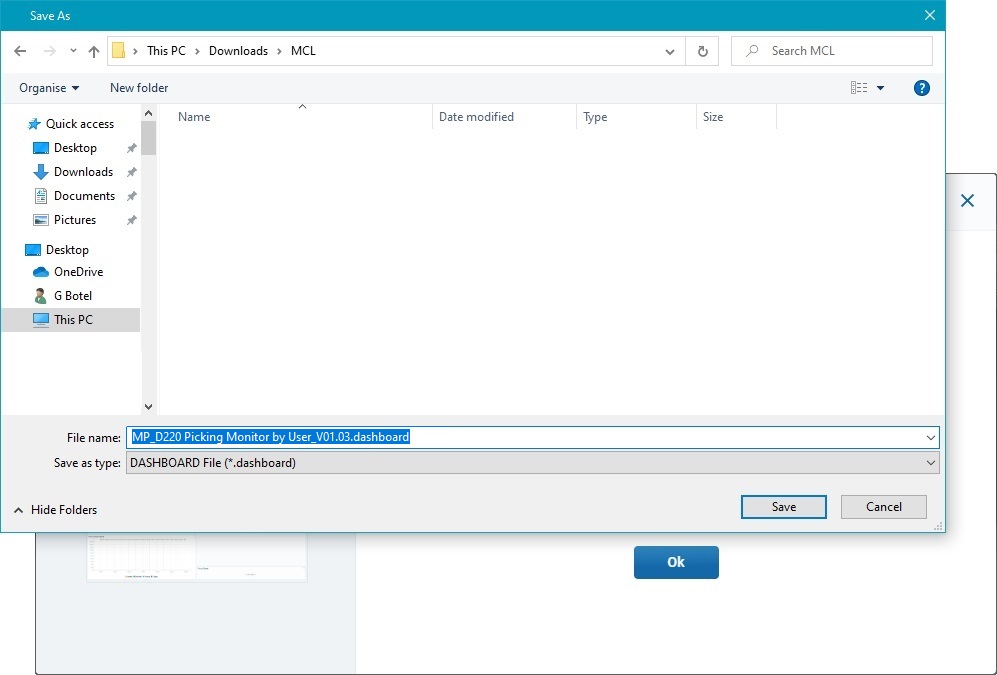
5. Click ![]() to save the dashboard file.
to save the dashboard file.
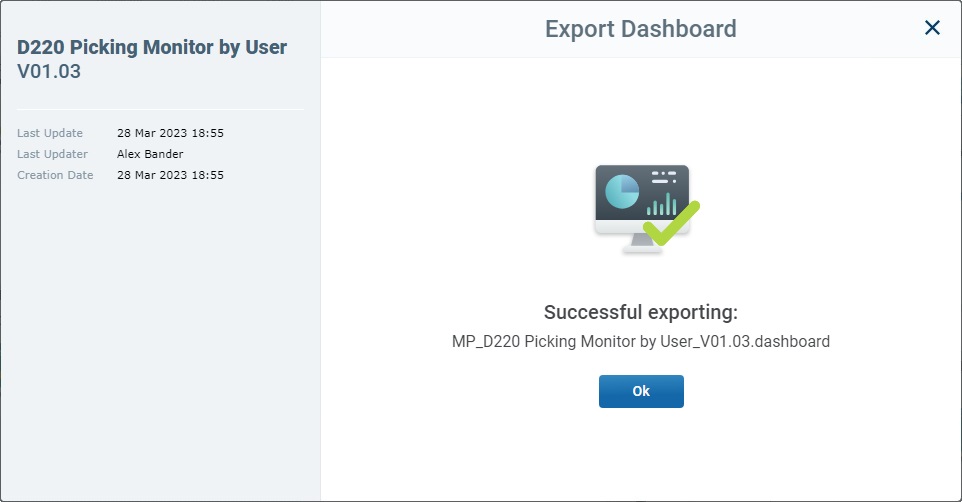
The dashboard is exported as a ".dashboard" extension file into your PC (into your designated folder for downloads).
6. Click ![]() to conclude and close the "Export Dashboard" pop-up window.
to conclude and close the "Export Dashboard" pop-up window.
1. In the Admin Dashboard's "Control Panel", click ![]() , and, in the resulting row, click the
, and, in the resulting row, click the ![]() sub-module to open the "Dashboard Management" page.
sub-module to open the "Dashboard Management" page.
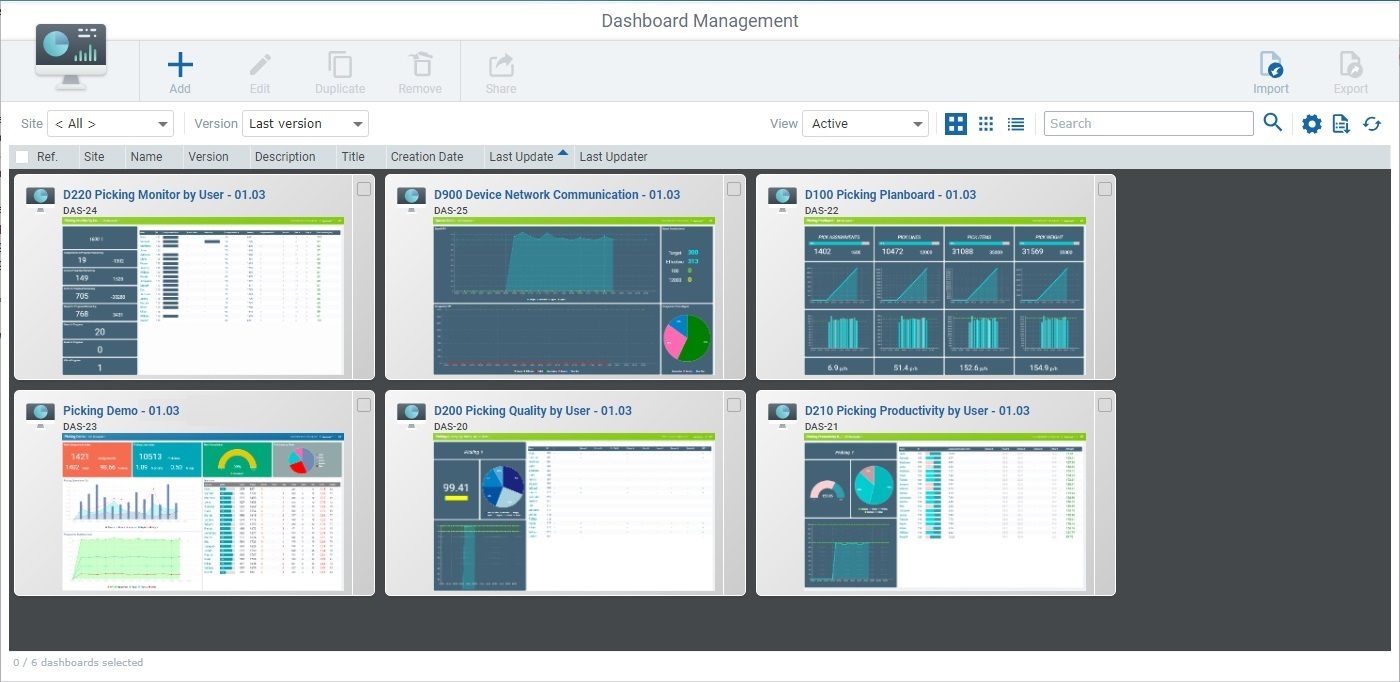
2. Click ![]() (this option is ONLY available if the page is set to "Active" view).
(this option is ONLY available if the page is set to "Active" view).
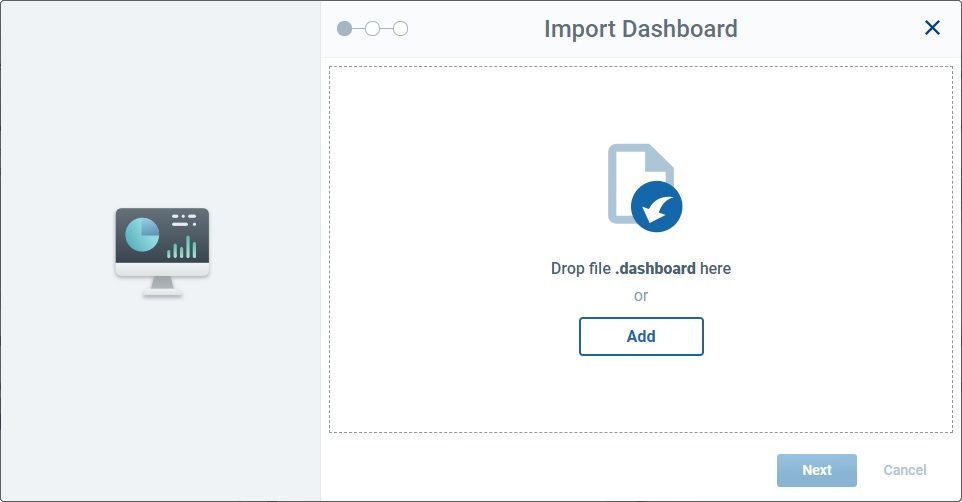
3. Use one of the following methods to add the intended dashboard:
•Drag the intended dashboard onto the designated drop area.
OR
•Click ![]() and, select the intended dashboard in the resulting OS browse window.
and, select the intended dashboard in the resulting OS browse window.
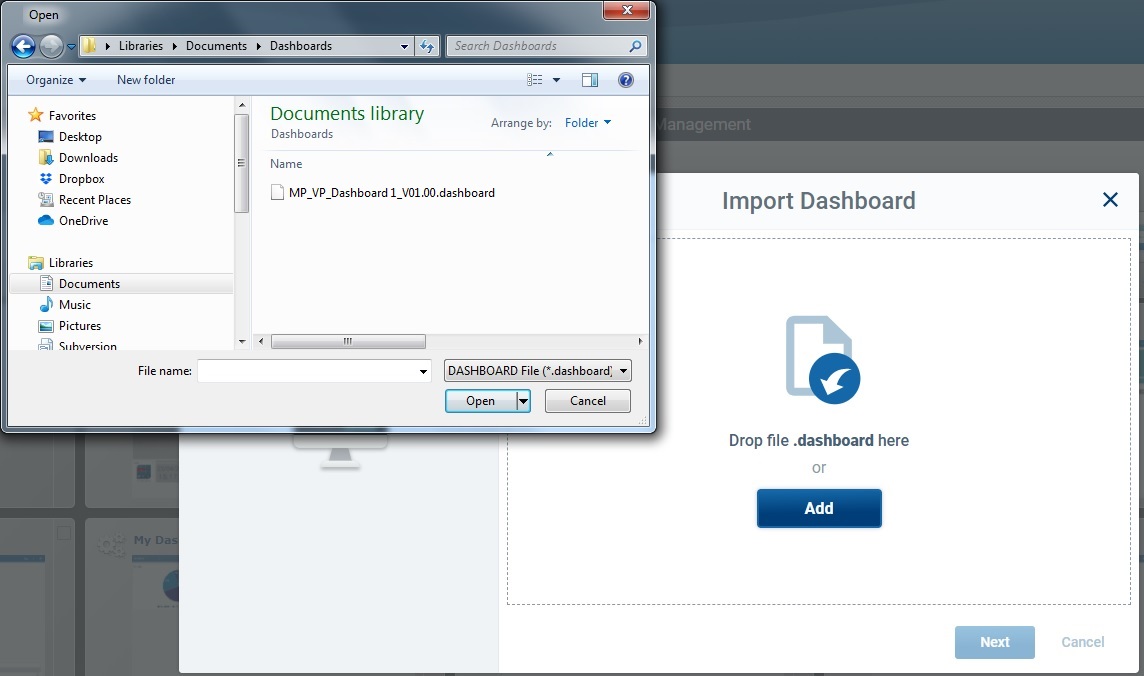
4. Wait for the dashboard file to upload.
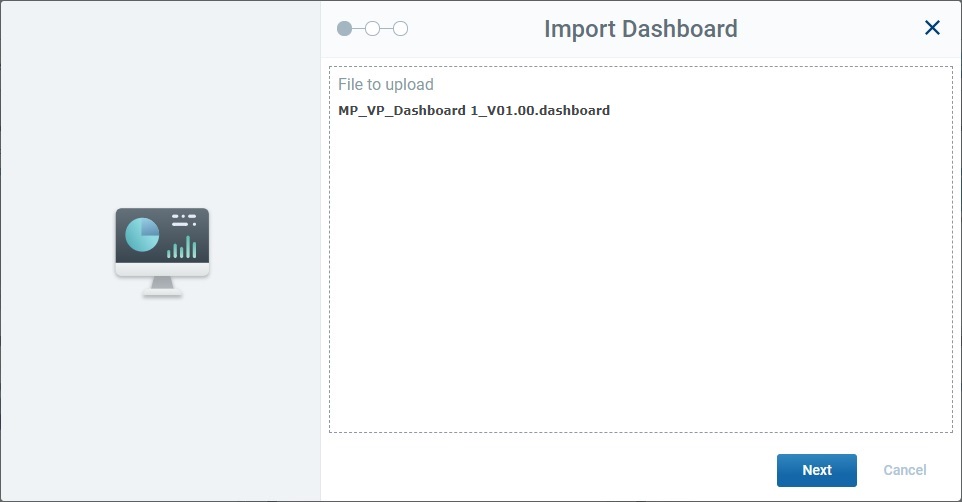
5. Click ![]() .
.
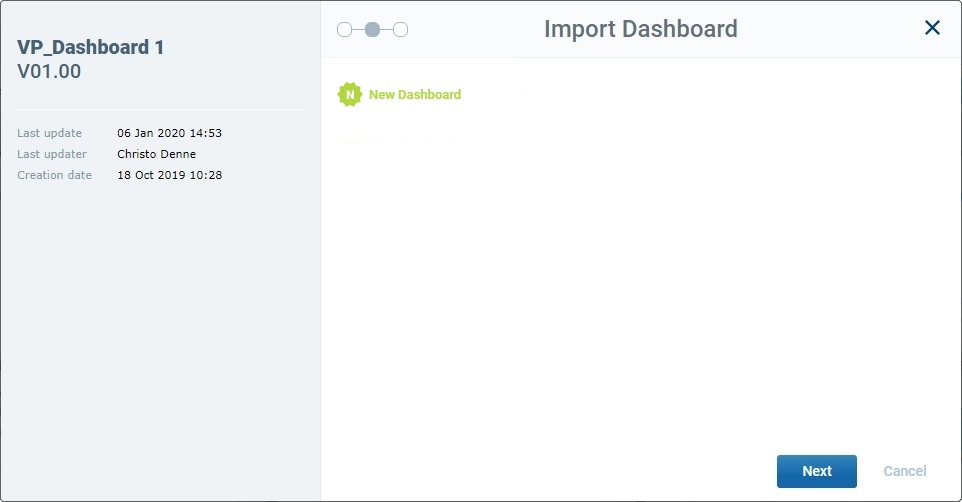
6. Click ![]() to proceed with the import.
to proceed with the import.
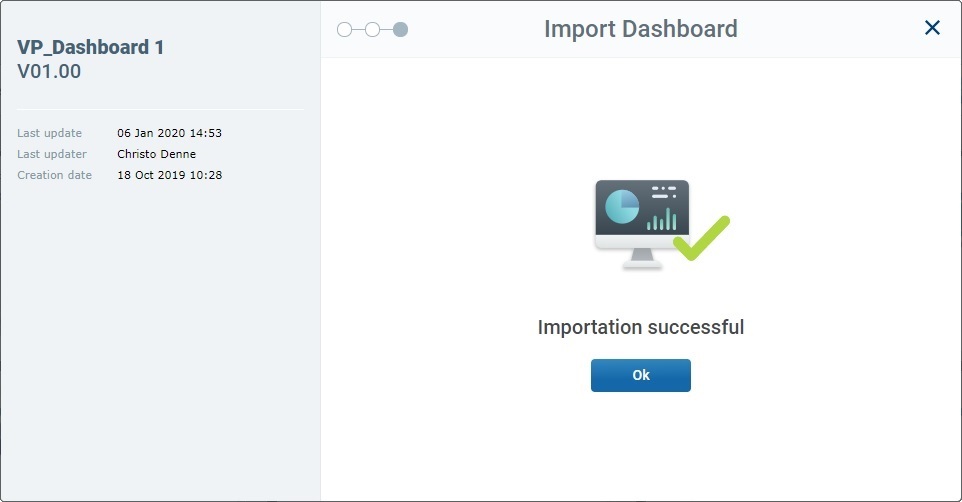
7. Wait for the import success message and, then, click ![]() to conclude and close the "Import Dashboard" pop-up window.
to conclude and close the "Import Dashboard" pop-up window.
The newly imported dashboard is available in the "Dashboard Management" page.
Potential Import Issues
Dashboard Name/Version Conflicts
If, during the import operation, the system detects that the dashboard/dashboard version being imported is already included in the target account, you will get an error message.
Proceed as follows to solve the issue:
1. Initiate the import, select/upload the intended dashboard file and follow the Import wizard until you reach the following step/error message:
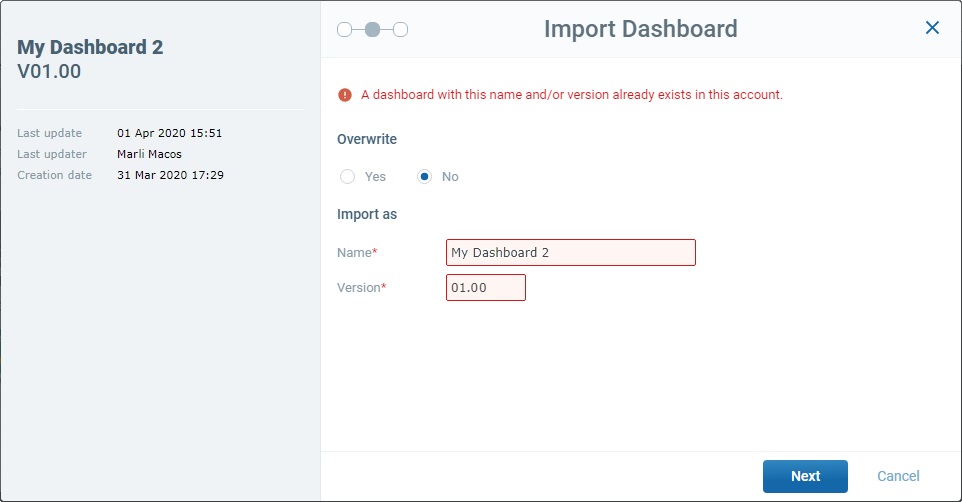
2. Decide the course of action to apply:
•Overwrite/replace the dashboard that was already included in the target account with this newer dashboard file.
a. Maintain the dashboard's name/version and check the "Yes" associated to the "Overwrite" option.
b. Click ![]() to conclude the import.
to conclude the import.
The account will ONLY keep the dashboard version that was imported.
•Keep both versions by editing the new dashboard's file's name and/or version.
a. Maintain the "No" associated to the "Overwrite" option checked.
b. Edit the name and/or version of the dashboard file you want to import.
I. Click the "Name *" box to set it to edit mode and edit the dashboard's name.
II. Click the "Version *" box and use the resulting arrows to increment/decrement the dashboards's version.
c. Click ![]() to conclude the import.
to conclude the import.
The account will have both dashboard versions available for use.
•Cancel the import operation to check the situation by clicking
Imported Dashboard's Missing Data Source
If the dashboard you have imported relies on counters as a data source and the target account does NOT include those counters, you will NOT have any data to analyze.
The system provides you with the following warning message:
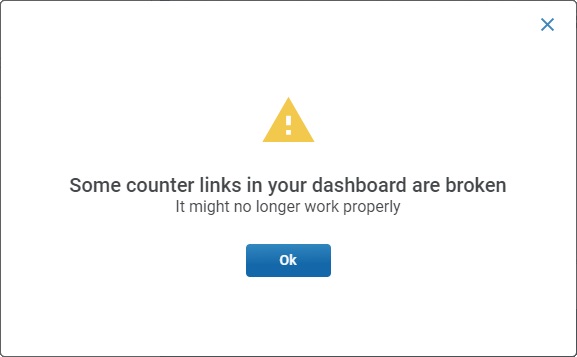
When you come across this message, solve the issue by:
•importing the counters from the imported dashboard's source MCL-Mobility Platform account onto the target account.
•checking the imported dashboard - access its details page and check/edit the widgets that use counters as a data source.