Operators
Overview
An Operator is the person who uses devices to perform certain tasks (inventories, picking operations, etc.). Operators do NOT have access to the Admin or Site Dashboard.
There are two types of operators:
Non-Speech Operators - operators that do NOT have speech attributes and, therefore, cannot work with speech applications.
Speech Operators - operators with speech attributes, created to work specifically with speech applications. You can only create speech operators if the associated subscription includes speech services.
Operators are organized into operator groups which vary according to the location's internal structure (for instance, a "Day Shift" operator group and a "Night Shift" operator group) and/or according to their speech features (if they are speech or non speech operators). These two operator types cannot be in the same operator group. You must have different operator groups for speech and non-speech operators (ex: you can only include speech operators into operator groups with speech attributes).
To access the "Operators" sub-module, click 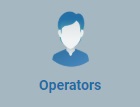 (in the "Control Panel" section) and, in the resulting row below, select
(in the "Control Panel" section) and, in the resulting row below, select 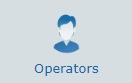 .
.
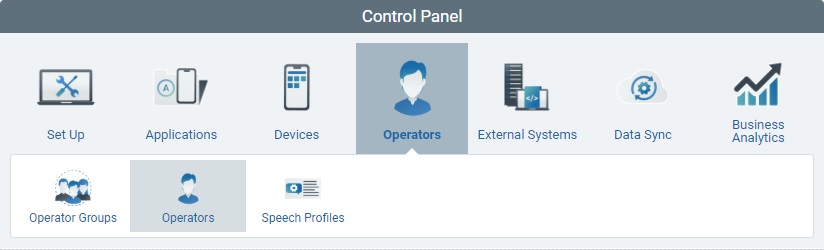
The image below illustrates the page that is accessed when clicking 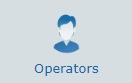 .
.
This page displays the operators included in a site.
You can adopt the "All groups" view or filter the operators display:
•Since operators are always a part of an operator group, you can filter the display by operator group, meaning, the page only displays the selected operator group with all its operators.
To do so, use the ![]() drop-down with a list which includes the "All groups" and "Default" options, and the operator groups you have created.
drop-down with a list which includes the "All groups" and "Default" options, and the operator groups you have created.
•Not only can you filter the display by operator groups, you also control the displayed information by selecting the most appropriate view (Properties or Status).
To do so, use ![]() to select the most appropriate view for the information you want to have displayed.
to select the most appropriate view for the information you want to have displayed.
Status Icons associated to Operators
The display of operators is associated to a range of icons that inform you of their current status.
Below is a list with those icons and what they represent:
Icon |
Description |
|---|---|
|
Operator status “Enabled”. |
|
Operator status “Disabled”. |
|
Operator status or "Locked". |
|
Operator is logged off. |
|
Operator is logged on. |
To select the most appropriate view, click ![]() and select one of the available options.
and select one of the available options.
Each view displays specific information according to the selected view's criteria.
![]() Properties view
Properties view
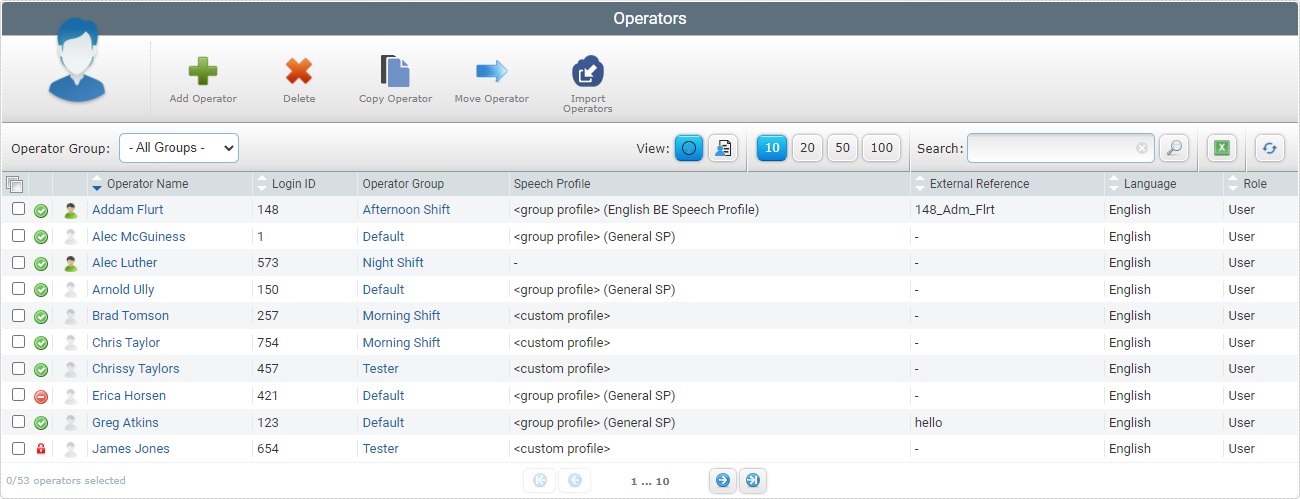
The "Properties" view displays the following information:
Status columns |
The initial columns display status icons regarding the operator's current status. See Status Icons associated to Operators. |
|---|---|
Operator Name |
The operator's name. if clicked, provides access to the corresponding "Operator Details" page. See Operator Details. |
Login ID |
The operator's identification number in the account. |
Operator Group |
The operator group the operator is included in. If clicked, it provides access to the corresponding "Operator Group Details" page. See Operator Groups. |
Speech Profile |
The speech profile applied to the operator. See Speech Profiles. If this is a custom profile or if it has been set as a default speech profile for a specific entity (ex: a site or an operator group), along with its name, you view one of the following designations: <group profile> - The operator is associated to the speech profile set as default for the operator group he belongs to. <account default> - The operator is using the speech profile set as default for the account. <site default> - The operator is using the speech profile set as default for the current site. <custom profile> - The operator was attributed a custom speech profile, meaning, a profile was created specifically for him. |
External Reference |
The operator's identification in the customer's own management software system (ex: ERP or WMS systems). |
Language |
The language used by the operator in the application. |
Role |
The operator's role within the application. |
![]() Status view
Status view
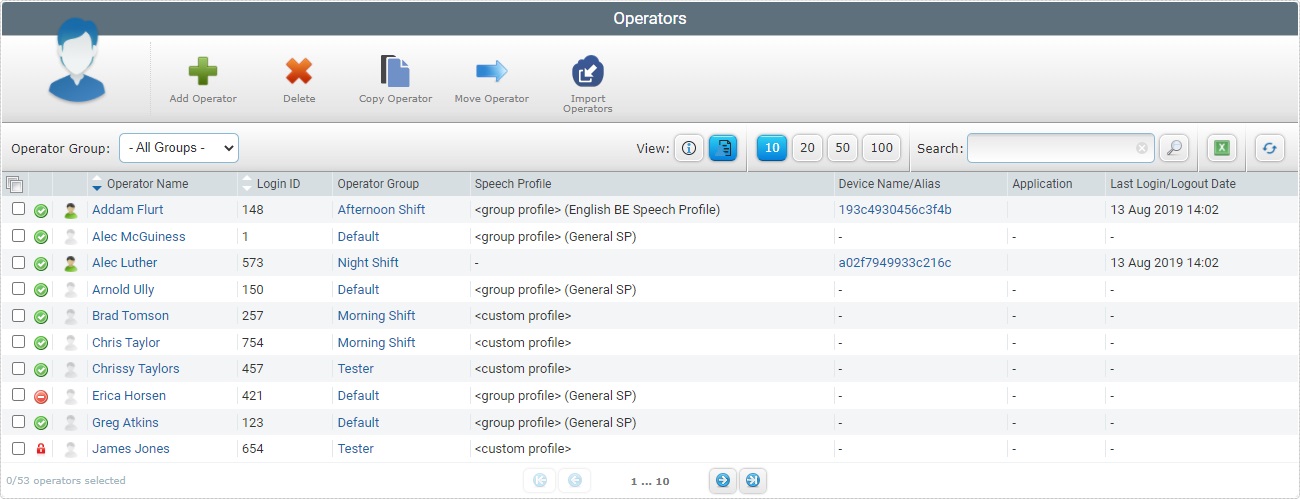
The "Status" view displays the following information:
Status columns |
The initial columns display status icons regarding the operator's current status. See Status Icons associated to Operators. |
|---|---|
Operator Name |
The operator's name. If clicked, it provides access to the corresponding "Operator Details" page. See Operator Details. |
Login ID |
The operator's identification number. |
Operator Group |
The operator group the operator is included in. If clicked, it provides access to the corresponding "Operator Group Details" page. See Operator Groups. |
Speech Profile |
The speech profile applied to the operator. See Speech Profiles. If this is a custom profile or has been set as a default speech profile for a specific entity (ex: a site or an operator group), instead of its name, you view one of the following designations: <group profile> - The operator is associated to the speech profile set as default for the operator group he belongs to. <account default> - The operator is using the speech profile set as default for the account. <site default> - The operator is using the speech profile set as default for the current site. <custom profile> - The operator was attributed a custom speech profile, meaning, a profile was created specifically for him. |
Device Name/Alias |
The name/alias of the device the operator is currently logged in. If clicked, it provides access to the corresponding "Device Details" page. See Device Details. |
Application |
The application in the device being handled by the operator. |
Last Login/Logout Date |
The date of the operator's last login and logout. |
The "Operators" page offers the following options to control the displayed information:

•![]() Use this drop-down to filter the operator list by operator group - it includes the "All Groups" and "Default" options, and the operator groups you have created. If you adopt the "All Groups" view, you get a list with all the operators.
Use this drop-down to filter the operator list by operator group - it includes the "All Groups" and "Default" options, and the operator groups you have created. If you adopt the "All Groups" view, you get a list with all the operators.
•![]() Use these buttons to control how many items are displayed at a time. Click one of the options (10 items per page/20 items per page/50 items per page/100 items per page).
Use these buttons to control how many items are displayed at a time. Click one of the options (10 items per page/20 items per page/50 items per page/100 items per page).
•![]() Use the search box to look for specific list items.
Use the search box to look for specific list items.
a. Enter what you want to search for.
b. Click ![]() or press <ENTER> in your PC keyboard to initiate the search.
or press <ENTER> in your PC keyboard to initiate the search.
c. Use one of the following to clean the searched data to start a new search or return to a full view:
•empty the search box and click ![]() ;
;
•empty the search box and press <ENTER> in your PC keyboard;
•click the ![]() button.
button.
•![]() Use this button to export a list of displayed operators.
Use this button to export a list of displayed operators.
![]()
Since the export only includes the information on current display, make sure the displayed operator list includes all the information you want to export. This requires selecting the operator group to be displayed as well as the view, because each view provides different information concerning the operators.
Step-by-step
a. To view the "Group" and "View" drop-down boxes, click ![]() (located below the operator icon).
(located below the operator icon).

b. Select the required operator group and view in each corresponding drop-down box.
c. Click ![]() .
.
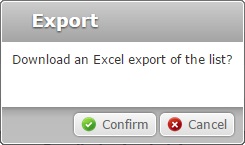
d. Click ![]() .
.
The operator list is exported with an Excel file format.
The conclusion of the export operation depends on the web browser used. You should be able to save the Excel file in your PC or open it directly after the download.
•![]() Click this button to refresh the page's information.
Click this button to refresh the page's information.
•![]() Use the buttons, included in this bar, to organize the listed items of the corresponding column:
Use the buttons, included in this bar, to organize the listed items of the corresponding column:
▪![]() by ascending order.
by ascending order.
▪![]() by descending order.
by descending order.
•![]() Click this button to select the listed items on display. In this case, the operators.
Click this button to select the listed items on display. In this case, the operators.
•![]() Use these buttons, located in the page's footer, to navigate the listed devices:
Use these buttons, located in the page's footer, to navigate the listed devices:
▪![]() These buttons allow you to navigate between the next/previous grouped items per page.
These buttons allow you to navigate between the next/previous grouped items per page.
▪![]() These buttons are used to navigate to the first/last grouped items per page.
These buttons are used to navigate to the first/last grouped items per page.
To add an operator to an operator group, use the ![]() button. For more information, see Adding an Operator.
button. For more information, see Adding an Operator.
To delete an operator, use the ![]() button. For more information, see Deleting an Operator.
button. For more information, see Deleting an Operator.
To copy an operator, use the ![]() button. For more information, see Copying an Operator.
button. For more information, see Copying an Operator.
To move an operator to another operator group,use the ![]() button. For more information, see Moving an Operator.
button. For more information, see Moving an Operator.
To import operator profiles, use the ![]() button. For more information, see Importing Operators.
button. For more information, see Importing Operators.
This chapter includes all the aspects associated to operators (operator profile details, adding an operator to an operator group, moving operators from one group to another, deleting an operator profile, etc.). The table below refers the user profiles that have access to the described operations:
![]()
Keep in mind that the account administrator and/or the site manager, at a lower level, can restrict other users' access rights. This user guide is presenting all the possibilities in terms of access.
Topic/Operation |
Description |
|---|---|
View the operator's profile and current status information. |
|
Add operators to operator groups. |
|
Add operators to operator groups by importing operator lists. |
|
Copy an operator profile. |
|
Edit the operator's profile. |
|
Move an operator profile from one operator group to another. |
|
Delete an operator profile. |