Sharing a Report
Overview
If required, Reports can be shared with others ( = people without access to your MCL-Mobility Platform account). The report can be shared using a specific link you must create and provide to the intended collaborators.The shared link does not require a user/password authorization. If required, the link you create can have an expiration date.
Step-by-step
1. Click  in the Admin Dashboard's "Control Panel" and, then, select
in the Admin Dashboard's "Control Panel" and, then, select 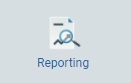 in the resulting row.
in the resulting row.
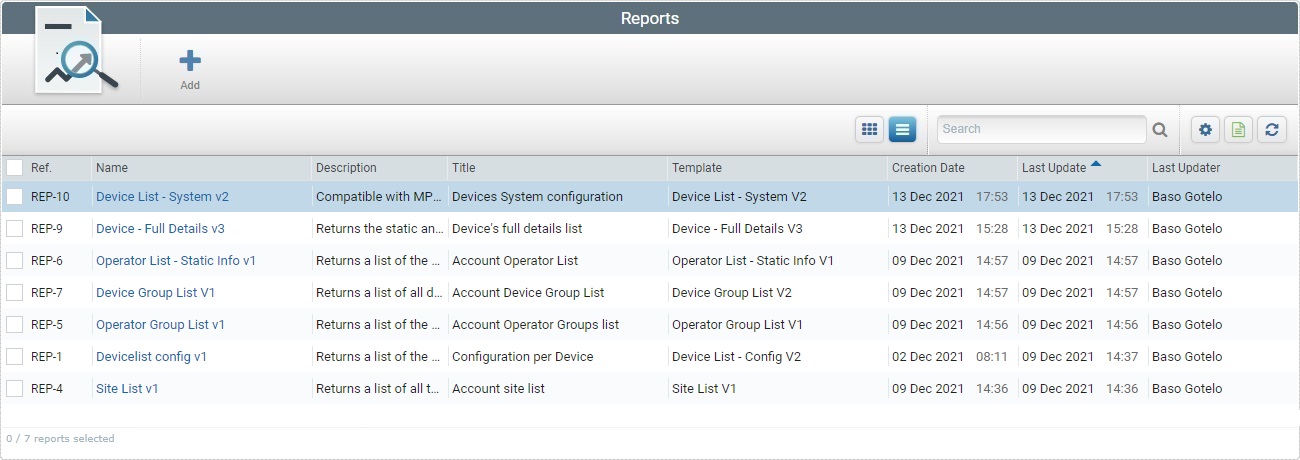
2. Select the report to share by checking the corresponding ![]() .
.
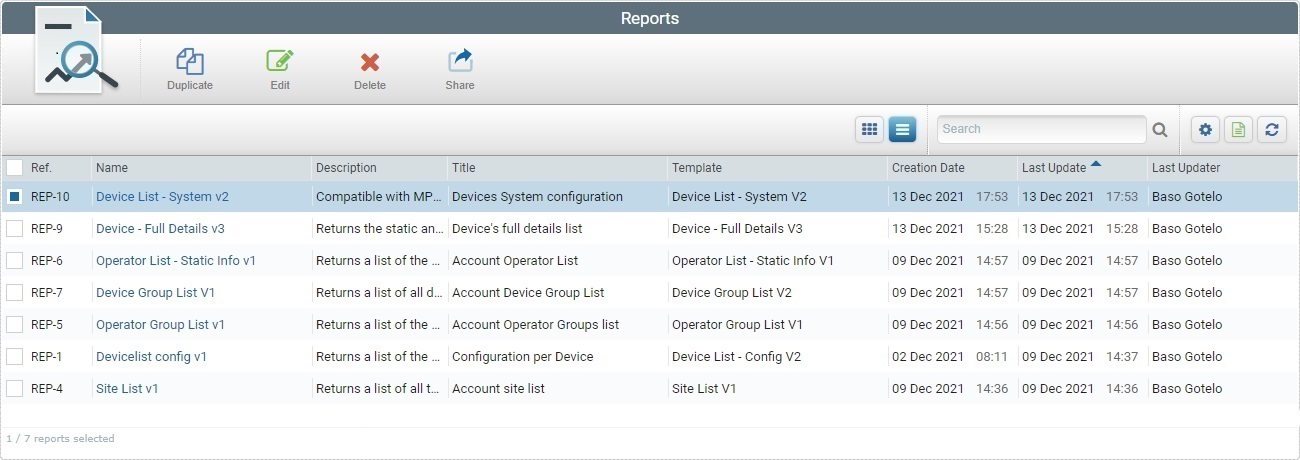
3. Click ![]() . This button only becomes available when you select just ONE report.
. This button only becomes available when you select just ONE report.
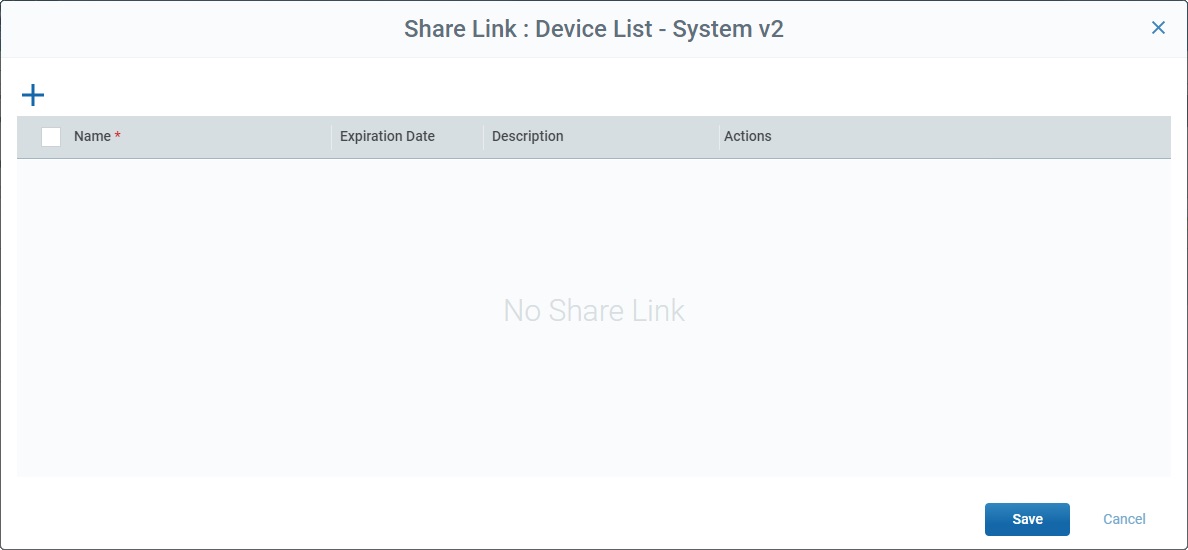
4. In the resulting pop-up window, click ![]() to add an entry and generate the required link to the intended report.
to add an entry and generate the required link to the intended report.
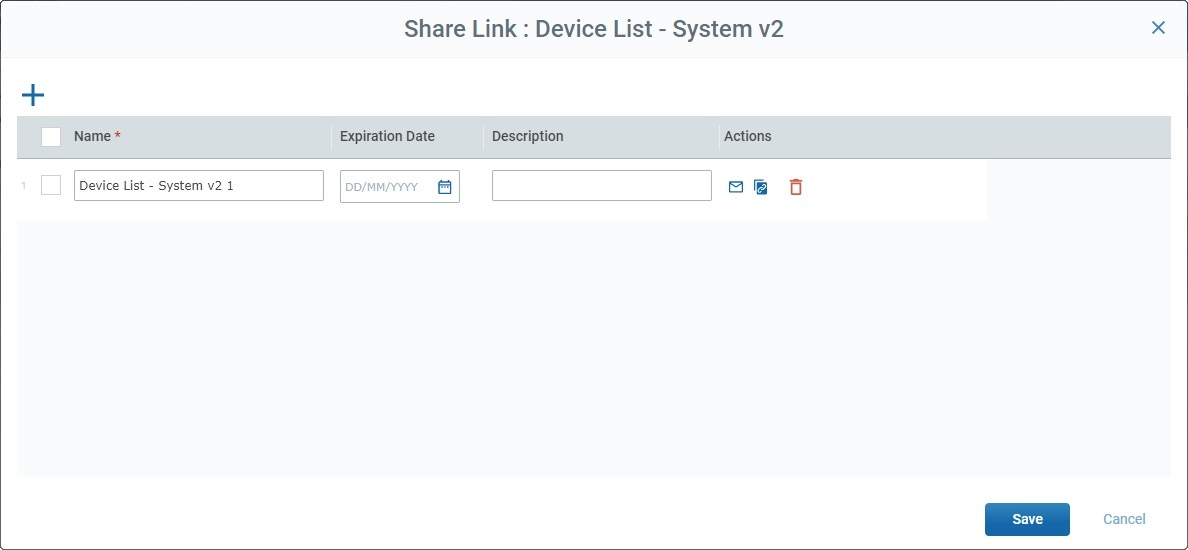
The name of the report is, automatically, filled in - it is the name of the report you selected in the "Reports" page plus an incremented number.
5. If required, define an expiration date for the URL:
•Enter a date, directly - you MUST use a "DD/MM/YYYY" format.
OR
•Use the calendar button:
![]()
a. Click the calendar button.
b. Select the date for the URL to expire from the resulting calendar. Use the navigation arrows to navigate the years/months.
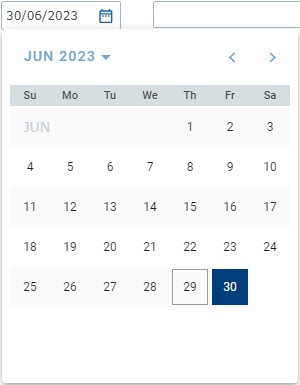
The defined date is displayed in the "Expiration Date" field.
If you decide you do not want to have an expiration date, simply clear the information from the "Expiration Date" field.
6. If required, enter relevant information in the "Description" field. For instance, the context for this share or the people the report will be shared with. This information will not be sent along with the URL.
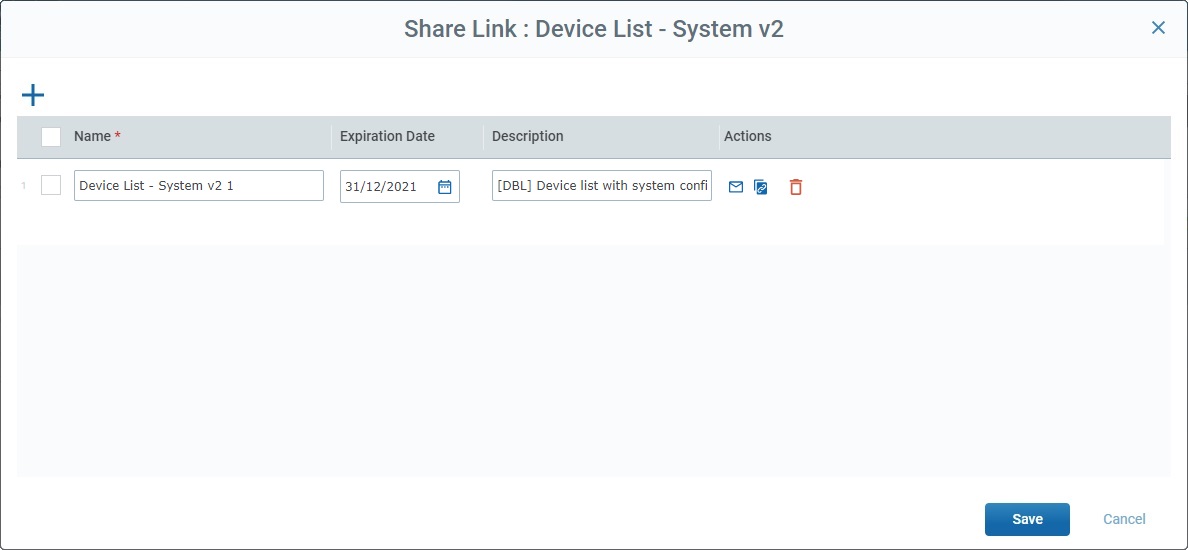
7. If required, use the following options/actions available in the pop-up-window:
•Each entry has an attached ![]() so you can select the corresponding report link.
so you can select the corresponding report link.
•The ![]() in the title row allows you to bulk select the existing links. Checking it enables the
in the title row allows you to bulk select the existing links. Checking it enables the ![]() (Delete) option, on the pop-up window's upper right corner.
(Delete) option, on the pop-up window's upper right corner.
•If you click ![]() , all the entries are deleted, at the same time.
, all the entries are deleted, at the same time.
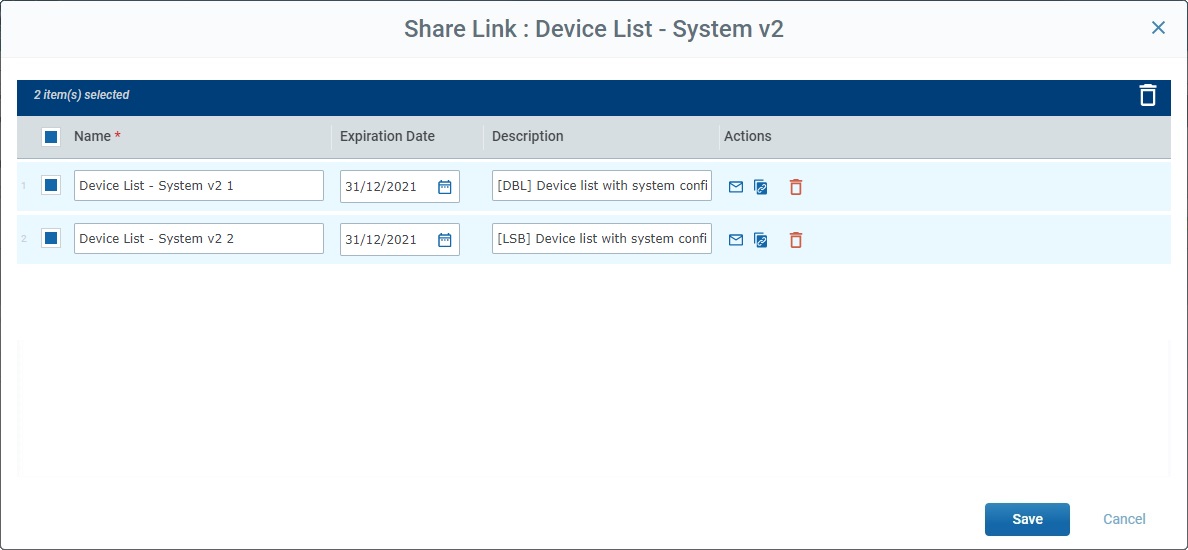
•To select all the entries, at once, check the box in the title row. Unchecking it, deselects all the currently checked entries.
•Use the ![]() button to delete the corresponding entry. Click it and confirm the operation by clicking the resulting
button to delete the corresponding entry. Click it and confirm the operation by clicking the resulting ![]() .
.
8. Use the ![]() (send link by email) OR the
(send link by email) OR the ![]() (copy link) actions to provide the URL to the intended people:
(copy link) actions to provide the URL to the intended people:
•![]() Option - This option is used to send an email with the report link to the people that are supposed to access it.
Option - This option is used to send an email with the report link to the people that are supposed to access it.
a. Click the entry's corresponding ![]() to open an Outlook email with a small text that includes its purpose, the name of the report to share and the link to access it.
to open an Outlook email with a small text that includes its purpose, the name of the report to share and the link to access it.
b. Enter the email addresses of the people that are supposed to access the report.
c. If, required, edit the email's default text. Do NOT edit the link itself.
•![]() Option - This option provides the link itself.
Option - This option provides the link itself.
a. Click the entry's corresponding ![]() to copy the report link to access it.
to copy the report link to access it.
b. Paste the link (ex: use the CTRL+V key shortcut) onto the intended destination such as an Internet browser.
9. If you want to keep the shared link, click ![]() . The corresponding entry will be listed in this pop-up window, when you select the same report again and click
. The corresponding entry will be listed in this pop-up window, when you select the same report again and click ![]() .
.
If this is not necessary, click ![]() . The entry will be removed from the "Share Link..." pop-up window.
. The entry will be removed from the "Share Link..." pop-up window.