Reporting
Overview
Reports are a very useful tool for data analysis - a report can return specific information about the devices paired to your MCL-Mobility Platform account and other entities such as sites, operators, etc. ( = the account's masterdata).
The data displayed by the reports are retrieved and organized via the "Reporting Service".
The returned device info is kept up-to-date due to periodical synchronizations between MCL-Mobility Platform and the paired devices via the MCL-Agent software installed in each device.
MCL-Mobility Platform provides a list of report templates you can choose from to get the information you need. For instance, there is a report template that returns a list of devices paired to your account with the corresponding static info (status, SN, model, installed firmware, device group it is included in, etc.), a report template that returns a list of the account's sites with details on each one, another one that lists the operators, etc.
The available report templates are categorized into "Masterdata" (= reports that return static data related to the account's entities), "DeviceStatus" (reports that return dynamic data which are constantly updated due to the generated business data/account activity) and "Operational" (reports that provide dynamic operational data from "enabled" devices).
For more details on each report template, check our MCL Knowledge Base for the corresponding article - "Reporting Service's Report Templates". (You must register/log in to access this article.)
Once you create the intended report (based on one of the available templates and with the parameters you have set), you can check it and/or export its data whenever you want.
You can create as many reports as necessary.
In the Admin Dashboard's "Control Panel", click  and, in the resulting row, click
and, in the resulting row, click 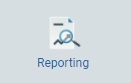 to access the "Reports" page.
to access the "Reports" page.
The "Reports" page displays all the reports created within the account. It also allows you to add reports. See Adding a Report.
Display Options
Use the following options to filter the list of reports:
•![]() These buttons represent the available views for the reports:
These buttons represent the available views for the reports:
![]() List view (default "Reports" page view).
List view (default "Reports" page view).
![]() Grid view
Grid view
Proceed as follows to define the intended view:
▪For a List View:
Click ![]() to have the reports organized into a list:
to have the reports organized into a list:
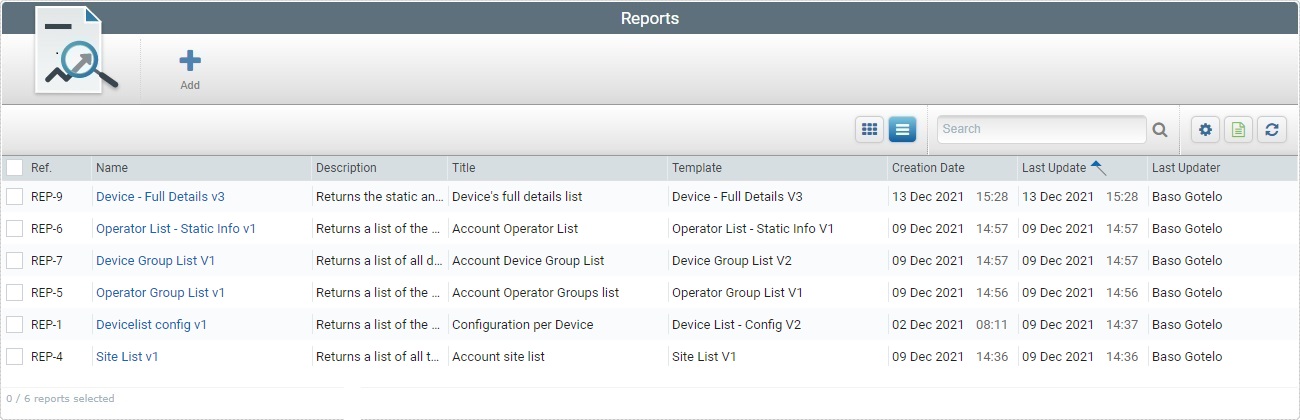
This view displays the following information:
Ref. |
The report's internal reference (it is attributed, automatically, by the system). |
Name (in light blue) |
The report's name (ex: Devicelist config v1). If you click it, you access the corresponding report's details page. See Report Details. |
Description |
Information about the report (info added to the report's details page, specifically, to the "Description" field). |
Title |
The report's title - it is displayed in the "Data" section along with the returned data (section to the right). |
Template |
The name of the report template chosen to be the basis of the current report. |
Creation Date |
When the report was created. |
Last Update |
The date of the report's last update. |
Last Updater |
The name of the user that last updated the report. |
You can use the navigation bar to sort the listed information:
![]()
▪![]() Click this box to select all the displayed reports, at once.
Click this box to select all the displayed reports, at once.
▪If you mouse over the desired column header, you activate the sorting arrow to organize/select the listed items of the corresponding column:
![]() by ascending order.
by ascending order.
![]() by descending order. by descending order.
by descending order. by descending order.
▪For a Grid View:
Click ![]() to have the reports displayed as a grid:
to have the reports displayed as a grid:
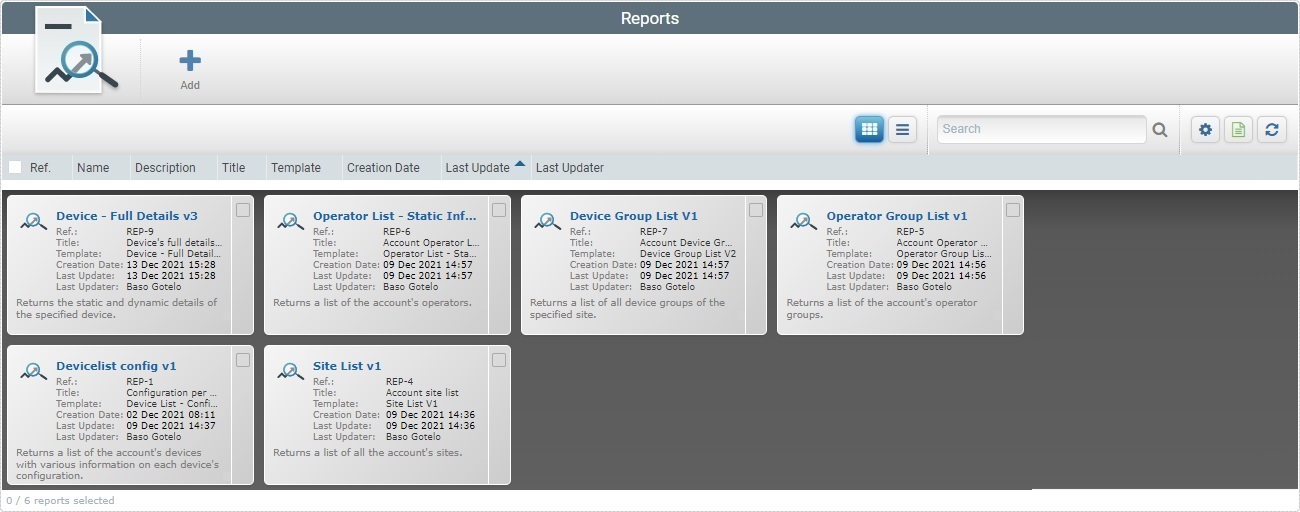
This view provides the following information inside each box:
Report Name (in light blue) |
The report's name (ex: Devicelist config v1). If you click it, you have access to the corresponding report's details page. See Report Details. |
Ref.: |
The report's internal reference (it is attributed, automatically, by the system). |
Title: |
The report's title. |
Template: |
The report template used to create the current report. |
Creation Date: |
When the report was created. |
Last Update: |
The date of the report's last update. |
Last Updater: |
The name of the user that last updated the report. |
If you have added information about the report in its details page (in the "Description" field), it will appear below the "Last Updater" field (ex: "Returns a list of the account's devices with various information on each device's configuration."). |
|
•![]() Use the search box to look for a specific report.
Use the search box to look for a specific report.
I. Enter what you want to search for. You can search by name or description.
II. Click ![]() or press <ENTER> in your PC keyboard to initiate the search.
or press <ENTER> in your PC keyboard to initiate the search.
III. To conclude the search operation, empty the search box and click ![]() OR press <ENTER> in your PC keyboard OR use the
OR press <ENTER> in your PC keyboard OR use the ![]() button to clear the entered search data and return to a full view.
button to clear the entered search data and return to a full view.
The "Reports" page also provides the following options:
•![]() Use this button to show/hide columns in the list view's navigation bar/grid view's boxes. Proceed as follows:
Use this button to show/hide columns in the list view's navigation bar/grid view's boxes. Proceed as follows:
I. Click ![]() to access the list of available columns/fields.
to access the list of available columns/fields.
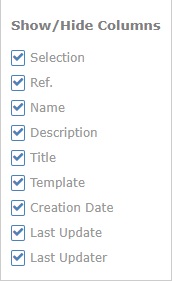
II. Select the column(s)/field(s) to be shown/hidden by clicking the corresponding ![]() . The changes are applied, immediately.
. The changes are applied, immediately.
III. Click ![]() to hide the list again.
to hide the list again.
•![]() Use this button to export a list with the reports in view.
Use this button to export a list with the reports in view.
The reports list is exported with an Excel file format.
![]() Since the export ONLY includes the currently displayed information, make sure the page contains the intended columns/fields before you begin the export. Click
Since the export ONLY includes the currently displayed information, make sure the page contains the intended columns/fields before you begin the export. Click ![]() to open a list with the report's existing columns and make sure the required columns are selected. Once you are done checking the columns you need, click
to open a list with the report's existing columns and make sure the required columns are selected. Once you are done checking the columns you need, click ![]() again to close the list.
again to close the list.
•![]() Click this button to refresh the page's information.
Click this button to refresh the page's information.
Available Operations
The selecting of a report or reports affects operation availability:
To add a new report, use ![]() . This button is ONLY available if there are NO reports selected. For more detailed information, see Adding a Report.
. This button is ONLY available if there are NO reports selected. For more detailed information, see Adding a Report.
To duplicate a report, use the ![]() button. This option is ONLY available if you select one (1) report. For more detailed information, see Duplicating a Report.
button. This option is ONLY available if you select one (1) report. For more detailed information, see Duplicating a Report.
To edit a report, click ![]() . This option is ONLY available after you have selected one (1) report. For more information, see Editing a Report.
. This option is ONLY available after you have selected one (1) report. For more information, see Editing a Report.
To delete a report, use ![]() . This option is ONLY available after you have selected one (1) or more reports. For more detailed information, see Deleting a Report.
. This option is ONLY available after you have selected one (1) or more reports. For more detailed information, see Deleting a Report.
To share a report, click ![]() . This button is ONLY available if there are NO reports selected. For more detailed information, see Sharing a Report.
. This button is ONLY available if there are NO reports selected. For more detailed information, see Sharing a Report.
This chapter includes the following topics:
Topic |
|---|