Duplicating a Report
Overview
A Report can be duplicated. Operationally speaking, it is another method to create a report with all the settings and parameter values already filled in.
This action is performed in the "Reports" page.
Step-by-step
1. Click  , in the "Control Panel" section, and, in the resulting row, select
, in the "Control Panel" section, and, in the resulting row, select 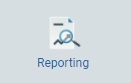 .
.
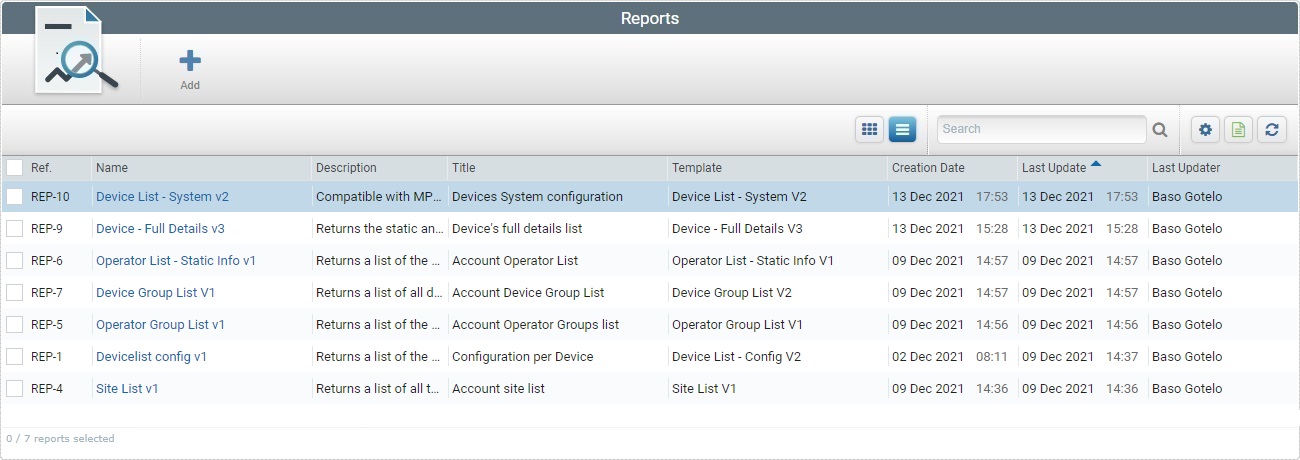
2. Select the report to duplicate by checking the corresponding ![]() . The
. The ![]() button ONLY activates if you have ONE report selected.
button ONLY activates if you have ONE report selected.
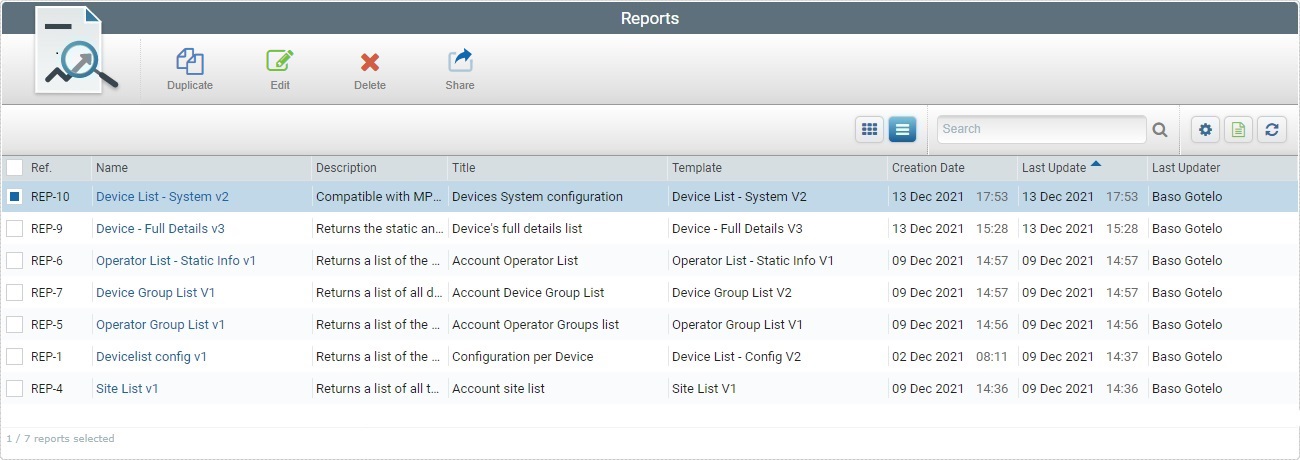
3. Click ![]() . This opens the duplicate's details page.
. This opens the duplicate's details page.
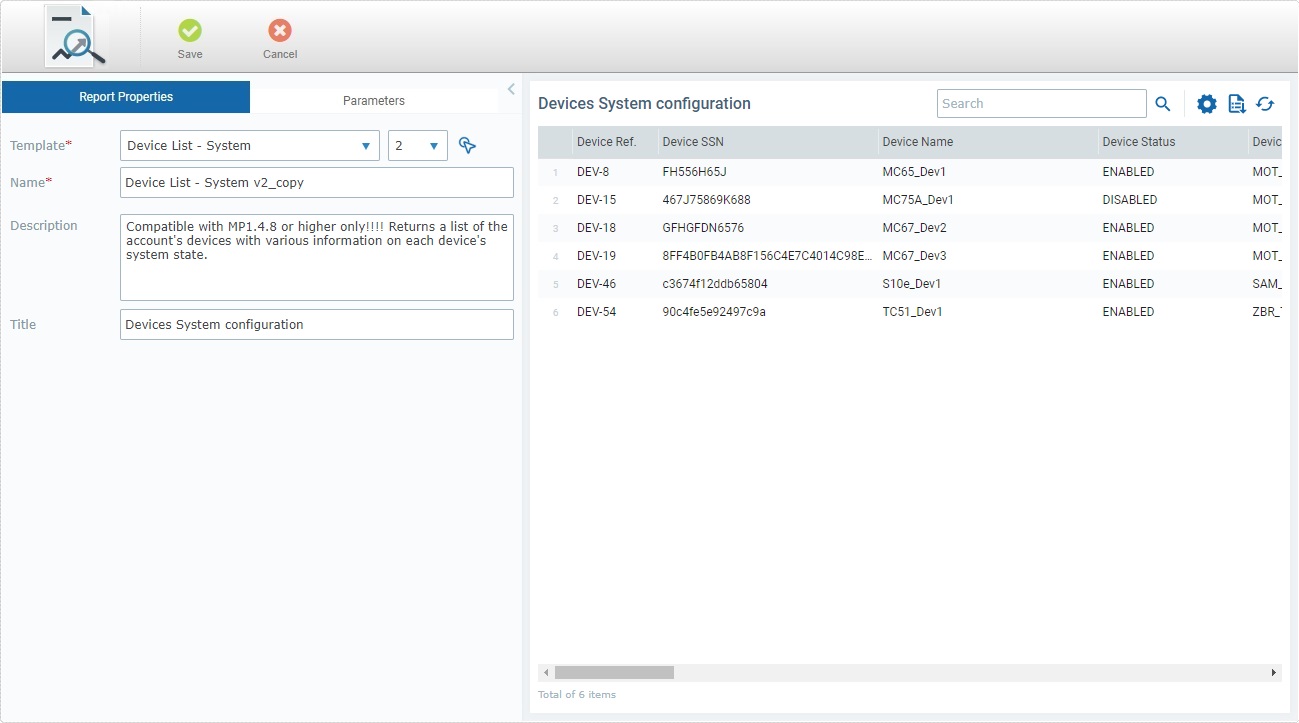
4. In the "Report Properties" tab, edit the fields as necessary. Fields marked with an asterisk must always contain information.
Template * |
Maintain the report template or choose a different one for the duplicate. Select from the drop-down OR click |
Version |
If there are several versions of the selected template, you can select the version you want from the drop-down.
We recommend you check each template version's fields/parameters to make sure the version you select will return the data you need.
|
Name * |
The duplicate's name is the same as the original report plus "_copy". Keep or edit the name of the duplicate report - we recommend you define a report name that provides some context to the returned information. |
Description |
Maintain or edit the description. |
Title |
Keep or edit the duplicate report's title - this title is displayed along with the report's data in the "Data" section (to the right). |
5. If required, go to the "Parameters" tab to set different values for the available parameters. (If you are done with the editing, proceed to step 6.)
•The available parameters depend on the report template you have selected in the "Report Properties" tab.
•Select the compatible parameter value from the drop-down or the window that opens when you click the attached ![]() button. The content of this window is always adapted to context (= the option this button is associated to).
button. The content of this window is always adapted to context (= the option this button is associated to).
•If you want a parameter to be editable in the report's Report View page, make sure it is checked. This means that anyone accessing that page to view the report's data will be able to, temporarily, change the parameter's value and view the effect on the displayed data. See Report View Page - "Parameters" section.
•If you change the values of a parameter and click ![]() , that change will immediately affect the data display in the "Data" section, to the right.
, that change will immediately affect the data display in the "Data" section, to the right.
This button does NOT save your changes, permanently.
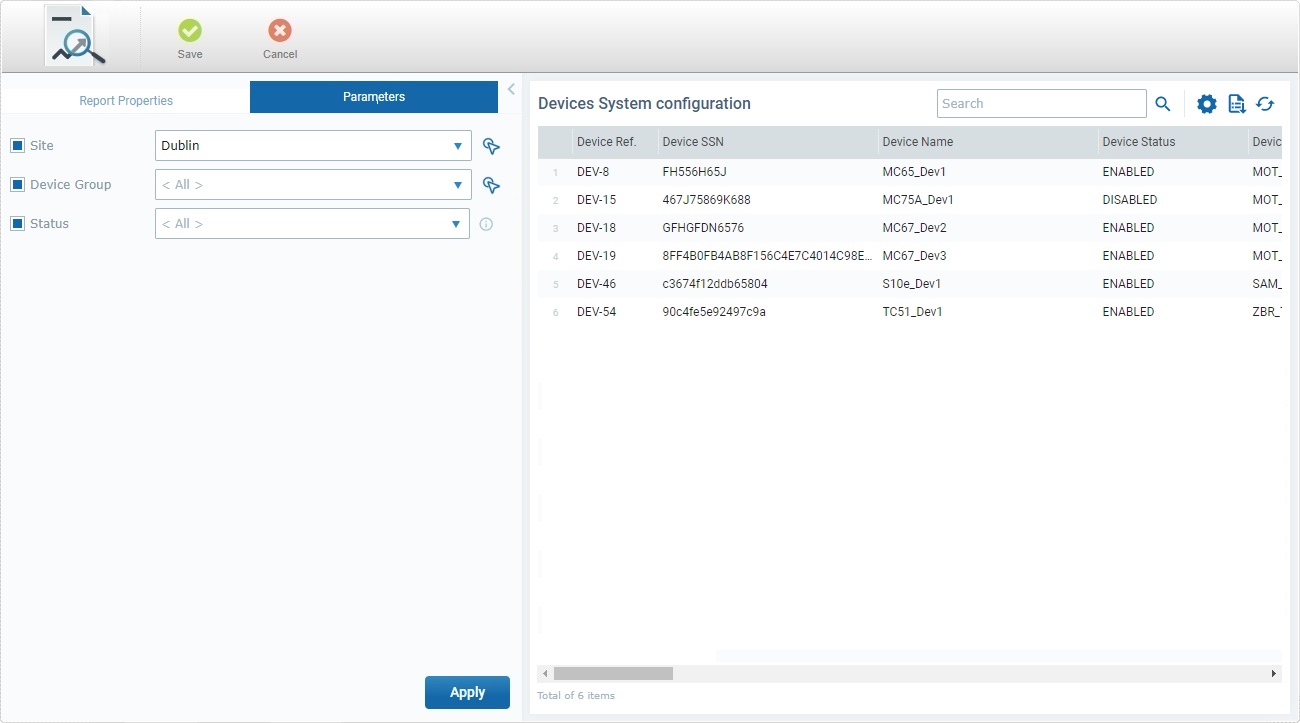
6. Once you have edited the required fields, click ![]() to permanently save your modifications.
to permanently save your modifications.