Adding a Report
Overview
Reports provide device-specific information (= software, hardware and system data) as well as details on MCL-Mobility Platform entities such as Sites, Device Groups, Operator Groups. The returned data is listed and displayed for viewing and analysis.
Reports are ONLY created at account level. Site users can view and export the provided data for analysis but NOT create their own reports.
Reports are always based on a report template - MCL-Mobility Platform provides a list of report templates that return specific information. The available report templates are categorized into "Masterdata" (= reports return static data related to the account's entities), "DeviceStatus" (reports return dynamic data that are constantly updated due to the generated business data/account activity) and "Operational" (reports provide dynamic operational data from "enabled" devices).
For more details on each report template, check our MCL Knowledge Base for the corresponding article - "Reporting Service's Report Templates". (You must register/log in to access this article.)
Choose the template that best suits your needs as a basis for your reports.
Each report template includes specific parameters which you can attribute values to so that the returned data can be filtered. For instance, if you choose the "Device List - System" report template as the basis for your report, you can set values for the parameters so that the report only returns device related info for the devices of a specific site or specific device group instead of returning data on all the account's devices.
Step-by-step
1. To open the "Reports" page, click  in the Admin Dashboard's "Control Panel" and, then, select
in the Admin Dashboard's "Control Panel" and, then, select ![]() in the resulting row.
in the resulting row.
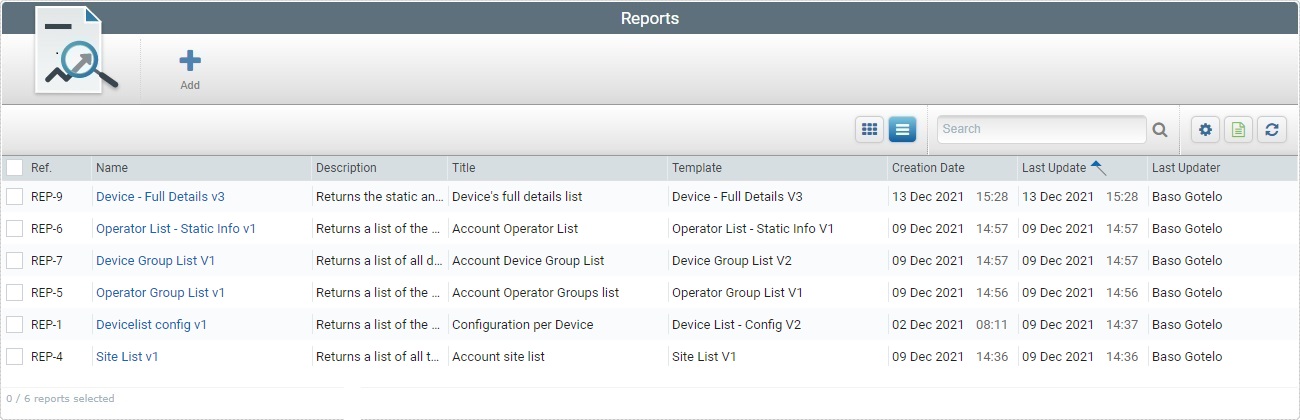
2. Select ![]() (this button is ONLY available if no reports are selected). This opens a details page which is already set to edit mode.
(this button is ONLY available if no reports are selected). This opens a details page which is already set to edit mode.
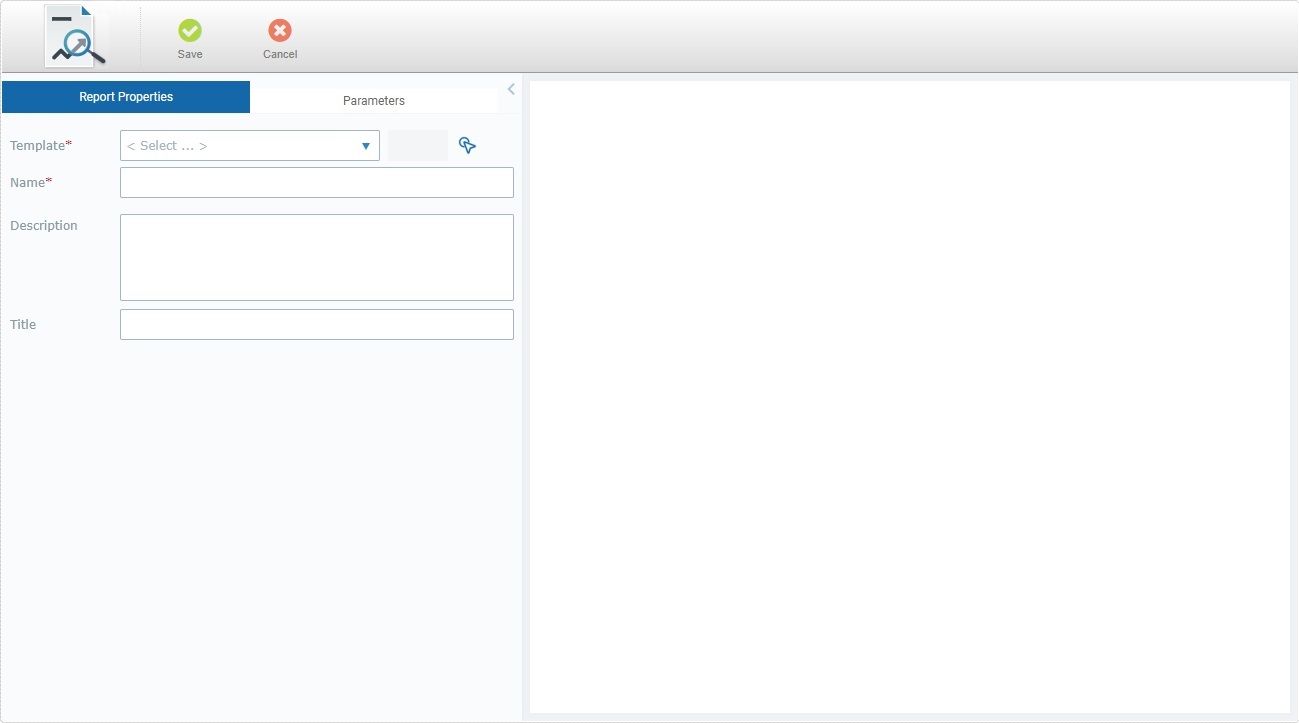
3. In the "Report Properties" tab (to the left of the page), define the settings for your report. Fields marked with an asterisk (*) are mandatory.
Template * |
Select the template that will be the basis for your report. Choose it from the drop-down OR click
If the selected template has more than one version, you can choose the preferred version in the related drop-down.
We recommend you check each template version's fields/parameters to make sure the version you select will return the data you need. |
Name * |
There is a suggestion based on the name of the selected template but we recommend you define a report name that provides some context to the displayed information. |
Description |
The box already includes the selected templates default description but you can edit and/or add relevant information on the current report. |
Title |
Define a title for the new report to be displayed in the "Data" section along with the returned data (section to the right). We recommend you define a title that relates to the purpose/values you want to display. |
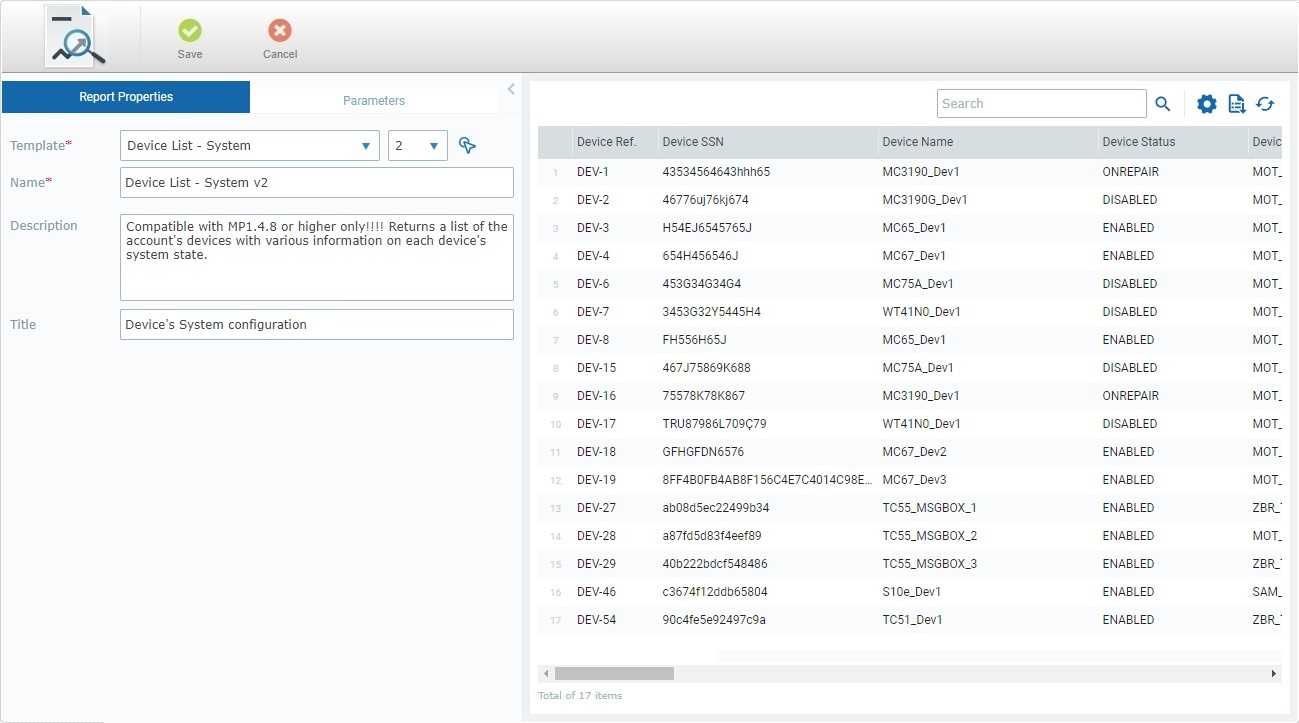
4. Open the "Parameters" tab. The available parameters depend on the selected template.
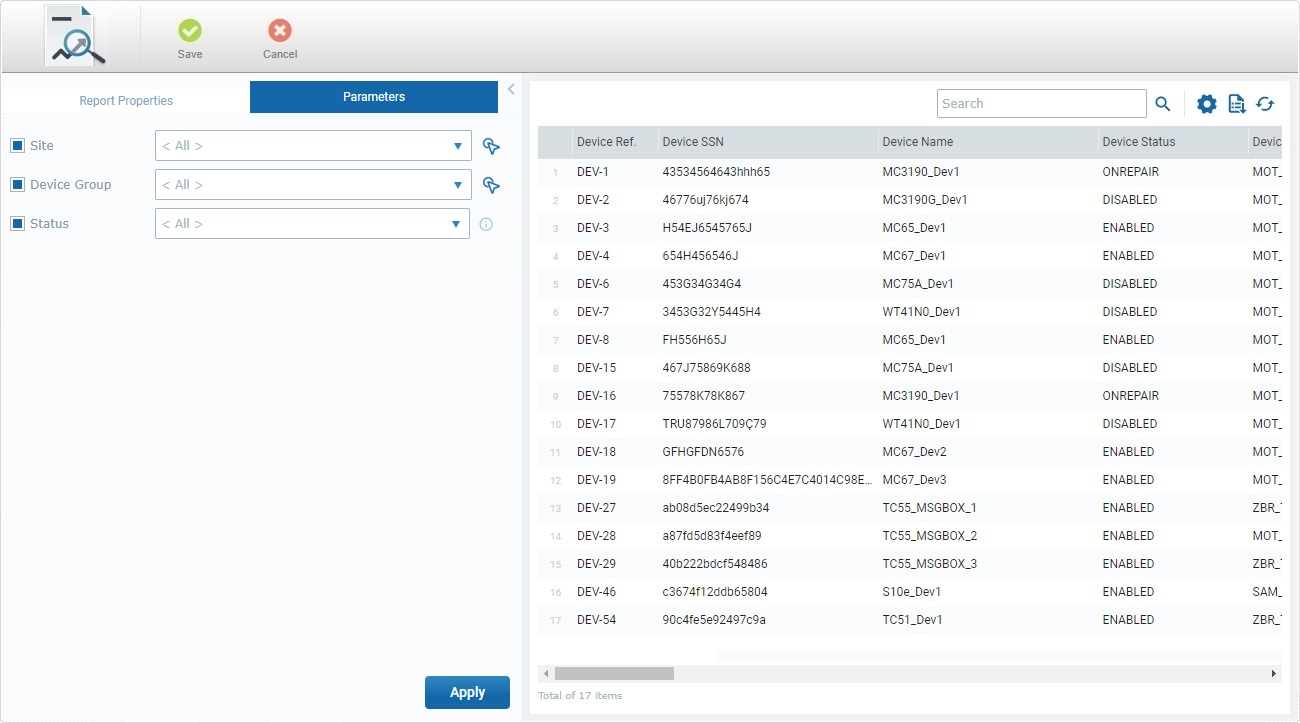
5. Define the values for the available parameters, as required.
Example
Below are the parameters related to the "Device List - System" report template.
Site |
Limit the returned data to a specific site by selecting it from the site list provided by the drop-down. As an alternative, click
Selecting "<All>" means the scope of the returned data includes all the account's sites. |
Device Group |
Restrict the returned data to a specific device group. Select a device group from the drop-down. As an alternative, click
Keeping option "<All>" means the scope of the returned data includes all the device groups of a specified site or the account (it depends on the value set in the "Site" parameter). |
Status |
Filter the returned data by entity status. Select a status from the drop-down.
If you select "<All">, the status of the source entity for the returned data will not matter. If, for instance, you select the "Disabled" status, the report will only include data about entities with that status. |
6. If you want one or more of the available parameters to be editable, make sure the parameter is checked.
Setting a parameter as editable in this tab means you can temporarily edit the parameter values in the Report View page of the report you are creating. It does NOT change the values set here for the report but it allows the user to temporarily manipulate the data he is viewing in the Report View page. See Report View Page - "Parameters" section.
7. Click ![]() to apply the parameter values you have set to the data displayed in the "Data" section, to the right.
to apply the parameter values you have set to the data displayed in the "Data" section, to the right.
![]() Using this button does NOT save the values you attribute to the available parameters. To permanently save them and make them a part of the report, you must click
Using this button does NOT save the values you attribute to the available parameters. To permanently save them and make them a part of the report, you must click ![]() .
.
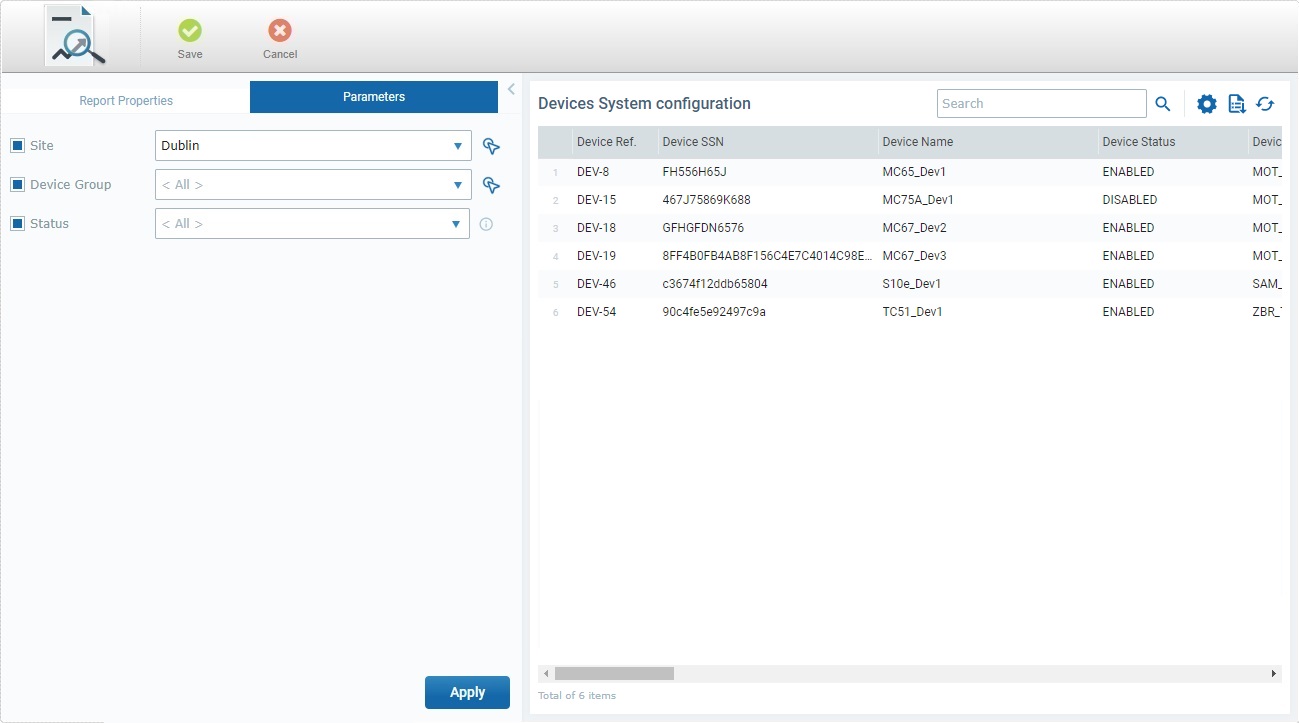
8. Click ![]() to conclude.
to conclude.
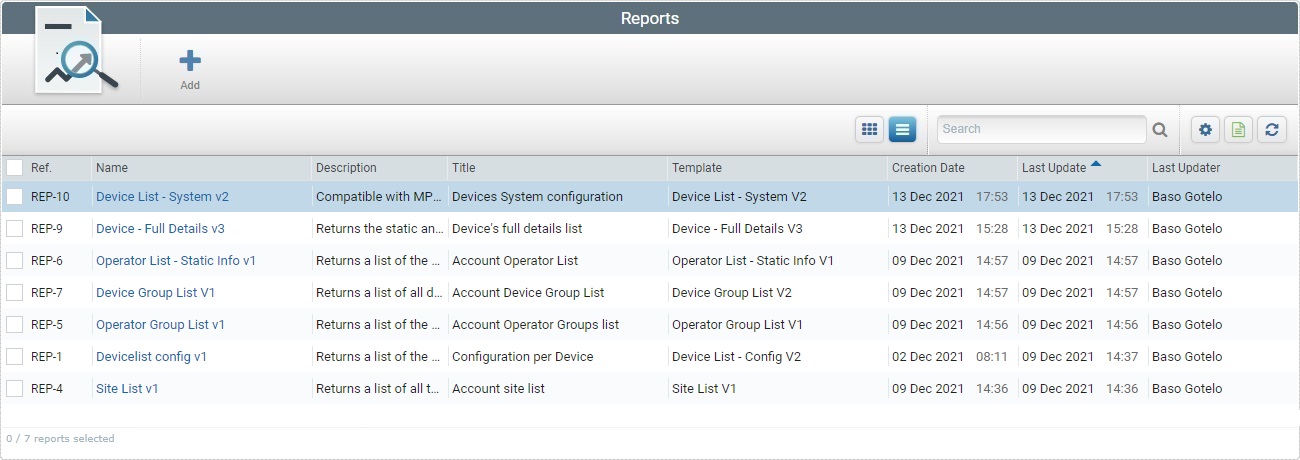
The newly created report is listed in the "Reports" page.
The name/content of this window is context-based. It opens when pressing the For instance, if this button is attached to the "Template" option ("Report Properties" tab), it will be named "Select a Template" and provide a list of the available report templates. If
Check the
Other Available Operations/Options:
a. Enter what you want to search for and, then, click b. To clean the searched data for a new search or return to a full view, empty the search box and click
a. Click
b. Check the
c. Click
Click it, confirm the download of the "*.csv" export file in the resulting window and save the file in your PC.
|