Editing a Report
Overview
You can edit the "Report Properties" and "Parameters" tabs of a report.
Step-by-step
1. Open the "Reports" page - click  in the Admin Dashboard's "Control Panel" and, then, select
in the Admin Dashboard's "Control Panel" and, then, select 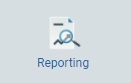 .
.
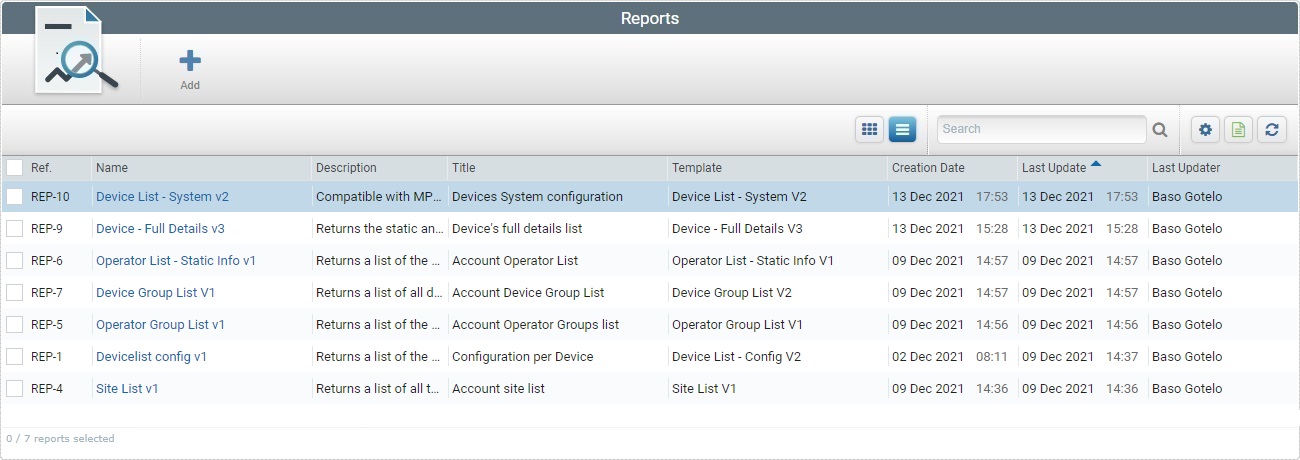
2. Select the report to be edited by checking the corresponding ![]() . The
. The ![]() option ONLY becomes available if you select ONE report.
option ONLY becomes available if you select ONE report.
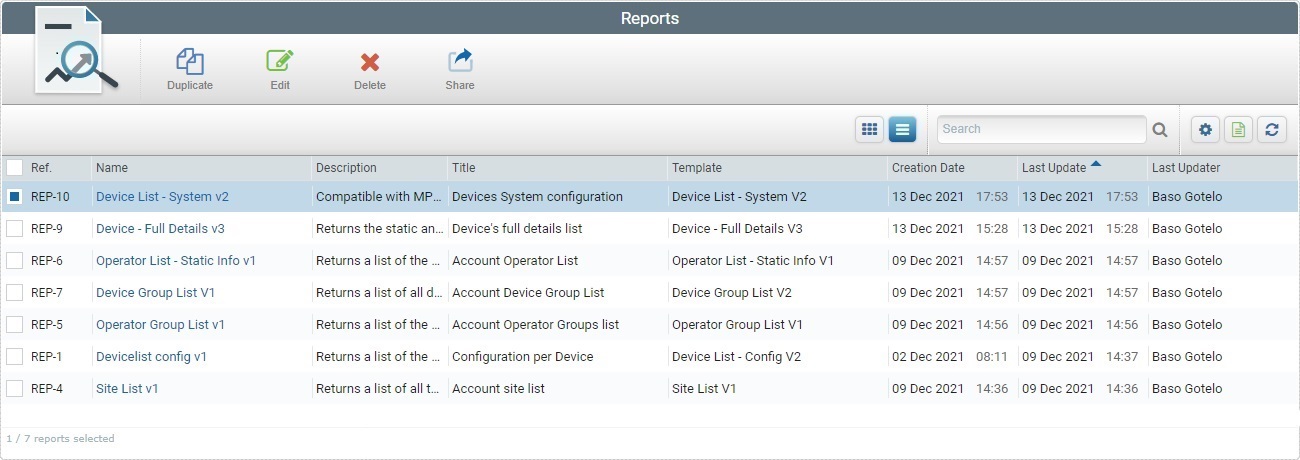
3. Click ![]() .
.
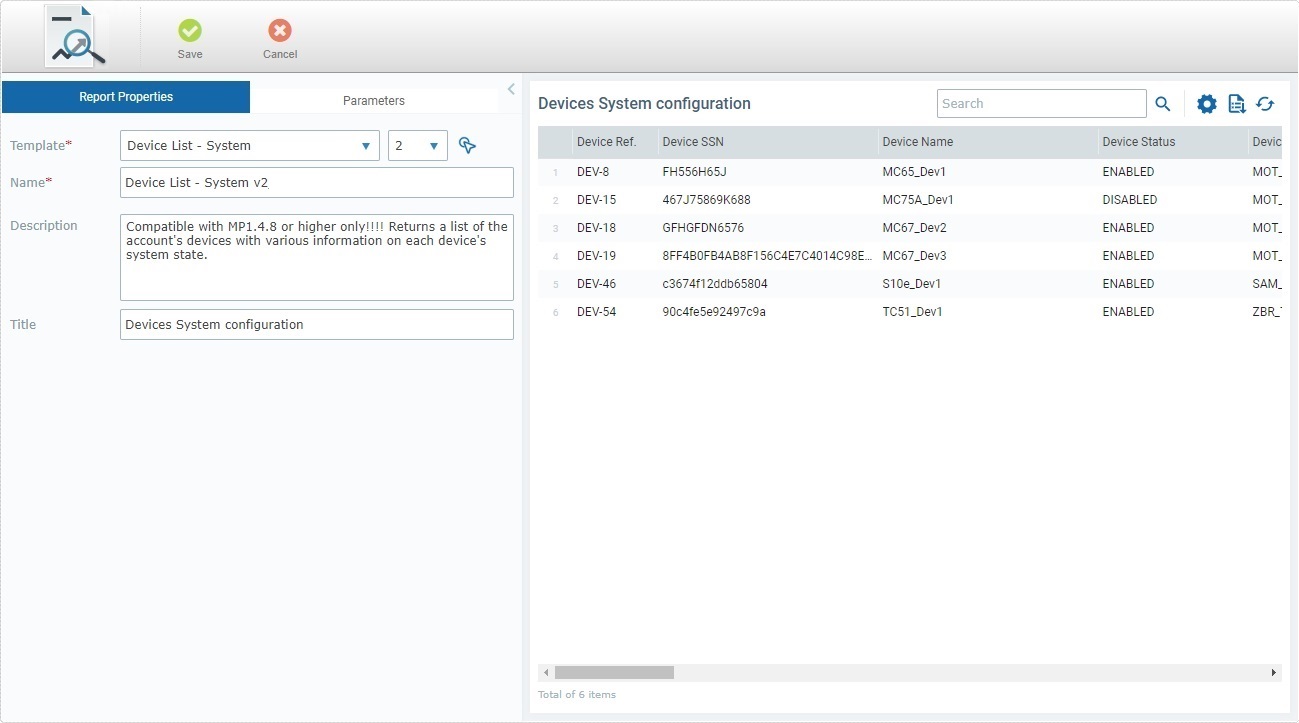
4. Edit each tab as necessary. Make sure that the fields marked with an asterisk (*) contain information.
"Report Properties" tab
Template * |
Maintain or define another report template as the basis for your report. Select a template from the drop-down OR click
|
Version |
If there are several versions of the selected template, you can keep or select another template version from the drop-down.
We recommend you check each template version's fields/parameters to make sure the version you select will return the data you need.
|
Name * |
Maintain or edit the report's name - we recommend the report name relates to the information it is supposed to return. |
Description |
Keep or edit the information. |
Title |
Keep or edit the title. This title is displayed in the "Data" section (to the right). |
•If required, edit the values of the available parameters.
The parameters in this tab depend on the template report that was chosen in the "Report Properties" tab.
Example: Parameters associated to the "Device List - System" report template.
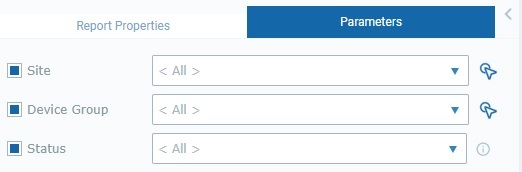
Site |
Select a specific site OR "<All>" as the scope for the report's returned data from the drop-down. As an alternative, click |
Device Group |
Select a device group from the drop-down to restrict the returned data to a specific device group OR select "<All>". As an alternative, click |
Status |
Choose a status from the drop-down to filter the report's data by entity status OR select "<All">. |
•Check/uncheck each available parameter to make it editable/not editable in the Report View page of the current report. Checking the ![]() of a parameter in this tab ONLY allows a user to, temporarily, change its value in the Report View page so he can view the returned data in another way. See Report View Page - "Parameters" section.
of a parameter in this tab ONLY allows a user to, temporarily, change its value in the Report View page so he can view the returned data in another way. See Report View Page - "Parameters" section.
•To change parameter values permanently, you must edit them in this tab and save them using the ![]() option.
option.
•If you want to reorganize the displayed data in the "Data" section, temporarily, you can change the parameter values in this tab and click ![]() . This will ONLY affect the data display in the "Data" section, the new values will NOT be permanently applied to the report. When you are done, click
. This will ONLY affect the data display in the "Data" section, the new values will NOT be permanently applied to the report. When you are done, click ![]() and the edited values will not be saved/applied to the report. If, however, you want to apply them, click
and the edited values will not be saved/applied to the report. If, however, you want to apply them, click ![]() .
.
5. Once you have edited the required fields in both tabs, click ![]() to save the modifications.
to save the modifications.
The name/content of this window is context-based. It opens when pressing the For instance, if this button is attached to the "Template" option ("Report Properties" tab), it will be named "Select a Template" and provide a list of the available report templates. If
Check the
Other Available Operations/Options:
a. Enter what you want to search for and, then, click b. To clean the searched data for a new search or return to a full view, empty the search box and click
a. Click
b. Check the
c. Click
Click it, confirm the download of the "*.csv" export file in the resulting window and save the file in your PC.
|