Copying a Configuration
Overview
Configurations can be copied. Operationally speaking, it is another method to create a new configuration. It is only possible to copy one configuration at a time.
To Copy a Configuration in the "Configurations" Page
Step-by-step
1. In the Site Dashboard's "Control Panel" section, click 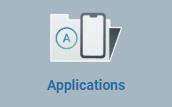 and, in the resulting row below, click
and, in the resulting row below, click 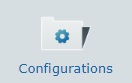 to access the "Configurations" page.
to access the "Configurations" page.
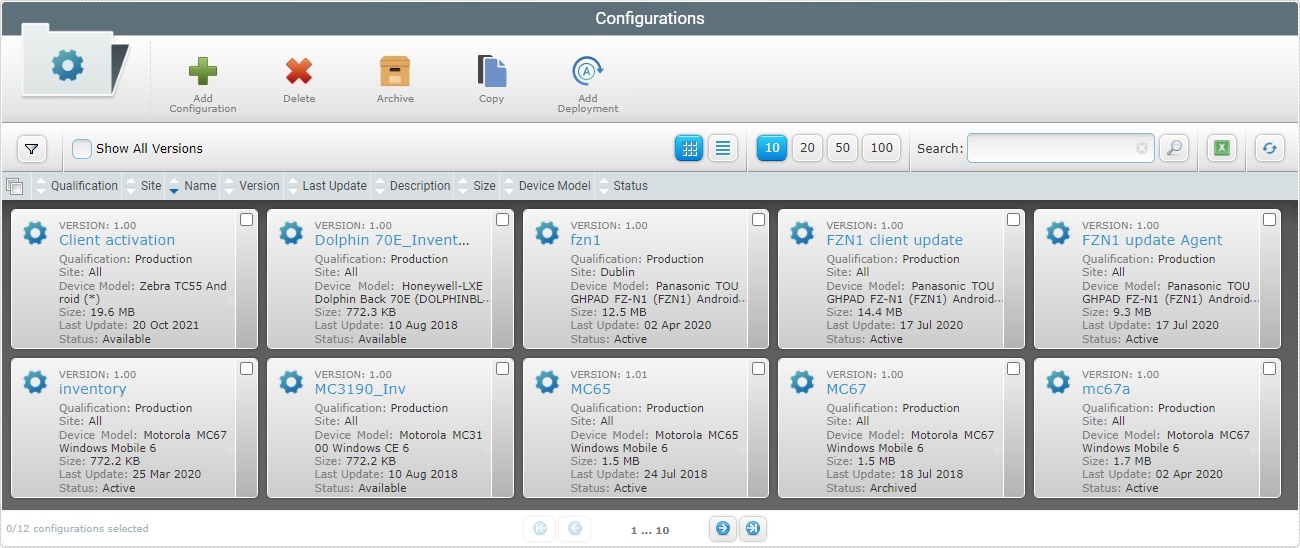
2. Select the configuration to copy by checking the corresponding ![]() .
.
3. Click ![]() and a details page that refers to the configuration copy opens.
and a details page that refers to the configuration copy opens.
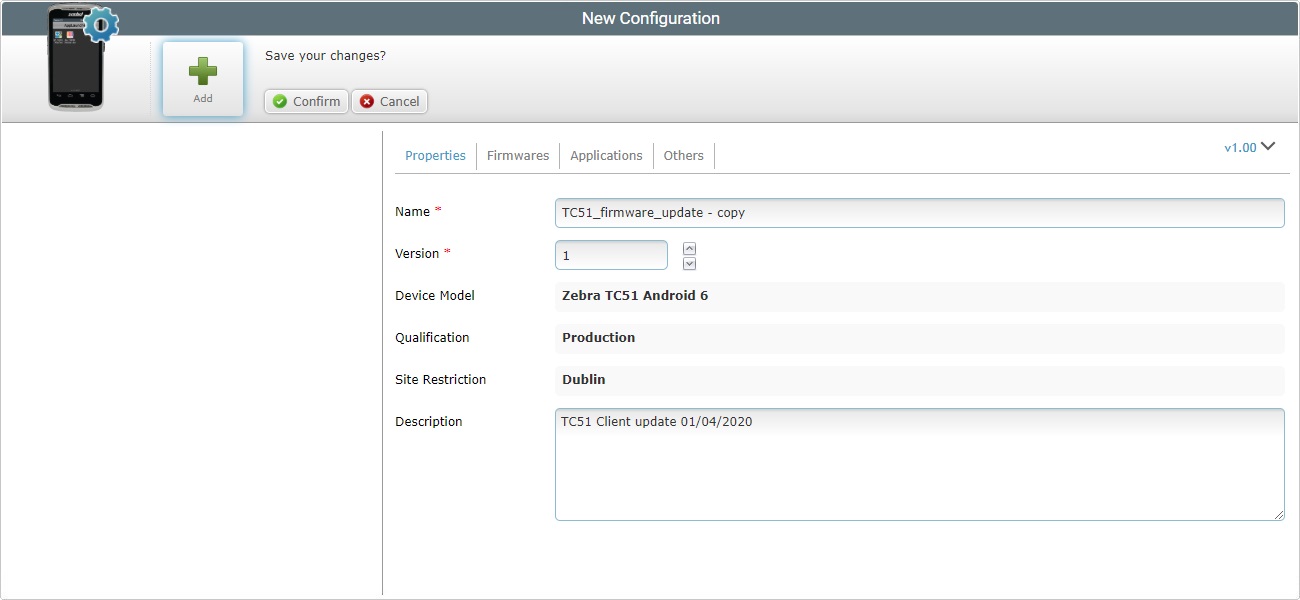
The page opens set to edit mode.
4. The name of this copy is the same as the copied configuration plus the word "copy".
Maintain or change the editable fields as necessary. For more detailed information, see Editing a Configuration.
![]()
We recommend you rename the copy to something more specific.
5. Once you have edited all the intended fields, click ![]() to conclude.
to conclude.
The copied/new configuration is displayed in the "Configurations" page.
To Copy a Configuration in the "Configuration Details" Page
Step-by-step
1. In the Site Dashboard's "Control Panel" section, click 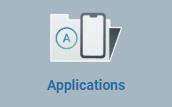 and, in the resulting row below, click
and, in the resulting row below, click 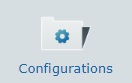 to access the "Configurations" page.
to access the "Configurations" page.
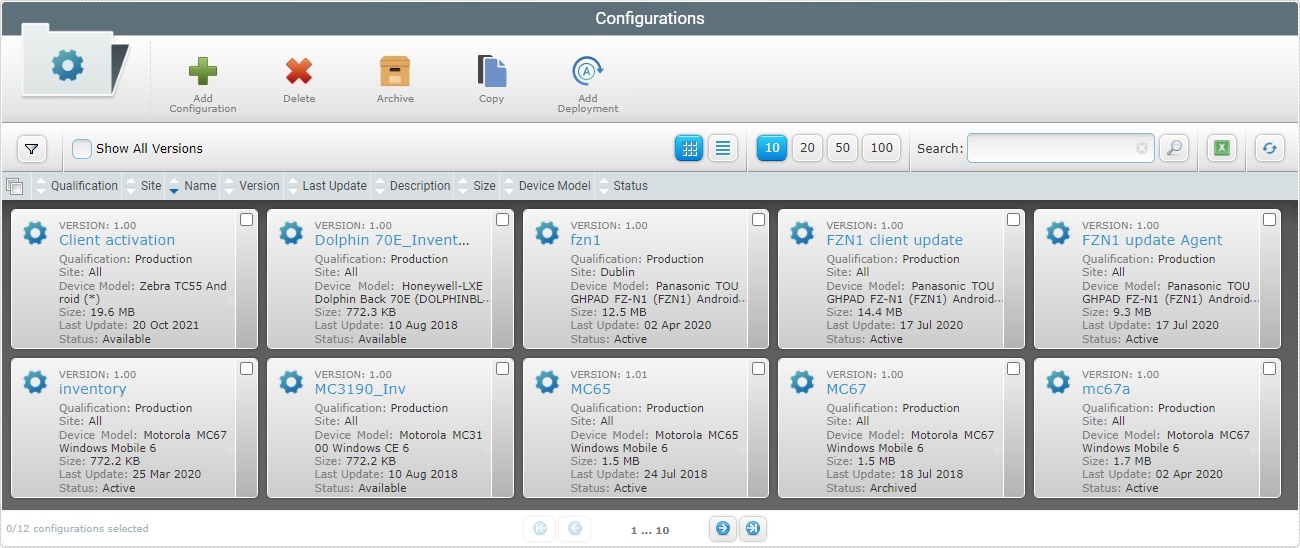
2. Click the name of the configuration you want to copy (displayed in light blue).
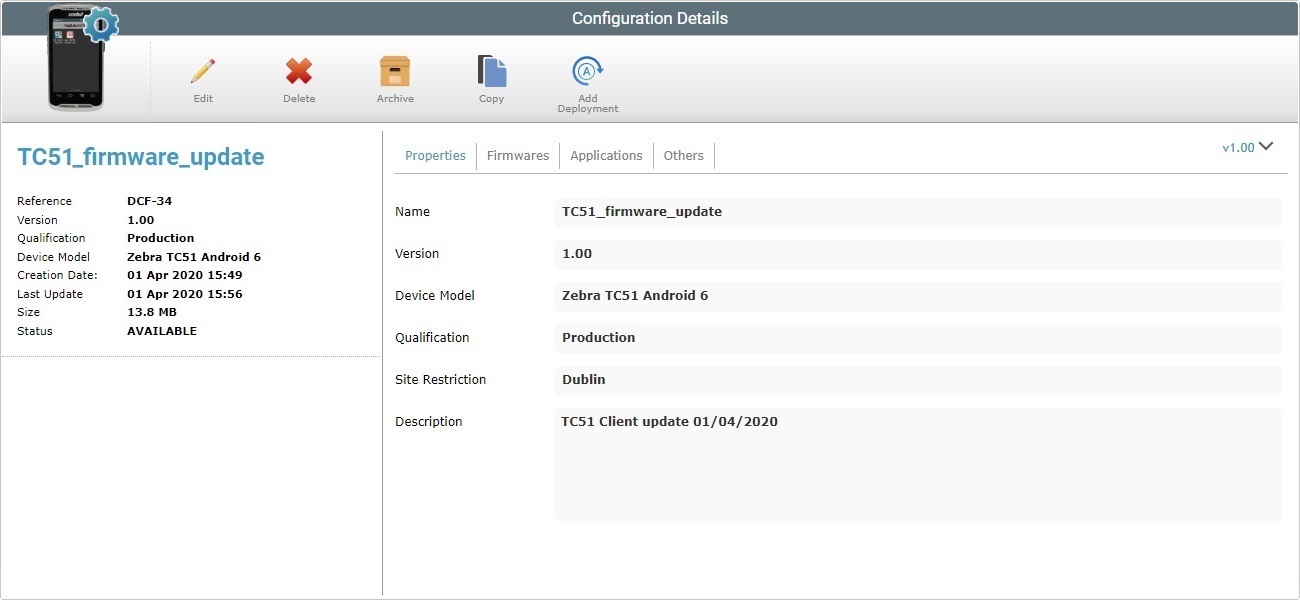
3. Click ![]() and a details page that refers to the configuration copy opens, already set to edit mode.
and a details page that refers to the configuration copy opens, already set to edit mode.
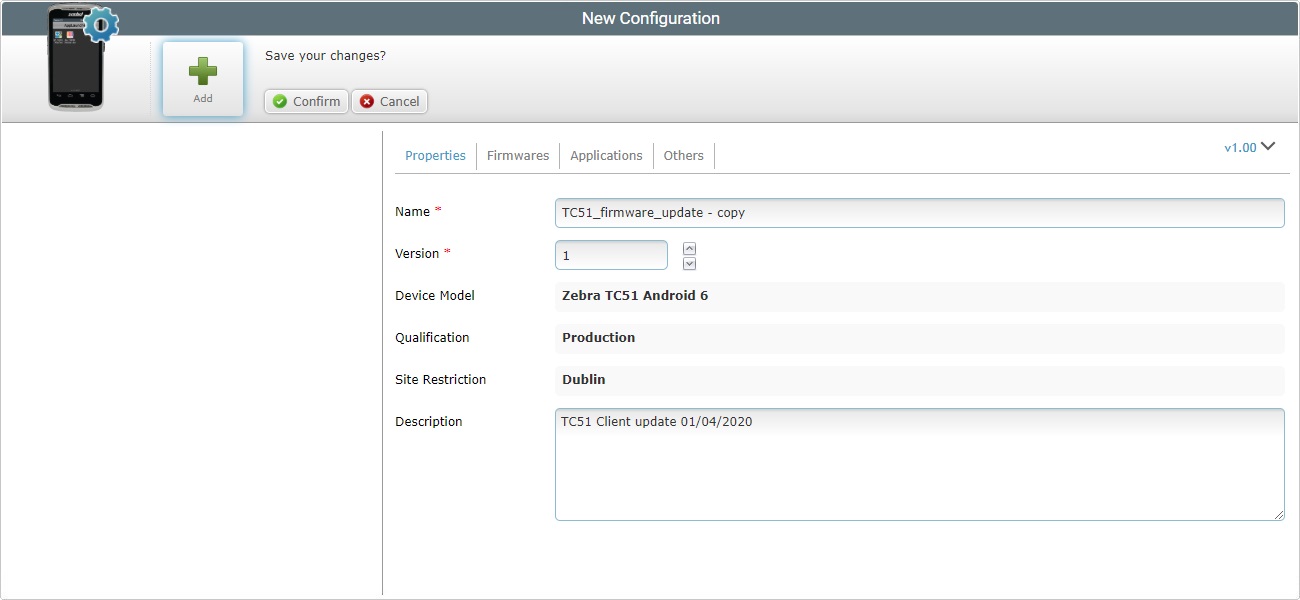
4. The name of this copy is the same as the copied configuration plus the word "copy".
Change the available editable fields as required. For more detailed information, see Editing a Configuration.
![]()
We recommend you rename the copy to something more specific.
5. Once you have edited all the intended fields, click ![]() to conclude.
to conclude.
The copied/new configuration is displayed in the "Configurations" page.