Copying an Operator
Overview
If you want to create operators from existing operator profiles, you can use the copy operator operation. You can only copy one operator at a time.
In the case of a speech operator, any customization of his comfort settings (settings related to an operator's unique speech pattern) will NOT be duplicated into the operator copy. The operator copy will inherit the comfort settings of the assigned speech profile. To customize them again, you will have to edit the operator copy's profile.
Step-by-step
1. Click 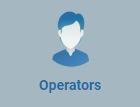 (in the Control Panel section) and, in the resulting row below, select
(in the Control Panel section) and, in the resulting row below, select 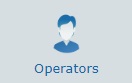 to open the "Operators" page.
to open the "Operators" page.
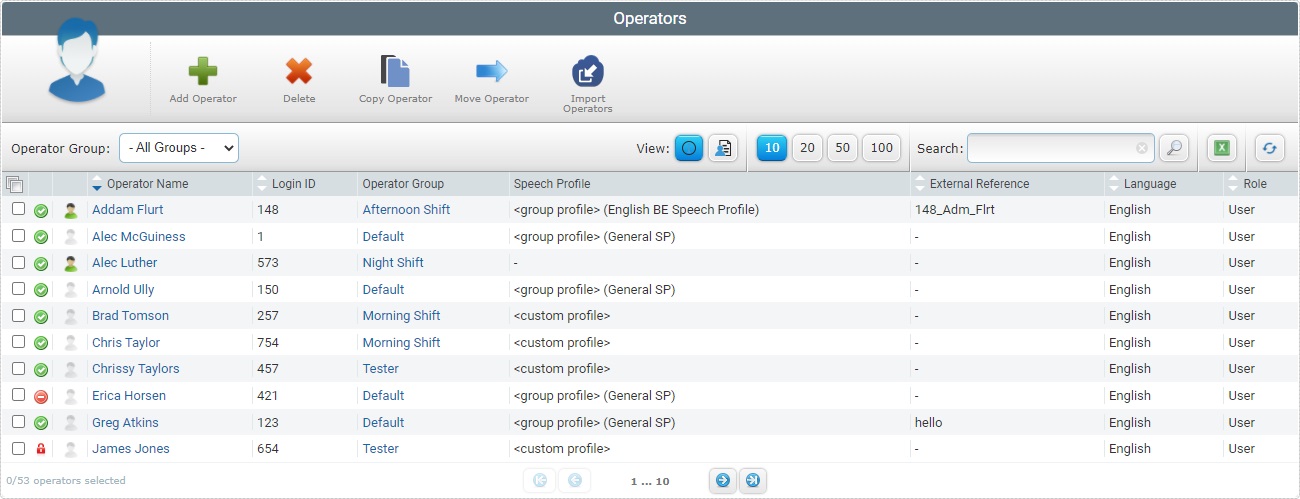
2. Select the operator you want to copy by clicking the corresponding ![]() .
.
3. Click ![]() . This opens a "New Operator" page in edit mode.
. This opens a "New Operator" page in edit mode.
![]() If the copied operator's profile concerns a speech operator, the "New Operator" page will display additional speech related tabs: "Speech Input (ASR)", "Speech Output (TTS)" and "Misc Speech Settings".
If the copied operator's profile concerns a speech operator, the "New Operator" page will display additional speech related tabs: "Speech Input (ASR)", "Speech Output (TTS)" and "Misc Speech Settings".
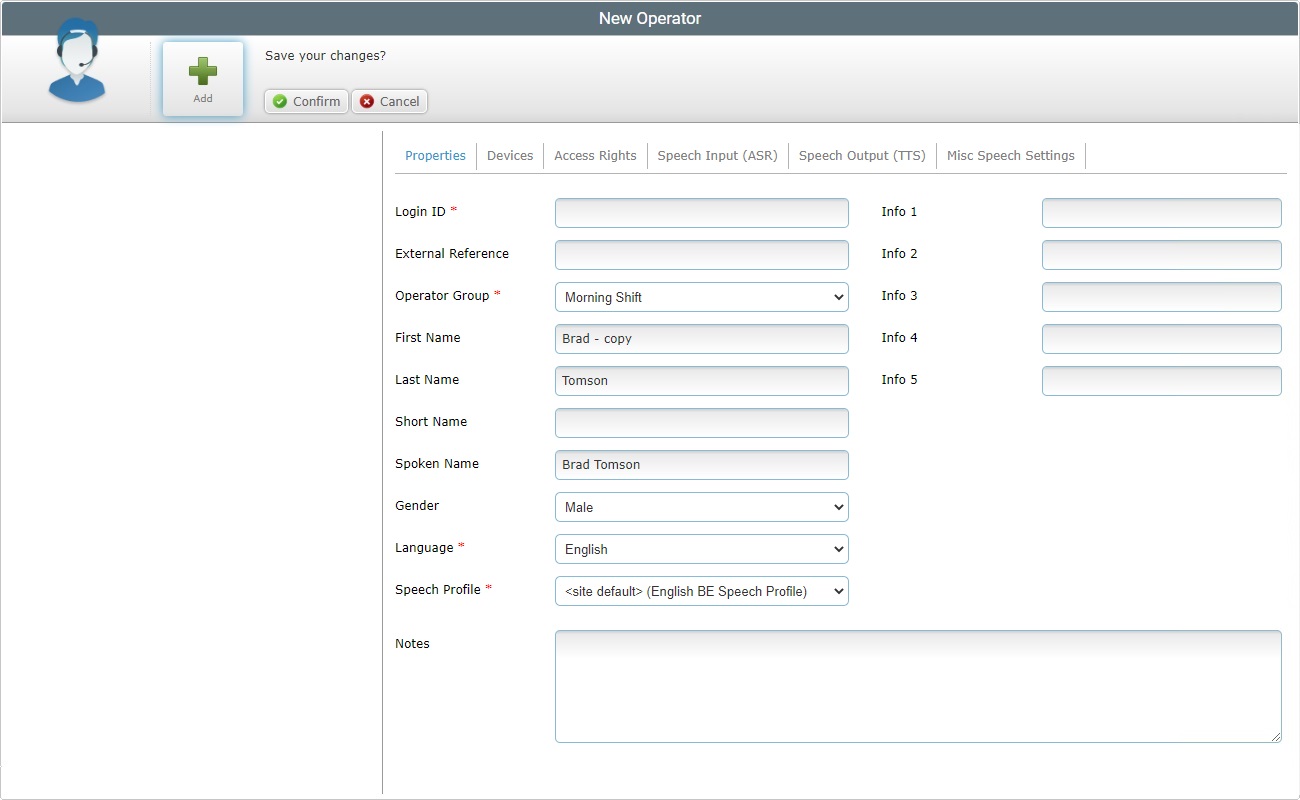
4. Fill in the following options (fields marked with an asterisk are mandatory):
Login ID * |
Enter a different identification number for the operator copy. If the device being handled by the operator copy has the "MCL Operator Login" application installed, this information will be used to identify the logged-in operator. See MCL Operator Login Application. |
External Reference |
If required, enter the customer's internal operator identification reference. If the device being handled by the operator copy has the non-speech version of MCL Operator Login App installed, this information can also be used to identify the logged-in operator. |
Operator Group * |
Select the operator group to include the operator copy into. If the copied operator is a speech operator and you select a non-speech operator group, the operator copy will lose his original speech attributes. If the copied operator is a non-speech operator and you select a speech operator group, the operator copy will inherit that group's speech attributes (ex: the group's speech profile). |
First Name |
The field displays the copied operator's first name and "- copy". If required, edit the operator's first name. |
Last Name |
The field displays the copied operator's last name and "- copy". If required, edit the operator's last name. |
Short Name |
If required, define an alternative name to identify the operator profile copy. If the device being handled by the operator copy has MCL Operator Login App installed, the "short name" will be used to identify the logged-in operator in MCL App Desktop. |
Spoken Name |
Only available if you are copying a speech operator. If required, define the name that is prompted to the operator in the speech dialog (ex: a welcome message). |
Gender |
Select the operator's gender. |
Language |
Select the language to be used by the operator in the application. |
Speech Profile |
This option is only visible if the previously selected operator group is a speech operator group (with enabled Speech settings). The speech profile you select will affect most of the speech related options available in the copied operator's profile. The drop-down displays the available speech profiles (global or local according to the site's current speech profile management). See Speech Profiles. If any of the available speech profiles has been set as an entity's default or custom profile, along with its name, you will view one of the following designations: <group profile> - Refers to the speech profile set as default for the previously defined operator group. Used in both levels of speech profile management (Global or Local). <account default> - Refers to the speech profile set as default for the account. Only used within the Global Speech Profile Management. <site default> - Refers to the speech profile set as default for the current site. Only used within the Local Speech Profile Management. <custom profile> - Refers to a custom speech profile, to be created, specifically for the operator, in the speech related tabs ("Speech Input (ASR)", "Speech Output (TTS)" and "Misc Speech Settings"). Select the appropriate speech profile. |
Info 1 > 5 |
These field labels can be customized (their designation can be modified according to the information they are supposed to retrieve). See "Editing Site Details" - Custom Labels tab. Enter the requested information. |
Notes |
If required, enter any relevant information regarding the operator. |
5. Go to the "Devices" tab to define the operator's devices.
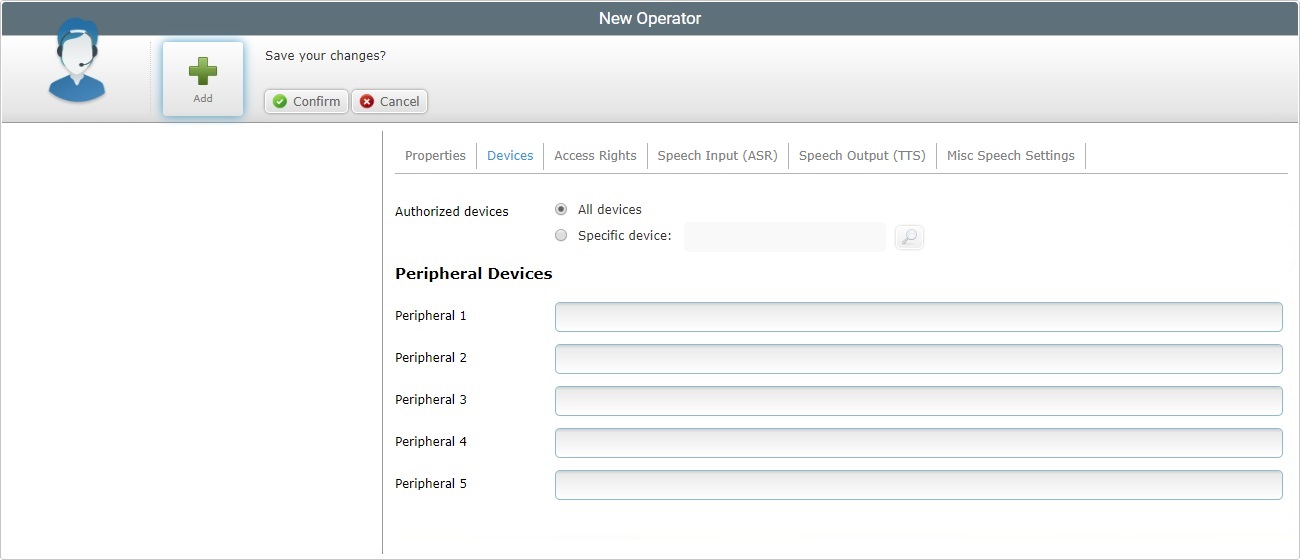
6. Define the devices the operator will have access to:
Authorized Devices |
All Devices: If you check this option, the operator will be able to use all the site's devices. Specific Device: If this option is checked, the operator will only be able to use a specific device from the sites's device pool. See Details on the "Select Device" window below. |
Peripheral Devices |
|
Peripheral 1 > 5 |
If required, customize the labels concerning peripheral devices to display something other than "Peripheral...". See "Editing Site Details" - Custom Labels tab.
|
To select a specific device for the operator, proceed as follows:
a. In the "New Operator" page, check the "Specific Device" option and click
b. Select the device by checking the corresponding
c. Click
Use the following options to control the display of listed items:
•Use
a. Enter what you want to search for. b. Click c. To conclude the search operation, click
•
|
7. Go to the "Access Rights" tab.
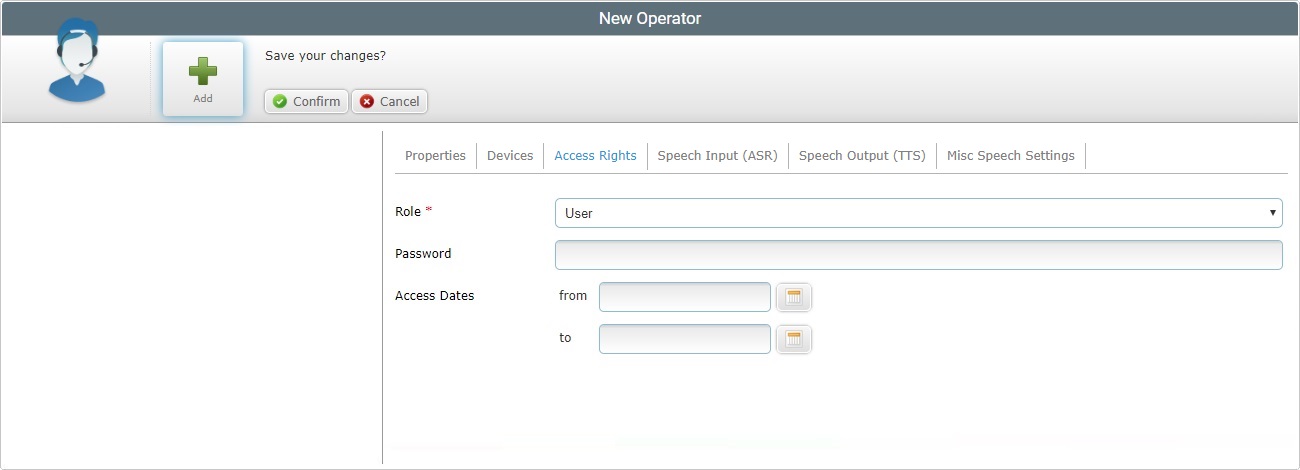
8. Define the operator's access rights in the following fields:
Role * |
The field displays the original role of the copied operator. If required, select another role from the drop-down list. |
Password |
This field is to be used exclusively for non-speech operators. Enter a password for the operator copy to access the system.
|
Access Dates |
If required, define the period of time the operator copy will have access to the system. Enter a beginning and an end date (DD/MM/YYYY) or use the a. Click the corresponding
b. Select the appropriate date. Use the <</</>/>> to navigate the months/years. If you want to clear any information, click If you want to select the current date, click If you want to exit the calendar, click c. Click |
9. If you are copying a non-speech operator, there are no more tabs to fill in. Continue to step 17.
If the operator copy is a speech-operator, there will be speech related tabs to be filled in. Go to the "Speech Input (ASR)" tab.

The display of information in this tab is affected by the choice of the speech profile (in the "Properties" tab):
•If the selected speech profile does not have the "speech input" setting enabled, this tab will not display any information.
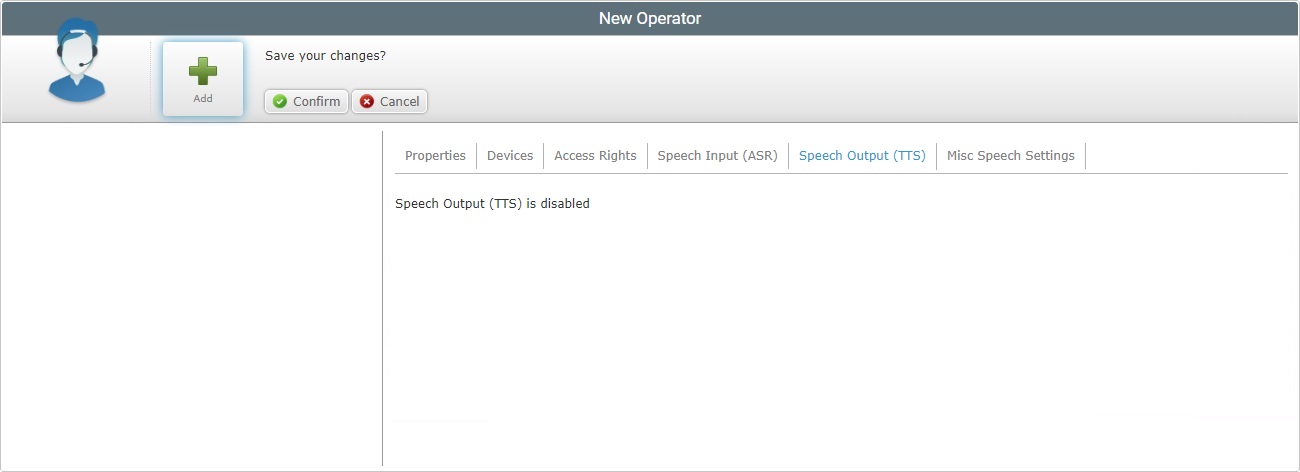
•If the selected speech profile has the "speech input" setting enabled, the tab will display the following information:

•If you have selected a "custom" speech profile, there will be additional options:
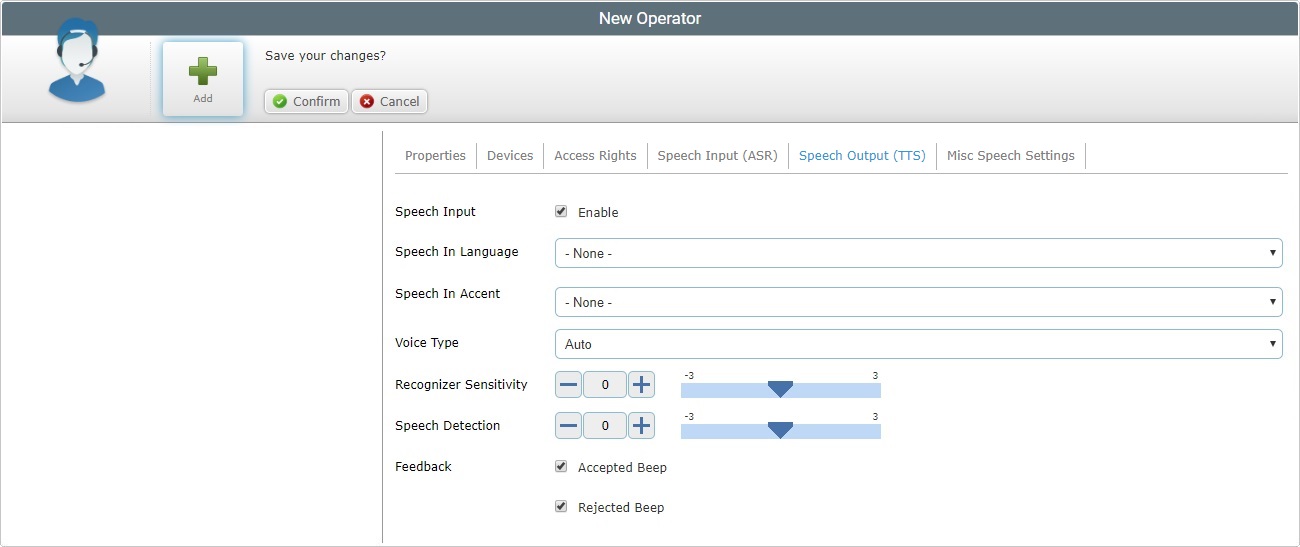
10. Depending on the tab's display, fill in the available options:
Speech Input |
Only available if you selected <custom profile>. Check/uncheck the option to enable/disable the Speech Input setting. |
||||||||||||||||||
Speech In Language |
Only available if the "Speech Input" option is checked. Select the language the operator copy will use to interact with the speech application. |
||||||||||||||||||
Speech in Accent |
Only available if the "Speech Input" option is checked. Select the accent file that will store the fine tuning of speech recognition. The drop-down list displays the accent files added in the account's "Speech Profiles" module (Global Speech Profile Management) or the site's "Speech Profiles" sub-module (Local Speech Profile Management). |
||||||||||||||||||
Voice Type |
This parameter is responsible for the filtering of the speech signal spectrum and its purpose is to optimize user speech decoding. When the voice type is set to "Auto", the system executes an adaptation, over time, to match the speech input signal. If you select another voice type (Neutral, Male, Female or Child), this progressive auto adjustment is bypassed, providing better initial performance. Defining the wrong voice type will affect speech recognition quality. Select the voice type from the drop-down list (Auto, Neutral, Male, Female or Child). For most cases, the default value (Auto) is the preferred value. |
||||||||||||||||||
Recognizer Sensitivity |
This parameter's purpose is to match the operator's speech to the expected words. Use the slider, the plus/minus buttons or enter the required recognizer sensitivity value (available values from -3 to +3). Consider the following when defining the recognizer sensitivity value: •The operator's speech level (a good speech -high energy/loud and clear word pronunciation OR a poor speech -low energy and bad word pronunciation). •The operator's environment and possible interference from background noise. Ex: Too low recognizer sensitivity dismisses background noise but does NOT accept an operator's "poor" speech.
Possible settings based on general considerations:
Fine tuning suggestions:
|
||||||||||||||||||
Speech Detection |
This parameter (aka microphone sensitivity) defines the "Speech Detection" levels that will "isolate" background noise from actual speech based on the received energy level. Use the slider, the plus/minus buttons or enter the required speech detection value (available values from -3 to +3). Consider the following: •A high speech sensitivity helps detect a low energy speech (operator with a soft voice) but it increases the risk of noise processing. •A low speech sensitivity reduces the risk of noise processing but requires a high energy speech (operator must speak loud and clear) for a good detection.
Ex: For operators with a loud and clear voice, define a speech sensitivity value of -1 or -2.
Note that some words start with low energy (ex: words with an initial "sh" sound) which means they might not be detected if the speech sensitivity value is too low. |
||||||||||||||||||
Feedback |
Check/uncheck the corresponding option to enable/disable a success and/or a rejection beep. |
![]() The values of the operator copy's comfort settings ("Recognizer Sensitivity" and "Speech Detection") are inherited from the assigned speech profile. The Comfort Settings customization of the copied operator is lost to the operator copy. If you want to retrieve those values or define new ones, you will have to edit the "Operator Details" page.
The values of the operator copy's comfort settings ("Recognizer Sensitivity" and "Speech Detection") are inherited from the assigned speech profile. The Comfort Settings customization of the copied operator is lost to the operator copy. If you want to retrieve those values or define new ones, you will have to edit the "Operator Details" page.
Once edited, the comfort settings will NOT be affected by any new speech profile assignment.
11. Go to the "Speech Output (TTS)" tab.
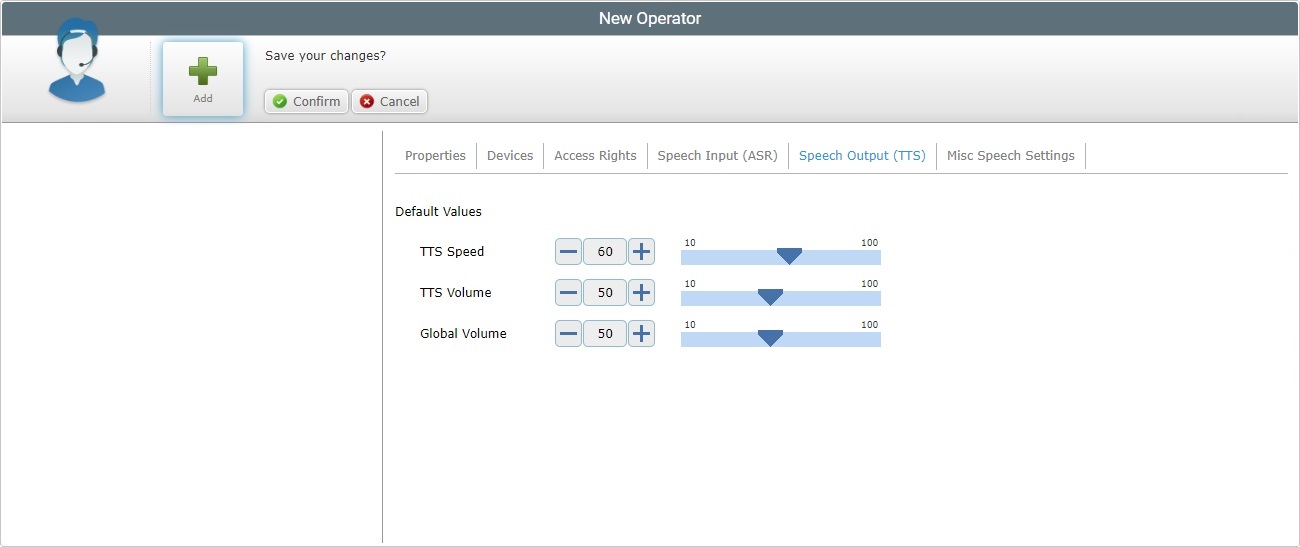
The display of information in this tab is affected by your speech profile choice (in the "Properties" tab):
•If the selected speech profile does not have the "speech output" setting enabled, this tab will not display any information.
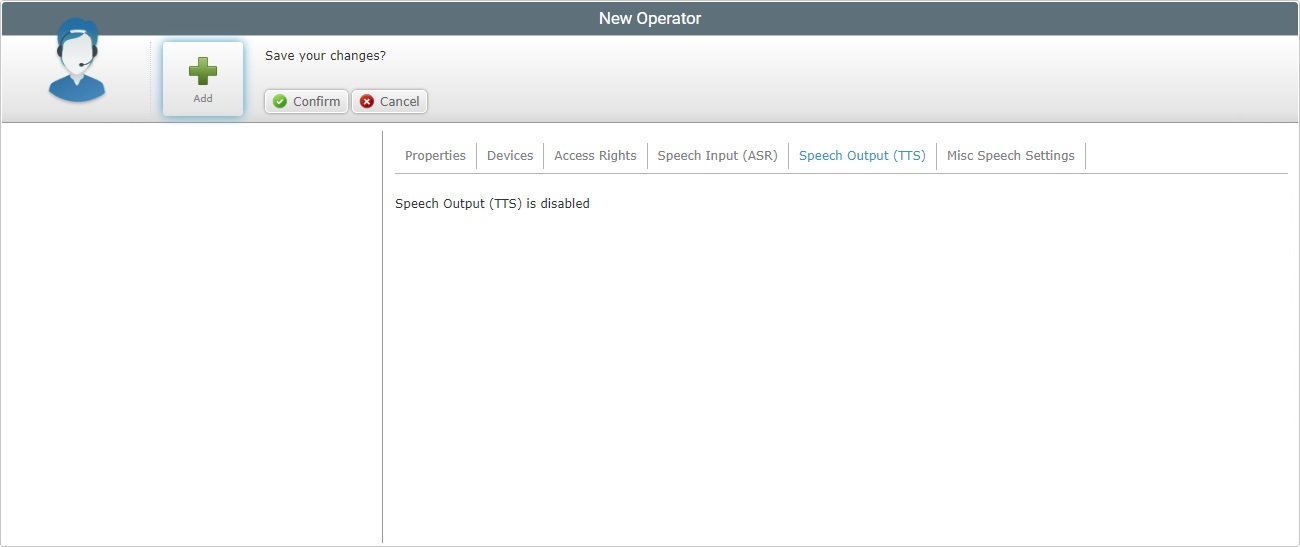
•If the selected speech profile has the "speech output" setting enabled, the tab will display the following information:
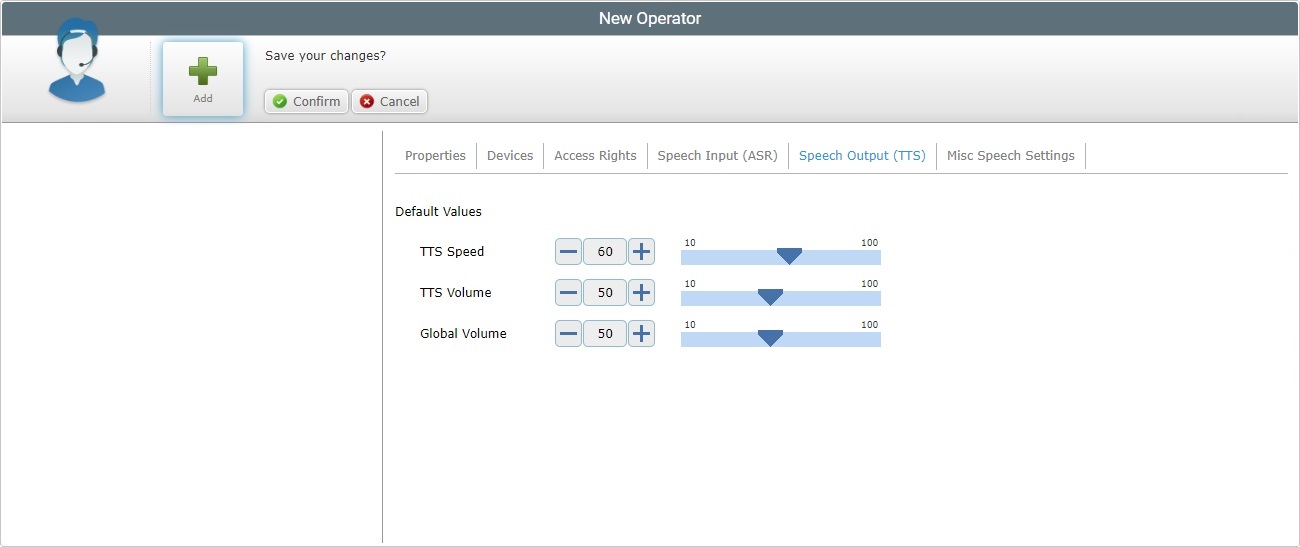
•If you have selected a "custom" speech profile, there will be additional options:
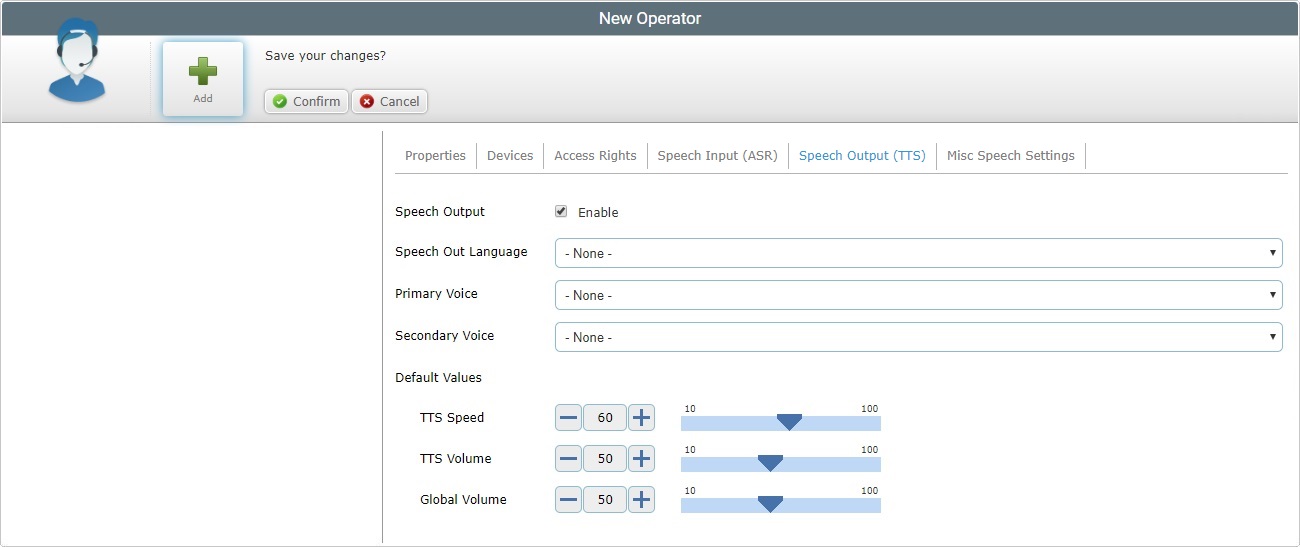
12. Depending on the tab's display, fill in the available options:
Speech Output |
Only available if you selected <custom profile>. Check/uncheck the option to enable/disable the Speech Output setting. |
Speech Out Language * |
Only available if if the "Speech Output" option is checked. Select the language the operator copy will hear from the device. |
Primary Voice |
Only available if if the "Speech Output" option is checked. Select the primary language the operator copy will hear from the device. |
Secondary Voice |
Only available if if the "Speech Output" option is checked. Select the secondary language that the operator copy will hear from the device. This field is optional and only active if you have previously defined more than one compatible TTS language. |
Default Values |
|
TTS Speed |
Use the slider, the plus/minus buttons or enter the speed to be used by the TTS (text to Speech) engine. |
TTS Volume |
Use the slider, the plus/minus buttons or enter the speech volume to be used by the TTS (text to Speech) engine.The TTS Volume parameter only affects the Synthesizer channel. |
Global Volume |
Use the slider, the plus/minus buttons or enter the global audio volume for the device. The Global Volume parameter sets the volume of all channels (recognition/rejection beep, application beep, TTS, wave player…). |
![]() The values of the operator copy's comfort settings ("TTS Speed", "TTS Volume" and "Global Volume") are inherited from the assigned speech profile. The Comfort Settings customization of the copied operator is lost to the operator copy. If you want to retrieve those values or define new ones, you will have to edit the "Operator Details" page.
The values of the operator copy's comfort settings ("TTS Speed", "TTS Volume" and "Global Volume") are inherited from the assigned speech profile. The Comfort Settings customization of the copied operator is lost to the operator copy. If you want to retrieve those values or define new ones, you will have to edit the "Operator Details" page.
Once edited, the comfort settings will NOT be affected by any new speech profile assignment.
13. Go to the "Misc Speech Settings" tab.
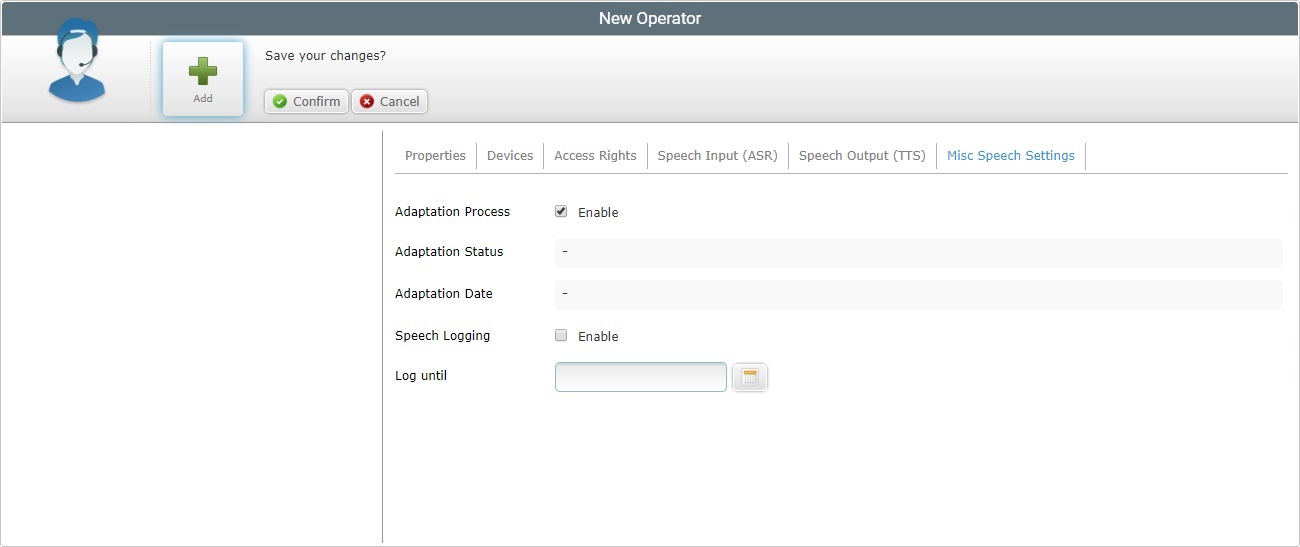
14. Fill in the available options:
Adaptation Process |
This option does NOT apply to operators running MCL-Voice V4 applications. For operators handling MCL-Voice V3 applications, consider the following: Check/uncheck the option to enable/disable the Adaptation process. Although adaptation is not considered a comfort setting, it has the same purpose - to take the operator's unique speech traits into consideration so that the speech recognition performance improves.See Adaptation. Regardless of the corresponding setting in the applied speech profile, you can choose to have the operator copy use adaptation. |
Adaptation Status |
This option does NOT apply to operators running MCL-Voice V4 applications. This field is NOT editable. Its content depends on the optional voice adaptation performed by the operator. |
Adaptation Date |
This option does NOT apply to operators running MCL-Voice V4 applications. This field is NOT editable. Its content depends on the optional voice adaptation performed by the operator. |
Speech Logging |
Check/uncheck the option to enable/disable the creation of voice logs with more data than the voice logs with basic speech info that are automatically generated, by default, when the operator logs in with MCL Voice Operator Login App. This type of voice log with more complete info is mostly used for troubleshooting purposes.
If you check this option, you MUST also define an end date for the creation of these more detailed voice logs. The "Speech Logging" and "Log until" options ONLY apply in tandem.
The generated voice logs are communicated to the MCL-Mobility Platform account when the operator logs out - they are available in the "File Repository". |
Log until |
If you check the "Speech Logging" option to enable the creation of voice logs with more speech information, you MUST also define an end date for those voice logs. The "Log until" and "Speech Logging" options MUST be enabled/applied in tandem.
Define an end date by manually entering a date/time (DD/MM/YYYY HH:MM format) or use the
a. Click
b. Select the appropriate date/time.
Use the <</</>/>> to navigate the months/years. If you want to clear any information, click If you want to select the current date, click Click the box with the time and define the intended hours/minutes in the resulting input box:
If you want to exit the calendar, click
c. Click |
![]()
If you selected a "custom" speech profile for the operator copy, there is another speech related option visible:
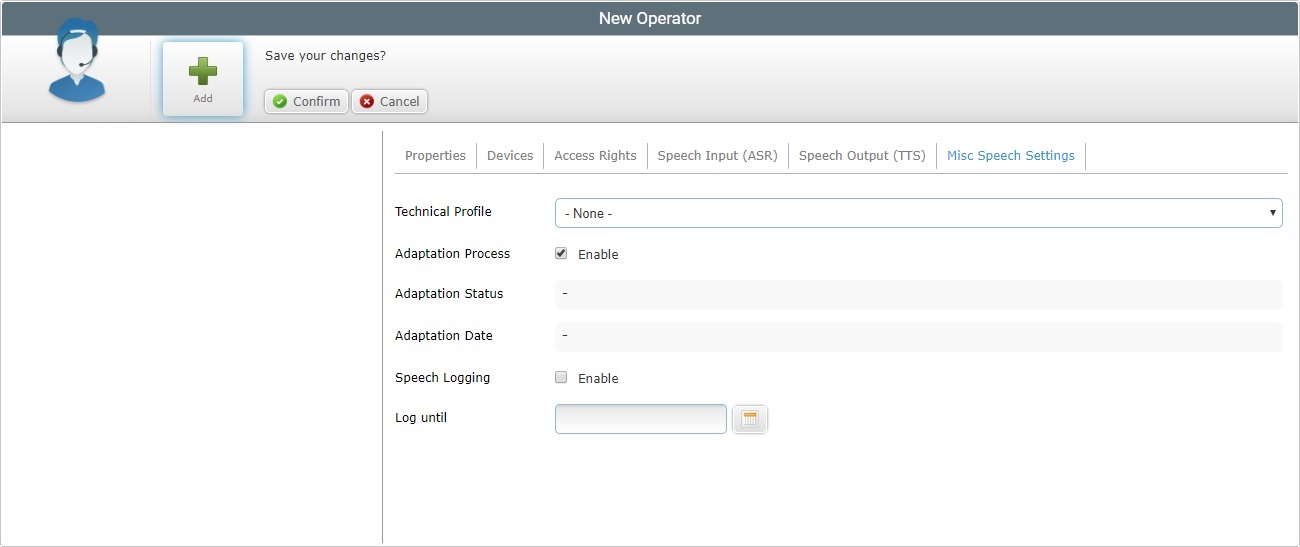
This is the additional option. Check the table above for information on the other options (adaptation and log related options).
Technical Profile |
Select the appropriate Technical Profile (a configuration file, provided by MCL, that allows for the fine tuning of the MCL-Client behavior). The drop-down list displays the technical profiles added in the account's "Speech Profiles" module (Global Speech Profile Management) or the site's "Speech Profiles" sub-module (Local Speech Profile Management). |
15. Click ![]() to complete the operator copy operation.
to complete the operator copy operation.