Editing Site Details
Overview
The "Site Details" sub-module provides access to the current site's "Site Details" page. Most of the displayed site details are editable.
Fields related to Subscription or Site Managers are NOT editable. These features can only be managed by the account administrator in the Admin Dashboard.
Step-by-step
1. To access the "Site Details" page, click ![]() (on the Control Panel) and, in the resulting row below, select
(on the Control Panel) and, in the resulting row below, select 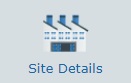 .
.
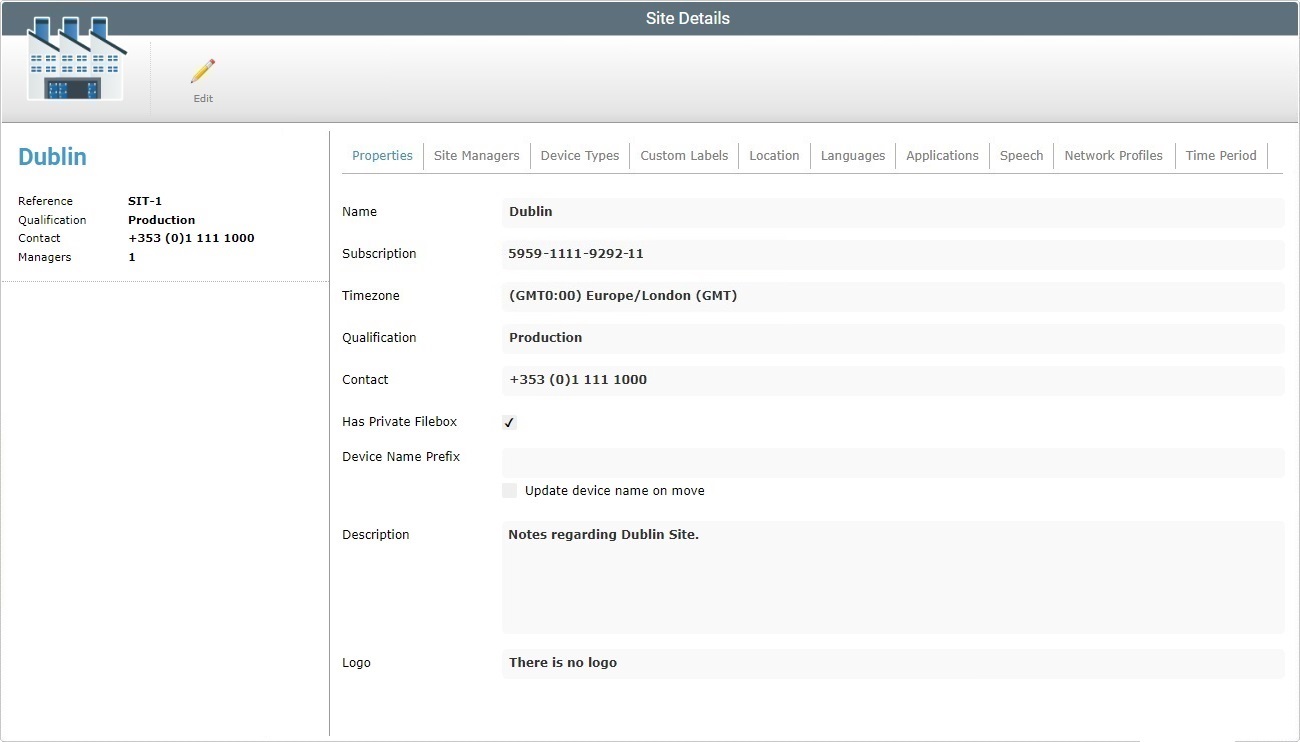
2. Click ![]() to set the page to edit mode.
to set the page to edit mode.
3. Edit the information in the tabs/fields, as necessary. The fields marked with an asterisk are mandatory, meaning, they must always contain information.
"Properties" tab
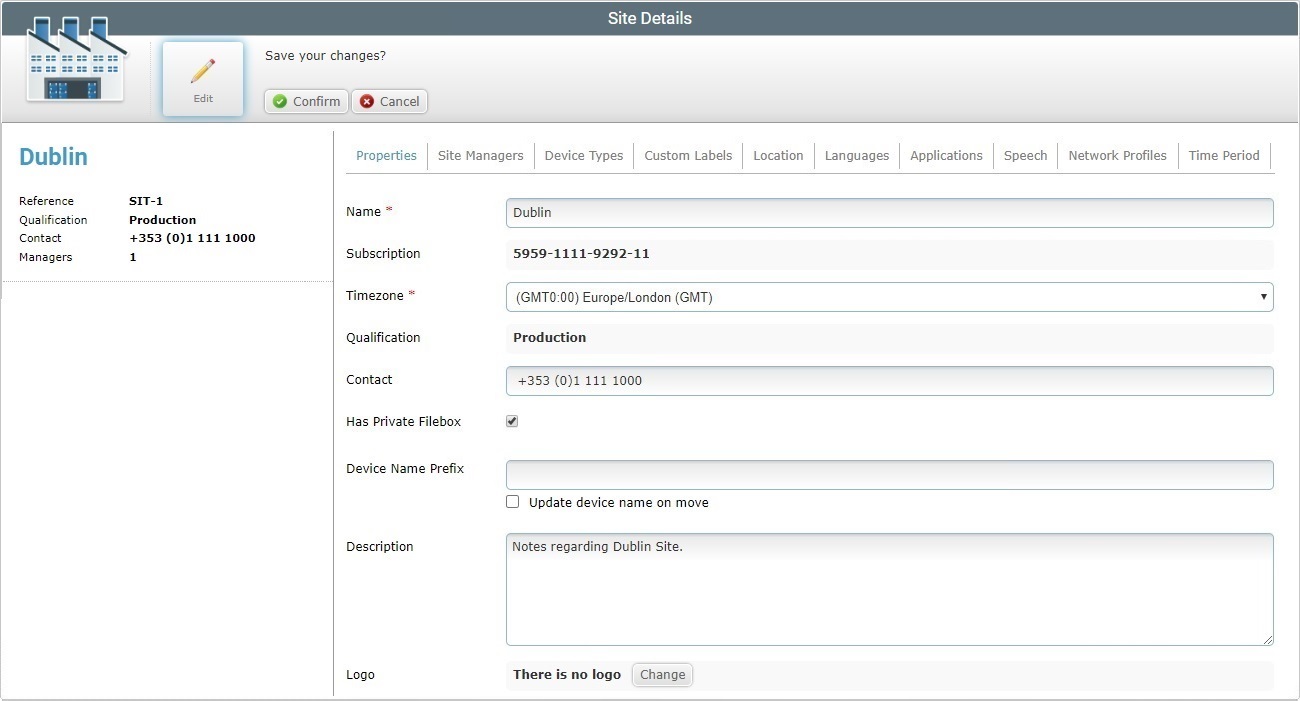
If required, edit the information in the following fields:
Name * |
Maintain or edit the site's name.
The underscore and/or dash characters are allowed. Start the site's name with an alphabetic character. |
Subscription |
This field displays the number of the subscription associated to the site and it is NOT editable. Any subscription related changes can ONLY be executed at account level (specifically, in the Admin Dashboard's "Account" module). |
Timezone * |
Maintain or edit the site's time zone from the drop-down list. |
Qualification |
This field displays the site's qualification and it is NOT editable. |
Contact |
Maintain or edit the site's contact number. |
Has Private Filebox |
Maintain or edit this option. Checking this option means creating a private filebox for the current site. See Filebox. |
Device Name Prefix |
Maintain or edit the prefix to be applied to the name of the devices that will be paired to the current site.
if you choose not to use this option (empty field), the devices to be paired will either keep their original name or adopt the device name prefix that is set at account level (if there is one). |
Update device name on move |
Check this option, if you want to define if you want the defined prefix to also be applied to any devices moved into this site from another site (as a result, the device's name is replaced with the prefix plus an incremental number).
Uncheck this option to ensure that any device that is moved into this site keeps its original name. |
Description |
Maintain or edit the existing text. |
Logo |
Maintain or edit the site's logo. See Details on How to Add a Logo to a Site below. |
![]() Click Here for Details on How to Add a Logo to a Site
Click Here for Details on How to Add a Logo to a Site
Step-by-step
a. Click
b. Click
c. In the resulting OS browse window, select the desired file image.
d. Click
The logo is displayed in the corresponding site's Site Dashboard.
e. Once you have edited the "Logo" field, click
•To remove the image file, click the corresponding
•To change the logo, click
Remember to click
|
"Site Managers" tab
The "Site Managers" tab is a "read only" tab.
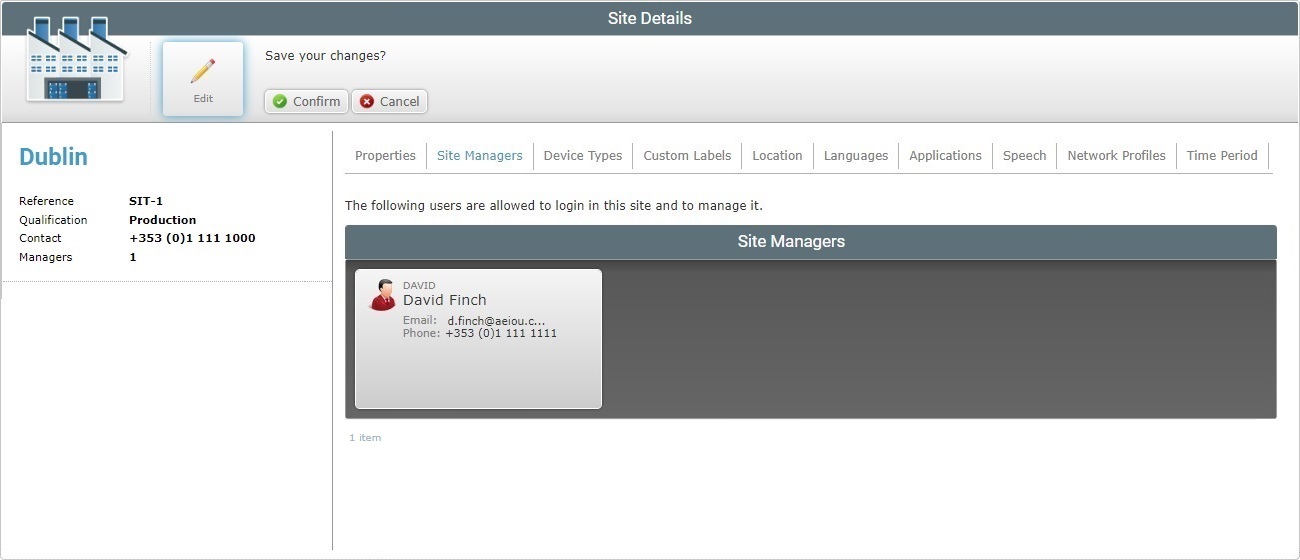
"Device Types" tab
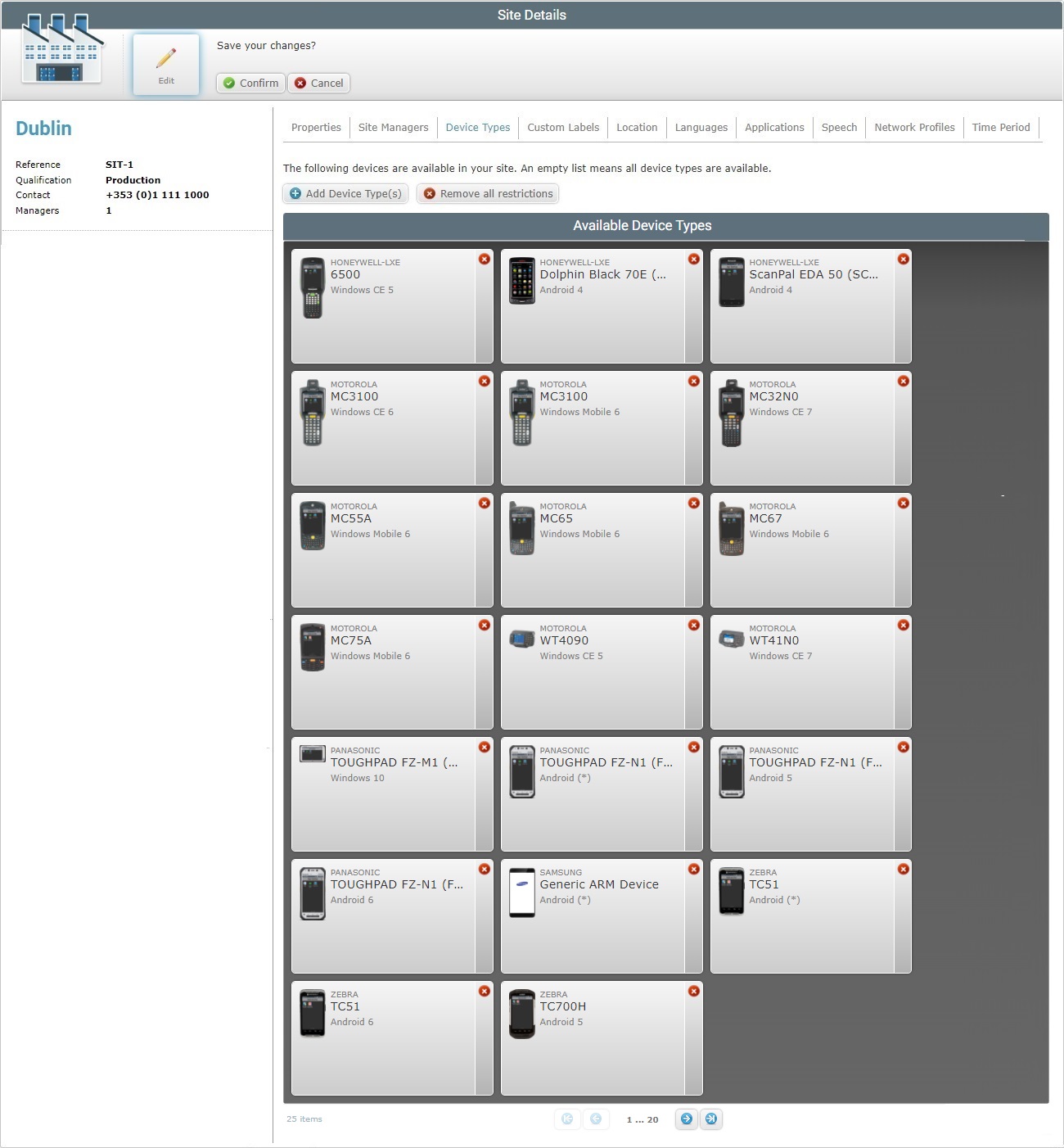
•No defined device restriction means that the site can work with all device types.
•If you want to restrict a site to only use specific device types/models, proceed as follows:
a. If there are no devices added already, click If you have already set some device restrictions, you will have the
b. In the resulting window, select the required device model(s) by checking the corresponding
You can use the If using the search box, click
c. Click
•To delete a previously selected device, click the corresponding
•To remove the defined device restrictions all at once, meaning, make all device types available for the current site instead of only accepting the use of the selected devices, click |
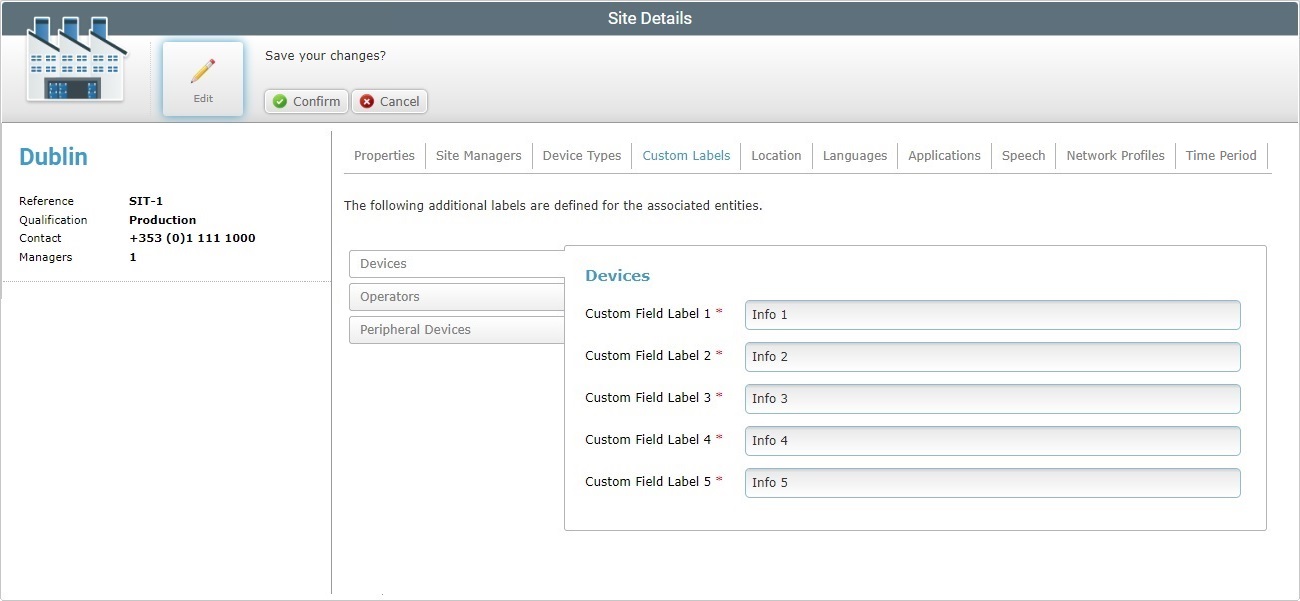
Maintain or replace the labels of the fields displayed in the "Device" and/or "Operator Details" page according to the information you want to retrieve. These fields are mandatory, meaning, they have to be filled with either the default options or with your suggestions.
![]()
The "Devices" side tab is open, by default. If necessary, click the"Operators" and/or the "Peripheral Devices" side tab to edit its information.
"Location" tab
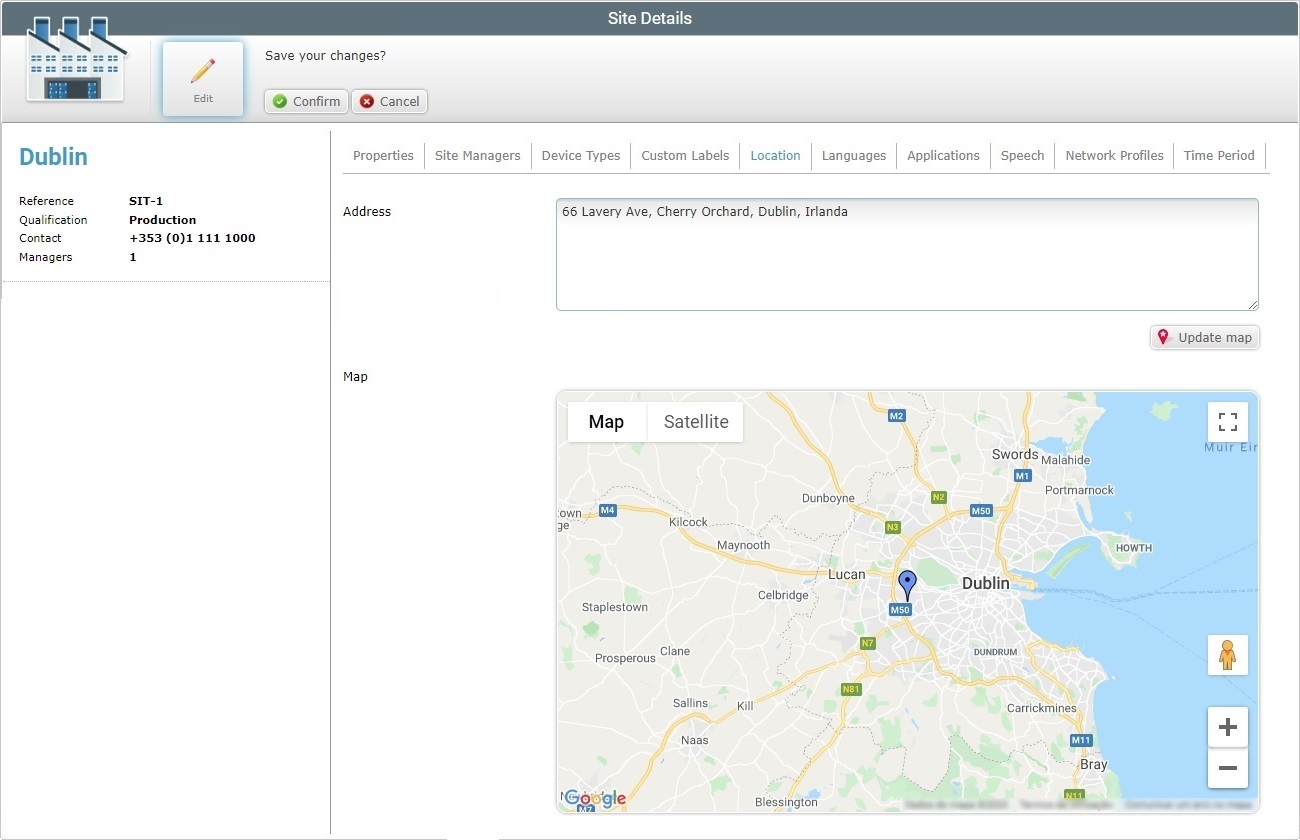
Maintain or edit the site's address in the "Address" box.
The latitude and longitude coordinates are automatically filled in, as soon as you click ![]() .
.
"Languages" tab
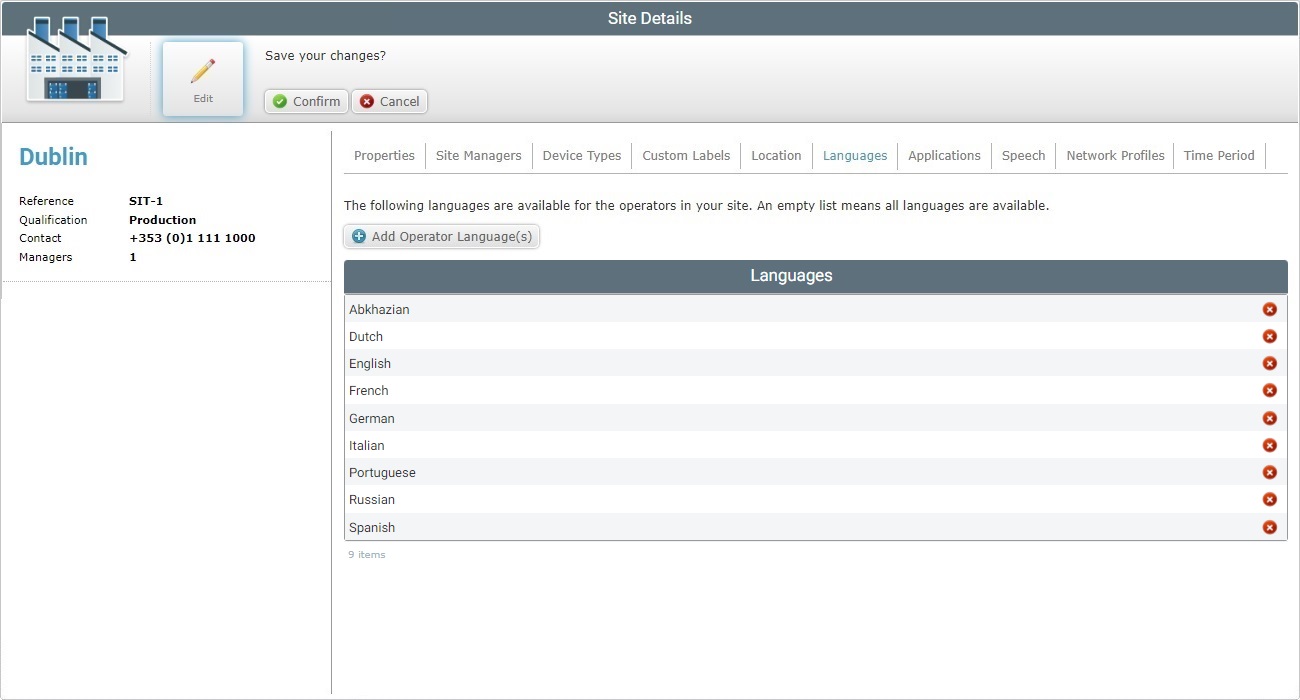
•No defined languages means that the site can work with all languages.
•If you want to restrict a site to only use specific languages, proceed as follows:
a. Click
b. Select the required language(s) by checking the corresponding
You can use the
c. Click
•To delete a previously selected language, click the corresponding
|
"Applications" tab
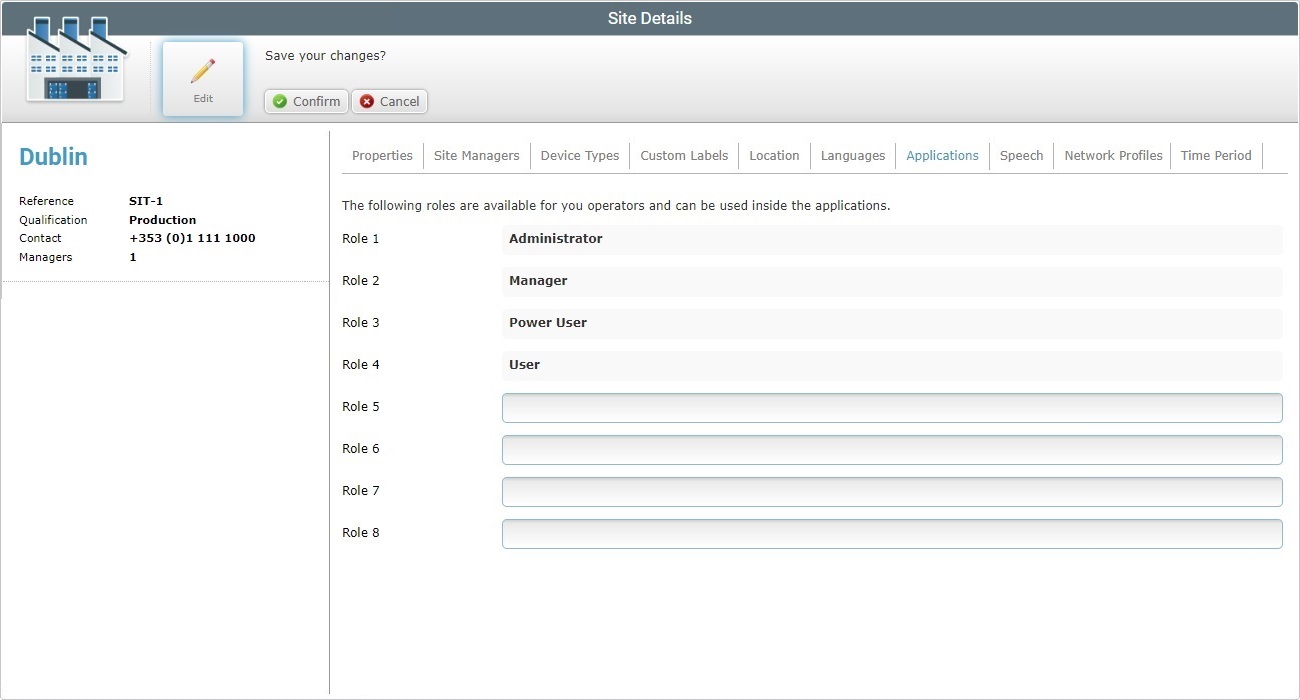
Maintain or add "operator roles". All of these options are displayed in the "Role" drop-down option of the "Operator Details".
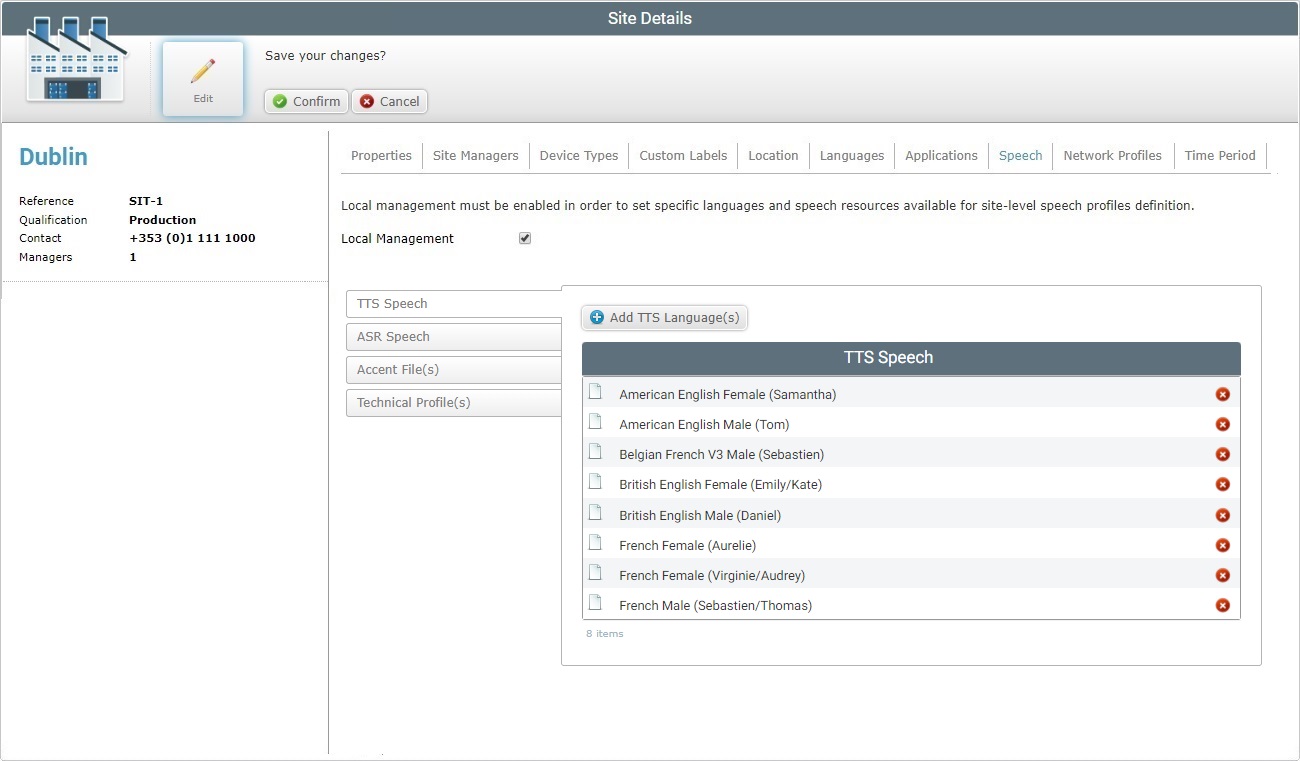
Maintain or change the site's level of speech profile management.
The "TTS Speech" side tab is open, by default. To edit one of the other side tabs, click it.
Maintain the existing language choices/files or add/define new ones.
![]()
Before you start the editing of speech resources, make sure you have the correct side tab open.
Operations available in this Tab:
•To change the level of speech profile management from Local to Global, see To Apply a Global Speech Profile Management to a Site that is Currently under Local Speech Profile Management.
![]() Be aware that any changes in the current speech profile management will affect the account entities that use speech profiles (ex: operator groups or operators). You will have to review and/or associate new speech profiles to the entities that used a profile and check the available speech resources (ex: current speech profiles may have been removed or replaced, language files may have been lost or replaced).
Be aware that any changes in the current speech profile management will affect the account entities that use speech profiles (ex: operator groups or operators). You will have to review and/or associate new speech profiles to the entities that used a profile and check the available speech resources (ex: current speech profiles may have been removed or replaced, language files may have been lost or replaced).
There are two levels of speech profile management:
Global Speech Profile Management - The speech profiles are managed at account level (in the Admin Dashboard's "Speech Profiles" module). They are called Global Speech Profiles and are available for all the existing sites/operator groups/operators.
If you opt for this type of management, none of the account's sites will have any management choices regarding speech profiles (ex: a site cannot create or delete a global speech profile). The sites will not have a "Speech Profiles" sub-module available.
Local Speech Profile Management - Each site manages its own speech profiles in the "Speech Profiles" sub-module (included in the "Operators" module). They are called Local Speech Profiles. These profiles cannot be managed or even viewed at account level.
Any existing Global Speech Profiles will not be locally available for viewing and/or editing.
•To delete a previously selected language or uploaded file, click the corresponding ![]() .
.
•To select more Speech Resources/upload Language Files, check the appropriate content:
a. Open the intended side tab - "TTS Speech" OR "ASR Speech".
b. Click
c. In the resulting window, check the intended language(s).
d. Click
|
a. Open the intended side tab - "Accent File(s)" OR "Technical Profile(s)".
b. Click
c. The OS browse window opens automatically. Select the appropriate file (with an ".lmd" extension for accent file or an ".mtp" extension for technical profile) and click
d. If you want to add more files, click If necessary, you can delete added files. To delete one file, click the corresponding
e. Once you have added all the necessary files, click
|
•To download an uploaded file, proceed as follows:
a. Open the intended side tab - "Accent File(s)" OR "Technical Profile(s)".
b. Click the corresponding ![]() .
.
c. Confirm the operation by clicking ![]() in the resulting window.
in the resulting window.
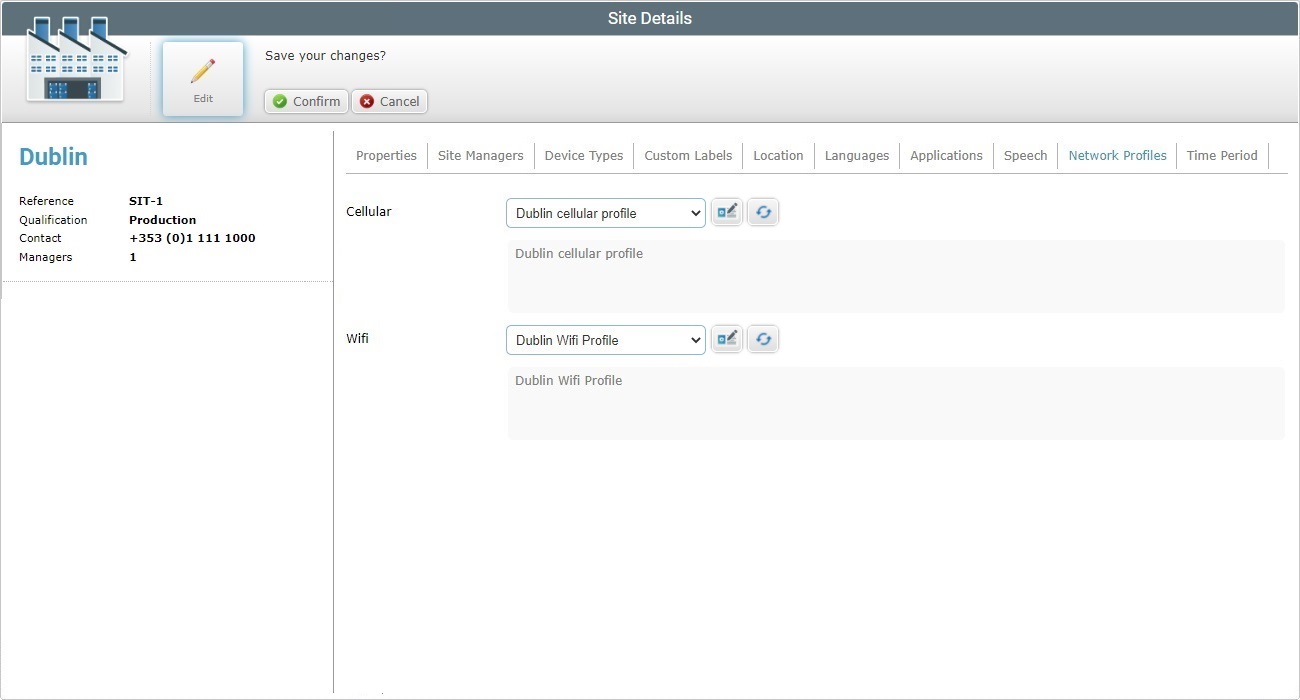
Maintain or change the defined "Network Profiles":
Cellular |
Maintain or define another cellular network profile from the drop-down. If you want to edit the selected cellular network profile, use the If you have selected "<None>" or "<Default>", clicking this option will lead you to the "Profile Management" page.
Use the |
Description |
Displays information about the selected cellular profile. Not editable. |
WiFi |
Maintain or define another wifi network profile from the drop-down. If you want to edit the selected wifi network profile, use the If you have selected "<None>" or "<Default>", clicking this option will lead you to the "Profile Management" page.
Use the |
Description |
Displays the information about the selected wifi profile. Not editable. |
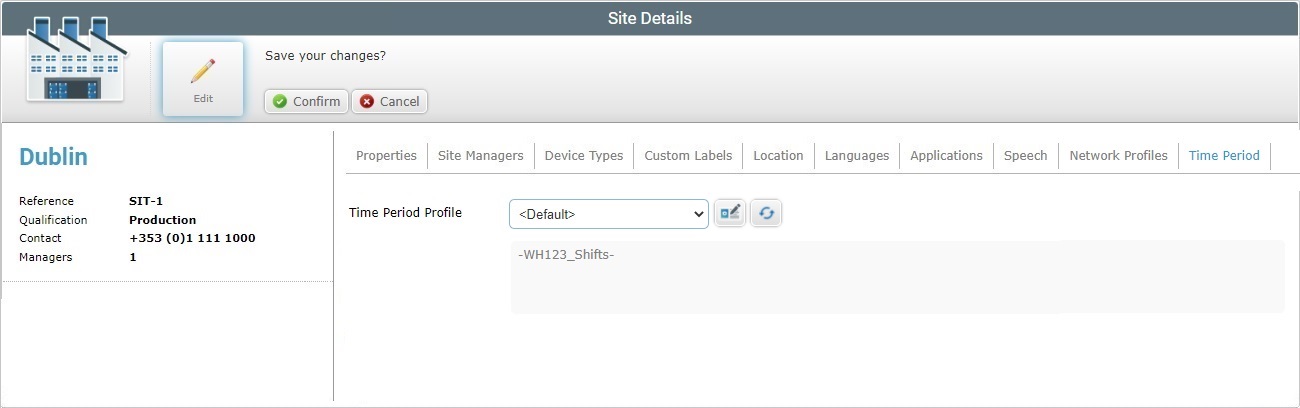
Maintain or change the defined "Time Period" profile:
Time Period Profile |
Maintain or define another Time Period profile from the drop-down. If you want to edit the selected Time Period profile, use the If you have selected "<None>", clicking
Use the |
[Description box] |
Displays information about the selected profile. Not editable. If the selected profile is "<Default>", this field will also provide the name of the profile set as default. |
4. Save your changes (in all the tabs) by clicking ![]() . The page is set back to view mode.
. The page is set back to view mode.
To Apply a Global Speech Profile Management to a Site that is currently under Local Speech Profile Management
1. In the Site Dashboard's "Control Panel", click ![]() and, then,
and, then, 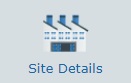 to open the corresponding "Site Details" page.
to open the corresponding "Site Details" page.
2. Open the "Speech" tab.
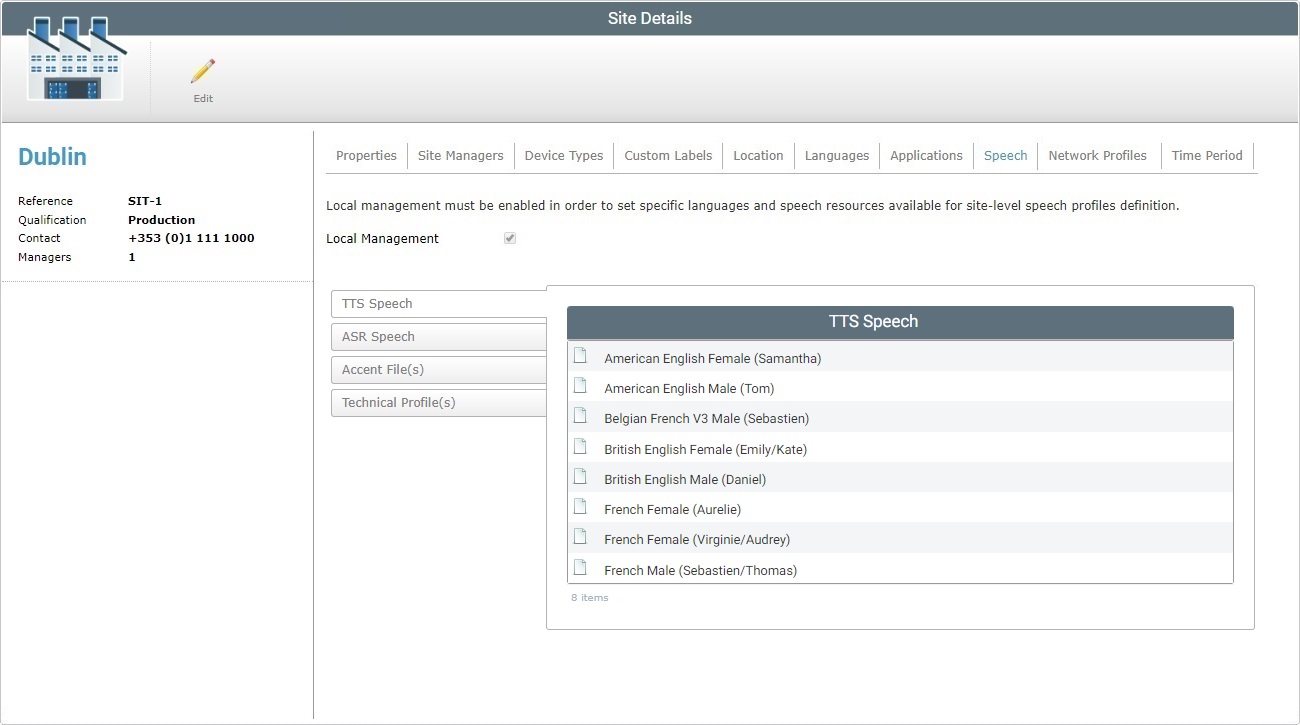
3. Click ![]() to set the page to edit mode.
to set the page to edit mode.
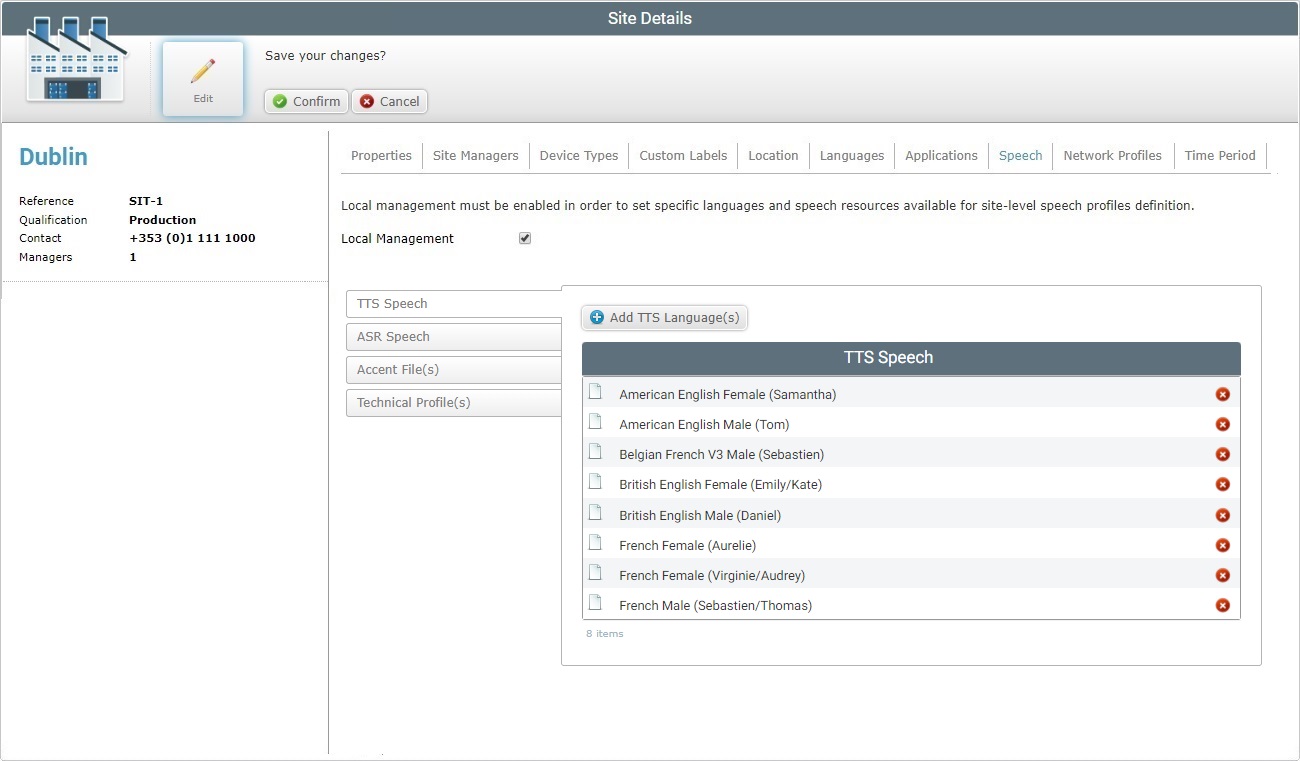
4. Uncheck the "Local Management" option.
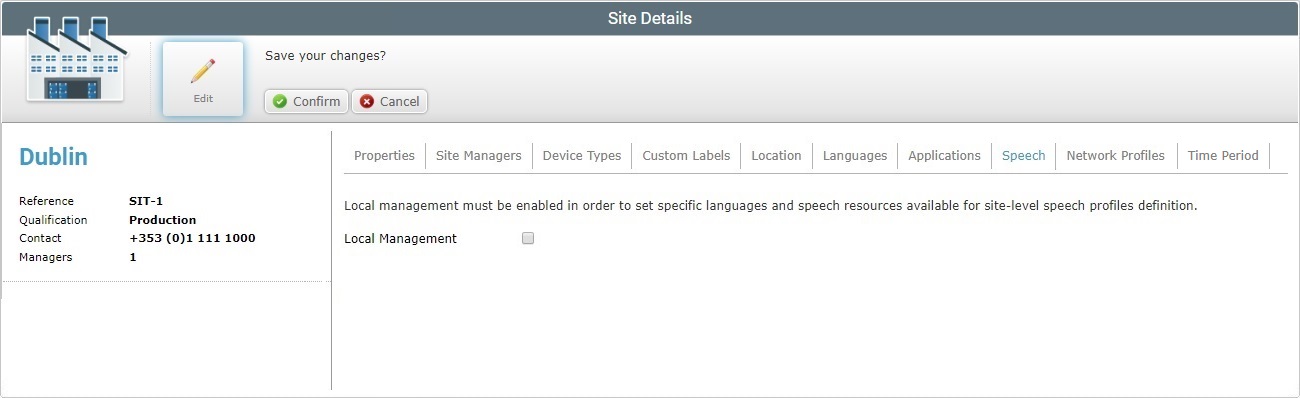
![]() The associated local speech profiles are removed. Any entity that used local speech profiles will be associated to the default Global Speech Profile. The locally defined speech resources (speech input/output language choices) and any uploaded technical profiles/language files are no longer available.
The associated local speech profiles are removed. Any entity that used local speech profiles will be associated to the default Global Speech Profile. The locally defined speech resources (speech input/output language choices) and any uploaded technical profiles/language files are no longer available.
The available Global Speech Profiles follow the parameters established in the Account Details page (the Speech tab).
The "Speech Profiles" sub-module is no longer available in the "Operators" module. The management of speech profiles is, now, done at account level, in the Admin Dashboard (Speech Profiles module).
5. Review all the entities that used a local speech profile (operator groups/operators) and, if you do not want to use the default global speech profile, attribute another available speech profile (in the corresponding "... Details" page. See Editing Operator Group Details and Editing Operator Details.
6. Click ![]() to apply your change and set the page back to view mode.
to apply your change and set the page back to view mode.