Filebox
Overview
Filebox is a virtual storage and forwarding space for business files. It relies on the "Filebox" service to ensure file exchange between the mobile devices and MCL-Mobility Platform.
Filebox can be managed as a shared or a private space. A shared Filebox is accessed by all the sites in the account. A private Filebox is only accessed by the site that created it (to create a site's private Filebox, see Site Details - Properties).
The "Filebox" sub-module displays the shared Filebox content, by default. However, if the site includes a private Filebox, the "Filebox" sub-module will only display that site's private Filebox content.
It is NOT possible to access both Filebox spaces, simultaneously or alternately.
Filebox (shared or private) is divided into two areas: Inbox (which includes incoming files) and Outbox (a container for outgoing files).
The Flow of Business Files
Incoming Files (to MCL-Mobility Platform's Inbox)
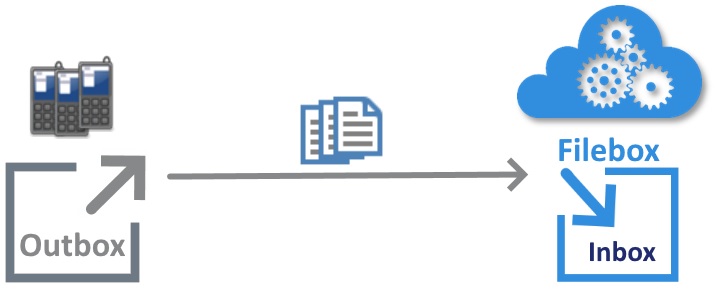
The devices that are paired to your MCL-Mobility Platform account send business files to the Inbox area of the account's Filebox. These files are sent by the MCL-Agent which is installed in the devices and running in the background.
The incoming files are organized into the same way in the account's Inbox as they were in the device's Outbox. Ex: If the file being sent by the device was included in folder "ABC", that file will be placed in a folder named "ABC" in the MCL-Mobility Platform account's Inbox. If the file was stored in the device's root directory, it will be placed in the account's Inbox root.
The incoming files are removed from the device's Outbox as soon as the file transfer is complete.
Inbox Area Management
You have to manage the flow of incoming files:
•define archive/deletion rules for the files added to Inbox.
![]()
Be aware that files in the Inbox area that are older than 30 days are automatically archived.
•organize the incoming files into folders you create according to your own criteria.
•Retrieve the files for processing. This can be done manually (a platform user with the appropriate access can locally download all or the intended files) or automatically (= external back-end implementation). You can run a Windows service (to be installed in an external back-end) to periodically pole the Inbox area, retrieve the files it finds, download them into a folder and archive them, at the same time. Another alternative is an MCL .Net or Java Library that can be integrated in a back-end application to do the same thing.
For more information on these external back-end implementations provided by MCL Technologies, please contact MCL Support.
Outgoing Files (from MCL-Mobility Platform's "Outbox")
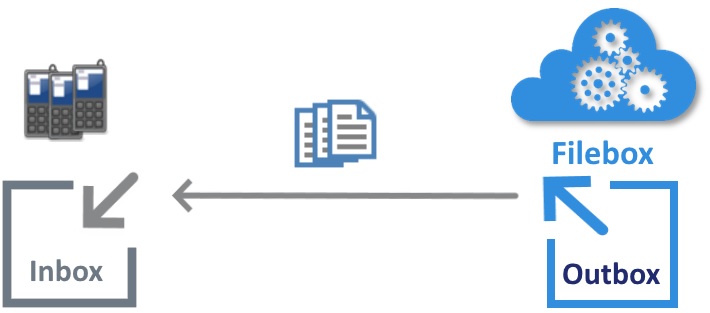
Once a paired device connects to the platform, the intended files included in the Outbox area of the MCL-Mobility Platform's Filebox are automatically synchronized to that device's Inbox.
Outgoing files can be placed in the MCL-Mobility Platform's Outbox manually (files uploaded into the Outbox area by a platform user) or automatically (external back-end implementation to handle access to Outbox and upload of the intended file(s)). For instance, you can install a Windows service in the intended external back-end. Another alternative is to integrate an MCL .Net or Java Library in your back-end application.
For more details on these possible implementations provided by MCL Technologies, please contact MCL Support.
Files can be sent to all the devices associated to the account or to specific device groups:
•Files placed in the Outbox’s root are distributed to all the devices paired to the account.
•To deliver a file to a specific device group, place the file in the intended device group's reference folder (every device group has a reference folder associated to it and you can check that in the device group's details page, specifically, in the "Filebox Sync Folder" option).
▪If using an external back-end implementation, make sure to target the device group’s reference folder.
▪If creating a synchronization folder, rename it according to the corresponding device group's reference folder (whenever a device group is created, MCL-Mobility Platform suggests a reference folder). If required, you can give the new folder a different name but, in that case, you must associate the new folder to the intended device group (see To Associate an Outbox Folder to a Device Group).
"Filebox" Sub-module
To access the "Filebox" sub-module, click 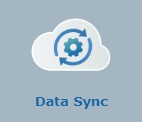 and, in the resulting row below, select
and, in the resulting row below, select 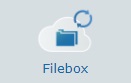 .
.
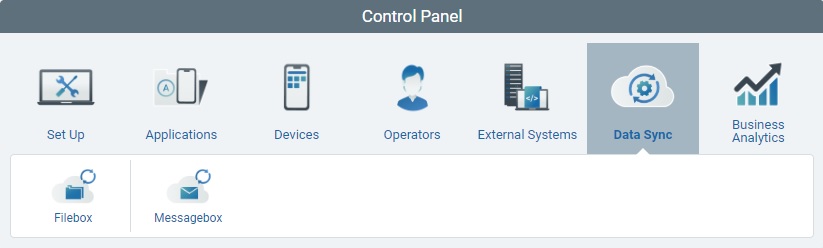
The image below illustrates the page that is accessed when clicking 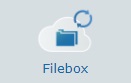 .
.
Filebox Areas
MCL-Mobility Platform's Filebox is divided into two main areas:
•Inbox (it includes incoming files from the mobile devices).
•Outbox (a container for outgoing files to the mobile devices).
By default, the "Filebox" page opens with the Inbox area, but you can change the display to the Outbox area.
Use the ![]() and
and ![]() buttons to change the view accordingly.
buttons to change the view accordingly.
Regardless of the selected area (Inbox or Outbox), the existing folders are displayed in a tree view on the left section.
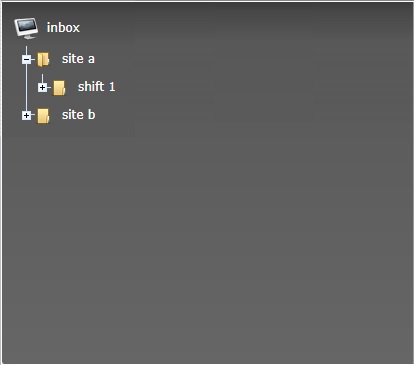 OR
OR 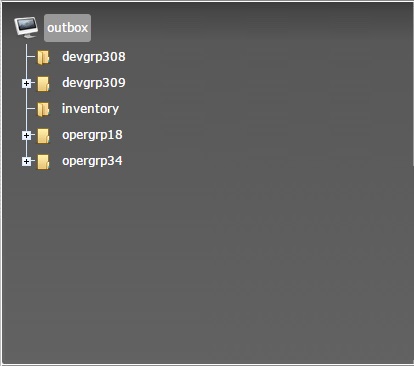
Use this section to view the folders included in each area as well as the sub-folders included in each folder. To do so, double-click the selected folder OR click the corresponding ![]() to expand its content. To hide it again, click
to expand its content. To hide it again, click ![]() .
.
The expanded content is, also, represented in a tree view.
The sub-folders/files can be viewed with greater detail on the right section.
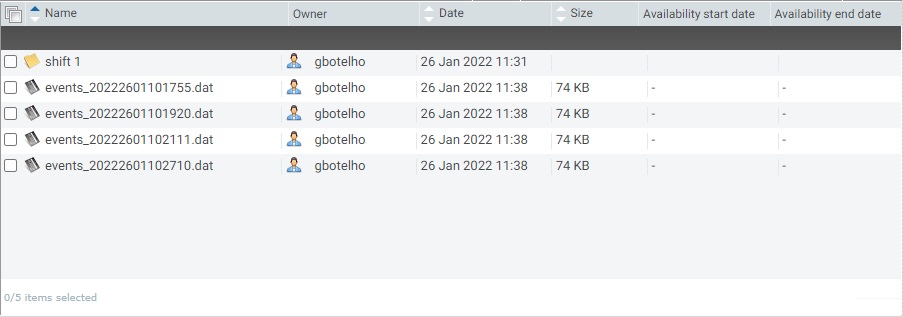
The right section displays the content of the folder selected in the tree view (left section).
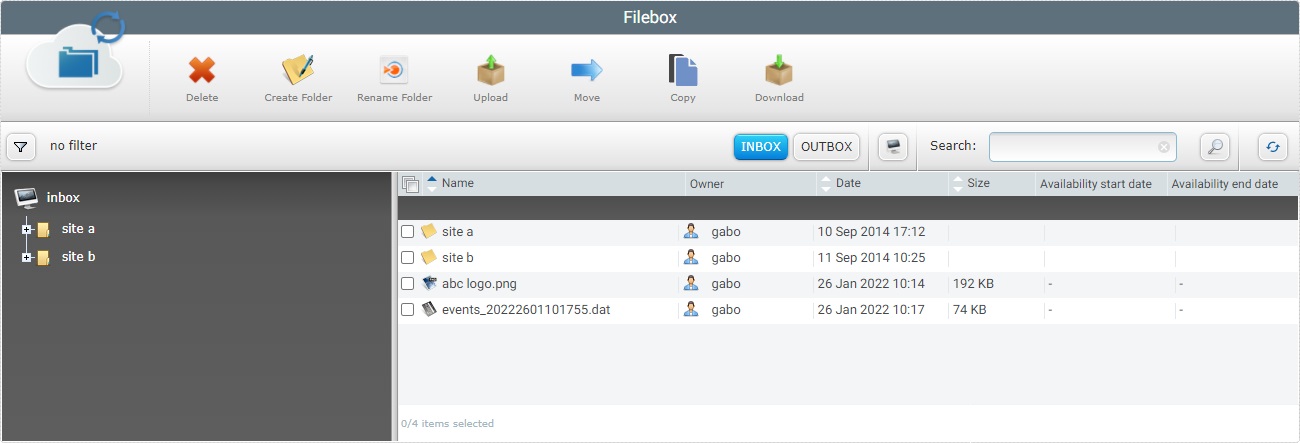
This area displays the following information:
Left Section |
|
Displays a tree view of all the folders/sub-folders included in Inbox. |
|
Right Section |
|
Name column |
Displays the name of the folder/file/sub-folder. |
Owner column |
Displays the name of the user or device that created the folder/file/sub-folder. |
Date column |
Displays the folder/file/sub-folder's creation date. |
Size column |
Displays the size (in MB/Kb/bytes) of the data in a file. |
Availability start date |
Does not apply to Inbox. |
Availability end date |
Does not apply to Inbox. |
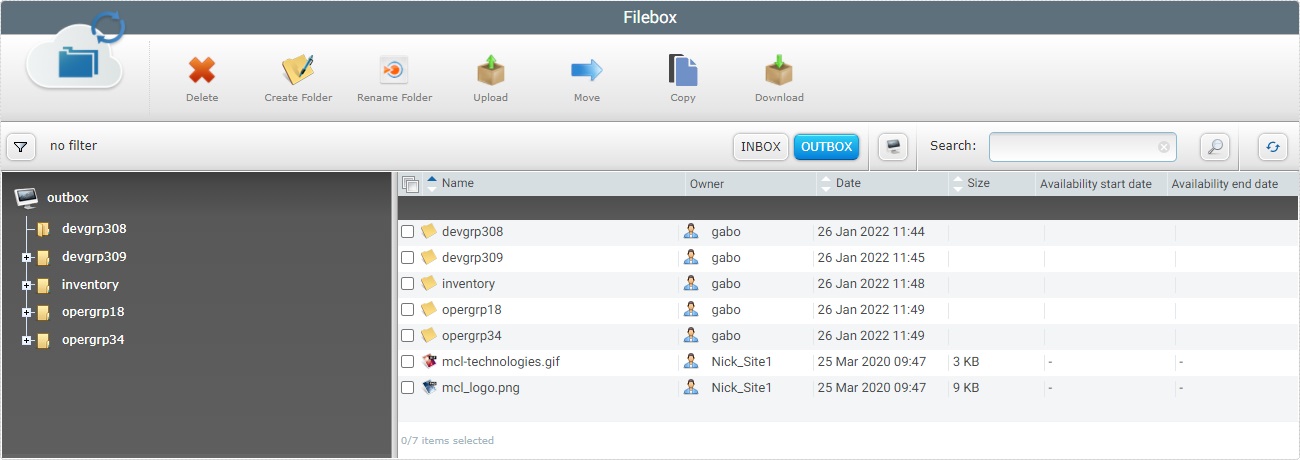
Outbox displays reference folders of device or operator groups that have received files as well as the folders you create. These folders are used to synchronize files between the MCL-Mobility Platform's Filebox and a device/operator group's own Filebox.
Any files sent to a device group's reference folder will be redistributed to all the devices included in that device group.
When you create a device group, MCL-Mobility Platform suggests a reference folder to be used as a synchronization folder with the device (this information is available in each device group's profile).
This area displays the following information:
Left Section |
|
Displays a tree view of all folders/sub-folders included in Outbox. |
|
Right Section |
|
Name column |
Displays the name of the folder/file/sub-folder. |
Owner column |
Displays the name of the user or device that created the folder. |
Date column |
Displays the folder/file/sub-folder's creation date. |
Size column |
Displays the size (in Kb) of the data in a file. |
Availability start date |
Refers to the start date of file availability. This date can only be defined by back-end systems that post files for delivery. This is NOT editable within the Outbox area. |
Availability end date |
Refers to the end date of file availability. This date can only be defined by back-end systems that post files for delivery. This is NOT editable within the Outbox area. |
The "Filebox" page (Inbox or Outbox areas) also offers the following options:
•![]() Use this button to display hidden options. In this case, when clicked, it expands to display an advanced filter:
Use this button to display hidden options. In this case, when clicked, it expands to display an advanced filter:
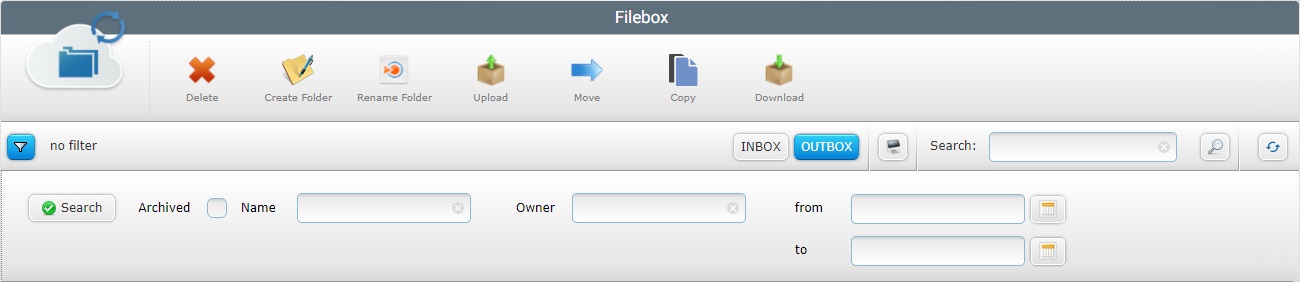
Use one or all of the following search parameters:
Archived |
Check this option to include all archived folders/files/sub-folders as well as the active ones in the search. |
||||||
Name |
Enter the name of the folder/file/sub-folder to search. |
||||||
Owner |
Enter the name of the user/device that created the folder/file/sub-folder. |
||||||
from ... to... |
This time period refers to the creation date of a folder/file/sub-folder. Define a time frame for the search. Either enter a date/time (DD/MM/YYYY_HH:MM) or click the corresponding
|
After having defined the advanced filter parameters, click ![]() to proceed.
to proceed.
The filters you added are displayed in the right section:

If you want to delete any filters, either empty the corresponding box in the advanced filter option and click ![]() OR click the corresponding filter's
OR click the corresponding filter's ![]() .
.
•![]() Use these buttons to display either the Inbox or the Outbox area.
Use these buttons to display either the Inbox or the Outbox area.
•![]() Use this button to open an information window. The displayed information will concern the currently open area (Inbox or Outbox). See Details on the "Information" window.
Use this button to open an information window. The displayed information will concern the currently open area (Inbox or Outbox). See Details on the "Information" window.
•![]() Use the search box to look for specific list items:
Use the search box to look for specific list items:
a. Enter what you want to search for.
b. Click ![]() or press <ENTER> in your PC keyboard to initiate the search.
or press <ENTER> in your PC keyboard to initiate the search.
c. To conclude, click the search box's ![]() button OR empty it and click
button OR empty it and click ![]() OR press <ENTER> in your PC keyboard.
OR press <ENTER> in your PC keyboard.
•![]() Click this button to refresh the page's information.
Click this button to refresh the page's information.
•![]() Use the buttons, included in this bar, to organize the listed items of the corresponding column:
Use the buttons, included in this bar, to organize the listed items of the corresponding column:
▪![]() by ascending order.
by ascending order.
▪![]() by descending order.
by descending order.
•![]() Click this button to select the listed items on display. In this case, the folders/files/sub-folders.
Click this button to select the listed items on display. In this case, the folders/files/sub-folders.
•Use ![]() and
and ![]() , before the folder name, to navigate to sub folders within a folder.
, before the folder name, to navigate to sub folders within a folder.
Detail of a Filebox Area's "Information on..." window
Use ![]() to open an information window on the currently open Filebox area (Inbox or Outbox).
to open an information window on the currently open Filebox area (Inbox or Outbox).
This window consists of three tabs ("General", "Details"and "User Data"). Only the "General" tab, open by default, is editable.
"General" tab
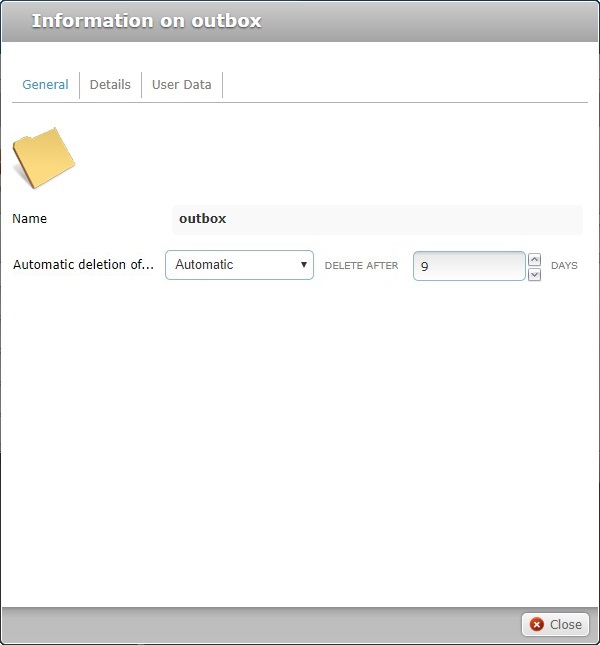
The "General" tab presents the following information:
Name |
Identifies the area that the information refers to. |
Automatic deletion of...(archived files) |
This option is always on "edit" mode and refers to the deletion of archived files within the selected area (Inbox or Outbox). These are the available options: "– Default - (30 days)" – MCL-Mobility Platform deletes the archived files of the selected area after 30 days. "Never" - MCL-Mobility Platform never deletes the archived files of the selected area. "Automatic" – MCL-Mobility Platform deletes the archived files of the selected area after a specified number of days. Ex: If you define 5 days, the files will be deleted 5 days after they have been archived. The number of days you define here becomes the value for the "Default" option of file automatic deletion at folder level (in a selected folder or sub-folder "Information on..." window). |
![]() For more information on how to delete archived files, see Deleting Folders/Files in Filebox.
For more information on how to delete archived files, see Deleting Folders/Files in Filebox.
"Details" tab
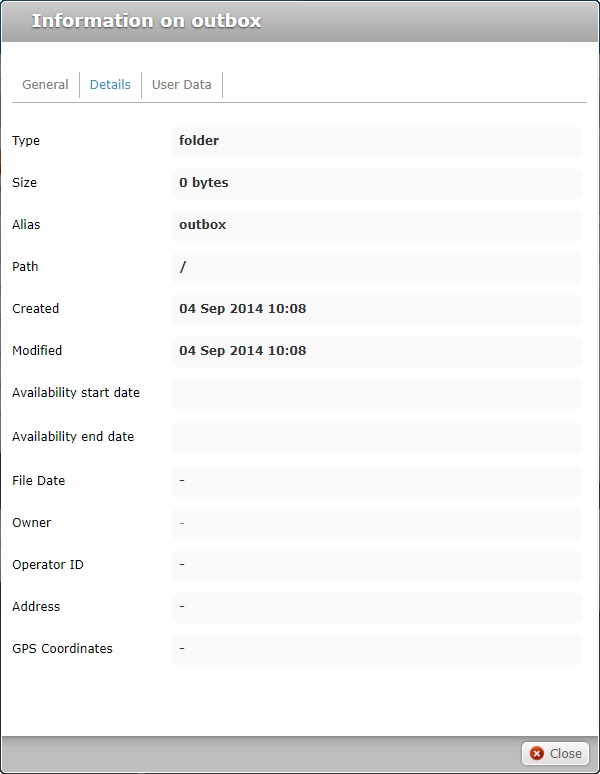
The information this tab provides does NOT apply to Inbox/Outbox.
"User Data" tab
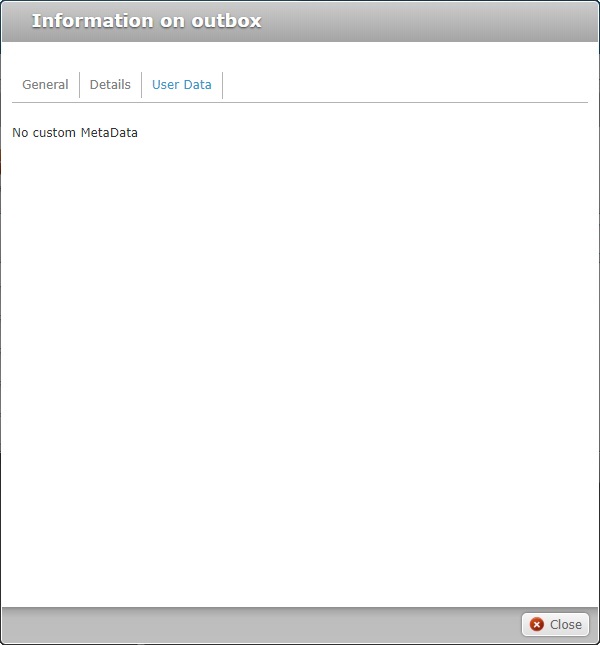
The information this tab provides does NOT apply to Inbox/Outbox.
Available Operations in the Inbox and Outbox areas
To delete files/folders, use the ![]() button. For more information, see Deleting Folders/Files in Filebox.
button. For more information, see Deleting Folders/Files in Filebox.
To create a new folder, use the ![]() button. For more information, see Creating a New Folder.
button. For more information, see Creating a New Folder.
To rename a folder, use the ![]() button. For more information, see Editing a Folder.
button. For more information, see Editing a Folder.
To upload files into a folder, use the ![]() button. For more information, see Uploading Files to Filebox.
button. For more information, see Uploading Files to Filebox.
To move files, use the ![]() button. For more information, see Moving Files.
button. For more information, see Moving Files.
To copy files, use the ![]() button. For more information, see Copying Files in Filebox.
button. For more information, see Copying Files in Filebox.
To download files/folders, use the ![]() button. For more information, see Downloading Files/Folders from Filebox.
button. For more information, see Downloading Files/Folders from Filebox.
This chapter includes the operations available in the "Filebox" sub-module and the user profiles that have access to them:
![]()
Keep in mind that the account administrator and/or the site manager, at a lower level, can restrict other users' access rights. This user guide is presenting all the possibilities in terms of access.
Topic/Operation |
Description |
|---|---|
View the content/details of folders and files. |
|
Create a new folder/sub-folder. |
|
Rename a folder/sub-folder. |
|
Upload files to Inbox and/or Outbox. |
|
Move files to another location (within the selected Inbox or Outbox). |
|
Copy files. |
|
Download folders/files included in the Filebox. |
|
Delete files/folders/sub-folders, either because they are no longer necessary or because the disk space is needed. |