Copying Files in Filebox
Overview
Files can be copied to other folders but only inside each Filebox area (Inbox/Outbox). It is NOT possible to copy files from Inbox to Outbox or vice versa.
Step-by-Step
1. In the Site Dashboard's "Control Panel", click 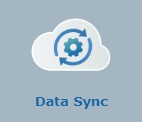 to access
to access 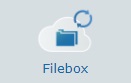 . Click it and open the "Filebox" page.
. Click it and open the "Filebox" page.
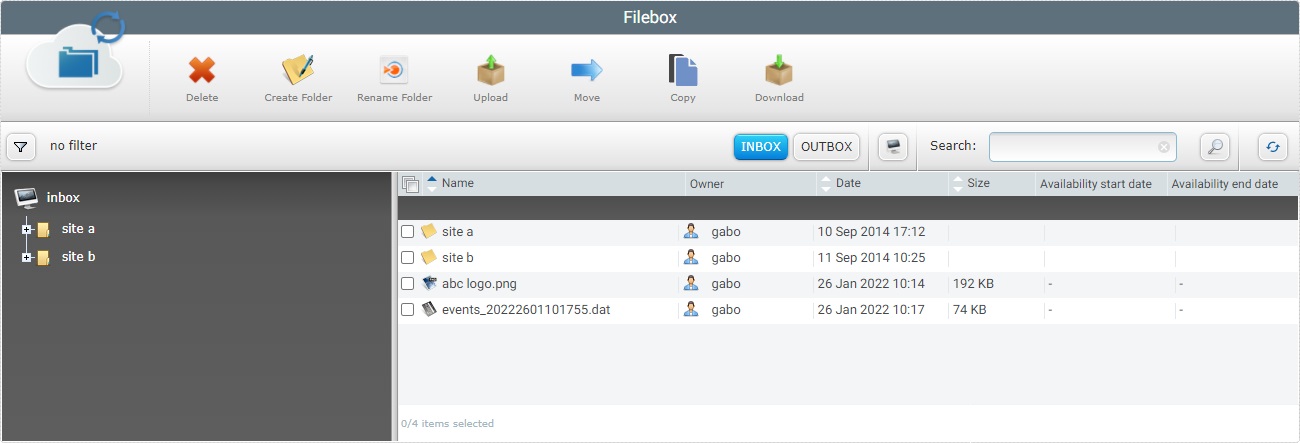
![]() Remember that Inbox is the Filebox area that is open by default. If you want to copy Outbox files into other Outbox folders, you must click
Remember that Inbox is the Filebox area that is open by default. If you want to copy Outbox files into other Outbox folders, you must click ![]() to open it.
to open it.
2. On the left section, select the folder/sub-folder that contains the file(s) to be copied. If necessary, use the ![]() and
and ![]() buttons to navigate.
buttons to navigate.
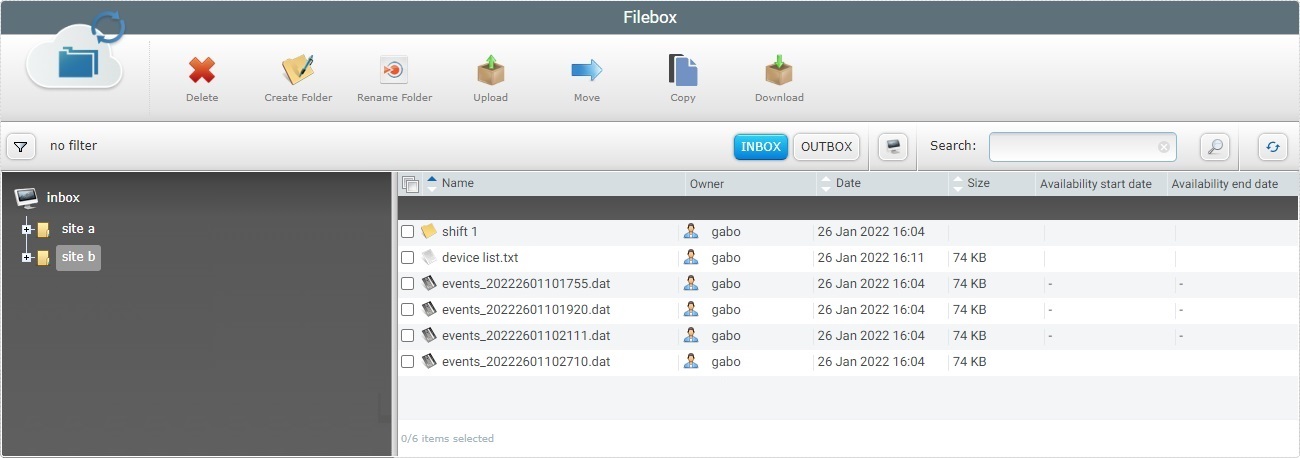
3. The content of the selected folder is displayed on the right section. Select the file(s) to copy by checking the corresponding ![]() .
.
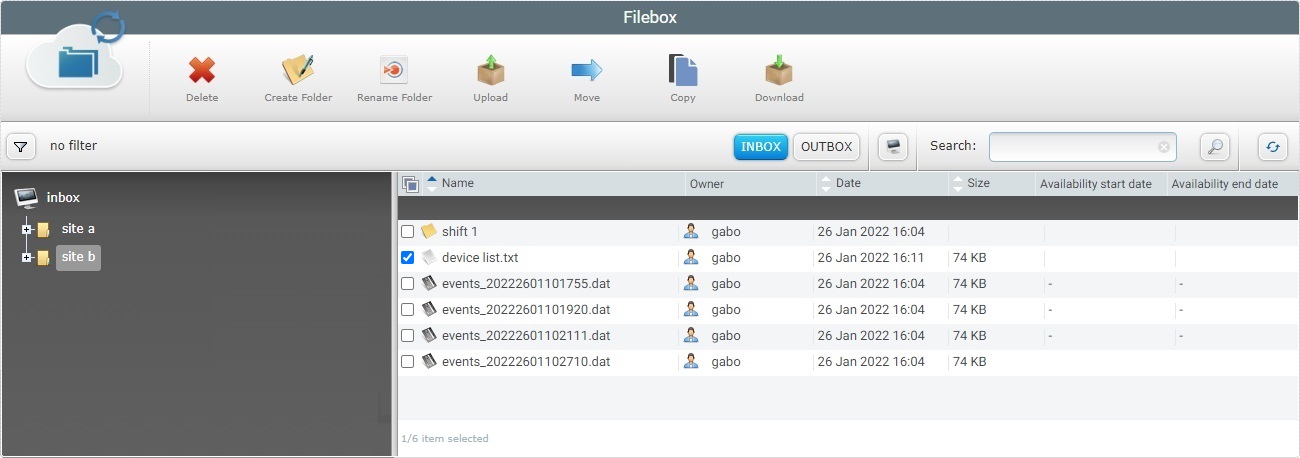
4. Click ![]() . This opens the "Copy Selected File(s)" window.
. This opens the "Copy Selected File(s)" window.
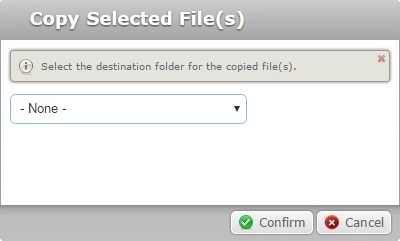
5. Select the destination folder from the drop-down.
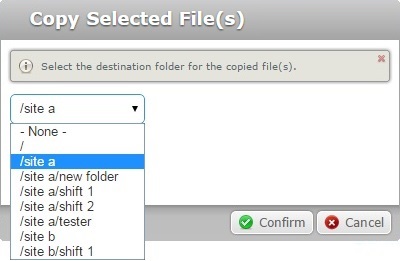
![]()
If you want to copy the selected file(s) into the current area's root, select "/".
Ex.If you want to distribute files to all the devices at once, add them to the Outbox's root. Follow this step-by-step in the Outbox area.
6. Click ![]() to conclude the operation.
to conclude the operation.
7. To verify the operation's success, click the destination folder (on the left section) to open its content (on the right section).
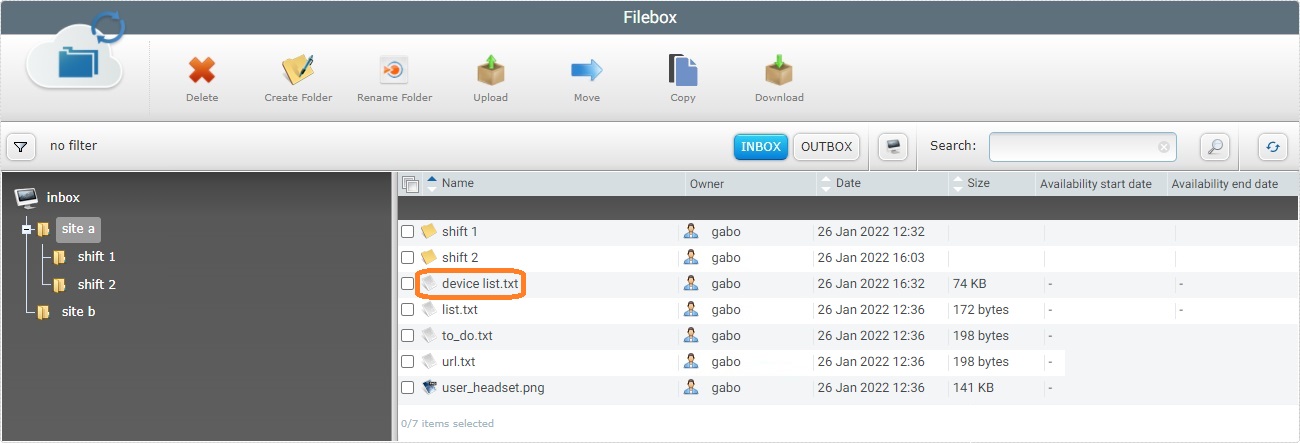
The copied files are displayed in the destination folder.
Possible Error Message(s)
![]()
Occurrence: When clicking ![]() .
.
Cause: Folders cannot be copied.
Action: No action. It is NOT possible to copy a folder. The "copy" operation is, therefore, canceled.