Deleting Folders/Files in Filebox
Overview
Deleting folders/files from Filebox is an important maintenance task (ex: deleting "log files" to manage disk usage). It is possible to delete active folders/files and, also, to manage the deletion of archived files (see To Delete Archived Files of a Filebox Area (Inbox or Outbox) and To Delete Archived Files of a Specific Folder).
To Delete Active Folders/Files
Step-by-Step
1. In the Site Dashboard's "Control Panel", click 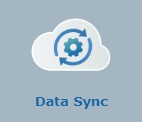 to access
to access 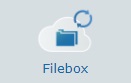 . Click it and open the "Filebox" page.
. Click it and open the "Filebox" page.
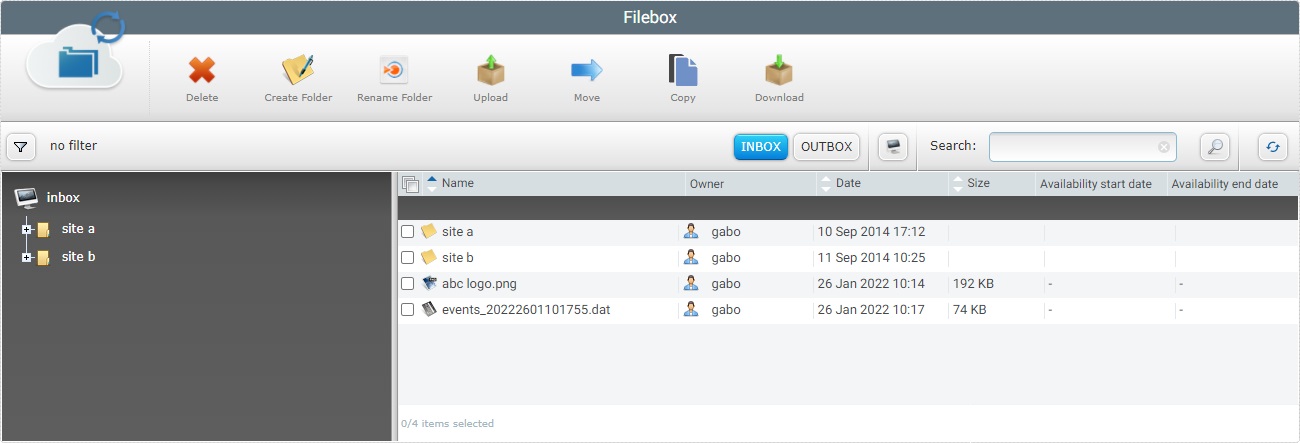
![]() Remember that Inbox is the Filebox area that is open by default. If you want to delete Outbox folders/files, you must click
Remember that Inbox is the Filebox area that is open by default. If you want to delete Outbox folders/files, you must click ![]() to open it.
to open it.
2. On the left section, select the root/folder/sub-folder that contains the folder(s)/file(s) to be deleted. If necessary, use the ![]() and
and ![]() buttons to navigate.
buttons to navigate.
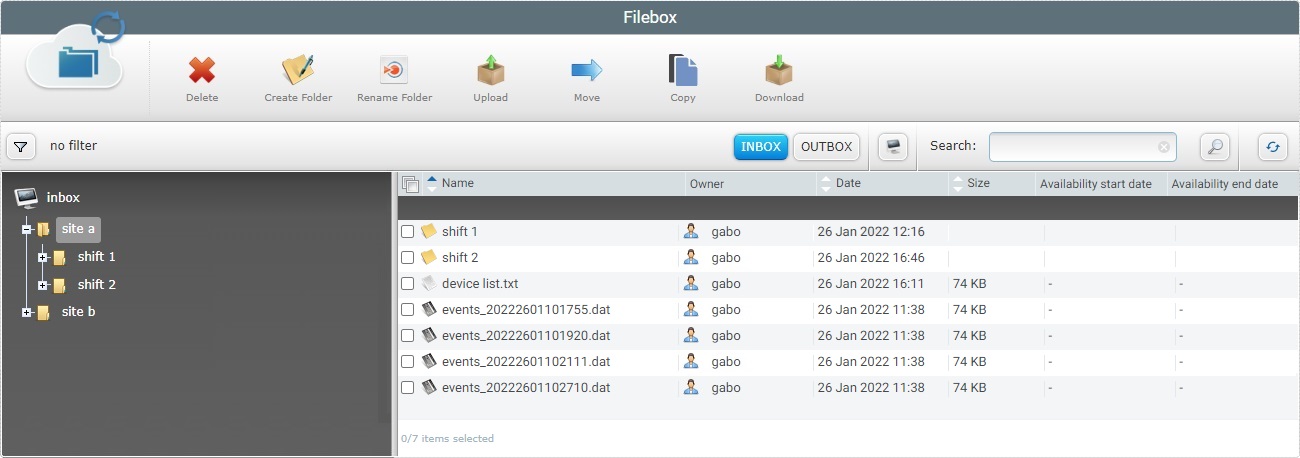
3. The content of the root or selected folder or sub-folder is displayed on the right section. Select the folder(s)/file(s) to delete by checking the corresponding ![]() .
.
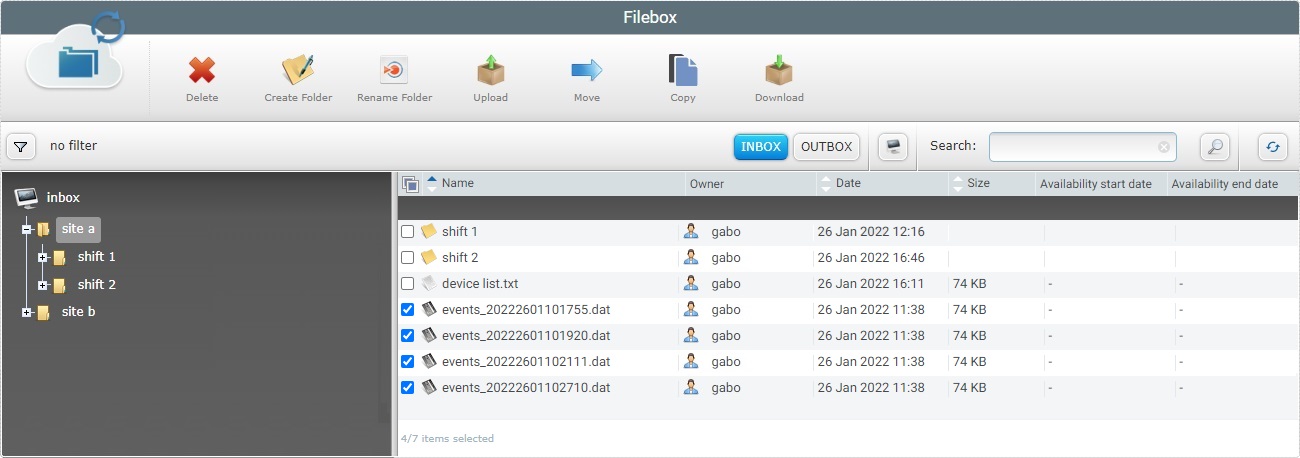
4. Click ![]() .
.
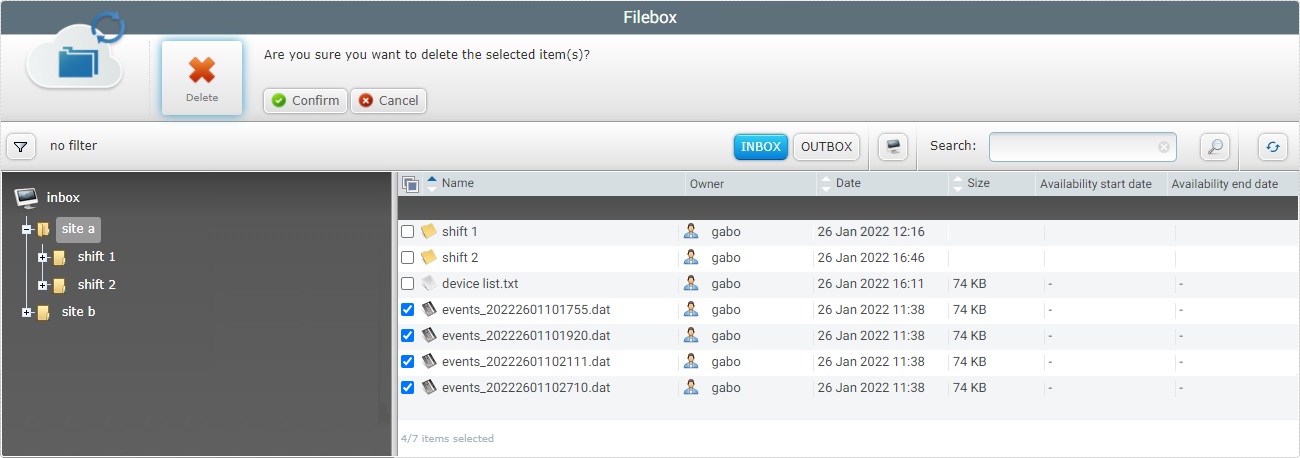
5. Conclude the operation by clicking ![]() .
.
To Delete Archived Files of a Filebox Area (Inbox or Outbox)
Setting files to "Archived" status is a task that only external systems or devices can perform. Normally, files are set to archive when they are processed (read) by an external system or device. When a file is set as "Archived", it is no longer synchronized with devices.
For folder maintenance purposes, it is possible to instruct the automatic deletion of the archived files of a Filebox area.
To do so, proceed as follows:
1. In the Site Dashboard's "Control Panel", click 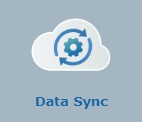 to access
to access 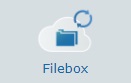 . Click it and open the "Filebox" page.
. Click it and open the "Filebox" page.
![]() Remember that Inbox is the Filebox area that is open by default. If you want to view Outbox folders/files, you must click
Remember that Inbox is the Filebox area that is open by default. If you want to view Outbox folders/files, you must click ![]() to open it.
to open it.
2. Click ![]() to open the "Information on..." window regarding the currently open Filebox area.
to open the "Information on..." window regarding the currently open Filebox area.
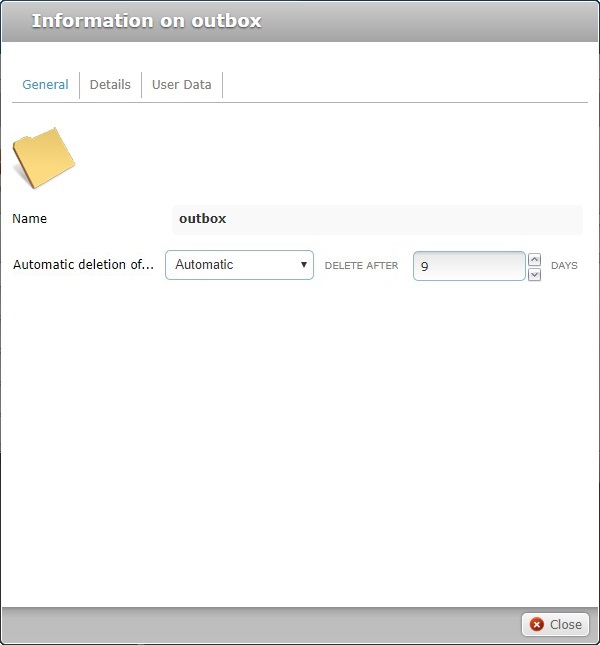
3. In the "General" tab (which is open, by default), define the appropriate option in the "Automatic deletion of... (archived files)" drop-down. Select one of the following options:
-Default- (30 Days) |
Archived files are deleted by MCL-Mobility Platform after 30 days. |
Automatic |
MCL-Mobility Platform deletes the archived files after a specified number of days (ex: If you define 5 days, the files will be deleted 5 days after they have been archived). To define the number of days, proceed as follows:
a. Select the "Automatic" option in the drop-down. This activates a new option.
b. Enter the required number or use the arrows to define a number.
The number of days defined here becomes the default value in a selected folder/sub-folder's "Information on..." window (in the "Automatic deletion..." option). |
4. Click ![]() to apply.
to apply.
To Delete Archived Files of a Specific Folder
Only external systems or devices can set an active file to "archived", but you can decide when an archived file will be deleted. It is important to define the automatic deletion of archived files, for maintenance reasons.
You can do it at Filebox level, meaning, the automatic deletion of all the archived files within the selected area is the same (see To Delete Archived Files of a Filebox Area (Inbox or Outbox)) OR you can define a specific deletion behavior for the archived files of a specific folder. To do this, proceed as follows:
Step-by-step
1. In the Site Dashboard's "Control Panel", click 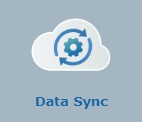 to access
to access 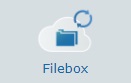 . Click it and open the "Filebox" page.
. Click it and open the "Filebox" page.
![]() Remember that Inbox is the Filebox area that is open by default. If you want to view Outbox folders, you must click
Remember that Inbox is the Filebox area that is open by default. If you want to view Outbox folders, you must click ![]() to open it.
to open it.
2. On the left section, select the root or folder that contains the folder or sub-folder you want to view in the right section. If necessary, use the ![]() and
and ![]() buttons to navigate.
buttons to navigate.
3. On the right section, click the name of the required folder/sub-folder.
4. Click ![]() to open the "Information on..." window regarding the currently open Filebox area.
to open the "Information on..." window regarding the currently open Filebox area.
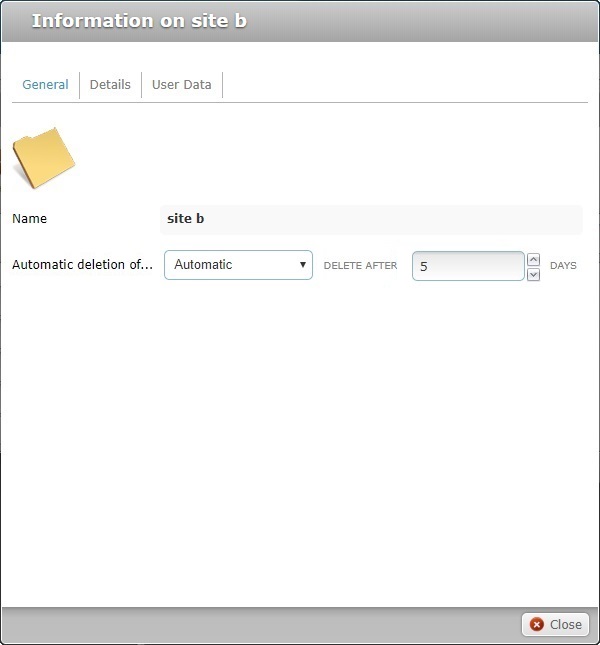
5. In the "General" tab (which is open, by default), select the appropriate option in the "Automatic deletion of... (archived files)" drop-down.
-Default- (30 Days) |
MCL-Mobility Platform deletes archived files after a predefined number of days. The default number of days is previously set in the "Information on..." window (in the "Automatic" option) of the Filebox area. |
Automatic |
MCL-Mobility Platform deletes the archived files after a specified number of days (ex: If you define 5 days, the folder will be deleted 5 days after it has been archived). To define the number of days, proceed as follows:
a. Select the "Automatic" option in the drop-down. This activates a new option.
b. Enter the required number or use the arrows to define a number. |
6. Click ![]() to apply.
to apply.