Deleting a Device
Overview
Devices can be deleted from the site (device group). You can delete one or more devices at once.
![]() When deleting a device, the corresponding MCL-Client license unit is freed so it can be assigned to another device.
When deleting a device, the corresponding MCL-Client license unit is freed so it can be assigned to another device.
To Delete a Device in the "Devices" Page
This option allows you to delete more than one device at the same time, regardless of manufacturer/model/OS.
Step-by-step
1. Click 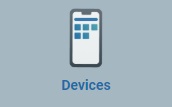 , in the "Control Panel" and, in the resulting row below, click
, in the "Control Panel" and, in the resulting row below, click 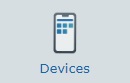 to open the "Devices" page.
to open the "Devices" page.
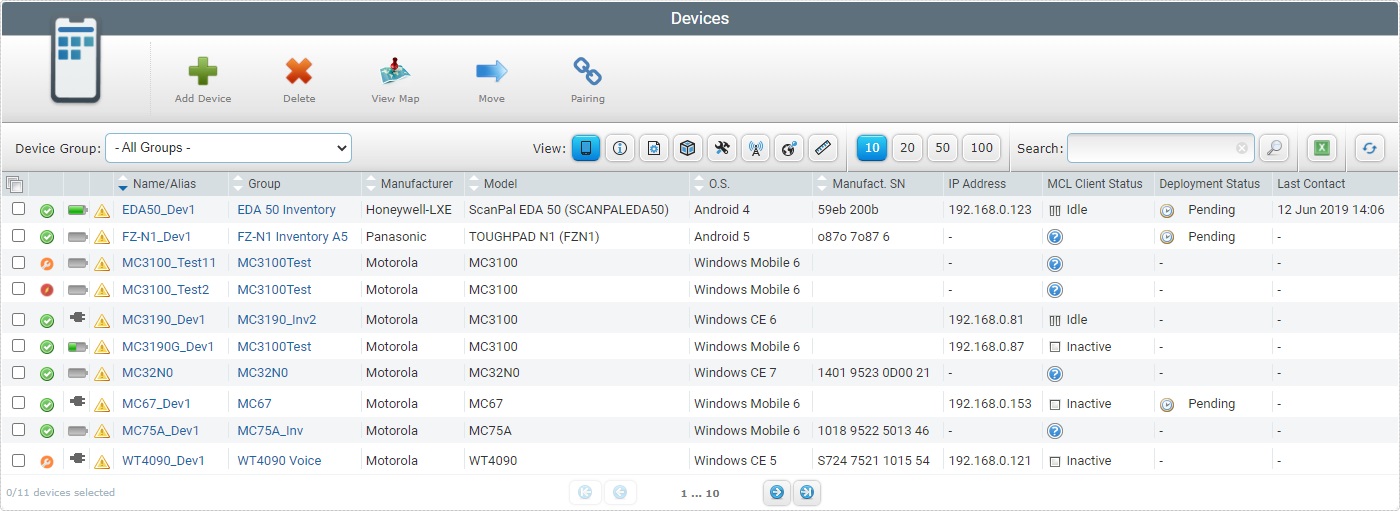
2. Select the device(s) you want to delete by checking the corresponding ![]() .
.
3. Click ![]() .
.
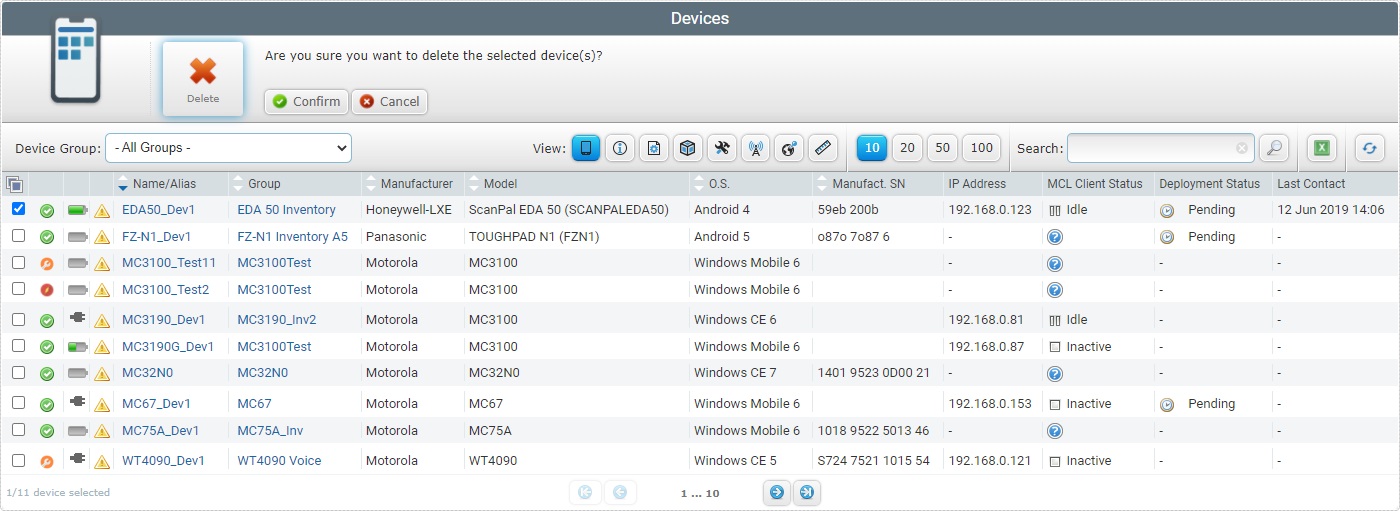
4. Click ![]() to conclude the operation.
to conclude the operation.
![]()
The "deleting a device" operation is also available in a device's own "Device Details" page.
Click ![]() and
and ![]() to delete the device. You're immediately redirected to the "Devices" page. The deleted device was removed from the device list
to delete the device. You're immediately redirected to the "Devices" page. The deleted device was removed from the device list
To Delete a Device in the "Device Details" Page
Step-by-step
1. Click 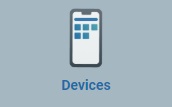 , in the "Control Panel" and, in the resulting row below, click
, in the "Control Panel" and, in the resulting row below, click 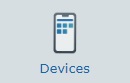 to open the "Devices" page.
to open the "Devices" page.
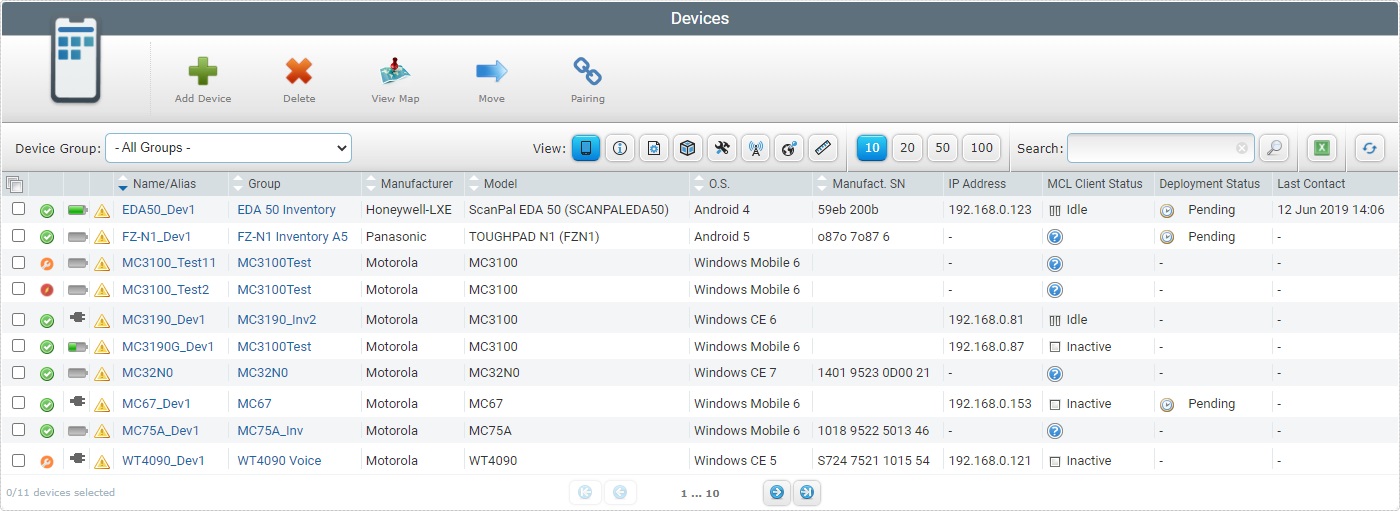
2. Click the name of the device you want to delete (displayed in light blue).
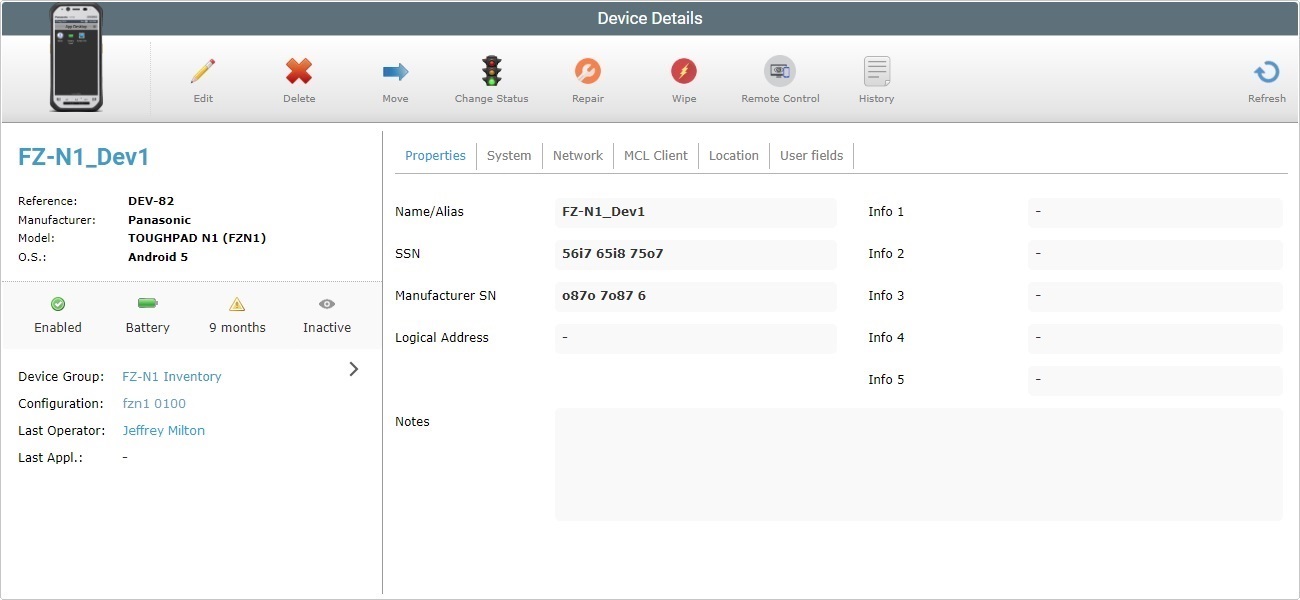
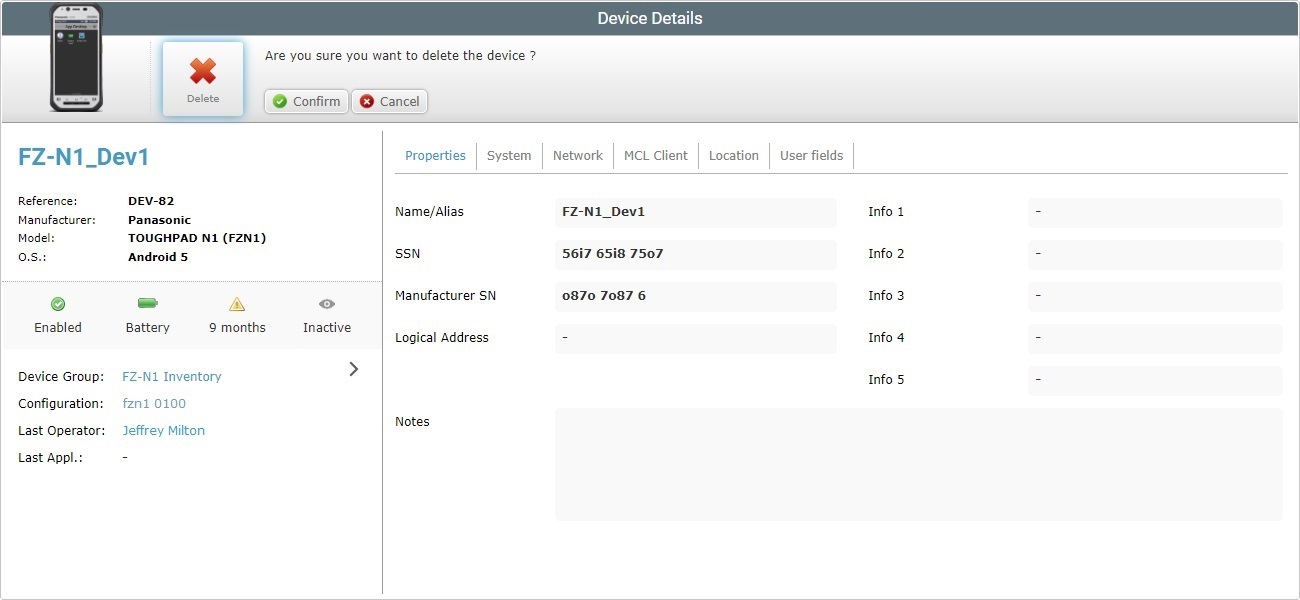
4. Click ![]() to conclude the operation.
to conclude the operation.