Deleting a Server
Overview
A server can be deleted at all times. Keep in mind, however, that the MCL-Net instances running in the back-end host will no longer function.
When a server is deleted its license is immediately freed.
To Delete a Server in the "Server Management" Page
The Server Management page allows you to delete more than one server at a time.
Step-by-step
1. Click 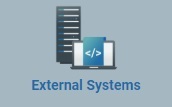 (in the Control Panel section) and, in the resulting row below, select
(in the Control Panel section) and, in the resulting row below, select  to open the "Server Management" page.
to open the "Server Management" page.
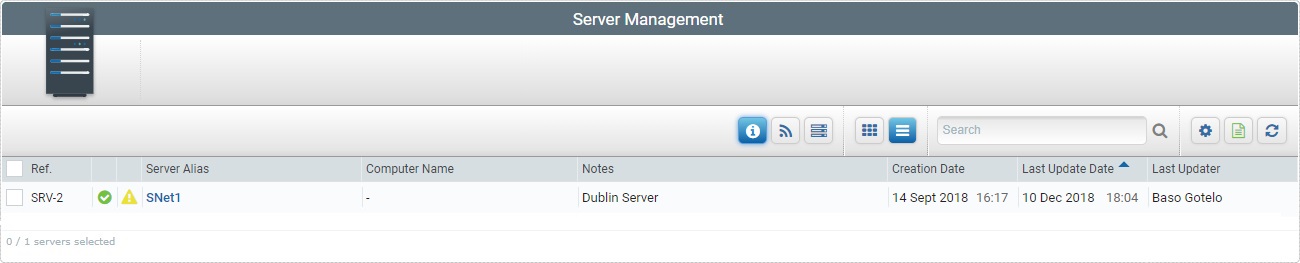
2. Select the server(s) you want to delete by checking the corresponding ![]() .
.
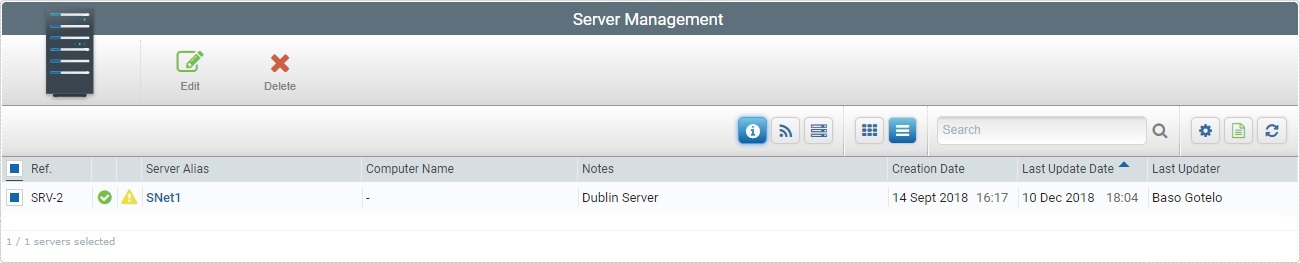
3. Click ![]() .
.
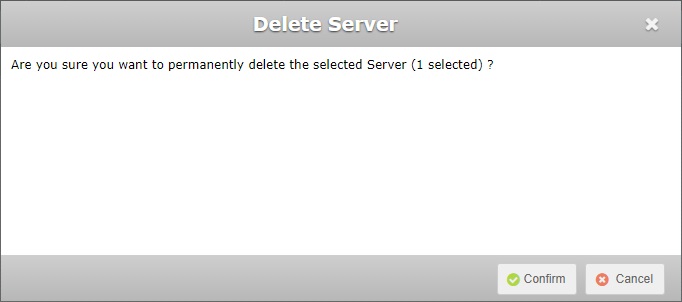
4. Click ![]() to conclude the operation or
to conclude the operation or ![]() to abort.
to abort.
To Delete a Server in its "Server Details" Page
Step-by-step
1. Click 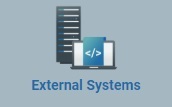 (in the Control Panel section) and, in the resulting row below, select
(in the Control Panel section) and, in the resulting row below, select  to open the "Server Management" page.
to open the "Server Management" page.
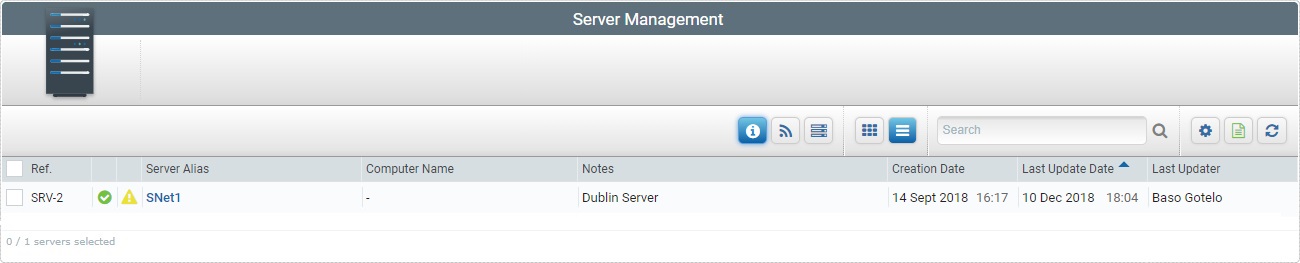
2. Select the server you want to delete by clicking its alias (displayed in light blue). This opens the corresponding "Server Details" page.
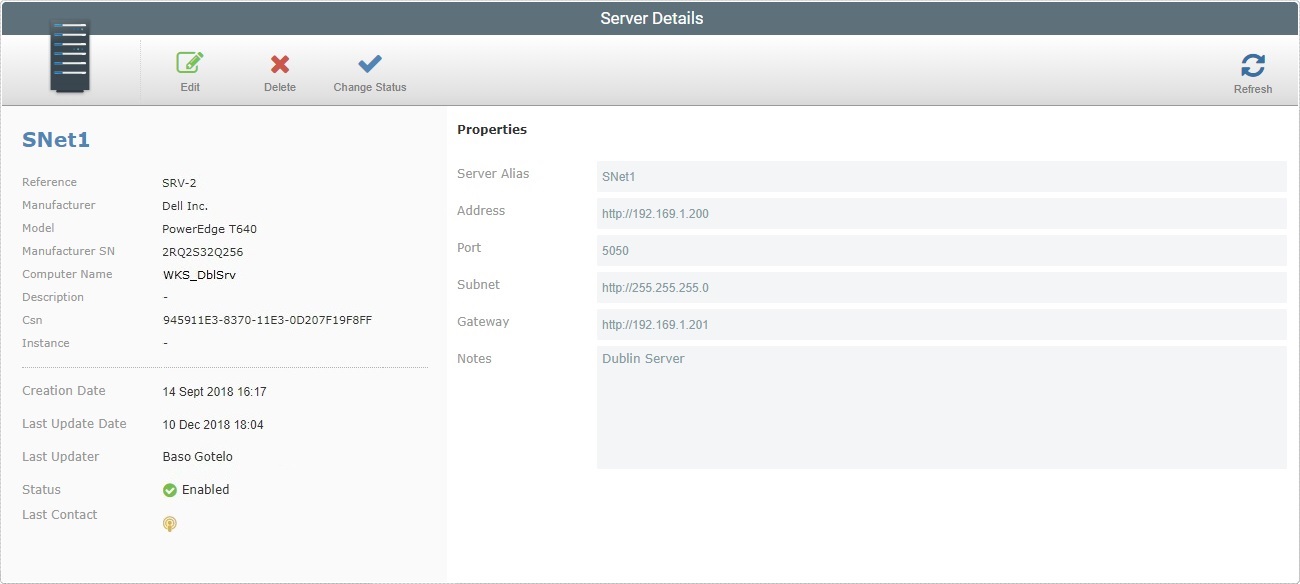
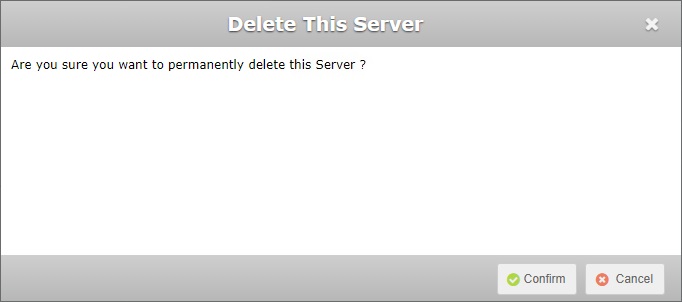
4. Click ![]() to conclude the operation or
to conclude the operation or ![]() to abort.
to abort.