Development Stations
Overview
The "Development Station Management" module of the "Control Panel" is used, specifically, to manage MCL-Designer V4 subscriptions (a license type). This module allows you to add, edit and/or delete your MCL-Designer V4 licenses.
MCL-Designer V4 is a software development tool that allows you to create applications to be used on devices. MCL-Designer V4 can be integrated into MCL-Mobility Platform, via a subscription (a license that is active during a specific time period) that is associated to a specific MCL-Designer product. For more information, see Adding a Development Station.
To access the "Development Station Management" page, click 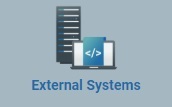 in the Control Panel section, and, in the resulting row, select
in the Control Panel section, and, in the resulting row, select 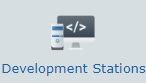 .
.
The "Development Station Management" page displays all the development stations available within the site.
By default, development stations are displayed in a list view but the view can be changed. Sometimes, depending on the selected view, you may have access to different information.
The information can be displayed in a grid or a list view. By default, the development stations are displayed in a list view but the view can be changed.
Click ![]() or
or ![]() to select the most appropriate view:
to select the most appropriate view:
•Click ![]() for a grid view:
for a grid view:
•
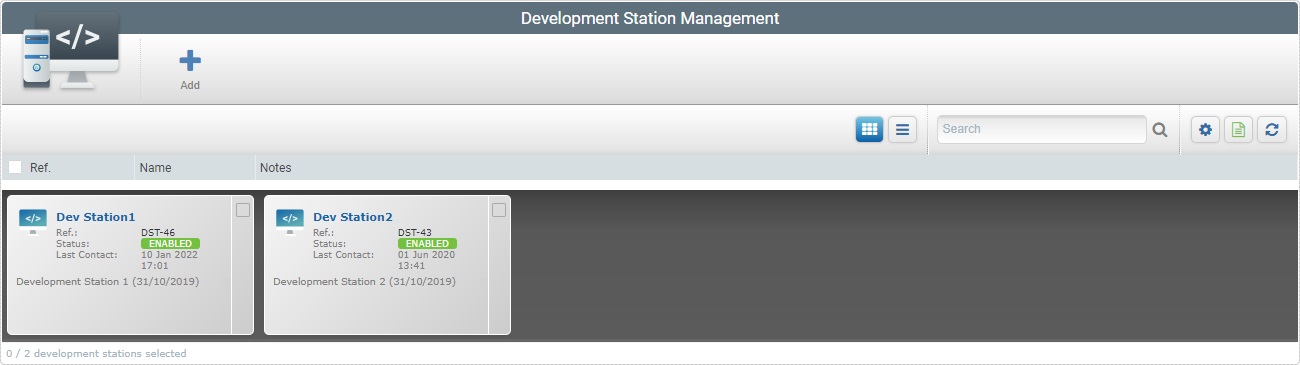
This view displays the following information:
(in light blue) |
The development station's name. If you click it, you have access to the corresponding "Development Station Details" page. See Development Station Details. |
Status column |
The icons represent the development station's current status. See Detail of Status Icon List below. |
Last Contact |
The last time the development station sent information. Mouse over the icon to see last contact date and time. |
Notes |
Information you added in the corresponding "Development Station Details" page (in the "Notes" field). |
OR
•Click ![]() for a list view:
for a list view:
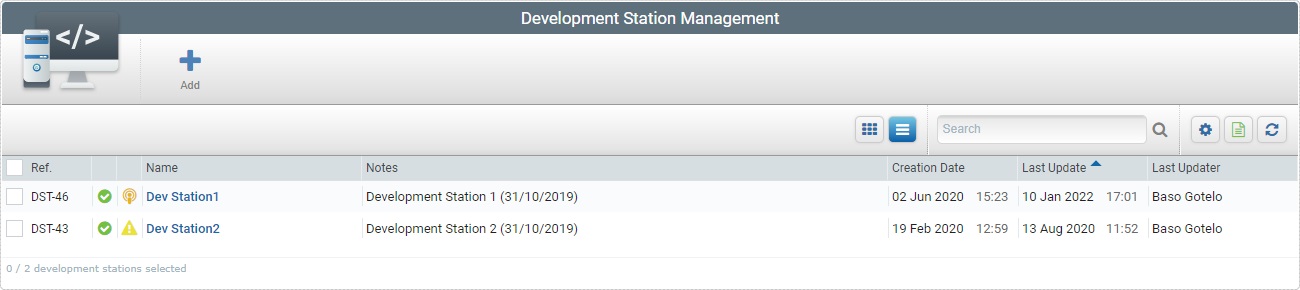
This view provides the following information:
Status columns |
The icons represent the development station's current status. See Detail of Status Icon List below. |
Name (in light blue) |
The MCL-Designer V4 application's name (ex: MCL-Designer V4). If you click it, you have access to the corresponding "Development Station Details" page. |
Notes |
Information you added in the corresponding "Development Station Details" page (in the "Notes" field). |
Creation Date |
When the development station was created. |
Last Update |
The development station's last update date. |
Last Updater |
The name of the user that last updated the development station's info. |
Icon |
Description |
|---|---|
Development Station Statuses |
|
|
Development station status “Enabled” - the Development station is active. |
|
Development station status “Disabled” - the Development station is inactive but it will still communicate with the account to check for status changes. It simply will not perform any tasks. |
Last Contact Statuses |
|
|
The last time the Development station sent information. Mouse over the icon to see last contact date and time. |
|
No Development station contact or no contact in the previous hour. |
The "Development Station" page also displays the following options:

•Use the ![]() box to look for a specific list items.
box to look for a specific list items.
a. Enter what you want to search for.
b. Click ![]() or press <ENTER> in your PC keyboard to initiate the search.
or press <ENTER> in your PC keyboard to initiate the search.
c. To conclude the search operation, empty the search box by clicking ![]() and click
and click ![]() or press <ENTER> in your PC keyboard.
or press <ENTER> in your PC keyboard.
•![]() Use this button to show/hide columns in the navigation bar. Proceed as follows:
Use this button to show/hide columns in the navigation bar. Proceed as follows:
a. Click ![]() to access the "Show/Hide Columns" drop-down.
to access the "Show/Hide Columns" drop-down.
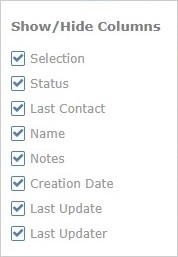
b. Select the column(s) to be shown/hidden by clicking the corresponding ![]() .
.
c. The changes are immediately applied to the view.
•![]() Use this button to export a list with the displayed development stations.
Use this button to export a list with the displayed development stations.
The development stations list is exported with an Excel file format.
The conclusion of the export operation depends on the web browser used. You should be able to save the Excel file in your PC or open it directly after the download.
•![]() Click this button to refresh the page's information.
Click this button to refresh the page's information.
•![]() Position the mouse on the desired column header to access the sort arrow to organize the listed items of the corresponding column:
Position the mouse on the desired column header to access the sort arrow to organize the listed items of the corresponding column:
▪![]() by ascending order.
by ascending order.
▪![]() by descending order.
by descending order.
•![]() Click this button to select all the listed items. In this case, all the development stations.
Click this button to select all the listed items. In this case, all the development stations.
The "Development Stations Management" page also provides direct access to specific operations:
When no Development Station is selected

To add a new development station, use ![]() . For more detailed information, see Adding a Development Station.
. For more detailed information, see Adding a Development Station.
When one Development Station is selected
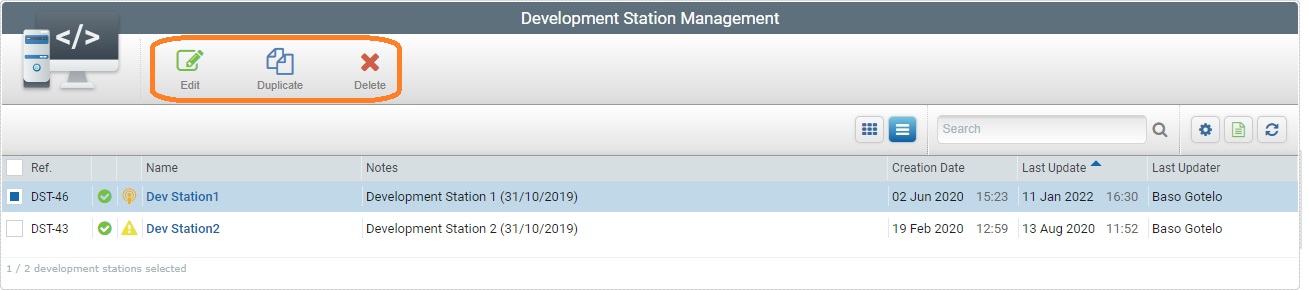
To duplicate a development station, use the ![]() button. For more detailed information, see Duplicating a Development Station.
button. For more detailed information, see Duplicating a Development Station.
To delete a development station, use ![]() . For more detailed information, see Deleting a Development Station.
. For more detailed information, see Deleting a Development Station.
When more than one Development Station is selected
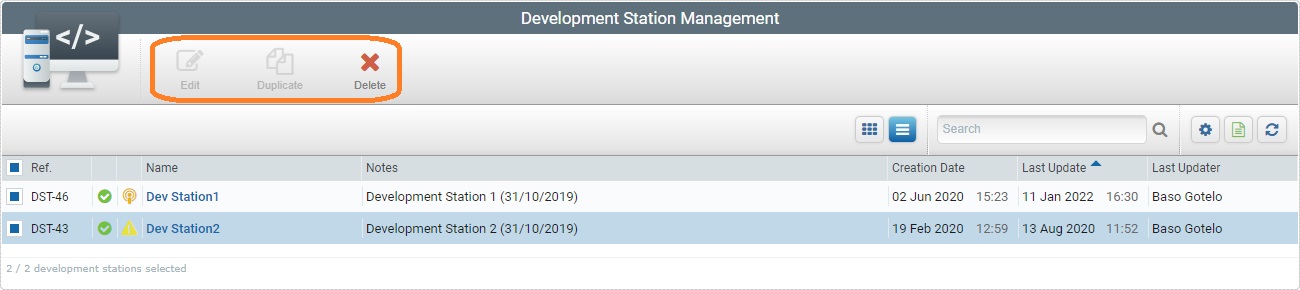
To delete a development station, use ![]() . For more detailed information, see Deleting a Development Station.
. For more detailed information, see Deleting a Development Station.
This chapter describes the operations available regarding development stations:
Topic/Operation |
Description |
|---|---|
View the selected development station's details. |
|
Add a new development stations. |
|
Edit an existing development stations and/or alter its status. |
|
Duplicating an existing development station. |
|
Delete an existing development station. |
|
Change the status of the development station. |